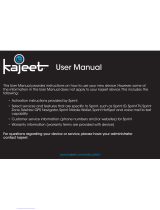Sierra Wireless 597 User manual
- Category
- Networking
- Type
- User manual
Sierra Wireless 597 is a versatile and powerful mobile broadband USB modem that allows you to connect to the internet, send and receive emails, and access business applications wirelessly. With its compact size and sleek design, it's easy to carry around and use wherever you go. The device is compatible with both Windows and Mac operating systems, making it a great choice for users of all types. It also features advanced security measures to keep your data safe and protected while you're online.
Sierra Wireless 597 is a versatile and powerful mobile broadband USB modem that allows you to connect to the internet, send and receive emails, and access business applications wirelessly. With its compact size and sleek design, it's easy to carry around and use wherever you go. The device is compatible with both Windows and Mac operating systems, making it a great choice for users of all types. It also features advanced security measures to keep your data safe and protected while you're online.




-
 1
1
-
 2
2
-
 3
3
-
 4
4
Sierra Wireless 597 User manual
- Category
- Networking
- Type
- User manual
Sierra Wireless 597 is a versatile and powerful mobile broadband USB modem that allows you to connect to the internet, send and receive emails, and access business applications wirelessly. With its compact size and sleek design, it's easy to carry around and use wherever you go. The device is compatible with both Windows and Mac operating systems, making it a great choice for users of all types. It also features advanced security measures to keep your data safe and protected while you're online.
Ask a question and I''ll find the answer in the document
Finding information in a document is now easier with AI
Related papers
-
Sprint Nextel Compass 597 User manual
-
Sierra Wireless Sprint User manual
-
Sierra Wireless AIRCARD 595U Quick start guide
-
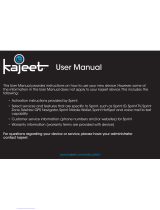 Kajeet Sprint 598U User manual
Kajeet Sprint 598U User manual
-
Sierra Wireless AirCard 597E User manual
-
Sierra Wireless Sprint 598U User manual
-
Sprint Nextel 402 User manual
-
Sierra Wireless 250u User manual
-
Sierra Wireless Compass 597 User manual
-
Netgear 302U Quick start guide
Other documents
-
 TOA Electronics U727 User manual
TOA Electronics U727 User manual
-
Novatel OVATION U720 User manual
-
Novatel Wireless U760 User manual
-
Franklin U600 User manual
-
Sprint Nextel OVATION U760 User manual
-
Sprint Nextel U300 User manual
-
Sprint Nextel C777 User manual
-
Sprint Nextel U301 User manual
-
Netgear 302U Quick start guide
-
Blackmagicdesign SmartView Duo User manual