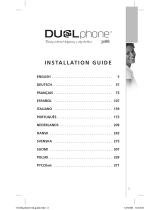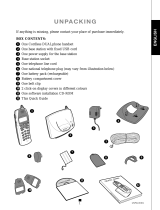Page is loading ...

e n g l i s h
SECTION
=^]TTSc^cda]^]h^da?2
9dbc_[dVX]c^P]Tcf^aZ
R^]]TRcX^]P]ScP[Z
fXaT[Tbb
=^]TTSc^cda]^]h^da?2
9dbc_[dVX]c^P]Tcf^aZ
R^]]TRcX^]P]ScP[Z
fXaT[Tbb
Taking internet telephony a step further
3088
User Manual
www.dualphone.net
CALL
FOR FREE
PLUG
& DIAL
Taking internet telephony a step further
3088

2
Dear customer
e n g l i s h
SECTION
THIS IS HOW THE DUALPHONE WORKS . . . . . . . . . . . . . . . . . . . . . . . . . . . . . . . . . . . . . . . . . . . . . . . 3
HOW THE MANUAL IS ORGANIZED . . . . . . . . . . . . . . . . . . . . . . . . . . . . . . . . . . . . . . . . . . . . . . . . . . . 5
INSTALLATION AND BASIC FUNCTIONS – SECTION 1 n . . . . . . . . . . . . . . . . . . . . . . . . . . . . . . . . . . . 6
In the box . . . . . . . . . . . . . . . . . . . . . . . . . . . . . . . . . . . . . . . . . . . . . . . . . . . . . . . . . . . . . . . . . . . . 6
Your handset at a glance . . . . . . . . . . . . . . . . . . . . . . . . . . . . . . . . . . . . . . . . . . . . . . . . . . . . . . . . . 7
How to install the base station . . . . . . . . . . . . . . . . . . . . . . . . . . . . . . . . . . . . . . . . . . . . . . . . . . . . 8
How to install the handset . . . . . . . . . . . . . . . . . . . . . . . . . . . . . . . . . . . . . . . . . . . . . . . . . . . . . . . 9
First time start-up . . . . . . . . . . . . . . . . . . . . . . . . . . . . . . . . . . . . . . . . . . . . . . . . . . . . . . . . . . . . . . . 10
Getting started with Skype . . . . . . . . . . . . . . . . . . . . . . . . . . . . . . . . . . . . . . . . . . . . . . . . . . . . . . . 12
Create a new Skype account . . . . . . . . . . . . . . . . . . . . . . . . . . . . . . . . . . . . . . . . . . . . . . . . . . . . . . 12
Sign in to Skype . . . . . . . . . . . . . . . . . . . . . . . . . . . . . . . . . . . . . . . . . . . . . . . . . . . . . . . . . . . . . . . 13
Skype features supported by DUALphone . . . . . . . . . . . . . . . . . . . . . . . . . . . . . . . . . . . . . . . . . . . . 14
Main display . . . . . . . . . . . . . . . . . . . . . . . . . . . . . . . . . . . . . . . . . . . . . . . . . . . . . . . . . . . . . . . . . . 15
Main menu . . . . . . . . . . . . . . . . . . . . . . . . . . . . . . . . . . . . . . . . . . . . . . . . . . . . . . . . . . . . . . . . . . . 17
Contacts . . . . . . . . . . . . . . . . . . . . . . . . . . . . . . . . . . . . . . . . . . . . . . . . . . . . . . . . . . . . . . . . . . . . . . . 18
Add a Skype contact . . . . . . . . . . . . . . . . . . . . . . . . . . . . . . . . . . . . . . . . . . . . . . . . . . . . . . . . . . . . 18
Add a SkypeOut or landline contact . . . . . . . . . . . . . . . . . . . . . . . . . . . . . . . . . . . . . . . . . . . . . . . . 20
Search for Skype users . . . . . . . . . . . . . . . . . . . . . . . . . . . . . . . . . . . . . . . . . . . . . . . . . . . . . . . . . . 21
Make and receive calls . . . . . . . . . . . . . . . . . . . . . . . . . . . . . . . . . . . . . . . . . . . . . . . . . . . . . . . . . . . 22
Call a Skype contact . . . . . . . . . . . . . . . . . . . . . . . . . . . . . . . . . . . . . . . . . . . . . . . . . . . . . . . . . . . . 22
Dial a landline number . . . . . . . . . . . . . . . . . . . . . . . . . . . . . . . . . . . . . . . . . . . . . . . . . . . . . . . . . . 22
Receive a call . . . . . . . . . . . . . . . . . . . . . . . . . . . . . . . . . . . . . . . . . . . . . . . . . . . . . . . . . . . . . . . . . 23
Troubleshooting . . . . . . . . . . . . . . . . . . . . . . . . . . . . . . . . . . . . . . . . . . . . . . . . . . . . . . . . . . . . . . . . 24
ADVANCED FUNCTIONS – SECTION 2 n . . . . . . . . . . . . . . . . . . . . . . . . . . . . . . . . . . . . . . . . . . . . . . . . 26
Menu tree of your DUALphone . . . . . . . . . . . . . . . . . . . . . . . . . . . . . . . . . . . . . . . . . . . . . . . . . . . 26
Emergency calls . . . . . . . . . . . . . . . . . . . . . . . . . . . . . . . . . . . . . . . . . . . . . . . . . . . . . . . . . . . . . . . . 28
Skype settings . . . . . . . . . . . . . . . . . . . . . . . . . . . . . . . . . . . . . . . . . . . . . . . . . . . . . . . . . . . . . . . . . 29
Change your online status . . . . . . . . . . . . . . . . . . . . . . . . . . . . . . . . . . . . . . . . . . . . . . . . . . . . . . . 29
Choose auto or manual sign in . . . . . . . . . . . . . . . . . . . . . . . . . . . . . . . . . . . . . . . . . . . . . . . . . . . . 30
Change your Skype profile
. . . . . . . . . . . . . . . . . . . . . . . . . . . . . . . . . . . . . . . . . . . . . . . . . . . . . . . 31
Change your password . . . . . . . . . . . . . . . . . . . . . . . . . . . . . . . . . . . . . . . . . . . . . . . . . . . . . . . . . . 32
Create a personal voicemail greeting . . . . . . . . . . . . . . . . . . . . . . . . . . . . . . . . . . . . . . . . . . . . . . . . 33
Listen to your voicemail . . . . . . . . . . . . . . . . . . . . . . . . . . . . . . . . . . . . . . . . . . . . . . . . . . . . . . . . . . 34
Privacy . . . . . . . . . . . . . . . . . . . . . . . . . . . . . . . . . . . . . . . . . . . . . . . . . . . . . . . . . . . . . . . . . . . . 36
Notification . . . . . . . . . . . . . . . . . . . . . . . . . . . . . . . . . . . . . . . . . . . . . . . . . . . . . . . . . . . . . . . . . . . 37
Phone settings . . . . . . . . . . . . . . . . . . . . . . . . . . . . . . . . . . . . . . . . . . . . . . . . . . . . . . . . . . . . . . . . . 38
Tones . . . . . . . . . . . . . . . . . . . . . . . . . . . . . . . . . . . . . . . . . . . . . . . . . . . . . . . . . . . . . . . . . . . . 38
Change the call alert . . . . . . . . . . . . . . . . . . . . . . . . . . . . . . . . . . . . . . . . . . . . . . . . . . . . . . . . . 38
Change the ring tone . . . . . . . . . . . . . . . . . . . . . . . . . . . . . . . . . . . . . . . . . . . . . . . . . . . . . . . . . 39
Adjust the ringing volume . . . . . . . . . . . . . . . . . . . . . . . . . . . . . . . . . . . . . . . . . . . . . . . . . . . . . 39
Adjust the keypad tones . . . . . . . . . . . . . . . . . . . . . . . . . . . . . . . . . . . . . . . . . . . . . . . . . . . . . . . 40
In this manual
C O N T E N T S

3
e n g l i s h
Set the time and date . . . . . . . . . . . . . . . . . . . . . . . . . . . . . . . . . . . . . . . . . . . . . . . . . . . . . . . . . 40
Set the preferred line . . . . . . . . . . . . . . . . . . . . . . . . . . . . . . . . . . . . . . . . . . . . . . . . . . . . . . . . . 42
Change the country code . . . . . . . . . . . . . . . . . . . . . . . . . . . . . . . . . . . . . . . . . . . . . . . . . . . . . . 43
Change the landline country setting . . . . . . . . . . . . . . . . . . . . . . . . . . . . . . . . . . . . . . . . . . . . . . 45
Change the handset language . . . . . . . . . . . . . . . . . . . . . . . . . . . . . . . . . . . . . . . . . . . . . . . . . . 46
Register / deregister your handset . . . . . . . . . . . . . . . . . . . . . . . . . . . . . . . . . . . . . . . . . . . . . . . . 47
Set the contrast . . . . . . . . . . . . . . . . . . . . . . . . . . . . . . . . . . . . . . . . . . . . . . . . . . . . . . . . . . . . . 48
Internet settings . . . . . . . . . . . . . . . . . . . . . . . . . . . . . . . . . . . . . . . . . . . . . . . . . . . . . . . . . . . . . 50
Adjust the earpiece volume . . . . . . . . . . . . . . . . . . . . . . . . . . . . . . . . . . . . . . . . . . . . . . . . . . . . . 55
Mute the microphone . . . . . . . . . . . . . . . . . . . . . . . . . . . . . . . . . . . . . . . . . . . . . . . . . . . . . . . . . 55
Connect a headset . . . . . . . . . . . . . . . . . . . . . . . . . . . . . . . . . . . . . . . . . . . . . . . . . . . . . . . . . . . 56
Reset the phone and base . . . . . . . . . . . . . . . . . . . . . . . . . . . . . . . . . . . . . . . . . . . . . . . . . . . . . . 56
Contacts . . . . . . . . . . . . . . . . . . . . . . . . . . . . . . . . . . . . . . . . . . . . . . . . . . . . . . . . . . . . . . . . . . . . . 57
Exchange contact details request . . . . . . . . . . . . . . . . . . . . . . . . . . . . . . . . . . . . . . . . . . . . . . . . 59
Rename a contact . . . . . . . . . . . . . . . . . . . . . . . . . . . . . . . . . . . . . . . . . . . . . . . . . . . . . . . . . . . . 60
Remove a contact . . . . . . . . . . . . . . . . . . . . . . . . . . . . . . . . . . . . . . . . . . . . . . . . . . . . . . . . . . . . 61
Block a contact . . . . . . . . . . . . . . . . . . . . . . . . . . . . . . . . . . . . . . . . . . . . . . . . . . . . . . . . . . . . . . 62
Make and receive calls . . . . . . . . . . . . . . . . . . . . . . . . . . . . . . . . . . . . . . . . . . . . . . . . . . . . . . . . . 63
Dialling . . . . . . . . . . . . . . . . . . . . . . . . . . . . . . . . . . . . . . . . . . . . . . . . . . . . . . . . . . . . . . . . . . . . 63
Dial editor . . . . . . . . . . . . . . . . . . . . . . . . . . . . . . . . . . . . . . . . . . . . . . . . . . . . . . . . . . . . . . . 63
Character map . . . . . . . . . . . . . . . . . . . . . . . . . . . . . . . . . . . . . . . . . . . . . . . . . . . . . . . . . . . . 64
Speakerphone . . . . . . . . . . . . . . . . . . . . . . . . . . . . . . . . . . . . . . . . . . . . . . . . . . . . . . . . . . . . 65
Start a new call during a call . . . . . . . . . . . . . . . . . . . . . . . . . . . . . . . . . . . . . . . . . . . . . . . . . 65
Conference call . . . . . . . . . . . . . . . . . . . . . . . . . . . . . . . . . . . . . . . . . . . . . . . . . . . . . . . . . . . 66
Skype Conference call . . . . . . . . . . . . . . . . . . . . . . . . . . . . . . . . . . . . . . . . . . . . . . . . . . . . . . 66
Divert all calls . . . . . . . . . . . . . . . . . . . . . . . . . . . . . . . . . . . . . . . . . . . . . . . . . . . . . . . . . . . . . 66
View call history . . . . . . . . . . . . . . . . . . . . . . . . . . . . . . . . . . . . . . . . . . . . . . . . . . . . . . . . . . . 68
Set privacy for calls . . . . . . . . . . . . . . . . . . . . . . . . . . . . . . . . . . . . . . . . . . . . . . . . . . . . . . . . . 69
Call waiting . . . . . . . . . . . . . . . . . . . . . . . . . . . . . . . . . . . . . . . . . . . . . . . . . . . . . . . . . . . . . . 70
Dial outgoing calls . . . . . . . . . . . . . . . . . . . . . . . . . . . . . . . . . . . . . . . . . . . . . . . . . . . . . . . . . . . . 71
Dial a telephone number from the outgoing calls list . . . . . . . . . . . . . . . . . . . . . . . . . . . . . . . . . 71
Firmware update . . . . . . . . . . . . . . . . . . . . . . . . . . . . . . . . . . . . . . . . . . . . . . . . . . . . . . . . . . . . . 72
SUPPORT INFORMATION – SECTION 3 n . . . . . . . . . . . . . . . . . . . . . . . . . . . . . . . . . . . . . . . . . . . . . 73
Advanced troubleshooting . . . . . . . . . . . . . . . . . . . . . . . . . . . . . . . . . . . . . . . . . . . . . . . . . . . . . 73
Advanced FAQ . . . . . . . . . . . . . . . . . . . . . . . . . . . . . . . . . . . . . . . . . . . . . . . . . . . . . . . . . . . . . . . 80
CE Declaration of Conformity . . . . . . . . . . . . . . . . . . . . . . . . . . . . . . . . . . . . . . . . . . . . . . . . . . . 85
End-user license agreement from Skype . . . . . . . . . . . . . . . . . . . . . . . . . . . . . . . . . . . . . . . . . . 86
C O N T E N T S

4
e n g l i s h
Your DUALphone could entirely change the way you think about using your telephone and using Skype. You
can use your DUALphone to make and receive both landline and Skype calls. And, because Skype is built into
your DUALphone, you no longer need a computer to use Skype.
In order to use your DUALphone for Skype calls, the base station must be linked up with an active Internet
connection. If you already have a computer linked up to your Internet connection, this device might occupy
the connection port that is needed by the DUALphone base station. In this case you need a router, allowing
you to attach more devices to your Internet connection.
Attach the router to the Internet connection and connect your computer and the base station to the router.
Should you have any questions regarding the use of the Internet and the router please contact your Internet
provider. You will fi nd more information on this issue under Advanced Troubleshooting.
Please note: When installing a new router you should be aware that it might take some time – up to one hour
– before it is properly registered with your Internet provider.
To use Skype telephony via your DUALphone you need a Skype account as well as a user name and a
password. Please see Getting started with Skype in the Installation and basic functions section.
With Skype you call for free when talking to other Skype users – and you can buy a number of additional
features to expand the possibilities of your DUALphone. Please see Skype services in the Installation and
basic functions section.
This is how the DUALphone works
BROADBAND
CONNECTION
( ROUTER/MODEM)
BASE STATION
LANDLINE OPERATOR
HANDSET
HANDSET
T H I S I S H O W T H E D U A L P H O N E W O R K S

5
e n g l i s h
This manual falls in three parts:
(1) Installation and basic functions,
(2) Advanced functions,
(3) Support information.
NEW USERS:
• Please read Section 1 of this document. Section 2 is for more advanced users who wants a deeper
knowledge of the DUALphone. Section 3 is for FAQ and troubleshooting issues.
H O W T H E M A N U A L I S O R G A N I Z E D
How the manual is organized

6
Dear customer
e n g l i s h
1
SECTION
Installation and basic functions – Section 1
n
In the box
• 1 cordless DUALphone handset
• 1 charging cradle for the handset with power supply
• 1 DUALphone base station
• 1 power supply for the base station
• 1 Ethernet cable
• 1 telephone cable
• 1 belt clip
• 1 Installation Guide
• 1 credit card size quick guide
• 2 batteries (AAA; rechargeable)
• 1 SkypeOut voucher
• Telephone plug(s) (not all countries)
Should anything be missing, please contact your place of purchase.
I N S TA L L AT I O N A N D B A S I C F U N C T I O N S

7
e n g l i s h
1
SECTION
SECTION
n
Your handset at a glance
Left soft Key.
Selects the current menu item or confirms a setting, depending on the current screen.
Right soft Key.
Cancels the last action or returns to the previous screen, depending on the current screen.
Call key.
Initiates or answers a call.
End/power key/Skype status.
When in call, ends a call. Turns the phone on or off by pressing and holding. From idle, provides ac-
cess to Skype status menu with a short key press.
Navigation keys/Enter key.
The outer keys navigate up, down, left and right. The Enter key in the centre selects/confirms a setting.
When you are in text editor, changes to lower-case, upper-case or numeric entry.
When you make a landline call, you can send a #-key by pressing the key shortly. If you wish to switch
between an ongoing call and a call waiting, press the key down for a longer period of time. When
you are in text editor, provides a symbol table.
Colour Display
Displays the status of your handset.
Key Pad
Keys used for entering digits 0-9 and
letters A-Z.
Microphone
Loudspeaker/ringer
For handsfree speakerphone and
ringing (on the back of the
DUALphone).
Headset jack
For 2.5 mm jack
(on the side of the DUALphone).
Earpiece
I N S TA L L AT I O N A N D B A S I C F U N C T I O N S

1
SECTION
8
e n g l i s h
SECTION
1
SECTION
n
How to install the base station
a) Connect on the base station to a LAN (Local Area Network) port on your broadband connection
(modem, router, hub, switch etc.) using the provided Ethernet cable.
b) Connect the power adapter to an active power outlet and connect on the base station to the power
adapter (12 V, 300 mA, 3.6 VA).
c) Connect on the base station to a telephone socket (if available), using the provided telephone cable
and optional plug.
The light indicator on the front has two functions:
• Always on confirms that the Ethernet cable is connected.
• Blinking indicates that the Ethernet cable is not connected.
a) b) c)
I N S TA L L AT I O N A N D B A S I C F U N C T I O N S

9
e n g l i s h
1
SECTION
SECTION
n
How to install the handset
1) Push the top of the battery compartment cover on the back of the handset inwards and downwards.
2) Insert the two batteries provided with the handset, making sure that their plus and minus ends are facing
the same way as shown in the illustrations on the sides of the battery compartment.
3) Slide the battery compartment cover shut.
4) Affix the belt clip as illustrated.
5) Connect the power adapter of the charging cradle to an active power outlet.
6) Place the handset in the charging cradle to charge the batteries.
7) Wait for 10 minutes and the batteries will be ready for first-time start-up.
NOTES:
• After completion of the full installation procedure we recommend that you charge the batteries fully
before first use. This takes approximately 6 hours.
• Normally, you need to be within 50 m of the base station to connect successfully.
1 )
100-240V
2 ) 3 )
4 ) 5 )
6 ) 7 )
10 min.
I N S TA L L AT I O N A N D B A S I C F U N C T I O N S

1
SECTION
10
e n g l i s h
SECTION
1
SECTION
n
First time start-up
You must complete the following steps the fi rst time you use your DUALphone. Start by turning on the
handset by pressing until the handset turns on.
1) Reset the base station by pressing the button on the back of the unit and insert
the DUALphone in the cradle in order to register with the base station. The
DUALphone screen informs you when ready for next step.
2) Find your preferred language using , then press to select
a language.
3) Confi rm your selection by pressing .
4) You are then directed to the Skype Agreement. Use to read the entire text
and then press to accept the agreement.
5) You are then directed to Country setting for landline confi guration. Use
to fi nd the country you are located in, then press to select your country.
I N S TA L L AT I O N A N D B A S I C F U N C T I O N S

11
e n g l i s h
1
SECTION
SECTION
6) Confi rm the country code setting by pressing . Alter your country code by
inserting “+” followed by the country code number of your choice and press
.
7) If your country uses area codes, please enter the area code following the above
procedure. Press to continue.
8) Choose Sign in to Skype or Create new account by pressing followed by
.
NOTES:
• The country setting confi gures the landline telephony port.
• If your country setting is not confi gured correctly, emergenc y calls may not work properly.
• Emergency calls via the landline are only possible if power is applied to the base station and the landline is
properly connected.
I N S TA L L AT I O N A N D B A S I C F U N C T I O N S

1
SECTION
12
e n g l i s h
SECTION
1
SECTION
n
Getting started with Skype
You can confi gure your DUALphone with an existing Skype account during the fi rst-time installation, or you
can optionally create a new Skype account. You only need a Skype username and password defi ned by you to
create a new account. You can enter further account details when your DUALphone has been confi gured and
is online.
NOTE:
• Skype does not allow emergency calls. Such calls are therefore always routed to the traditional telephony
port.
Create a new Skype account
If you do not have a Skype account, follow this procedure.
1) Use to select Create new account.
2) Use the keypad to enter a Skype name of your own choice and press .
3) Use the keypad to enter a password and press . You are asked to confi rm
the password by entering it again.
4) You are then directed to the Skype Agreement. Use to read the entire text
and then press to accept.
I N S TA L L AT I O N A N D B A S I C F U N C T I O N S

13
e n g l i s h
1
SECTION
SECTION
NOTES:
• Use to change to lower-case, upper-case or numeric entry when entering your Skype name and
password. Skype names can be 6-32 characters. You can use any mix of upper- and lower-case characters,
numbers and punctuation marks. You cannot use spaces and your name cannot begin with a number or
punctuation mark. If the name is already in use, you will be prompted to try another name.
• Use to input symbols from the symbol table.
• Passwords can be 4-20 characters. You can use any mix of upper- and lower-case characters, numbers and
punctuation marks. You cannot use spaces, your password cannot begin with a number or punctuation
mark, and you cannot use your Skype name as a password.
• Please be patient as the creation of your Skype account may take several minutes to perform.
• After you have created your Skype Name, it is strongly recommended that you register an email address for
your Skype Name on the Skype website. This will allow Skype to generate a new password for you in the
event that you lose your password. Go to www.skype.com and sign in to your account. Then follow the
on-screen instructions for registering an email address for your account.
Sign in to Skype
When you have a Skype account, you can sign in to Skype. Please have your Skype name and password ready
before you sign in and beware of lowercase/upper-case and special characters.
1) Use to select Sign in to Skype.
2) Use the keypad to enter your Skype name and press .
3) Use the keypad to enter your password and press .
I N S TA L L AT I O N A N D B A S I C F U N C T I O N S

1
SECTION
14
e n g l i s h
SECTION
1
SECTION
4) You are now asked whether you want to save your Skype name and password
for automatic sign-in. Press to accept, to decline.
NOTES:
• Use to change to lower-case, upper-case, or numeric entry when entering your Skype name and
password.
• Us to input symbols from the symbol table.
• If you have forgotten your Skype password go to www.skype.c om and choose “Sign in”. Then choose
“Forgot your password?” and follow the directions on your computer screen.
• Please be patient as synchronization of Skype contacts might take several minutes.
Skype features supported by DUALphone
After you have created your Skype account, you can call other people with Skype accounts for free. Skype also
offers additional subscription features, including:
All of these features are supported by your new DUALphone and are available at www.skype.com. Please
visit www.dualphone.net to explore which future Skype features your DUALphone supports.
I N S TA L L AT I O N A N D B A S I C F U N C T I O N S
SkypeOut
Allows you to make calls to ordinary landline and mobile phones.
SkypeIn
Provides you with an ordinary phone number for receiving Skype calls on your
DUALphone from ordinary landline and mobile phones.
Skype Voicemail
Skype Voicemail allows you to send and receive voicemail messages and record a
greeting.

15
e n g l i s h
1
SECTION
SECTION
Main Display
The main display of your DUALphone provides various status indicators and access to the Skype menu-based
interface. The illustration below shows the main screen and its elements.
Radio signal Status
Battery status
Skype™ online status
Notifi cations
Current time
Action
Action
Radio signal status
Indicates the strength of the radio signal.
No radio signal.
Radio signal.
Battery status
Indicates the status of the battery.
Low level.
Partially charged.
Fully charged.
Charging.
Notifi cations
Displays notifi cation icons.
Missed call.
New voicemail.
Exchange contact details request.
Silent mode is active.
Keypad locked.
Skype credit is close to expiry.
Headset connected.
Skype online status
Indicates your current Skype online status.
Online.
Away.
Not available.
Skype Me. Available for calls from anyone.
Do not Disturb. Indicates you are busy.
Offl ine (not signed in).
Invisible. Still online, but unseen by others.
I N S TA L L AT I O N A N D B A S I C F U N C T I O N S

1
SECTION
16
e n g l i s h
SECTION
1
SECTION
I N S TA L L AT I O N A N D B A S I C F U N C T I O N S
Current time
The currently set time.
Skype credit
Your current Skype credit balance.
Action
Left soft key.
Selects the current menu item or confirms a setting, depending on the
current screen.
Action Right soft key.
Cancels the last action or returns to the previous screen, depending on the
current screen.
Short cut to outgoing calls.
Short cut to all call history.
Short key press is a short cut to the Skype status menu.
Short cut to search Skype users.
Mute ringer.

17
e n g l i s h
1
SECTION
SECTION
Main Menu
The main menu provides easy access to all of your Skype and DUALphone settings.
1) From idle screen just press to enter the main menu.
2) Use or to navigate and highlight an item. Select by pressing or go
back by pressing .
The following table outlines the main menu items:
I N S TA L L AT I O N A N D B A S I C F U N C T I O N S
Contacts
Your contact list and the current Skype status of your contacts.
History
Your calls, missed calls, incoming and outgoing calls, voicemails and exchange contact
details.
Add Contact
Adds a Skype user or SkypeOut number to your contact list.
Status
Sign in to Skype, create a new account, change your profi le, change your password,
choose auto sign-in.
Search
Searches for Skype contacts online.
Services
View Skype credit, SkypeIn and Skype Voicemail status.
Settings
Settings for call divert, privacy, sounds, time and date, manage blocked users, cordless
settings, phone settings, information and advanced settings.

1
SECTION
18
e n g l i s h
SECTION
1
SECTION
n
Contacts
Your contact list displays all of the names you can make calls to. If you have an existing Skype account, your
contact list is automatically downloaded when you sign in. If you are new to Skype and have just created an
account, your contact list will be empty. You will need to add contacts to your list.
Skype protects the privacy of its users by requiring exchange contact details on names that you wish to add to
your contact list. When you add a name to your list, an exchange contact details request is sent to the user.
The user can accept or decline the request. When a request is accepted, you can see when your contacts are
online and make calls to them. You can also view their personal profi le details.
Add a Skype Contact
To add a Skype contact, press to select Menu, then:
1) Use to go to Add Contact, select by pressing .
2) Press to select Skype.
3) Use the keypad to enter the Skype name or full name and press .
4) Confi rm by pressing back or send a request to exchange contact details by
pressing .
I N S TA L L AT I O N A N D B A S I C F U N C T I O N S

19
e n g l i s h
1
SECTION
SECTION
NOTES:
• After you press in step 4, an exchange contact details request is sent to the contact. When it has been
sent, a confirmation message is displayed. The name is added to your contact list, and when accepted by
the contact it will change status.
• Please be patient as synchronization of Skype contacts might take several minutes.
• Use “echo123” to test your Skype connection. Add “echo123” to your contacts. Calling echo123 will
launch an automated testing robot that allows you to record and play back sound.
I N S TA L L AT I O N A N D B A S I C F U N C T I O N S

1
SECTION
20
e n g l i s h
SECTION
1
SECTION
I N S TA L L AT I O N A N D B A S I C F U N C T I O N S
Add a SkypeOut or landline contact
To add a SkypeOut or landline contact, press to select Menu, then:
1) Use to go to Add Contact, select by pressing .
2) Use to enter a phone number for use with SkypeOut or landline.
Select by pressing .
3) Use the keypad to enter the contact’s name and press .
4) Use the keypad to enter the full phone number and press .
SkypeOut numbers (even local numbers) must be entered in the following
format: “+” followed by “country code”, “area code” and “number”.
NOTES:
• Use to change to lower-case, upper-case or numeric entry.
• Use to input symbols from the symbol table.
• SkypeOut allows you to make calls to traditional landline and mobile phones. Go to www.skype.com to
learn more about SkypeOut.
/