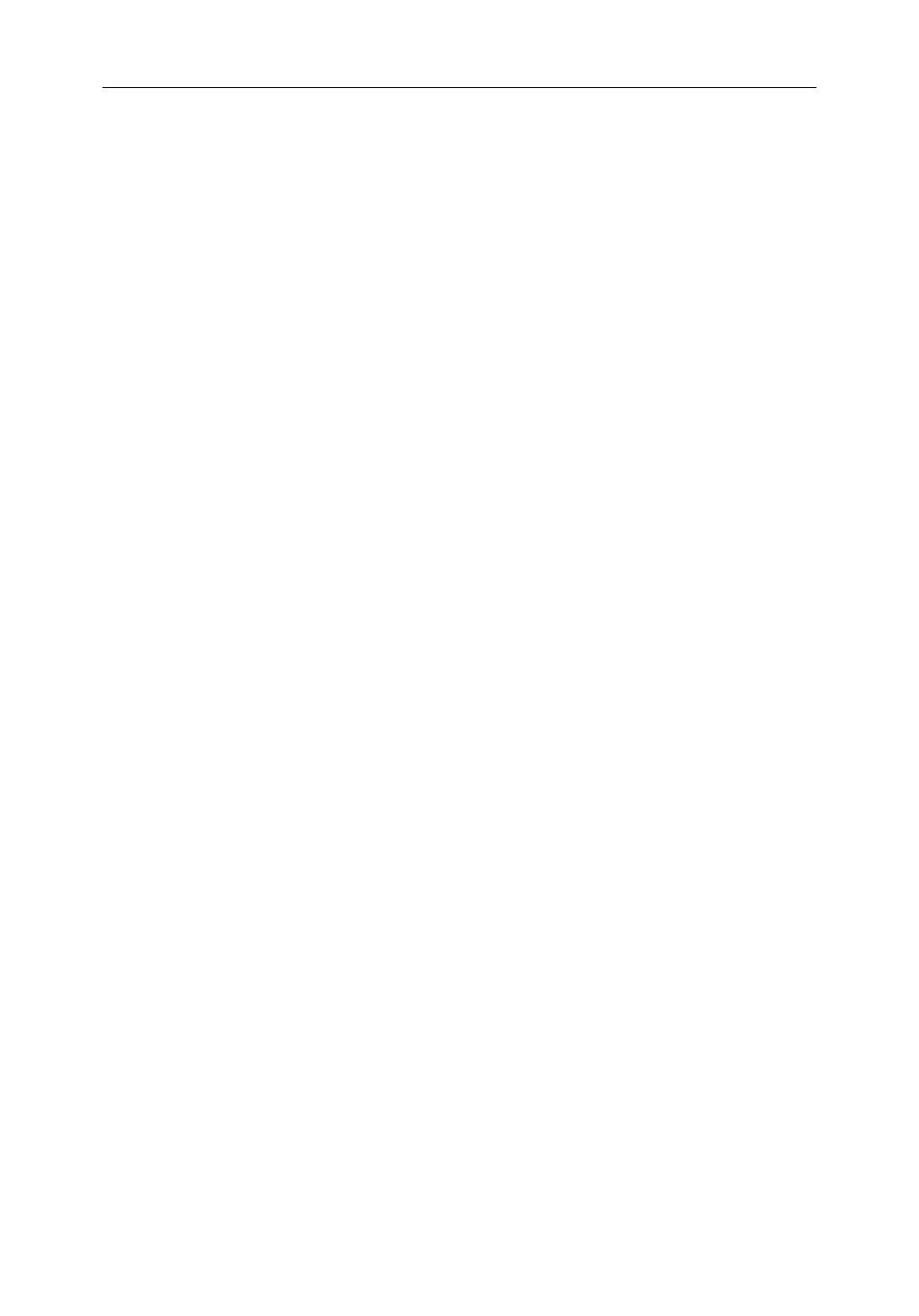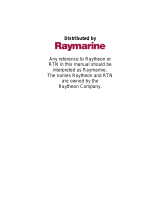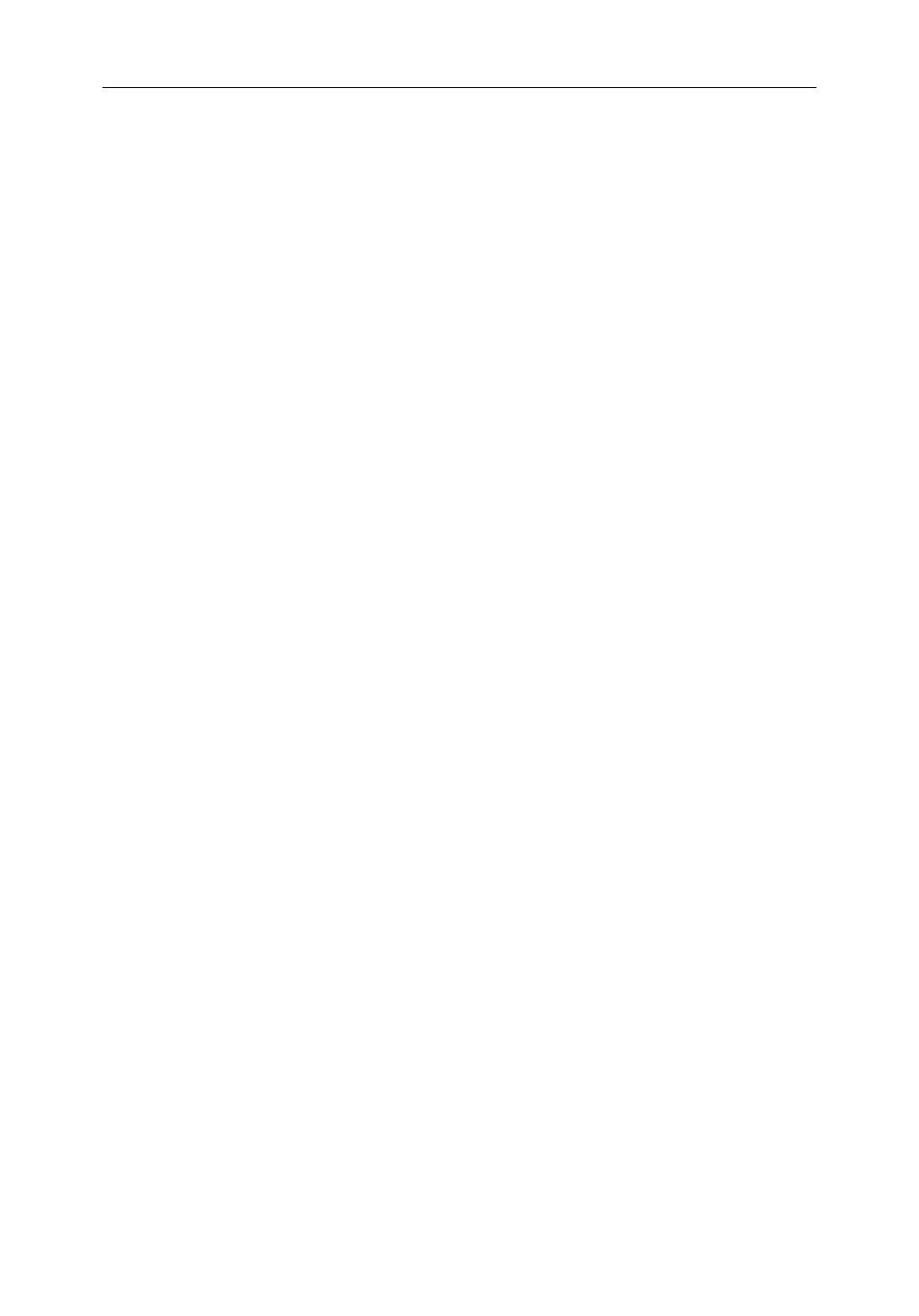
2 RayTech RNS - Getting Started
Disclaimers
This electronic chart is an aid to navigation designed to facilitate the use of authorized
government charts, not to replace then. Only official government charts and notices to
mariners contain all of the current information needed for the safety of navigation, and
the Captain is responsible for their prudent use.
This program and its charts do not excuse the user from carrying the required official
charts and documents.
Raymarine does not warrant that this product is error free or that it is compatible with
products manufactured by any person or entity other than Raymarine.
This product utilizes digital chart data, and electronic information from the Global
Positioning System (GPS) and weather information which may contain errors.
Raymarine does not warrant the accuracy of such information and you are advised that
errors in such information may cause the product to malfunction or give incorrect
readings. Raymarine is not responsible for damages or injuries caused by your use or
inability to use the product, by the interaction of the product with products
manufactured by others, or by errors in chart data or information utilized by the
product provided by third parties.
Except for the limited warranty regarding the magnetic media contained in the license
agreement accompanying the product, this product is provided ‘AS IS’ without
warranty of any kind, either express or implied, including but not limited to the implied
warranties of merchantability and fitness for a particular purpose, and any others
which may arise from course of performance, course of dealing, or usage of trade.
The limits of electronic navigation
Experienced navigators know not to rely on a single method of navigation for
determining their position. Two or more methods should be used to determine position
and guard against errors placing you or your boat in a dangerous position. GPS based
electronic navigation is an amazing application of technology, but like all other
technology, has limits. A wise navigator will understand these limits and how they
affect the safety of their boat and crew.
The GPS is made up of components starting with ground based computers to monitor
and maintain the system made up of 24 satellites in orbit around the earth. The system
ends at your boat’s receiver. Like all systems it is not perfect and any part of it can fail.
GPS accuracy varies between 2 and 50 meters.
NMEA 0183 1.0 / 1.5 only supports 2 digits of latitude and longitude, giving a precision
of approximately 60 feet.
NMEA 2.0 / 2.1 supports 3 digits of latitude and longitude, giving a precision of
approximately 6 feet.