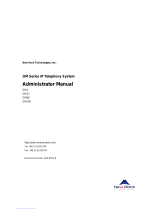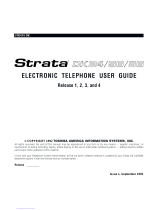Page is loading ...

Telecommunication Systems Division
June 2001
BETA DOCUMENT - PRELIMINARY & CONFIDENTIAL
Release 4.0
Administrator Manual

Publication Information
Toshiba America Information Systems, Inc.,
Telecommunication Systems Division, reserves the right,
without prior notice, to revise this information publication for
any reason, including, but not limited to, utilization of new
advances in the state of technical arts or to simply change the
design of this document.
Further, Toshiba America Information Systems, Inc.,
Telecommunication Systems Division, also reserves the right,
without prior notice, to make such changes in equipment
design or components as engineering or manufacturing
methods may warrant.
SCS-AG-ADMR4-VC
4016190
Version C, June 2001
© Copyright 2001
Toshiba America Information Systems, Inc.
Telecommunication Systems Division
All rights reserved. No part of this manual, covered by the
copyrights hereon, may be reproduced in any form or by any
means—graphic, electronic, or mechanical, including
recording, taping, photocopying, or information retrieval
systems—without express written permission of the publisher
of this material.
Strata is a registered trademark of Toshiba Corporation.
Microsoft, Windows, and Windows NT are registered
trademarks of Microsoft Corporation. SQL Server is a
trademark of Microsoft Corporation. Adobe and Acrobat are
registered trademarks of Adobe Systems Incorporated.
Dialogic is a registered trademark of Dialogic Corporation.
Trademarks, registered trademarks, and service marks are the
property of their respective owners.

CONTENTS
BETA DOCUMENT - PRELIMINARY & CONFIDENTIAL
Chapter 1. Overview of Upgrading and Configuring Strata CS
Welcome to Strata CS...........................................................................1-2
Significant Strata CS features...........................................................1-2
What’s New in Strata CS 4.0.................................................................1-3
Miscellaneous new features..............................................................1-6
What’s automatically upgraded.........................................................1-6
Before you begin...................................................................................1-7
Changes in Strata CS from version 2.1 to 3.0 or later ..........................1-7
Changes in Strata CS 3.0 or later.........................................................1-8
Configuring Strata CS for the first time .................................................1-9
Where to get help................................................................................1-10
Strata CS documentation................................................................1-10
Your Strata CS provider..................................................................1-11
Chapter 2. The Strata CS Administrator
About the Strata CS Administrator........................................................2-2
Linking computers and phones.........................................................2-2
Logging on to the Administrator........................................................2-3
The Administrator interface...................................................................2-3
Working in views ...............................................................................2-5
Performing basic actions in the Administrator.......................................2-8
Creating items ...................................................................................2-8
Deleting items....................................................................................2-9
Renaming items ................................................................................2-9
Copying and pasting items................................................................ 2-9
Customizing columns........................................................................2-9
Working with voice files...................................................................2-10
Chapter 3. Strata CS Licenses
About Strata CS licenses......................................................................3-2
Entering licenses...................................................................................3-2
Removing licenses................................................................................3-4
Chapter 4. Defining System Settings
About system settings...........................................................................4-2
Customizable settings.......................................................................4-2
The General tab....................................................................................4-3
Defining business hours and holidays ..............................................4-5
The Call Log tab....................................................................................4-8
CONTENTS

STRATA CS ADMINISTRATOR MANUAL
BETA DOCUMENT - PRELIMINARY & CONFIDENTIAL
Logging internal calls.........................................................................4-8
Archiving the Call Log .......................................................................4-8
The Storage tab..................................................................................4-10
Allocating disk space.......................................................................4-11
Moving voice files............................................................................4-11
The Dialing tab....................................................................................4-12
Defining special access codes........................................................4-12
Setting dialing timeouts...................................................................4-13
The Emergency tab ............................................................................4-14
Using standard 911 service with Strata CS ....................................4-14
Using extended 911 service with Strata CS....................................4-14
How emergency numbers are handled...........................................4-15
The Other tab......................................................................................4-17
Setting dial-by-name directory options............................................4-17
Presenting a confirmation menu before voice mail.........................4-18
Setting up Microsoft Exchange synchronization.............................4-18
Setting the minimum password length............................................4-20
Chapter 5. Managing Trunks and Spans
About trunks..........................................................................................5-2
Trunk types........................................................................................5-2
Adding trunks.....................................................................................5-3
Naming trunks ...................................................................................5-3
Monitoring trunks...............................................................................5-3
Deleting trunks...................................................................................5-3
Configuring trunks.................................................................................5-4
Inbound and outbound calls and hunt groups...................................5-4
Matching trunk settings with your phone company...........................5-4
Routing inbound calls on a trunk.......................................................5-5
Placing outbound calls on a specific trunk........................................5-5
ANI/DID digit collection.........................................................................5-5
Collecting ANI/DID digits...................................................................5-6
Using DID with Robbed Bit T1 lines..................................................5-7
Using DID with analog lines ..............................................................5-7
Setting up fax routing............................................................................5-7
Customizing fax routing.....................................................................5-8
The Trunks view ...................................................................................5-8
About digital and Internet spans........................................................5-9
Adding an analog trunk.......................................................................5-10
Setting up digit collection on an analog trunk .................................5-11
Adding a digital Robbed Bit T1 span ..................................................5-13
Configuring signaling using the Robbed Bit T1 Experimenter........5-13

CONTENTS
BETA DOCUMENT - PRELIMINARY & CONFIDENTIAL
Adding the Robbed Bit T1 span in the Trunks view........................5-13
Using a signaling template..............................................................5-15
Entering trunk defaults for a span...................................................5-16
Adding a digital ISDN or CAS span.....................................................5-17
Adding a digital ISDN BRI span..........................................................5-18
Optimizing your ISDN settings............................................................5-19
Enabling ISDN Megacom support.......................................................5-20
Adding an Internet span......................................................................5-21
Modifying Strata CS IP codecs.......................................................5-22
Fine-tuning your IP connection ......................................................5-24
Chapter 6. Managing Users and Stations
The Users view .....................................................................................6-2
About users and roles...........................................................................6-4
Users.................................................................................................6-4
Roles .................................................................................................6-6
Setting user options ..............................................................................6-6
Where to set user options................................................................. 6-6
About adding a user..............................................................................6-7
Adding a user at the telephone.........................................................6-7
Adding a user in the User dialog box................................................6-8
Adding a user by using a template.................................................... 6-9
The General tab....................................................................................6-9
The Recordings tab.............................................................................6-15
Allocating space for voice messages..............................................6-15
Allocating space for recorded greetings and voice titles ................6-15
Enabling Microsoft Exchange Server synchronization ...................6-16
Setting up call recording..................................................................6-16
The Notifications tab ...........................................................................6-17
Setting e-mail notification................................................................6-18
Setting pager notification.................................................................6-18
Scheduling notifications ..................................................................6-19
Defining a schedule for e-mail and pager notification.....................6-20
Setting up custom time rules...........................................................6-22
The Call Handling tab..........................................................................6-24
Setting up call forwarding................................................................6-25
Mobile phone issues with forwarded calls ...................................... 6-27
Call forwarding and voice mail........................................................6-27
Forwarding calls over Centrex/PBX trunks..................................... 6-27
Listing a user in the dial-by-name directory.................................... 6-27
The Phone tab.....................................................................................6-28
Activating features on Toshiba digital phone................................6-30

STRATA CS ADMINISTRATOR MANUAL
BETA DOCUMENT - PRELIMINARY & CONFIDENTIAL
The Dialing tab....................................................................................6-33
Setting account code modes...........................................................6-35
The Permissions tab...........................................................................6-37
New Role............................................................................................6-39
The Other tab......................................................................................6-40
Managing users..................................................................................6-41
Recording the new user’s voice title and greeting ..........................6-41
Updating users’ mail, greeting, and disk usage totals ....................6-42
Moving a user..................................................................................6-42
Deleting a user ................................................................................6-42
Managing stations...............................................................................6-43
Adding a station...............................................................................6-43
Supported phones...........................................................................6-43
Supporting different types of CLASS phones.................................6-43
Viewing station activity....................................................................6-44
Chapter 7. Managing Workgroups
About Workgroups................................................................................7-2
Workgroups view...............................................................................7-3
Creating a Workgroup...........................................................................7-3
Using the General tab .......................................................................7-3
Using the Dialing tab .........................................................................7-4
Chapter 8. Managing Outbound Calls
About dialing services...........................................................................8-2
Dialing service types .........................................................................8-2
The Dialing Services view.....................................................................8-4
How you can use dialing services.........................................................8-5
Access codes........................................................................................8-7
Tips on access codes and names for services.................................8-7
How Strata CS uses access codes...................................................8-8
Setting default access codes for ringbacks.......................................8-9
Adding a Phone Number dialing service.............................................8-10
Adding a Centrex/PBX Extension service...........................................8-12
Adding an Internet Address service....................................................8-14
Adding an Internet-to-Phone Number service ....................................8-15
Adding an Internet-to-Centrex/PBX Extension service.......................8-17
Trunks tab........................................................................................8-18
Location Settings tab..........................................................................8-20
Codecs tab ......................................................................................8-21
Dialing Exceptions tab.....................................................................8-22
Permissions tab...............................................................................8-26

CONTENTS
BETA DOCUMENT - PRELIMINARY & CONFIDENTIAL
Routing services..................................................................................8-29
How you can use routing services..................................................8-30
An example of routing rules ............................................................8-31
Adding a routing service..................................................................8-33
Routing Rules tab............................................................................8-35
Add a new routing rule....................................................................8-36
Defining patterns to match the dialed digits....................................8-38
Adding new routing variables..........................................................8-38
Defining a new number for a routing rule........................................ 8-40
Chapter 9. Handling Inbound Calls
About call routing ..................................................................................9-2
Using auto attendants ..........................................................................9-4
About auto attendants.......................................................................9-4
The Auto Attendants view.................................................................9-6
Setting up an auto attendant.................................................................9-7
Creating a new auto attendant..........................................................9-7
Defining menu choices......................................................................9-8
Scheduling transfers and greetings ................................................9-14
Setting up hold music...................................................................... 9-17
Deleting auto attendants .................................................................9-17
Routing calls directly to a user............................................................9-18
Routing calls to workgroups................................................................9-19
Chapter 10. Using Account Codes
About account codes...........................................................................10-2
Setting up account codes....................................................................10-3
Setting general account code options.............................................10-3
Setting a user’s account code modes.............................................10-4
Creating a text file of valid account codes ......................................10-5
Using a verbal account code prompt ..............................................10-7
How users enter account codes..........................................................10-7
Indicating the end of an account code............................................ 10-8
Viewing account codes in the Call Log ...............................................10-8
Generating account code reports........................................................10-8
Chapter 11. Monitoring & Backing Up
About monitoring and backing up your Strata CS system...................11-2
Using the Device Monitor....................................................................11-3
Monitoring station activity................................................................11-3
Monitoring trunk activity...................................................................11-4
Enabling and disabling trunks.........................................................11-5

STRATA CS ADMINISTRATOR MANUAL
BETA DOCUMENT - PRELIMINARY & CONFIDENTIAL
Restarting stations or trunks............................................................11-6
Starting a new Server log................................................................11-7
Using the Call Log ..............................................................................11-7
Displaying a specific number of Call Log entries..........................11-10
Exporting the Call Log...................................................................11-11
Monitoring database and disk usage................................................11-11
Backing up Strata CS .......................................................................11-11
Restoring Strata CS data ..............................................................11-12
Shutting down the Strata CS Server.............................................11-14
Moving a Strata CS Server to another machine...........................11-14
Viewing the Windows Event Log ......................................................11-14
Strata CS-related Windows Event Log messages........................11-15
T1 alarms.......................................................................................11-19
Using the Maintenance Log view......................................................11-20
Reporting problems ..........................................................................11-20
The problem report package.........................................................11-21
Using the Problem Report Wizard.................................................11-22
Reporting Strata CS Server problems ..........................................11-23
Reporting workstation application problems.................................11-24
Reporting distributed problems .....................................................11-24
Chapter 12. System Prompts
About system prompts........................................................................12-2
The System Prompts view..................................................................12-2
Controlling the prompt display.........................................................12-3
Managing system prompts..................................................................12-3
Recording system prompts.................................................................12-5
Recording system prompts professionally......................................12-6
Recording over system prompts yourself........................................12-8
Testing system prompts................................................................12-10
Localizing the telephone commands ................................................12-12
Chapter 13. Configuring Internet Telephony Support
About IP telephony and Strata CS......................................................13-2
Internet telephony requirements .....................................................13-2
Placing calls to H.323 terminals such as NetMeeting.........................13-2
Placing calls to Net Meeting from the Strata CS Client ..................13-3
Placing calls to Net Meeting from a Strata CS phone.....................13-3
Calling Strata CS from H.323 terminals such as Net Meeting........13-4
Using Windows 2000 Phone Dialer as an H.323 terminal..............13-6
Enhancing a Web page with a “Call Us!” button.................................13-6
Connecting two Servers using IP Gateways.......................................13-7

CONTENTS
BETA DOCUMENT - PRELIMINARY & CONFIDENTIAL
Overview of creating an IP Gateway connection............................13-8
Illustration of an IP Gateway........................................................... 13-9
Creating an IP Gateway..................................................................13-9
Creating IP Gateway dialing services...........................................13-13
Calling Strata CS extensions on the remote Server.....................13-13
Placing phone calls through the remote Server............................13-15
Placing Centrex/PBX calls through the remote Server.................13-16
Creating Gateway users to unify two Strata CS Servers..............13-17
Fine-tuning your IP connection .........................................................13-20
Chapter 14. Extending Strata CS
About extending Strata CS..................................................................14-2
Extending Strata CS with off-the-shelf applications............................14-3
In-band signaling applications.........................................................14-3
TAPI applications ............................................................................14-3
Extending Strata CS with third-party devices......................................14-4
The Strata CS SDK.............................................................................14-8
Installing the Strata CS SDK...........................................................14-9
The Strata CS SDK Application Programming Interfaces..............14-9
The IVR Plug-in API........................................................................14-9
The Device Status API..................................................................14-11
The Client API...............................................................................14-12
Appendix A. Strata CS Configuration Settings
About Strata CS configuration settings................................................A-2
Strata CS Server registry settings........................................................ A-2
Strata CS Workstation applications registry settings ........................... A-7
Current User Settings........................................................................A-8
Local Machine Settings.....................................................................A-9
Strata CS Server language locale settings ........................................ A-11
Locale definitions.............................................................................A-11
Defining custom tones........................................................................A-12
Disabling Dialogic devices .................................................................A-13
Dialogic device names....................................................................A-15
Toshiba device names.................................................................A-17
Dialogic voice board settings .............................................................A-18
VoiceBoard settings ........................................................................A-18
VoiceBoard channel settings ..........................................................A-20
E1 and T1 board settings................................................................A-23
ISDN Megacom service settings.....................................................A-24
MSI station board settings...............................................................A-25
Using the Strata CS Settings program............................................... A-26

STRATA CS ADMINISTRATOR MANUAL
BETA DOCUMENT - PRELIMINARY & CONFIDENTIAL
Logging in........................................................................................A-26
Viewing current values....................................................................A-27
Changing key values.......................................................................A-28
Modifying other supported Strata CS settings ................................A-28
Appendix B. Command Line Options
Appendix C. IP Gateway Configuration Worksheet
Appendix D. Using Quicknet and E-Tel with Strata CS
Using Quicknet hardware with Strata CS ............................................ D-2
Using Quicknet with Internet Switchboard 3.5................................. D-2
Using Quicknet with Internet Switchboard 4.0................................. D-6
Calling a Quicknet card from Strata CS......................................... D-10
Forwarding your calls to a Quicknet phone.................................... D-10
Using the Strata CS Client with a Quicknet card........................... D-11
For More Information...................................................................... D-11
Contacting Quicknet....................................................................... D-11
Using an E-tel FreeRide IP phone with Strata CS............................. D-12
Setting up a FreeRide phone to connect to Strata CS................... D-12
Transferring and handling calls with a FreeRide phone................ D-16
E-tel contact information................................................................. D-17
Appendix E. Using Performance Counters
The Strata CS performance counters...................................................E-2
Viewing performance counters in Windows NT/2000...........................E-2
Glossary ....................................................................................Gloss-1
Index .......................................................................................... Index-1

CHAPTER 1
BETA DOCUMENT - PRELIMINARY & CONFIDENTIAL
CHAPTER 1
OVERVIEW OF UPGRADING AND
C
ONFIGURING STRATA CS
CHAPTER CONTENTS
Welcome to Strata CS . . . . . . . . . . . . . . . . . . . . . . . . . . . . . . . . . . 1-2
What’s New in Strata CS 4.0 . . . . . . . . . . . . . . . . . . . . . . . . . . . . . 1-3
Before you begin . . . . . . . . . . . . . . . . . . . . . . . . . . . . . . . . . . . . . . 1-7
Changes in Strata CS from version 2.1 to 3.0 or later . . . . . . . . . . 1-7
Changes in Strata CS 3.0 or later. . . . . . . . . . . . . . . . . . . . . . . . . . 1-8
Configuring Strata CS for the first time. . . . . . . . . . . . . . . . . . . . . . 1-9
Where to get help. . . . . . . . . . . . . . . . . . . . . . . . . . . . . . . . . . . . . 1-10

1-2 STRATA CS ADMINISTRATOR MANUAL
BETA DOCUMENT - PRELIMINARY & CONFIDENTIAL
Welcome to Strata CS __________________________________
Toshiba’s Strata CS is dramatically improving the way business professionals
communicate. An intelligent phone system designed specifically for small- to
medium-sized businesses and branch offices, Strata CS combines the power of
the desktop computer with the most advanced communications technology
available. With Strata CS you have unprecedented call management that lets you
maximize your productivity while controlling costs. Strata CS offers you more
functionality than a stand-alone PBX, and at a lower price.
Significant Strata CS features
The following is a partial list of significant Strata CS features.
n Fault Tolerant architecture is designed to keep your phone system up
and running. If the network or your desktop PC goes down, your phone
lines are unaffected. Even in the case of a Strata CS server malfunction or
power outage, your critical phone lines will stay open.
n Multi-line call control gives you an easy graphical way to place calls,
transfer, put on hold, send to voice mail, set up conference calls and more.
n Verbal menus guide you through all call handling and user management
tasks, so you can use Strata CS even without a PC.
n Full-featured voice mail lets you create caller-specific greetings, log in
remotely, and manage your voice messages graphically. You can also
easily call back the person who left you a message.
n E-mail and pager notification of incoming voice mail, with or without
voice mail attachments.
n Advanced caller identification via PIN or caller ID lets you easily screen
every call and message, either visually or by announcing the caller's name
when you answer the phone.
n Call recording lets you record conversations of calls or conferences.
n Personal Status lets you create vacation, out-of-the-office, and other
status settings for ringer, greeting, and routing list behavior when you are
not able to answer calls.
n The Strata CS Web Client enables users with a browser to access voice
mail or manage personal settings from anywhere in the world over the
Internet or from non-Windows platforms in the office.
n “Follow-me” call forwarding features routing lists that try several
locations to find you. You can set different routing lists for the callers you
choose.
n Call logging lets each user see a record of his or her own calls, while
giving administrators access to the company’s complete log.

CHAPTER 1. OVERVIEW OF UPGRADING AND CONFIGURING STRATA CS 1-3
BETA DOCUMENT - PRELIMINARY & CONFIDENTIAL
n Automatic call distribution (ACD) lets you create call center
workgroups, keep a call log of workgroup activity, and use the Call Center
Reporter to analyze workgroups, agents, hold time and more.
n Scheduled auto attendants allow greetings to change and calls to be
routed to different extensions at different times of the day and days of the
week.
n Built in Internet H.323 gateway saves money by routing calls over the
Internet or your intranet. It supports tie-lines between branch offices, and
even allows your customers to call you from a Web page.
n TAPI Service Provider and Contact Manager Assistant let you use
Act!, Outlook, GoldMine, or other TAPI-compliant applications,
including Front Office 2000, with Strata CS. You can place calls and
receive screen-pop identifications when you receive calls.
n The Strata CS SDK lets you extend Strata CS functionality. The IVR
Plug-in API lets you integrate IVR and call control applications that pass
caller input or database information to Strata CS users, place outbound
calls; process initial command line arguments defined in the
Administrator; and, for security purposes, determine if the caller is a
Strata CS “logged in” user. Use the Client API for applications that
require a subset of the functions available in the Client (for example,
monitoring the status of stations and trunks).
n Multi-lingual system prompts let both users and callers select the
language of their choice for Strata CS's verbal commands.
n Support for CLASS feature phones with caller ID displays, caller ID on
Call Waiting and message waiting lights.
What’s New in Strata CS 4.0 _____________________________
New features in Toshiba Strata CS 4.0 include the following:
n Completely Rewritten Client Application. The Strata CS Client has
been rewritten using a collection of COM objects that make it more
modular, internationalized, and flexible. Third-party developers can use
these COM objects to build custom applications that can harness all of the
Client’s data and call information. Third-party applications will be able to
do anything the Client does.
n Monitor Calls from Multiple Users and Queues. You can click the
appropriate tab in the Call Monitor and see any calls that ring your phone,
calls in ACD workgroups, or call center queues. You can also share your
Call Monitor with other users, so that they can cover your calls as needed.
You no longer need to run multiple Clients to see and manage these calls.

1-4 STRATA CS ADMINISTRATOR MANUAL
BETA DOCUMENT - PRELIMINARY & CONFIDENTIAL
n Call Center Queues. Call center queues can be configured to distribute
calls to agents using a variety of distribution algorithms. Agents can sign
in/out of one or more queues, see calls in queues and take them before
being offered them, if they so choose. Queues can prompt callers for
Customer ID numbers or other data. On-hold messages can be highly
customized or can change based on caller data.
n Calling workgroups. You can call a public workgroup’s extension to ring
all of the users’ phones in the workgroup at the same time.
n More drag and drop. Drag a message or Call Log entry onto the Call
Monitor to call it back.
n Ringback numbers. Your callers can enter a ringback number by
pressing a specific key while they listen to the voice-mail greeting. This
feature is useful when caller ID is inaccurate or is not available at all.
n Dialing toolbar. You can quickly enter a number to dial using the optional
dial toolbar without opening
n Drag and drop to make calls, transfers, conferences, and more. You
can drag a call onto an extension to transfer the call to that extension. To
call an extension, drag the extension from the extension pane onto the Call
Monitor. To create a conference, hold down the shift key drag and a call
onto another call and drop.
n Integrated Call Monitor and Extensions panes . The optional
Extensions pane shows the system’s extensions (users, and so forth) along
with the Call Monitor’s calls. The optional Calls pane lets you manage
your calls in any Strata CS view, such as the Voice Messages view. See
the
View menu to turn the optional panes on or off.
n Personal Status. You can indicate to your co-workers what you are
doing by setting your personal status to Available, In a Meeting, Out of
the Office, Do Not Disturb, and more. You can see everyone’s personal
status in the extensions pane, just like they can see your personal status.
You can create personal status settings that can change your forwarding
number, your active greeting, your routing list, or prevent your phone
from ringing. You can also create custom personal statuses such as On
Sales Call, or At Client Presentation. Personal statuses can be selected
from the Client or from the phone while you are on the road. Personal
statuses replace Do Not Disturb in previous versions.
n Workgroups. Workgroups are collections of extensions, such as all the
users in Sales and Marketing. Workgroups appear as tabs in the extensions
pane so that you can quickly find people in different departments. To pick
up a ringing phone within workgroups you are a member of, pick up the
phone and press *99. Users can create personal workgroups that help them
quickly find people they work with. Workgroups can group related items

CHAPTER 1. OVERVIEW OF UPGRADING AND CONFIGURING STRATA CS 1-5
BETA DOCUMENT - PRELIMINARY & CONFIDENTIAL
together such as auto attendants, queues, IVR plug-ins, and contacts.
Workgroups replace Contact Groups used in previous versions.
n Call Rules. You can change the way calls are handled based on who calls
or a particular date or time. For example, you can automatically send
specific calls to voice mail during lunch, change your personal greeting
after hours, or forward calls from your mother or special co-workers to
your cell phone. Call rules replace people rules and Smart Do Not Disturb
used in previous versions.
n Hands-free Answering. You can leave your phone off-hook while
waiting for calls and will not hear dial tone. When a new call arrives, you
hear a zip-tone and then you are connected to the call. Connect an
overhead speak to a station using hands-free answering to set up a paging
system.
n Permissions. User groups provide administrators a way to assign
permissions to a group of people, similar to Class of Service. Users can
now inherit permissions from one or more groups, such as Administrators
or Users.
n Account Codes. You can use account codes to help track calls back to
one or more “accounts” such as clients or customers you may need to bill.
Account codes can be used for any call, are saved in the Call Log, and can
be reported on using the Call Center Reporter. Administrators can
optionally force that users enter account codes for every call on a per user
basis. Account codes can be optionally verified against a list configured
by the Administrator.
n New Call Center Reporter. The new Call Center Reporter does not
require any roll-ups or separate roll-up database. All reports are run
directly from the Strata CS server and get the latest data. Several new
reports allow better analysis of call center, trunk, and agent performance
and behavior.
n Custom greetings in Routing Lists. You can define special greetings
between routing list actions, such as “Attempting to call my cell phone,
please stay on the line.” You can also define special greetings for final
actions.
n Streamlined Place Call To Dialog Box. The Place Call To dialog box
has been optimized so that in one place you can easily make calls to any
contact, extension or number, including your own home, mobile, and
other personal numbers.
n Easily forward your calls to your remote phone. If caller ID is
available, you can press *51 from the account menu to forward your calls
to a remote phone, such as your cell phone.

1-6 STRATA CS ADMINISTRATOR MANUAL
BETA DOCUMENT - PRELIMINARY & CONFIDENTIAL
n Voice Mail Bookmarks. Drag the green bookmarks to save the beginning
and end of an important segment of a voice message. After you set the
bookmarks, the message is only played between the bookmarks.
n Windows Performance Counters. Strata CS now includes several
standard Windows performance counters that can show you the number
of calls in use, total calls handled, and more.
n Custom folders and folder list. You can organize your contacts,
messages and greetings in different folders. Display the folder list to
quickly jump between any folder or view.
n Share Contacts. Share any contacts folder to other users, just like you
can share any messages folder or your Call Monitor.
n Custom data easier to use. Custom data items are now centrally defined
in the Administrator so that it is easy to see a list of all custom variables
that can be associated with calls.
Miscellaneous new features
n Voice messages include a list of all recipients, allowing you to reply to all
of them at once
n 5-Digit extensions are now supported
n Extensions and station IDs are automatically suggested when you create
new users
n All Call Log entries are displayed at once in the Client, instead of a page
at a time
What’s automatically upgraded
The following items are upgraded automatically when you upgrade to Strata CS
4.0:
n Contact groups become workgroups
n Permissions
n Routing lists and greetings
n People rules become call rules
n Personal status
n Phone settings
n Folders
n Custom data

CHAPTER 1. OVERVIEW OF UPGRADING AND CONFIGURING STRATA CS 1-7
BETA DOCUMENT - PRELIMINARY & CONFIDENTIAL
Before you begin ______________________________________
Before you begin to upgrade Strata CS or configure it for the first time, first
complete the following tasks as described in Strata CS Installation &
Maintenance Manual:
n Install the Dialogic hardware and drivers in the Strata CS server computer.
n Physically connect your trunks and stations.
n Install the Strata CS server and Strata CS Administrator.
This chapter outlines the tasks you must perform after installation. Detailed
instructions for each step are in subsequent chapters.
Changes in Strata CS from version 2.1 to 3.0 or later_________
The following administrative tasks have changed in this version of Strata CS:
n Licensing has changed. See “About Strata CS licenses” on page 3-2.
n Outbound calls are now made via dialing services that you create and
configure in the Administrator. See “About dialing services” on page 8-2.
n Dialing services provide a way to restrict the numbers that can be dialed by
all users. You can also define exceptions to further restrict or permit user
dialing. See “Permissions tab” on page 8-26.
n Location settings and dialing rules are now part of dialing services, and must
be defined separately for each service. See “Location Settings tab” on
page 8-20.
n Business hours and holidays are now defined centrally. This lets both users
and administrators set up features that change automatically according to
schedules. If you previously had auto attendants that included business
and holiday hours, those hours must be redefined in system settings. See
“Business Hours” on page 4-5.
n Based on the business hours you defined, auto attendants can now include
scheduled greetings or transfers (to other auto attendants or IVR
Plug-ins). See “Scheduling transfers and greetings” on page 9-14.
n Robbed Bit T1 signalling is now defined using the Robbed Bit T1
Experimenter instead of the Administrator. See Installing Strata CS for
more information.
n Fax routing is now set up at the trunk level. Several other trunk properties
have moved to dialing services. See “Setting up fax routing” on page 5-7.
n An ACD workgroup user can be configured so that only supervisors can put
an ACD workgroup in Do Not Disturb. See the Strata CS Call Center
Administrator Guide for details.

1-8 STRATA CS ADMINISTRATOR MANUAL
BETA DOCUMENT - PRELIMINARY & CONFIDENTIAL
n You can no longer enter # at the beginning of a phone number to bypass least
cost routing for the call. Instead, create another dialing service that does
not use least cost routing.
n
*8900
to hear a station ID has been replaced with
*0
.
Wherever possible, Strata CS 2.1 settings are upgraded seamlessly to work with
new Strata CS features.
For example, dialing permissions—set for dialing services and users—have
replaced the old dialing exceptions, previously set only at the user level. When
you upgrade to this version of
Strata CS, all Strata CS 2.1 users are assigned the
permissions setting
Use dialing service permissions except the following, and
their preexisting dialing exceptions are carried forward.
Changes in Strata CS 3.0 or later _________________________
The following administrative tasks have changed in this version of Strata CS:
n Workgroups. You can arrange users into specific workgroups (such as
Sales, Marketing, Gold Box Team, and so forth) to better manage calls, or
share specific information. Workgroups can also include auto attendants,
queues, IVR plug-ins, and contacts. Workgroups replace Contact Groups.
See Chapter 7, “Managing Workgroups.”
n Account codes. Account codes can be entered on any call to help track
calls back to one or more “accounts” such as clients or customers you may
need to bill for. Account codes are saved in the call log and can be
reported on using the Call Center Reporter. Administrators can optionally
force account codes be entered for every call on a per user basis. Account
codes can be set up to be verified against a list of valid account codes.See
Chapter 10, “Using Account Codes.”
n User permissions. You can now assign permissions to groups of users.
User groups provide administrators a way to assign permissions to a group
of people, similar to Class of Service. Users can now inherit permissions
from one or more groups such as Administrators or Users. See “The
Permissions tab” on page 6-37.
n New Call Center Reporter. Accessible from the Client’s Tools menu, the
new reporter does not require any roll ups or separate roll-up database. All
reports are run directly from the Strata CS server and get the latest data.
Several new reports allow better analysis of call center, trunk, and agent
performance and behavior.
n Windows Performance Counters. Strata CS now includes several
standard Windows performance counters that can show you the number
of calls in use, total calls handled, and more.

CHAPTER 1. OVERVIEW OF UPGRADING AND CONFIGURING STRATA CS 1-9
BETA DOCUMENT - PRELIMINARY & CONFIDENTIAL
n Custom data easier to use. Custom data items are now centrally defined
in the Administrator so that it’s easy to see a list of all custom variables
that can be associated with calls.
n Miscellaneous new features and changes.
n Five-digit extensions are now supported
n Extensions and station IDs are automatically suggested when
creating new users
n Personal Status has replaced Do Not Disturb (DND)
n Call Rules replace People Rules and Smart DND
n In the Client, Extensions view replaces User view
Wherever possible,
Strata CS 3.x settings are upgraded seamlessly to work with
new
Strata CS features.
Configuring Strata CS for the first time ____________________
When you are configuring your Strata CS system for the first time, you must
complete the following tasks, which are explained in detail in the remainder of
this manual:
1. Add licenses.
To configure Strata CS, you must first enter the license codes that your
system requires. See “About Strata CS licenses” on page 3-2.
2. Configure system settings.
For more information, see “About system settings” on page 4-2.
3. Configure your trunks.
In addition to physically connecting your trunks, you must define them
in the Trunks view in the Administrator in order to use them, and
configure the trunk behavior. This is true for every kind of
trunk—analog, T1, E1 or Internet. See “Adding trunks” on page 5-3.
4. Create users.
Define your Strata CS users, assign them stations, extensions and
passwords, record their voice titles, set up their voice mailboxes and
define their permissions. See “About adding a user” on page 6-7.
5. Set up outbound call handling.
See Chapter 8, “Managing Outbound Calls.”
6. Set up call routing for inbound calls.
You can have calls sent to an operator or directly to users via direct
inward dial (DID) without going through the main auto attendant. See

1-10 STRATA CS ADMINISTRATOR MANUAL
BETA DOCUMENT - PRELIMINARY & CONFIDENTIAL
“About call routing” on page 9-2.
Optionally, you can route calls to an auto attendant that answers
incoming calls automatically and lets callers enter extensions to connect
with users. If you want to use auto attendants, record a greeting and
prompts for each one, and set up any options that your menu should
offer the caller. Apply scheduling to your auto attendants to have them
change with your business hours. See “About auto attendants” on page
9-4.
Where to get help______________________________________
You can get help from Strata CS documentation and from your Strata CS
provider.
Strata CS documentation
Strata CS includes the following documentation:
n Strata CS Administrator Manual—This manual contains instructions for
configuring and managing your Strata CS system, including Strata CS
Administrator system settings, licenses, trunks and stations, users, dialing
services, auto attendants, inbound and outbound call routing, and system
prompts.
n Strata CS Client User Guide—This manual describes how to use Strata
CS’s Client Web Client, Contact Manager Assistant, TAPI Service
Provider features, and the telephone commands.
n Strata CS Call Center Administrator Guide—This manual contains
complete instructions for setting up and maintaining a call center in which
multiple agents answer calls to a single number, such as a sales or
customer support department.
n Strata CS Quick Reference Card—This wallet-sized card is a convenient
reference for the Strata CS telephone commands.
n Strata CS Quick Reference Guide—This quick-start guide for new users
describes
basic Strata CS commands for the Client and telephone.
n Strata CS SDK and API Programming Guide—This manual describes
how to extend Strata CS's built-in features using the Client API, the IVR
Plug-in API, and Device Status API.
n Online Help—Context-sensitive Help is available in all Strata CS
applications. To access Help in the current dialog box, click the
Help
button or press F1.
/