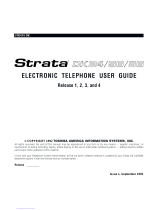Page is loading ...

March 1999
726+,%$ Telecommunication Systems Division
Digital Business Telephone Systems
DK Admin/DK Backup
Release 4
User Guide

Publication Information
Toshiba America Information Systems, Inc., Telecommunication
Systems Division, reserves the right, without prior notice, to revise
this information publication for any reason, including, but not limited
to, utilization of new advances in the state of technical arts or to
simply change the design of this document.
Further, Toshiba America Information Systems, Inc.,
Telecommunication Systems Division, also reserves the right, without
prior notice, to make such changes in equipment design or
components as engineering or manufacturing methods may warrant.
DKA-UG-ADBKP-VC
Version C, March 1999
Version B2, November 1998
Version B1, October 1998
Version B, May 1998
Version A, April 1997
© Copyright 1999
Toshiba America Information Systems, Inc.
Telecommunication Systems Division
All rights reserved. No part of this manual, covered by the copyrights
hereon, may be reproduced in any form or by any means—graphic,
electronic, or mechanical, including recording, taping, photocopying,
or information retrieval systems—without express written permission
of the publisher of this material.
Strata and Perception are registered trademarks of Toshiba
Corporation.
Stratagy is a registered trademark of Toshiba America Information
Systems, Inc.
Trademarks, registered trademarks, and service marks are the property
of their respective owners.

i
Contents
Contents
Introduction
Organization..........................................................................................................................................vii
Conventions..........................................................................................................................................viii
Screen Variations...........................................................................................................................viii
Related Documentation..........................................................................................................................ix
How To Use This Manual......................................................................................................................ix
Chapter 1 – The Grand Tour
Capabilities..............................................................................................................................................1
Basic Operations .....................................................................................................................................2
Screen Conventions.................................................................................................................................4
Chapter 2 – Installing DKAdmin
Step 1: Check System Requirements ....................................................................................................7
Step 2: Power Up DKAdmin PC ...........................................................................................................8
Step 3: (Optional) Make Installation Floppy Disks ..............................................................................9
From Windows.................................................................................................................................9
From DOS Only PC..........................................................................................................................9
Step 4: Install DKAdmin .....................................................................................................................10
Windows PC from CD-ROM .........................................................................................................10
Windows PC from Floppy Disks....................................................................................................10
DOS Only PC from CD-ROM........................................................................................................11
DOS Only PC from Floppy Disks..................................................................................................11
Step 5: Run DKAdmin Program .........................................................................................................12
Start-up DKAdmin under Windows 98, 95 or Windows NT 4.0...................................................12
Start-up DKAdmin in MS-DOS.....................................................................................................12
Run DKAdmin................................................................................................................................12
Set Windows DKAdmin Program Properties.................................................................................13
Step 6: Connect to the Strata DK Telephone System .........................................................................15
Chapter 3 – Installing DKBackup
Step 1: Check System Requirements ..................................................................................................17
Step 2: Power Up DKBackup PC ........................................................................................................18
Step 3: (Optional) Make Installation Floppy Disks ............................................................................19
From Windows...............................................................................................................................19
From DOS Only PC........................................................................................................................19
Step 4: Install DKBackup ....................................................................................................................20
Windows PC from CD-ROM .........................................................................................................20
Windows PC from Floppy Disks....................................................................................................20

ii
DKAdmin/DKBackup
DOS Only PC from CD-ROM........................................................................................................21
DOS only PC from Floppy Disks...................................................................................................21
Step 5: Run DKBackup Program ........................................................................................................22
Start-up DKBackup under Windows 3.11, 95, 98 or Windows NT 4.0.........................................22
Start-up DKBackup in MS-DOS....................................................................................................22
Run DKBackup...............................................................................................................................22
Set Windows DKBackup Program Properties................................................................................23
Step 6: Connect to the Strata DK Telephone System .........................................................................25
Chapter 4 – Using DKAdmin/DKBackup
Before You Start ...................................................................................................................................27
Logging On ...........................................................................................................................................27
DKAdmin .......................................................................................................................................27
DKBackup......................................................................................................................................30
Keyboard Conventions..........................................................................................................................31
Using the Pull-Down Menus.................................................................................................................32
System Messages ..................................................................................................................................32
Error Messages......................................................................................................................................32
On-Line Help ........................................................................................................................................32
Logging Off...........................................................................................................................................33
Chapter 5 – File Menu
Quick-start Procedures for Using DKAdmin........................................................................................35
For an Existing Customer...............................................................................................................35
For a New Customer.......................................................................................................................36
Maintain Customer File.........................................................................................................................36
Select Customer ....................................................................................................................................39
Dial DK.................................................................................................................................................40
Hangup Connection...............................................................................................................................42
Transfer DK Data..................................................................................................................................42
About.....................................................................................................................................................42
Exit........................................................................................................................................................42
Chapter 6 – Administration Menu (DKAdmin)
View Cabinet Diagram..........................................................................................................................44
Check Processor Type...........................................................................................................................44
System/Station Administration .............................................................................................................44
Programming/Updating System .....................................................................................................46
Printing Port/Station Information (F3)...........................................................................................47
System Speed Dial Number (F7)....................................................................................................48
System LCD Messages (F8)...........................................................................................................49
Station Port Attributes (Ctrl Enter).................................................................................................49
Saving/Uploading Programmed Data (F9).....................................................................................56
Flexible Button Programming Section..................................................................................................61
Telephone Flexible Button Assignments........................................................................................61
Add-On Module Button Assignments............................................................................................63
DSS Console Button Assignments.................................................................................................65
Attendant Console Flexible Button Assignments...........................................................................66

iii
Contents
Speed Dial Programming Section.........................................................................................................68
System Speed Dial Numbers..........................................................................................................68
Station Speed Dial Numbers...........................................................................................................69
ACD Administration.............................................................................................................................70
ACD Programs ...............................................................................................................................70
ACD Agent Programs.....................................................................................................................72
Program Administration Section...........................................................................................................73
View All Programs (Download, Edit, Upload) ..............................................................................74
Security Maintenance Section..............................................................................................................77
Program Security (Default Levels).................................................................................................78
Directory Number Administration........................................................................................................85
DNIS Administration............................................................................................................................89
DNIS/DID/ANI Line Assignments ................................................................................................89
DNIS Number/Name/Ringing/VM-ID Assignments .....................................................................90
DNIS Network Table Assignments................................................................................................91
DNIS Tenant Lock Assignments....................................................................................................92
Distributed Hunt Group Administration ...............................................................................................92
Call Forward Assignments....................................................................................................................93
E911/CAMA Trunk Programs (R4 Only).............................................................................................94
ISDN Programs (R4 Only)....................................................................................................................97
Backup/Restore Data.............................................................................................................................98
View/Print Data.....................................................................................................................................98
Chapter 7 – Backup Menu (DKBackup)
Check Processor Type.........................................................................................................................100
Backup Data........................................................................................................................................100
Restore Data........................................................................................................................................102
Upgrade...............................................................................................................................................107
Upgrading a Customer’s Processor ..............................................................................................107
Strata DK Processor PCB Upgrade..............................................................................................107
View/Print Data...................................................................................................................................115
Chapter 8 – Options Menu
System Installation..............................................................................................................................117
Company General Information.....................................................................................................117
Screen Type/Color Installation.....................................................................................................118
Printer Type Selection..................................................................................................................119
System Miscellaneous Variables..................................................................................................120
User Password Level Setup..........................................................................................................121
Communications Setup.................................................................................................................124
System Utilities...................................................................................................................................125
ReIndex Files................................................................................................................................125
Appendix A – Connecting to Strata DK
Hardware Requirements......................................................................................................................127
System Connection Configurations.....................................................................................................127
PIOU/PIOUS/RSSU/RSIU Setup .......................................................................................................128
Calling Strata DK Using the Dialer ....................................................................................................129

iv
DKAdmin/DKBackup
Direct Connection to Strata DK..........................................................................................................130
Connection to Strata DK Via Toshiba
Data Interface Units......................................................................................................................131
Customer Dialer Setup..................................................................................................................131
To Make Connection....................................................................................................................131
Remote Modem Connection to External
Modem/TTY Port.........................................................................................................................132
Communication Setup ..................................................................................................................132
Customer Dialer Setup..................................................................................................................132
To Make Connection....................................................................................................................132
Voice Call Transferred to Modem Connection...................................................................................133
Communication Setup ..................................................................................................................133
Customer Dialer Setup..................................................................................................................133
To Make Connection....................................................................................................................134
Remote Modem Connection to Modem Pool......................................................................................135
Communication Setup ..................................................................................................................135
Customer Dialer Setup..................................................................................................................135
To Make Connection....................................................................................................................136
PC DIU/DIU Modem Pool Connection to Strata DK Modem............................................................137
Voice Call First, then Modem to Modem Connection.................................................................137
Communication Setup ..................................................................................................................137
Customer Dialer Setup..................................................................................................................137
To Make Connection....................................................................................................................138
PC DIU/DIU Modem Pool Connection to Strata DK Modem............................................................139
DIU to DIU Connection, then Modem to Modem Connection....................................................139
Communication Setup ..................................................................................................................139
Customer Dialer Setup..................................................................................................................139
To Make Connection....................................................................................................................140
PDIU-DS Modem Pool Installation....................................................................................................141
To Make Connection....................................................................................................................141
External Maintenance Modem Installation...................................................................................142
Appendix B – DK424 RCTUE/F Upgrade Using DKAdmin
Upgrading to RCTUE/F......................................................................................................................145
Off-site Upgrade...........................................................................................................................145
On-Site Upgrade...........................................................................................................................146
Important Things to Do After Upgrading to an RCTUE/F Processor ................................................147
Appendix C – Upgrading Strata DK Systems to DK424 Release 4.0
DK424 Release 4.0 Upgrade Procedure..............................................................................................150
Upgrading Strata DK Systems to DK424 Release 4.0........................................................................151
DK424 Release 4.0 Upgrade Programming Example.........................................................................154
Cabinet Station Port Counting Before/After Release 4.0 Upgrade..............................................154
System/Station Administration Screen Before/After Release 4.0 Upgrade.................................155
Program Changes Before/After Release 4.0 Upgrade..................................................................157
Index ......................................................................................................................................................161

vii
Introduction
This User Guide introduces you to the DKAdmin/DKBackup programs (previously called
280Admin/280Backup) which support the Strata DK14, DK16e, DK40 and DK424 digital
telephone systems.
Note DKAdmin/DKBackup Release 4 software supports Strata DK14, DK16e, DK40,
DK280 and DK424 systems.
It guides you step-by-step to mastering the few simple procedures that enable you to fully
utilize DKAdmin/DKBackup. With this accomplished, you will find DKAdmin/DKBackup to
be invaluable tools.
Organization
This guide contains the following information:
♦ Chapter 1 – The Grand Tour gives you a general description of the capabilities, screen
conventions and basic operations of the DKAdmin/DKBackup programs.
♦ Chapter 2 – Installing DKAdmin shows you how to install DKAdmin onto your PC.
♦ Chapter 3 – Installing DKBackup shows you how to install DKBackup onto your PC.
♦ Chapter 4 – Using DKAdmin/DKBackup explains how to log on and off of DKAdmin/
DKBackup, as well as how to use the pull-down menus, view and respond to system
messages, and understand the keyboard conventions.
♦ Chapter 5 – File Menu provides easy step-by-step instructions for using DKAdmin/
DKBackup to program and update the Strata DK, including procedures for both new and
existing customers. The chapter also includes instructions on how to transfer data to a
floppy disk.
♦ Chapter 6 – Administration Menu (DKAdmin) provides complete how-to instructions
on using the Administration Menu options (e.g., flexible key and speed dial programming,
system/station and ACD administration, etc.).
♦ Chapter 7 – Backup Menu (DKBackup) provides detailed instructions on checking the
processor type, backing up and restoring system data, and upgrading processors. This
menu is only available in the DKBackup program. The options available on this menu —
Check Processor Type, Backup/Restore Data, and View/Print Data — also appear on the
DKAdmin Administration Menu.
♦ Chapter 8 – Options Menu explains how to change basic system parameters, maintain
your communication setup, view and print data, reindex files, and view system files.
♦ Appendix A – Connecting to Strata DK shows how to connect a DKAdmin/DKBackup
PC to the Strata DK telephone system.

Conventions –––––––––––––––––––––––––––––––––––––––––––––––––––––––––––––––––––––––––––––––––––
viii
DKAdmin/DKBackup
♦
Appendix B – DK424 RCTUE/F Upgrade Using DKAdmin
♦ Appendix C – Considerations for Upgrading DK Systems to DK424 Release 4.0
♦ Index
Conventions
This guide uses the following conventions:
Note Elaborates specific items or references other information. Within some tables, General
Notes apply to the entire table and numbered Notes apply to specific items.
Important! Calls attention to important instructions or information.
CAUTION! Advises you that hardware, software applications or data could be damaged
if the instructions are not followed closely.
Courier shows a computer keyboard entry or screen display. “Type” indicates
entry of text. “Press” indicates pressing the designated key. Example of
both:
Type prog then press Enter.
+ shows a multiple PC keyboard or phone button entry. Entries without
spaces between them show a simultaneous entry. Example:
Delete+Enter. Entries with spaces between them show a sequential
entry. Example: # + 5.
~ means “through.” Example: 1 ~ 5.
➤ denotes the beginning of a procedure.
➤ denotes the step in a one-step procedure.
Letters in [brackets] represent buttons which have Directory Numbers on them. For example:
[DN] Directory Number button (also known as an Extension or Intercom
Number).
[PDN] Primary Directory Number button (the extension Number for your
telephone).
[SDN] Secondary appearance of a [PDN]. A [PDN] which appears on another
telephone is considered an [SDN].
[PhDN] Phantom Directory Number button (an additional Directory Number).
Screen Variations
The DKAdmin/DKBackup screens may vary from those shown in this document as selection
items are periodically modified.

––––––––––––––––––––––––––––––––––––––––––––––––––––––––––––––––––––––––– Related Documentation
ix
Related Documentation
The following documents can be used to reference more information about the Strata DK
systems.
♦ Strata DK Programming Manual provides all instructions necessary to program the
system and system record sheets.
♦ Strata DK Installation & Maintenance Manual provides installation instructions for
configuring and installing the Strata DK14, DK16e, DK40 and DK424. It also includes
T1/DS-1 interface installation and configuration instructions and fault finding provides
flowcharts to troubleshoot the systems, and user guides for stations and peripherals. An
ACD Section provides instructions for installing ACD into the Strata DK424 and includes
all ACD programming instructions and record sheets.
♦ Strata DK Library CD-ROM – contains all current Strata DK documentation and
enables you to view, print, navigate and search publications.
How To Use This Manual
You can use this guide in a variety of ways, depending on your level of experience with the
system and your assigned password level.
If you are a new user of DKAdmin/DKBackup, you should attempt to read this entire guide. It
introduces you to all the features and procedures of the system and will enable you to begin
working with DKAdmin/DKBackup quickly.
If you are proficient in using DKAdmin/DKBackup, you may still have questions from time-
to-time about a particular function or procedure. Use the Index to locate a subject or item that
you may have questions about, or scan the Contents.

How To Use This Manual –––––––––––––––––––––––––––––––––––––––––––––––––––––––––––––––––––––––––
x
DKAdmin/DKBackup

1
The Grand Tour
The Grand Tour 1
Important!
● DKAdmin/DKBackup support all releases of the Strata DK14, DK16e, DK40, DK280, and
DK424 (all processors). This guide refers to these systems as Strata DK systems.
● DKAdmin/DKBackup programs do not support Strata DK8, DK16, or any DK24/56/96
releases.
The Toshiba Strata DK systems are powerful, state-of-the-art modular digital key/hybrid/PBX
telephone systems offering customers outstanding performance and flexibility. The advanced
technology behind the Strata DK enables customers to configure a system based on their
current telecommunications requirements. Small systems can be expanded over time through
the addition of flexible modular units. As needs expand, so does the Strata DK.
DKAdmin/DKBackup are interactive software applications with user-friendly menus and
screens that let you program, update, back up and restore Strata DK.
DKAdmin/DKBackup are DOS programs that run on your IBM-compatible personal
computer. Although they are not Microsoft
®
Windows
®
programs, you can run them as a DOS
session under Windows and configure them with an icon in Program Manager (see your
Windows manual).
Capabilities
DKAdmin/DKBackup make the installation, programming and support process easier and
more efficient. Among other functions, you can:
♦ Program, update, back up, restore and upgrade all Strata DK system databases from your
IBM-compatible personal computer rather than from a programming telephone.
♦ Support DK14, DK16e, DK40 RCTUA, RCTUB, RCTUBA/BB, RCTUC/D, RCTUE/F
processors (all releases).
Note Whenever a DKAdmin/DKBackup screen refers to Strata DK Release 3.0, Release 3,
etc., the function will also work with Strata DK Release 3.10. DK16e, Release 1 is
equivalent to the RCTUA3 feature set but does not provide Distributed Hunt.
♦ Backup, restore and upgrade station features, port locations and Strata DK individual
customer data programs. This includes:
♦ Station and system speed dial numbers
♦ User names
♦ Voice mail ID codes

Basic Operations –––––––––––––––––––––––––––––––––––––––––––––––––––––––––––––––––––––––––––––––
2
DKAdmin/DKBackup
♦ Voice mail message waiting ID codes
♦ Station and system speed dial memos
♦ Station and system LCD messages
♦ Station feature options
♦ CO line to station ringing and access assignments
♦ Flexible button assignments
♦ Directory number call forward status (Release 3 or above)
♦ Directory number message waiting status (Release 3 or above)
♦ ANI/Caller ID lost call telephone numbers (Release 3 or above)
♦ Display existing station and port data in ASCII format.
♦ Control certain system menu access through menu-specific user passwords.
♦ Use advanced search features to locate customers, features and programs.
♦ Backup, restore, and upgrade existing Strata DK programmed customer data.
♦ Transfer DK data to/from the database on the DKAdmin/DKBackup PC hard drive and/or
programmed databases from one PC to another, using a floppy disk.
♦ Upgrade automatically to a larger processor.
Note A customer database (PRGALL) that is backed up from one type of processor can be
upgraded to a larger type of processor, but not to a smaller one. For example, a
PRGALL file that is backed up for RCTUB cannot be restored RCTUA but it can be
restored (upgraded) to a RCTUC/D type processor.
Basic Operations
The DKAdmin and DKBackup Main Menu consists of the following menus:
Note The Backup Menu consists of three functions also available on the DKAdmin
Administration Menu.
DKAdmin DKBackup
File Menu File Menu
Administration Menu Backup Menu
Options Menu Options Menu

–––––––––––––––––––––––––––––––––––––––––––––––––––––––––––––––––––––––––––––– Basic Operations
3
The Grand Tour
The table below lists the options for each menu. A check mark (✓) appears next to the
functions which are available on that menu:
Table 1 Main Menu Options
Main Menu
DKAdmin DKBackup
File Menu
Select Customer
Select a customer for whom you wish to program or update Strata
DK system data.
✓✓
Maintain Customer File
Create a new customer or update an existing customer’s basic file
information.
✓✓
Dial DK
Automatically select (program displays the Customer List screen)
and dial to connect to a customer’s Strata DK to upload/download
data to/from your PC.
✓✓
Hangup Connection
Disconnect an online connection between your DKAdmin PC and a
customer’s Strata DK.
✓✓
Transfer DK Data
Transfer Strata DK customer data to/from your PC hard disk drive to
a floppy disk.
✓✓
About
Displays the version number of the DKAdmin program.
✓✓
Exit
Exit DKAdmin and return to the C:\ prompt (or Program Manager, if
configured to run under Windows).
✓✓
DKAdmin Administration Menu—DKBackup Backup Menu
View Cabinet Diagram
Shows PCB placement per Program 03.
✓
Check Processor Type
Pulls and displays the processor type, Release and ROM/Flash
Memory version from the installed Strata DK RCTU PCB.
✓✓
System/Station Administration
Maintain system and individual stations/port features.
✓
Flexible Button Programming Section
Maintain flexible button program assignments.
✓
Speed Dial Programming Section
Maintain system and station speed dial assignments.
✓
ACD Administration Section
Maintain ACD and ACD Agent programs.
✓
Program Administration Section
Maintain individual DK programs.
✓
Security Maintenance Section
Maintain DK program security levels.
✓
Directory Number Administration
Maintain your Directory Number assignments for PDNs and PhDNs.
✓
DNIS Administration
Maintain assignments for DNIS/DID/ANI lines.
✓

Screen Conventions ––––––––––––––––––––––––––––––––––––––––––––––––––––––––––––––––––––––––––––
4
DKAdmin/DKBackup
Screen Conventions
All DKAdmin/DKBackup screens are organized in a similar manner (see Figure 1).
Screen elements include:
♦ Screen title (at the top of the screen): tells you what screen is displayed.
Distributed Hunt Group Administration
Maintain Distributed Hunt Group assignments.
✓
E911/CAMA Trunk Programs (R4 Only)
Maintain E911/CAMA trunk assignments.
✓
ISDN Programs (R4 Only)
Maintain ISDN program assignments.
✓
Call Forward Assignments
Maintain call forward assignments.
✓
Backup/Restore Data
Backup, restore and/or upgrade Strata DK customer databases.
✓✓
View/Print Data
View or print existing customer Strata DK databases in ASCII format.
✓✓
Options Menu
System Installation
Set up or change screen type/colors, printers, user passwords and
communication settings.
✓✓
System Utilities
ReIndex files.
✓✓
Table 1 Main Menu Options
(continued)
Main Menu
DKAdmin DKBackup
Select Local Printer
Available Printer Drivers
Local Printer
FIND: H
Screen Title
Scroll Arrows
Hewlett-Packard Laserjet Compatible
Hewlett-Packard Laserjet Series II
Hewlett-Packard Laserjet Series III
IBM 80 CPS Graphics
IBM 80 CPS Matrix
IBM 80 CPS/Epson LX-90
IBM Color Printer
IBM Proprinter
0903
Select Local Printer
F1-Help
Function Keys
Find Feature
Message Line
Figure 1 Sample Screen

–––––––––––––––––––––––––––––––––––––––––––––––––––––––––––––––––––––––––––– Screen Conventions
5
The Grand Tour
♦
Find feature: Many of the screens in the DKAdmin/DKBackup programs have a Find
feature for customer IDs, program numbers, or port numbers. To use the feature, highlight
the number field you are searching (e.g., program number) and type the desired number.
The DKAdmin/DKBackup programs move the highlighter to the field requested. If the
number you have entered is incorrect, the program displays a dialog box telling you that it
could not be found.
To repeat the search, press Esc, the highlighter moves back to the first number in the
column and you can type in the new search number.
Note If the feature is available on the screen you have displayed, the word FIND appears at
the bottom left corner.
♦ Scroll arrows: If scroll arrows appear in the bottom right-hand corner of the screen,
additional screen information is available. Some screens cannot display all the information
they contain within the boundaries of the screen display. Scroll arrows allow you to move
the screen (vertically or horizontally). Tab and Shift+Tab keys enable you to move the
bar up and down the screen vertically.
♦ Function keys (appear above the message line): tell you the processing options available
from this screen.
♦ Message line (at the bottom of the screen): tells you important information about the task
you are performing.

Screen Conventions ––––––––––––––––––––––––––––––––––––––––––––––––––––––––––––––––––––––––––––
6
DKAdmin/DKBackup

7
Installing DKAdmin
Installing DKAdmin 2
Step 1: Check System Requirements
For optimum performance, run DKAdmin on a personal computer with the following
minimum specifications:
♦ IBM-compatible Pentium® personal computer
♦ 100MB or larger hard drive
♦ CD-ROM or 3.5" 1.44KB high-density floppy drive
Note DKAdmin software is distributed on a CD-ROM disk. Installation can be performed
using the CD-ROM disk or from floppy disk(s) copied from the CD-ROM DKAdmin
install program.
♦ VGA or SVGA monitor preferred
♦ 4MB RAM (minimum)
♦ Microsoft MS-DOS 6.22, Windows 3.11 or higher (Windows 95, 98 or Windows
NT
4.0 recommended).
♦ A laser printer is recommended
♦ For network users, a minimum of 2MB of disk space is required for each person using
DKAdmin on the network.
♦ DKAdmin hardware key (red)
DKAdmin is a MS-DOS program that can be installed and run under Microsoft Windows 3.11,
95, 98 and NT or MS-DOS (6.22 or higher)
. The installation and run instructions in this
chapter include both Windows and DOS installation information.
Important!
● If your PC has Windows 3.11 installed, setting your Windows SYSTEM.INI and DOS
CONFIG.SYS files with the commands below may help DKAdmin run on your PC.
SYSTEM.INI
[NonWindowsApp]
COMMANDENVSIZE=1024
DOS CONFIG.SYS
SHELL=C:\COMMAND.COM /e:1024 /p
● If DKAdmin displays a “Run time error” message during installation or operation, erase
all “ntx” files under the customer directory (XXX.DK) and the “data” directory.

Step 2: Power Up DKAdmin PC –––––––––––––––––––––––––––––––––––––––––––––––––––––––––––––––––––
8
DKAdmin/DKBackup
● From C:\280ADMIN\Data, type del *.ntx and press Enter.
● From C:\280ADMIN\XXX.DK, type del *.ntx and press Enter.
● Run ReIndex Files under Options/System Utilities Menu each time before you start to use
DKAdmin.
● Always exit DKAdmin before you turn your computer off.
Step 2: Power Up DKAdmin PC
Note The DKAdmin Hardware Key must be installed on the PC LPT1 port, to enable the
DKAdmin program to be used after it is installed. If you install DKAdmin without the
key, it will not run.
1. Install the DKAdmin hardware key (red) on the LPT1 parallel printer port as shown in
Figure 2.
Notes
● If you wish, you can install a printer on the end of the LPT1 Admin Hardware Key.
● The printer can be installed and used on the LPT1/Admin Hardware Key. But, it is not
necessary to install a printer to enable DKAdmin to be installed or used.
2. Turn on your computer.
KEY LABEL
DKAdmin
IBM Compatible
Personal Computer
Printer
4ELVCH-B
LPT1 Parallel Printer
Connector on Back
Red DKAdmin Hardware Key (required for DKAdmin)
Parallel Printer
CableScrews
Parallel Printer Port
1994
Figure 2 DKAdmin Hardware Connections

––––––––––––––––––––––––––––––––––––––––––––––––––––– Step 3: (Optional) Make Installation Floppy Disks
9
Installing DKAdmin
Step 3: (Optional) Make Installation Floppy Disks
From Windows
If you wish to install DKAdmin on a PC that does not have a CD-ROM, you will need to make
installation floppies from a PC that has a CD-ROM. You can make installation disks that
install the program using a Windows application (this works on all PCs with Windows 3.x, 95,
98 or Windows NT) or you can make DOS only installation disks.
CAUTION! Do not use the DOS installation program on a Windows PC.
Note Be sure to exit all programs running in Windows before starting.
1. Insert the CD-ROM into your CD-ROM drive. The Main Menu appears.
...or if the Main Menu does not appear after you insert the CD-ROM, click Start, Run, then
Browse. Select your CD-ROM drive from the Look in: pull down list. Locate and double-
click mainmenu.exe. The Main Menu opens.
2. From the Main Menu, select “Make Floppy Installation Disks” then select “DKAdmin
Windows Installation Disks” or “DKAdmin DOS Installation Disks” (depending which
target PC will get the installation). Follow the prompts.
From DOS Only PC
If you wish to install DKAdmin on a PC that does not have a CD-ROM, we recommend that
you use a Windows PC and the preceding instructions to make installation floppy disks.
However, in the rare case you are using a DOS only PC that has a CD-ROM, follow these
steps:
1. Place a blank floppy in floppy drive A: (or B:). Insert the CD-ROM into your CD-ROM
drive. Change the DOS prompt to the CD-ROM drive letter and type:
cd\dkados\disk1 and press Enter.
2. Type: copy *.* A: (or B:) and press Enter.
3. Place a another floppy in floppy drive A: (or B:) and type: cd\dkados\disk2 and
press Enter.
4. Type: copy *.* A: (or B:) and press Enter.

Step 4: Install DKAdmin –––––––––––––––––––––––––––––––––––––––––––––––––––––––––––––––––––––––––
10
DKAdmin/DKBackup
Step 4: Install DKAdmin
DKAdmin is a DOS application program that can be installed and run in either DOS or as a
Windows DOS session.
CAUTION! If any earlier DKAdmin (280Admin) release is already installed on the PC,
do not delete it; install DKAdmin Release 4.XX over the existing DKAdmin
(280Admin) version as described below. DKAdmin is always installed in the
280Admin directory, overwriting the old DKAdmin (280Admin) operating
software but not customer database directories. Existing 280Admin
customer data can be used with DKAdmin Release 4.XX.
Note DKAdmin software is also available from the Toshiba FYI Internet site.
Windows PC from CD-ROM
Notes
● When installing DKAdmin to run as a DOS session in Windows NT, the install program
assumes that the default directory name (WINNT) and the default system drive (Drive C)
contain the system files. The installation procedure looks for this directory (C:\WINNT)
and, if found, copies the necessary drivers for Windows NT onto the hard disk.
● Be sure to exit all programs running in Windows before starting.
1. Insert the CD-ROM into your CD-ROM drive. The Main Menu appears.
...or if the Main Menu does not appear after you insert the CD-ROM, click Start, Run, then
Browse. Select your CD-ROM drive from the Look in: pull down list. Locate and double-
click mainmenu.exe. The Main Menu opens.
2. From the Main Menu, select “Install DKAdmin” and follow the prompts.
Important! Remember that the “Install DKAdmin” selection in the Main Menu is a Windows
application, but the actual DKAdmin application is a DOS/Windows DOS
session application.
Windows PC from Floppy Disks
Note Be sure to exit all programs before running the Setup program.
1. Insert Floppy Disk #1 into the floppy drive and click Start, then Run. Type a:\setup (or
b:\setup). Click OK. Follow the prompts to install DKAdmin.
CAUTION! During installation, selecting “New Installation” overwrites the existing
DKAdmin customer list if you already have DKAdmin or 280Admin installed on your PC.
Although the customer list is overwritten, you can still retrieve the existing customer data
associated to that name by adding that customer’s name using the “Maintain Customer”
selection on the newly installed DKAdmin. Do this for each customer name that is overwritten
on the list.
2. Reboot your PC when prompted at the end of installation.
/