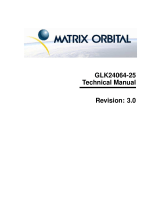LK202-24-USB rev 1
1
LK202-24-USB
User Manual

LK202-24-USB rev 1
2
Table of Contents
1. Introduction.............................................................................................................................. 4
1.1 What it Does..................................................................................................................................... 4
1.2 What it Does Not Do........................................................................................................................ 4
1.3 Keypad Interface............................................................................................................................... 4
1.4 Setup for Testing .............................................................................................................................. 4
1.5 Trying Out your LK202-24-USB...................................................................................................... 5
1.6 Trying out a Keypad.........................................................................................................................6
1.6.1 Here's what to do: ................................................................................................................... 6
1.7 Manual Override............................................................................................................................... 7
2. Connections.............................................................................................................................9
2.1 Connector Pinout.............................................................................................................................. 9
2.1.1 Power...................................................................................................................................... 9
2.1.2 USB Communications .......................................................................................................... 10
2.2 General Purpose Outputs................................................................................................................ 11
3. Displaying Text...................................................................................................................... 13
3.1 General ........................................................................................................................................... 13
3.2 The Built-In Character Font............................................................................................................ 14
3.3 Writing Text to the Display............................................................................................................14
3.4 Text Commands..............................................................................................................................15
4. Keypad Interface....................................................................................................................17
4.1 General ........................................................................................................................................... 17
4.2 Connections.................................................................................................................................... 17
4.4 USB Interface.................................................................................................................................18
4.5 Keypad Commands......................................................................................................................... 18
5. Bar Graphs and Special Characters.................................................................................... 20
5.1 Command List ................................................................................................................................ 20
6. Miscellaneous Commands ................................................................................................... 22
6.1 Command List ................................................................................................................................ 22
7. Appendix: Command Summary...........................................................................................26
7.1 General ........................................................................................................................................... 26
7.2 Issuing Commands..........................................................................................................................26
7.3 On Numbers.................................................................................................................................... 26
7.3.1 ASCII Characters.................................................................................................................. 27
7.4 Text Commands..............................................................................................................................27
7.5 Keypad Interface Commands..........................................................................................................28
7.6 Bar Graphs and Special Characters ................................................................................................ 29
7.7 Miscellaneous Commands.............................................................................................................. 30
8. Appendix: Specifications and Options................................................................................ 32
8.1 Specifications..................................................................................................................................32

LK202-24-USB rev 1
3
8.2 Options ........................................................................................................................................... 33
9. Appendix: Glossary............................................................................................................... 34
Revisions
Version 1.0, November 10, 2002

LK202-24-USB rev 1
4
1. Introduction
Your LK202-24-USB has the following features:
20 column by 2 line text display
built-in font with provision for up to 8 user-defined characters
Speeds from 1200 bps to a lighting fast 19.2 Kbps over RS232
Communicate over USB
Use up to 100 modules on the same USB Host
Fully buffered so that no delays in transmission are ever necessary
Add your own Splash/Start-up screen
Use our "Remember" functions to save settings
Software controlled contrast
Software controlled backlight brightness
Backlight with configurable time-out setting up to 180 minutes
Use up to a 24 key keypad with a 10 key buffer.
Six general purpose outputs for a variety of applications
Horizontal or Vertical bar graphs
Power and data from one USB cable
Fits our PC Bay inserts without any modifications
1.1 What it Does
The LK202-24-USB is designed as the display unit for an associated controller. The controller may be
anything from a single board, special purpose microcontroller to a PC, depending on the application. This
controller is responsible for what you see on the screen of the LK202-24-USB.
The LK202-24-USB provides a simple command structure to allow text and bar graphs to be displayed on
the screen. Text fonts are built in, and use standard ASCII mapping. Provision is made for up to 8 user-
defined characters.
The screen is backlit for low-light situations. Backlighting may be turned on or off under program control.
Contrast is adjustable to compensate for differing lighting conditions and viewing angles.
General purpose outputs allow the controller to switch up to six electronic or electro-mechanical devices by
issuing commands to the display unit. These can be used for controlling LEDs, relays, etc.
1.2 What it Does Not Do
The LK202-24-USB does not include bitmap graphics capability, except that permitted by defining special
characters.
1.3 Keypad Interface
The keypad interface takes row/column input and converts it to ASCII characters, which are delivered out
the USB port to the associated controller. Note that the keypad is not used to directly control any aspect of
the operation of the LK202-24-USB, which acts simply as a matrix to serial converter. If you want to use
the keypad to control the LK202-24-USB display you must program your controller accordingly.
1.4 Setup for Testing
Before setting up your application you may want to try out the LK202-24-USB. This is easily done with a
PC. Here's what you'll need:
A available powered USB port

LK202-24-USB rev 1
5
USB Drivers (located on our website and the eCD)
Test software, such as Alpha Demo or Display Tuner
Figure 1-1 Connections for Testing
1. Refer to the diagram above and Figure 2-1 for the following steps.
2. Connect the USB cable to the LCD and to the computer.
3. Install the necessary drivers. (located on the eCD or in our download section)
1. Download or copy files into a directory
2. Uncompress the files, they will be a self extracting ZIP file.
3. Windows will prompt you for drivers for a USB Serial Device
4. Select specify location and point the driver install to your directory
4. Test the LCD.
Now you're ready to try it out.
1.5 Trying Out your LK202-24-USB
The unit is connected to power and the PC and the backlight is on. You're ready to make sure it's working
properly.
To experiment with typing text, run a PC terminal program, such as Hyperterm. Make sure it's
configured to use the correct port. Set the baud rate to 19,200 and flow control is turned off.
If you type characters on the keyboard, they should now appear on the LK202-24-USB screen. Text will
wrap around to the next line when you reach the end of a line.
You can also try Alpha Demo, Display Tuner or MOGD for basic LCD tests.
If you've reached this point and operation is normal, you can be confident that your LK202-24-USB works
properly.

LK202-24-USB rev 1
6
1.6 Trying out a Keypad
Since a number of different keypad types can be connected to the LK202-24-USB, the results you get may
be a little unpredictable. At this point all we need to do is make sure that your keypad and interface work,
and possibly generate an ASCII map for your programming needs.
The keypad interface on the LK202-24-USB converts a row/column connection to an ASCII character. By
default, a keypress is transmitted as serial data immediately. Keypad buffering can be selected using the
appropriate commands.
1.6.1 Here's what to do:
1. Your PC should be running a terminal program, such as Hyperterm (as in the previous section).
2. With the LK202-24-USB connected to the PC, plug in your keypad. If your connector has fewer pins
than the one on the LK202-24-USB, center it as well as possible.
Note 1: The keypad connector must be wired with columns on one side and rows on the other side of
the center of the connector. If your keypad isn't wired this way you will need to make an adapter or
rewire the connector to meet this requirement.
Note 2: The connector is reversible. Reversing the connector will not damage the keypad or the
LK202-24-USB, but it will change the ASCII character map.
3. Press a key on the keypad. An upper case ASCII character (A-Y) should appear on the PC screen.
Different keys should generate different characters.
If you want to experiment, reverse the connector and see if it generates a more logical set of characters.
Ultimately, the program in your controller will have to "map" these characters to the ones marked on the
keypad, which will likely be different.

LK202-24-USB rev 1
7
1.7 Manual Override.
Manual override should only be required in one instance. If for some reason the module is set at a baud rate
that cannot be produced by the host system and all communication to the display is lost, then the user
should follow this simple procedure:
1. Download the “Display tuner” application from
www.matrixorbital.com/downloads
.
2. Turn off the display
3. Put a jumper on pins 6 and 7 of the keypad
connector
4. Power up the display. The baud rate is now set to
19,200.
5. Remove the jumper and change the RS-232 port
settings to the desired baud rate. The Display Tuner
can also test the display by adjusting contrast or
brightness and sending text to the display. Save the
settings by checking the boxes next to the slider
bars. The baudrate can be saved by clicking the
“Set” button.
6. Turn off the display.
7. Power up the display.
Refer to the “Set RS-232 Port Speed” command (section
5.1.13) for acceptable baud rates.

LK202-24-USB rev 1
8
1.8 Memory Chip Lock Down
The LK202-24-USB uses a memory chip to store speed, startup screen, contrast and backlight brightness.
When everything has been changed to the wanted settings and the unit will be in a finished product or in the
field, locking down the memory chip so no settings can be changed might be desirable. This is only to be
done by knowledgeable people. Any damage to the display by this procedure resulting from user error will
no be covered under warrantee.
Unlocked (default)
Locked
To lock down the memory chip, solder the jumper in the red box and remove the solder from the jumper
with the arrow pointing to it. This will lock down the memory chip, not allowing anything to be changed
inside it until the jumpers are returned to their original state.

LK202-24-USB rev 1
9
2. Connections
2.1 Connector Pinout
Refer to the diagram below for this chapter.
Figure 2-1 Electrical Connections
Connector Function
14 pin dual header General purpose outputs (6) (see section 2.2) and +5V Output
Rx/Tx Receive and Transmit LED outputs
10 pin header Keypad (see section 2.6.12)
USB Communication/power (see section 0)
Alt. USB Alternate USB / power header
4 pin White header Optional High power GPO power input
2.1.1 Power
USB High power ports can supply 500mA of power and low power devices (such as un-powered hubs) can
only supply 150mA of power. Please make sure you observe the total power usage on the LCD when
connected to the USB port. The LCD will require between 125mA to 200mA depending on the model and
the number of GPOs you are using.
GPO Maximum Power
+5V Low Power 20mA
+5V High Power 750mA (PLEASE NOTE, an unmodified USB host
can only supply a maximum of 500mA on a high
power out put and only 150mA on low power.
+12V High Power 750mA
Power is applied via the USB cable or the alternate USB header. Power requirement is +5 VDC ±0.25V and
180mA minimum.

LK202-24-USB rev 1
10
Warning:
When using the Alternate USB Header, verify all the cable pin outs before applying power. Incorrect
power application may damage the display.
Make sure the host is capable of supplying all the necessary power. Add the LCD power requirement
and the GPO power if used for a total power requirement.
The LK202-24-USB has a secondary power connector used for High Power GPOs. Only if you are planning
on using GPO 4, GPO 5 and GPO 6 as 12V should you plug in a unmodified 3.5” floppy power cable.
Figure 2-2 Power connector
+12 GND GND +5
1 2 3 4
Pin 1 +12.0 VDC (normally from PC
power supply)
Pin 2 Ground
Pin 3 Ground
Pin 4 + 5.0 VDC (normally from PC
power supply)
Make sure you have sufficient current capacity to handle the desired load. Each High Power GPO can
source over 750mA.
2.1.2 USB Communications
A standard B type USB header is provided on the LK202-24-USB for USB communication. The USB cable
provides power and data to the LCD. There is two ways of communicating to the LCD. Under Windows,
you can have direct access to the LCD by drivers or create a Virtual COM Port (VCP). With the VCP, a
new COM Port gets created in Windows. Under the control panel you can set all the options for the USB
device, including speed. (By changing the speed, you will have to change the speed in the LCD also, so you
have to change the speed settings in two places). Windows 98, Windows ME, Windows 2000 and Windows
XP drivers have been tested and work. VCP drivers are also available for Apple OS-X, OS-8 and OS-9.
Linux drivers are available as well, but have not been testing by us nor will we be able to provide any
support for them.

LK202-24-USB rev 1
11
2.1.3 Alternate USB Communications
Please verify the pin out with your motherboard manual.
2.2 General Purpose Outputs
The LK202-24-USB has six general purpose outputs. These are provided to control relays or other
electronic devices. This allows external devices to be turned on or off using your PC or controller and
software commands. (See sections 5.1.10 and 5.1.11 for the command syntax.)
The LK202-24-USB has 2 types of GPOs, low and high power. GPO 1, 2 and 3 are refered to as Low
Power GPOs and are capable of sourcing +5V at 20mA which is limited with a 240 ohm current limiting
resistors. GPO 4, 5 and 6 have no current limiting resistors and offer an optional +12V power through the
white floppy connecter located bottom left of the display.
Pin Number Description
1 +5V
2 D-
3 D+
4 Not Used
5 Ground

LK202-24-USB rev 1
12
Figure 2-3 General Purpose Outputs
GPO 1, GPO 2, GPO 3
Maximum allowable current is 20mA, which is enforced by a 240ohm current limiting resistor. If the device
being switched has a resistance of 240 ohms or more the corresponding resistor may be shorted. Solder a
small jumper wire (wirewrap wire is good) from the feed through hole to the corresponding negative pin for
the GPO in question.
Note: The GPOs do not have any over current or over/under voltage protection so care must be taken when
using them. For instance if the external device is a relay it must be fully clamped (using a diode and
capacitor) to absorb any generated back electro-motive force (EMF).
10 - 100 u
F
1N4001
Relay
coil
GPO
+-
Figure 2-4 Clamping a Relay

LK202-24-USB rev 1
13
GPO 4, GPO 5 and GPO 6
The LK204-22-USB has three high current general purpose outputs. These are provided to control both
electromechanical and electronic devices. This allows external devices to be turned on or off using your PC
or controller and software commands. (See sections 5.1.10 and 5.1.11 for the command syntax.)
Each output is wired as shown in Figure 2-3. MOSFET electronic switches can connect any of the 3 GPO
header pins to ground. Displaying Text
GPOs can control 12V or 5Vdevices depending on the jumper selection. Maximum allowable current is 750
mA per GPO at 12V and 750mA a 5V (CAUTION, only if your USB host can supply enough current!),
which allows the GPOs to be used for controlling fans, stepper motors, etc. directly without the need for a
relay in many cases. When using the high power GPOs with +5V selection, note that the USB host can
provide a maximum of 500mA on a high power host and 150mA on a low power host. The +12V line will
be taken from your systems power supply so there should not be any need to be concerned with using more
current then the power supply can supply. But exercise caution with the +5V line. Damage may result to
your motherboard or USB controller and will not be covered under any warranty from Matrix Orbital.
+5V Low Power GPO +12V High Power GPO
2.3 General
Text is displayed on the LK202-24-USB using the built-in 5 x 7 dot matrix font (plus up to 8 user-defined
characters.

LK202-24-USB rev 1
14
2.4 The Built-In Character Font
The LK202-24-USB includes a built-in 5 x 7 dot matrix font with the full range of ASCII characters plus a
variety of extended characters, as shown in Figure 2-5.
Figure 2-5 Character Set
In addition to the built-in characters, users may define up to 8 special characters (which, once defined,
occupy positions 0x00 to 0x07 in the above chart). The LK202-24-USB does not have provision to
download other fonts.
2.5 Writing Text to the Display
When the display receives a character, it displays that character at the position currently defined. The next
character sent to the module then advances to the following position on the display. Characters are drawn
using the built-in font, and only characters defined in the font are actually displayed. Characters that are not
defined by the built-in font print as a space (i.e. the cursor is advanced for the next character).

LK202-24-USB rev 1
15
The position where text is to be inserted is a character location stored in the LK202-24-USB's volatile
memory and maintained internally by the LK202-24-USB's firmware. This position is manipulated by the
commands shown in the following section.
2.6 Text Commands
In this section commands are identified by their names and decimal values. Hex and ASCII equivalents are
given in the summary (Table 6-1). Before issuing commands to the LK202-24-USB please read sections
6.2 and 6.3.
Some commands, marked with an (R), may be "remembered" to set new defaults that will be in effect each
time the unit is powered on. See section 5.1.1 for further information.
2.6.1 Auto line wrap on (254 67) (R)
Enables automatic line wrapping. Note that this is not "word wrapping" and wraps may occur in the middle
of a word.
2.6.2 Auto line wrap off (254 68) (R)
Disables automatic line wrapping. Characters beyond the end of a line will be lost.
2.6.3 Auto scroll on (254 81) (R)
When auto scrolling is on, it causes the LK202-24-USB to shift the entire display’s contents up to make
room for a new line of text when the text reaches the scroll position (the bottom right character position).
2.6.4 Auto scroll off (254 82) (R)
When auto scrolling is disabled, text will wrap to the top left corner of the display area. Existing text in the
display area is not erased before new text is placed. A series of "spaces" followed by a Cursor Home
command may be used to erase the top line of text.
2.6.5 Set cursor position (254 71 [column] [row])
This command sets the cursor position (text insertion point) to the [column] and [row] specified. Columns
have values from 1 to 20 (0x01 to 0x14) and rows have values of 1 and 2 (0x01 and 0x02).
2.6.6 Send cursor home (254 72)
This command moves the cursor position (text insertion point) to the top left of the display area.
2.6.7 Turn on underline cursor (254 74) (R)
Turns on the underline cursor. The cursor shows the current text insertion point. Both underline and
blinking cursors may be turned on or off independently. The cursor is off by default.
2.6.8 Turn off underline cursor (254 75) (R)
Turns off the underline cursor. Does not affect the blinking block cursor.
2.6.9 Turn on block (blinking) cursor (254 83) (R)
Turns on the blinking block cursor. The cursor shows the current text insertion point. Both blinking and
underline cursors may be turned on or off independently. The cursor is off by default.

LK202-24-USB rev 1
16
2.6.10 Turn off block (blinking) cursor (254 84) (R)
Turns off the blinking block cursor. Does not affect the underline cursor.
2.6.11 Cursor left (254 76)
Moves the cursor one position to the left but does not erase any character that may be in that position. Note
that this command moves the text insertion point even if the cursor is turned off.
Note: A "destructive backspace", which erases the character to the left of the original position, may be done
by issuing the following sequence: cursor left, space, cursor left.
2.6.12 Cursor right (254 77)
Moves the cursor one position to the right but does not erase any character that may be in that position.
Note that this command moves the text insertion point even if the cursor is turned off.

LK202-24-USB rev 1
17
3. Keypad Interface
This chapter describes the keypad interface and associated commands in detail.
3.1 General
The LK202-24-USB keypad interface processes the keypad row/column matrix into a serial data byte
stream. Aside from this processing, the keypad has no effect on the LK202-24-USB display. If you need to
send keystrokes to the display, they must be routed through your controller.
3.2 Connections
Figure 3-1 Keypad Connector
The connector is not "keyed" so your keypad will probably plug in either of two ways. The LK202-24-USB
will not be damaged by reversing the connector, but your keypad will generate a different ASCII character
mapping for each position. If your connector has fewer than 10 pins it should be centered on pins 6 and 7 of
the connector.
The returned key codes are as follows, but note that your keypad may be laid out in a different pattern. If
this is the case, you will need to interpret the key codes differently. The diagram 1 shows the logical layout
(row 1, column 1 in upper left). The connector for the keypad is a 10 pin 0.1" spacing male header. Pin 1 is
indicated in Figure 2-1. Pins 1 through 5 are columns and pins 6 through 10 are rows. The keypad is
scanned whenever a key is pressed: there is no continuous key scan. This means that key presses are dealt
with immediately without any appreciable latency. This also prevents electrical noise which is often caused
by continuous key scans.
Columns
1 2 3 4 5 6
1
A B C D E F
2
G H I J K L
3
M N O P Q R
Rows
4
S T U V W X
Note: The keypad connector must be wired with columns on one side and rows on the other side of the
center of the connector. If your keypad isn't wired this way you will need to make an adapter or rewire the
connector to meet this requirement.

LK202-24-USB rev 1
18
3.3 USB Interface
By default on any press of a key, the module will immediately send out the key code at the selected baud
rate. This behavior can be modified using commands found in the next section.
3.4 Keypad Commands
Before issuing commands to the LK202-24-USB please read sections 6.2 and 6.3.
Some commands, marked with an (R), may be "remembered" to set new defaults that will be in effect each
time the unit is powered on. See section 5.1.1 for further information.
3.4.1 Auto repeat mode on (254 126 [mode]) (R)
[mode] = 0x00 gives Resend Key Code mode
[mode] = 0x01 gives Key down / Key up code mode
Two Modes of auto repeat are available and are set via the same command.
1. Resend Key Code: This mode is similar to the action of a keyboard on a PC. In this mode, when a key
is held down, the key code is transmitted immediately followed by a 1/2 second delay. After this delay,
key codes will be sent via the RS - 232 interface at a rate of about 5 codes per second. This mode has
no effect if polling or if using the I²C interface.
2. Key down / Key up codes: This mode may be used when the typematic parameters of the Resend Key
code mode are unacceptable or if the unit is being operated in polled mode. The host system detects the
press of a key and simulates an auto repeat inside the host system until the key release is detected.
In this mode, when a key is held down, the key code is transmitted immediately and no other codes will
be sent until the key is released. On the release of the key, the key release code transmitted will be a
value equal to the key down code plus 20 hex. For example, the key code associated with key 'P' (0x50)
is pressed, the release code is 'p' (0x70).
In RS-232 polled mode (see 3.4.4 below) or via the I²C interface, the key down / key up codes are
used; however, the user should be careful of timing details. If the poll rate is slower than the simulated
auto – repeat it is possible that polling for a key up code will be delayed long enough for an unwanted
key repeat to be generated (see Figure 3-2).
unwanted auto-repeat
after key-up.
Polls
Key down
Key up
auto-repeat clock
valid key stroke
(before key up)
Figure 3-2 Poll timing
3.4.2 Auto repeat mode off (254 96) (R)
This command turns off auto repeat mode.

LK202-24-USB rev 1
19
3.4.3 Auto transmit keypresses on (254 65) (R)
In this mode, all keypresses are sent immediately to the host system without the use of the poll keypad
command. This is the default mode on power up.
3.4.4 Auto transmit keypresses off (254 79) (R)
In this mode, up to 10 keypresses are buffered until the unit is polled by the host system via the poll keypad
command. Issuing this command places the unit in polled mode.
3.4.5 Clear key buffer (254 69)
This command clears any unread keypresses. In a menuing application, if the user presses a key which
changes the menu context, any following key presses may be inaccurate and can be cleared out of the buffer
between menu changes to prevent jumping around the menu tree. It may also be used to, in effect, reset the
keypad in case the host application resets for whatever reason.
3.4.6 Poll keypad (254 38)
This command returns any unbuffered keypresses via the RS - 232 interface. The host system must be set up
to receive the key codes. When the LK202-24-USB receives this command it will immediately return any
unbuffered keypresses which may have not been read already. If there is more than one keypress buffered,
then the high order bit (MSB) of this returned keycode will be set (1). If this is the only buffered keypress,
then the MSB will be reset (0). If there are no buffered keypresses, then the returned code will be 0x00.
Please note to make use of this command the “Auto Transmit Keypress” mode should be off.
3.4.7 Set debounce time (254 85 [time]) (R)
[time] is in increments of 6.554 milliseconds.
This command sets the time between key press and key read. All key types with the exception of latched
piezo switches will “bounce” for a varying time, depending on their physical characteristics. The default
debounce time for the module is about 52 mS, which is adequate for most membrane keypads. This time
equates to a setting of 8 using this command as there is a debounce time resolution of 6.554 milliseconds.

LK202-24-USB rev 1
20
4. Bar Graphs and Special Characters
The LK202-24-USB includes the ability to draw bar graphs (either horizontal or vertical) and allows users
to define up to eight special characters. Before issuing commands to the LK202-24-USB please read
sections 6.2 and 6.3.
Eight characters (ASCII values 0x00 to 0x07) are set aside for use with bar graphs, user defined characters,
and big numbers. Since the same 8 characters are used for each function, the functions may not be used
simultaneously. The characters may be defined or redefined at any time by issuing the commands shown in
this section. Once defined, they may be used either by means of the bar graph commands, or by simply
issuing one of the ASCII values 0x00 to 0x07 (which is not prefixed by the command byte, 254).
4.1 Command List
4.1.1 Initialize wide vertical bar graph (254 118)
This command defines the 8 special/user characters to be blocks suitable for use in drawing wide (5 pixel)
vertical bar graphs. Any previously existing definitions will be lost. Once this command has been issued,
any number of vertical bar graphs may be drawn unless the characters are redefined by another command.
4.1.2 Initialize narrow vertical bar graph (254 115)
This command defines the 8 special/user characters to be blocks suitable for use in drawing narrow (2 pixel)
vertical bar graphs. Any previously existing definitions will be lost. Once this command has been issued,
any number of vertical bar graphs may be drawn unless the characters are redefined by another command.
4.1.3 Draw vertical bar graph (254 61 [column] [height])
Draws a vertical bar graph in [column] having a height of [height] pixels. The height may range from 0 to
20 (0x00 to 0x14) pixels. The necessary characters must first be initialized by either of the commands
shown in section 4.1.1 or 4.1.2, which will determine the width of the graph drawn. Graph may be erased by
drawing a bar graph of height = 0 in the same column.
4.1.4 Initialize horizontal bar graph (254 104)
This command defines the 8 special/user characters to be blocks suitable for use in drawing horizontal bar
graphs. Any previously existing definitions will be lost. Once this command has been issued, any number of
horizontal bar graphs may be drawn unless the characters are redefined by another command.
4.1.5 Draw horizontal bar graph (254 124 [column] [row] [dir] [length])
Draws a horizontal bar graph in [row] starting at [column] with a length of [length] pixels. [row] may have a
value of 0x01 or 0x02, column may range from 0x01 to 0x14 and length may be from 0x00 to 0x64 (0 to
100) if the graph can extend the full width of the screen. Each column is 5 pixels wide (spaces between the
columns don't count).
[dir] specifies the direction: 0x00 goes from left to right, 0x01 goes from right to left.
4.1.6 Define custom character (254 78 [c] [8 bytes])
The LK202-24-USB allows up to 8 user defined (custom) characters. These characters occupy the first 8
(0x00 to 0x07) places in the character set (see Figure 2-5).
Page is loading ...
Page is loading ...
Page is loading ...
Page is loading ...
Page is loading ...
Page is loading ...
Page is loading ...
Page is loading ...
Page is loading ...
Page is loading ...
Page is loading ...
Page is loading ...
Page is loading ...
Page is loading ...
Page is loading ...
Page is loading ...
/