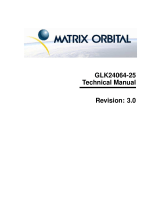Page is loading ...

Contents
Contents ii
1 Getting Started 1
1.1 Display Options Available . . . . . . . . . . . . . . . . . . . . . . . . . . . . . . . . . . . 1
1.2 Accessories . . . . . . . . . . . . . . . . . . . . . . . . . . . . . . . . . . . . . . . . . . . 2
1.3 Features . . . . . . . . . . . . . . . . . . . . . . . . . . . . . . . . . . . . . . . . . . . . . 5
1.4 Connecting to a PC . . . . . . . . . . . . . . . . . . . . . . . . . . . . . . . . . . . . . . . 5
1.5 Installing the Software . . . . . . . . . . . . . . . . . . . . . . . . . . . . . . . . . . . . . 6
1.5.1 uProject . . . . . . . . . . . . . . . . . . . . . . . . . . . . . . . . . . . . . . . . . 6
2 Hardware Information 7
2.1 DB-9 Connector . . . . . . . . . . . . . . . . . . . . . . . . . . . . . . . . . . . . . . . . . 8
2.1.1 Power Through DB-9 Jumper . . . . . . . . . . . . . . . . . . . . . . . . . . . . . 8
2.2 Power/Data Connector . . . . . . . . . . . . . . . . . . . . . . . . . . . . . . . . . . . . . 10
2.3 Protocol Select Jumpers . . . . . . . . . . . . . . . . . . . . . . . . . . . . . . . . . . . . . 10
2.4 General Purpose Outputs . . . . . . . . . . . . . . . . . . . . . . . . . . . . . . . . . . . . 12
2.5 Dallas 1-Wire Bridge . . . . . . . . . . . . . . . . . . . . . . . . . . . . . . . . . . . . . . 12
2.6 Manual Override . . . . . . . . . . . . . . . . . . . . . . . . . . . . . . . . . . . . . . . . 13
2.7 Keypad Interface Connector . . . . . . . . . . . . . . . . . . . . . . . . . . . . . . . . . . 15
3 Troubleshooting 16
3.1 The display does not turn on when power is applied. . . . . . . . . . . . . . . . . . . . . . . 16
3.2 The display module is not communicating. . . . . . . . . . . . . . . . . . . . . . . . . . . . 16
3.3 The display module is communicating, however text cannot be displayed. . . . . . . . . . . 16
4 Communications 17
4.1 Introduction . . . . . . . . . . . . . . . . . . . . . . . . . . . . . . . . . . . . . . . . . . . 17
4.1.1 I2C Communication Summary . . . . . . . . . . . . . . . . . . . . . . . . . . . . . 17
4.1.2 I2C Transaction Example . . . . . . . . . . . . . . . . . . . . . . . . . . . . . . . . 18
4.1.3 Serial Communication . . . . . . . . . . . . . . . . . . . . . . . . . . . . . . . . . 18
4.2 Changing the I2C Slave Address . . . . . . . . . . . . . . . . . . . . . . . . . . . . . . . . 18
4.3 Changing the Baud Rate . . . . . . . . . . . . . . . . . . . . . . . . . . . . . . . . . . . . 19
4.4 Setting a Non-Standard Baud Rate . . . . . . . . . . . . . . . . . . . . . . . . . . . . . . . 20
5 Text 21
5.1 Introduction . . . . . . . . . . . . . . . . . . . . . . . . . . . . . . . . . . . . . . . . . . . 21
5.1.1 Character Set . . . . . . . . . . . . . . . . . . . . . . . . . . . . . . . . . . . . . . 22
5.1.2 Control Characters . . . . . . . . . . . . . . . . . . . . . . . . . . . . . . . . . . . 22
5.2 Auto Scroll On . . . . . . . . . . . . . . . . . . . . . . . . . . . . . . . . . . . . . . . . . 22
5.3 Auto Scroll Off . . . . . . . . . . . . . . . . . . . . . . . . . . . . . . . . . . . . . . . . . 23
5.4 Clear Screen . . . . . . . . . . . . . . . . . . . . . . . . . . . . . . . . . . . . . . . . . . . 23
5.5 Changing the Startup Screen . . . . . . . . . . . . . . . . . . . . . . . . . . . . . . . . . . 23
5.6 Set Auto Line Wrap On . . . . . . . . . . . . . . . . . . . . . . . . . . . . . . . . . . . . . 24
5.7 Set Auto Line Wrap Off . . . . . . . . . . . . . . . . . . . . . . . . . . . . . . . . . . . . . 24
Matrix Orbital LK202-25 ii

5.8 Set Cursor Position . . . . . . . . . . . . . . . . . . . . . . . . . . . . . . . . . . . . . . . 24
5.9 Go Home . . . . . . . . . . . . . . . . . . . . . . . . . . . . . . . . . . . . . . . . . . . . 25
5.10 Move Cursor Back . . . . . . . . . . . . . . . . . . . . . . . . . . . . . . . . . . . . . . . 25
5.11 Move Cursor Forward . . . . . . . . . . . . . . . . . . . . . . . . . . . . . . . . . . . . . . 25
5.12 Underline Cursor On . . . . . . . . . . . . . . . . . . . . . . . . . . . . . . . . . . . . . . 26
5.13 Underline Cursor Off . . . . . . . . . . . . . . . . . . . . . . . . . . . . . . . . . . . . . . 26
5.14 Blinking Block Cursor On . . . . . . . . . . . . . . . . . . . . . . . . . . . . . . . . . . . 26
5.15 Blinking Block Cursor Off . . . . . . . . . . . . . . . . . . . . . . . . . . . . . . . . . . . 26
6 Special Characters 27
6.1 Introduction . . . . . . . . . . . . . . . . . . . . . . . . . . . . . . . . . . . . . . . . . . . 27
6.2 Creating a Custom Character . . . . . . . . . . . . . . . . . . . . . . . . . . . . . . . . . . 27
6.3 Saving Custom Characters . . . . . . . . . . . . . . . . . . . . . . . . . . . . . . . . . . . 28
6.4 Loading Custom Characters . . . . . . . . . . . . . . . . . . . . . . . . . . . . . . . . . . 29
6.5 Save Startup Screen Custom Characters . . . . . . . . . . . . . . . . . . . . . . . . . . . . 29
6.6 Initialize Medium Number . . . . . . . . . . . . . . . . . . . . . . . . . . . . . . . . . . . 30
6.7 Place Medium Numbers . . . . . . . . . . . . . . . . . . . . . . . . . . . . . . . . . . . . 30
6.8 Initialize Horizontal Bar . . . . . . . . . . . . . . . . . . . . . . . . . . . . . . . . . . . . 31
6.9 Place Horizontal Bar Graph . . . . . . . . . . . . . . . . . . . . . . . . . . . . . . . . . . . 31
6.10 Initialize Narrow Vertical Bar . . . . . . . . . . . . . . . . . . . . . . . . . . . . . . . . . . 31
6.11 Initialize Wide Vertical Bar . . . . . . . . . . . . . . . . . . . . . . . . . . . . . . . . . . . 32
6.12 Place Vertical Bar . . . . . . . . . . . . . . . . . . . . . . . . . . . . . . . . . . . . . . . . 32
7 General Purpose Output 33
7.1 Introduction . . . . . . . . . . . . . . . . . . . . . . . . . . . . . . . . . . . . . . . . . . . 33
7.2 General Purpose Output Off . . . . . . . . . . . . . . . . . . . . . . . . . . . . . . . . . . 33
7.3 General Purpose Output On . . . . . . . . . . . . . . . . . . . . . . . . . . . . . . . . . . . 33
7.4 Set Startup GPO state . . . . . . . . . . . . . . . . . . . . . . . . . . . . . . . . . . . . . . 34
8 Dallas 1-Wire 34
8.1 Introduction . . . . . . . . . . . . . . . . . . . . . . . . . . . . . . . . . . . . . . . . . . . 34
8.2 Search for a 1-Wire Device . . . . . . . . . . . . . . . . . . . . . . . . . . . . . . . . . . . 34
8.3 Dallas 1-Wire Transaction . . . . . . . . . . . . . . . . . . . . . . . . . . . . . . . . . . . 35
9 Keypad 36
9.1 Introduction . . . . . . . . . . . . . . . . . . . . . . . . . . . . . . . . . . . . . . . . . . . 36
9.1.1 I2C Interface . . . . . . . . . . . . . . . . . . . . . . . . . . . . . . . . . . . . . . 37
9.1.2 RS232 Interface . . . . . . . . . . . . . . . . . . . . . . . . . . . . . . . . . . . . 37
9.2 Auto Transmit Key Presses On . . . . . . . . . . . . . . . . . . . . . . . . . . . . . . . . . 37
9.3 Auto Transmit Key Presses Off . . . . . . . . . . . . . . . . . . . . . . . . . . . . . . . . . 37
9.4 Poll Key Press . . . . . . . . . . . . . . . . . . . . . . . . . . . . . . . . . . . . . . . . . . 38
9.5 Clear Key Buffer . . . . . . . . . . . . . . . . . . . . . . . . . . . . . . . . . . . . . . . . 38
9.6 Set Debounce Time . . . . . . . . . . . . . . . . . . . . . . . . . . . . . . . . . . . . . . . 39
9.7 Set Auto Repeat Mode . . . . . . . . . . . . . . . . . . . . . . . . . . . . . . . . . . . . . 39
9.8 Auto Repeat Mode Off . . . . . . . . . . . . . . . . . . . . . . . . . . . . . . . . . . . . . 40
9.9 Assign Keypad Codes . . . . . . . . . . . . . . . . . . . . . . . . . . . . . . . . . . . . . . 40
Matrix Orbital LK202-25 iii

10 Display Functions 41
10.1 Introduction . . . . . . . . . . . . . . . . . . . . . . . . . . . . . . . . . . . . . . . . . . . 41
10.2 Display On . . . . . . . . . . . . . . . . . . . . . . . . . . . . . . . . . . . . . . . . . . . 41
10.3 Display Off . . . . . . . . . . . . . . . . . . . . . . . . . . . . . . . . . . . . . . . . . . . 42
10.4 Set Brightness . . . . . . . . . . . . . . . . . . . . . . . . . . . . . . . . . . . . . . . . . . 42
10.5 Set and Save Brightness . . . . . . . . . . . . . . . . . . . . . . . . . . . . . . . . . . . . . 42
10.6 Set Contrast . . . . . . . . . . . . . . . . . . . . . . . . . . . . . . . . . . . . . . . . . . . 42
10.7 Set and Save Contrast . . . . . . . . . . . . . . . . . . . . . . . . . . . . . . . . . . . . . . 43
11 Data Security 44
11.1 Introduction . . . . . . . . . . . . . . . . . . . . . . . . . . . . . . . . . . . . . . . . . . . 44
11.2 Set Remember . . . . . . . . . . . . . . . . . . . . . . . . . . . . . . . . . . . . . . . . . . 44
11.3 Data Lock . . . . . . . . . . . . . . . . . . . . . . . . . . . . . . . . . . . . . . . . . . . . 45
11.4 Set and Save Data Lock . . . . . . . . . . . . . . . . . . . . . . . . . . . . . . . . . . . . . 46
11.5 Write Customer Data . . . . . . . . . . . . . . . . . . . . . . . . . . . . . . . . . . . . . . 46
11.6 Read Customer Data . . . . . . . . . . . . . . . . . . . . . . . . . . . . . . . . . . . . . . 46
12 Miscellaneous 46
12.1 Introduction . . . . . . . . . . . . . . . . . . . . . . . . . . . . . . . . . . . . . . . . . . . 46
12.2 Read Version Number . . . . . . . . . . . . . . . . . . . . . . . . . . . . . . . . . . . . . . 47
12.3 Read Module Type . . . . . . . . . . . . . . . . . . . . . . . . . . . . . . . . . . . . . . . 47
13 Command Summary 49
13.1 Communications . . . . . . . . . . . . . . . . . . . . . . . . . . . . . . . . . . . . . . . . 49
13.2 Text . . . . . . . . . . . . . . . . . . . . . . . . . . . . . . . . . . . . . . . . . . . . . . . 49
13.3 Special Characters . . . . . . . . . . . . . . . . . . . . . . . . . . . . . . . . . . . . . . . 50
13.4 General Purpose Output . . . . . . . . . . . . . . . . . . . . . . . . . . . . . . . . . . . . . 51
13.5 Dallas 1-Wire . . . . . . . . . . . . . . . . . . . . . . . . . . . . . . . . . . . . . . . . . . 51
13.6 Keypad . . . . . . . . . . . . . . . . . . . . . . . . . . . . . . . . . . . . . . . . . . . . . 51
13.7 Display Functions . . . . . . . . . . . . . . . . . . . . . . . . . . . . . . . . . . . . . . . . 52
13.8 Data Security . . . . . . . . . . . . . . . . . . . . . . . . . . . . . . . . . . . . . . . . . . 52
13.9 Miscellaneous . . . . . . . . . . . . . . . . . . . . . . . . . . . . . . . . . . . . . . . . . . 53
13.10Command By Number . . . . . . . . . . . . . . . . . . . . . . . . . . . . . . . . . . . . . 53
14 Appendix 55
14.1 Specifications . . . . . . . . . . . . . . . . . . . . . . . . . . . . . . . . . . . . . . . . . . 55
14.1.1 Environmental . . . . . . . . . . . . . . . . . . . . . . . . . . . . . . . . . . . . . 55
14.1.2 Electrical . . . . . . . . . . . . . . . . . . . . . . . . . . . . . . . . . . . . . . . . 55
14.2 Optical Characteristics . . . . . . . . . . . . . . . . . . . . . . . . . . . . . . . . . . . . . 55
14.3 Physical Layout . . . . . . . . . . . . . . . . . . . . . . . . . . . . . . . . . . . . . . . . . 57
14.4 Ordering Information . . . . . . . . . . . . . . . . . . . . . . . . . . . . . . . . . . . . . . 58
14.5 Definitions . . . . . . . . . . . . . . . . . . . . . . . . . . . . . . . . . . . . . . . . . . . . 58
14.6 Contacting Matrix Orbital . . . . . . . . . . . . . . . . . . . . . . . . . . . . . . . . . . . . 59
14.7 Revision History . . . . . . . . . . . . . . . . . . . . . . . . . . . . . . . . . . . . . . . . 59
Matrix Orbital LK202-25 iv

1 Getting Started
The LK202-25 is an intelligent LCD display designed to decrease development time by providing an
instant solution to any project. With the ability to communicate via serial RS-232/TTL and I2C protocols,
the versatile LK202-25 can be used with virtually any controller. The ease of use is further enhanced by an
intuitive command structure to allow display settings such as backlight brightness, contrast and baud rate to
be software controlled. Additionally, up to thirty-two custom charaters such as character sets for bar graphs,
medium and large numbers may be stored in the non-volitile memory to be easily recalled and displayed at
any time.
1.1 Display Options Available
The LK202-25 comes in a wide variety of colors including the standard yellow/green or inverse yellow,
the popular blue/white and the crisp white/grey as well as inversered which is excellent for viewing at night.
Extended voltage, and temperature options are also available, to allow you to select the display which will
best fit your project needs.
Figure 1: LK202-25 Options
Matrix Orbital LK202-25 1

1.2 Accessories
NOTE Matrix Orbital provides all the interface accessories needed to get your display
up and running. You will find these accessories and others on our e-commerce website at
http://www.matrixorbital.com. To contact a sales associate see Section 14.6 on page 59 for
contact information.
Figure 2: 5V Power Cable Adapter Figure 3: 12V Power Cable Adapter (V/VPT
Models)
Figure 4: Breadboard Cable Figure 5: Serial Cable 4FT
Matrix Orbital LK202-25 2

Figure 10: 4X4 Keypad
1.3 Features
•20 column by 2 line alphanumeric liquid crystal display
•Selectable communication protocol, serial at RS232 or TTL levels or I2C
•Six, 5V -20mA, general purpose outputs for a variety of applications
•Lightning fast communication speeds, up to 57.6 kbps for RS-232 and 100 kbps for I2C
•Extended temperature available for extreme environments of -20C to 70C
•Extended voltage and efficient power supply available
•Built in font with provision for up to 8 user defined characters
•Use of up to 127 modules on the same 2 wire I2C interface
•Dallas One-Wirebus that is capable of communicating with up to 32 devices
•Fully buffered so that no delays in transmission are ever necessary
•Ability to add a customized splash / startup screen
•Software controlled contrast and brightness with configurable time-out setting up to 90 minutes
•Use of up to a 25 key keypad with a 10 key buffer
•Horizontal or vertical bar graphs
•Fits Matrix Orbital’s mountings without any modifications
1.4 Connecting to a PC
The LK202-25 connects seamlessly to a PC and it is an excellent means of testing the functionality. To
connect your display to a PC, you will require a standard RS-232 9-pin serial cable such as the one pictured
in figure 5 on page 2, as well as a modified 5V power adapter such as the one pictured in figure 2 on page 2.
In order to connect your display to a personal computer follow these easy instructions:
1. Plug the serial cable into the com port you wish to use.
2. Connect the modified 5V power adapter to a power lead from your PC power supply (you will have to
open your computer case).
3. Connect the serial cable to the DB-9 connector on the back of the display.
4. Connect the 5V power adapter to the 4-pin connector on the back of the display.
Matrix Orbital LK202-25 5

WARNING DO NOT use the standard floppy drive power connector,
as this will not provide you with the correct voltage and will damage the
display module.
Figure 11: PC vs Matrix Orbital Display Module Wiring
1.5 Installing the Software
1.5.1 uProject
uProject was designed by Matrix Orbital to provide a simple and easy to use interface that will allow you
to test all of the features of our alpha numeric displays.
To install uProject from the Matrix Orbital CD, follow the following steps:
1. Insert the Matrix Orbital CD-ROM into the CD drive
2. Locate the file, uProject.exe, which should be in the “CD-drive:\Download” directory.
3. Copy uProject.exe to a directory that you wish to run it from.
4. Double click on "uProject.exe"
Be sure to check the information selected in the COM Setup the first time uProject is run. Once this infor-
mation is entered correctly the program can be used to control all functions of the graphic display.
Matrix Orbital LK202-25 6

Comport The serial port the display
is plugged in to.
Baudrate The communication speed
the display
module is set to. (Default
19,200)
Figure 12: uProject Settings
NOTES
•uProject and other alphanumeric software may also be downloaded from Matrix Or-
bital’s support site at http://www.matrixorbital.ca/software/software_alpha/
2 Hardware Information
Refer to the following diagram for this chapter:
Matrix Orbital LK202-25 7

1DB-9 Connector 5Power / Data Connector
2Power Through DB9 Jumper 6Keypad Interface
3GPOs 7Protocol Select Jumpers
4Manual Override 8Optional Dallas 1-Wire Bridge
Figure 13: LK202-25
2.1 DB-9 Connector
The LK202-25 provides a DB-9 Connector to readily interface with serial devices which use the EIA232
standard signal levels of ±12V to ±12V. It is also possible to communicate at TTL levels of 0 to +5V by
setting the Protocol Select Jumpers to TTL. As an added feature it is also possible to apply power through
pin 9 of the DB-9 Connector in order to reduce cable clutter. However, in order to accomplish this you must
set the Power Through DB-9 Jumper.
Pin 2Tx \ SDA (I2C data)
Pin 3Rx \ SCL (I2C clock)
Pin 5GND
Pin 9PWR (Must solder Power Through DB-
9 Jumper. See table 1 on page 10 for
power requirements.)
Figure 14: RS-232 Pin out
2.1.1 Power Through DB-9 Jumper
In order to provide power through pin 9 of the DB-9 Connector you must place a solder jumper on the
Power through DB-9 Jumper pictured in figure 15 below. The LK202-25 allows all voltage models to use the
power through DB-9 option, see table 1 on page 10 for display module voltage requirements.
Matrix Orbital LK202-25 8

2.2 Power/Data Connector
The Power/Data Connector provides a standard connectorfor powering the display module. The LK202-
25 requires five volts for the standard display module, between nine to fifteen for the wide voltage (V)
and between nine to thirty-five volts for the wide voltage with efficient power supply module (VPT). The
voltage is applied through pins one and four of the four pin Power/Data connector. Pins two and three are
reserved for serial transmission, using either the RS-232/TTL or the I2C protocol, depending on what has
been selected by the Protocol Select Jumpers. Pins two and three may be reversed by changing the Legacy
Connector Jumpers in order to be compatible with previous PCB revisions.
Pin 1PWR (See table 1)
Pin 2Rx \ SCL (I2C clock)
Pin 3Tx \ SDA (I2C data)
Pin 4GND
Figure 16: Power Connector and Pin out
Table 1: Power Requirements
Standard -V -VPT
Supply Voltage +5Vdc ±0.25V +9V to +15V +9V to +35V
Supply Current 148 mA typical
Inrush 148 mA
WARNINGS
•Do not apply any power with reversed polarization.
•Do not apply any voltage other than the specified voltage.
2.3 Protocol Select Jumpers
The Protocol Select Jumpers, pictured below in figure 17, provide the means necessary to toggle the
display module between RS-232, TTL and I2C protocols. As a default, the jumpers are set to RS-232 mode
with solder jumps on the 232 jumpers. In order to place the display module in I2C mode you must first
remove the solder jumps from the 232 jumpers and then place them on the I2C jumpers. The display will
now be in I2C mode and have a default slave address of 0x50 unless it has been changed. Similarly, in order
to change the display to TTL mode, simply remove the zero ohm resistors from the 232 or I2C jumpers and
solder them to the TTL jumpers.
Matrix Orbital LK202-25 10

2.4 General Purpose Outputs
A unique feature of the LK202-25 is the ability to control relays and other external devices using a
General Purpose Output, which can provide up to 20 mA of current and +5Vdc from the positive side of
the GPO. This is limited by a 240 ohm resistor which is located to the above right of the GPOs as pictured
below in figure 21. If the device, which is being driven by a GPO, requires a relatively high current (such as
a relay) and has an internal resistance of its own greater than 250 ohms, then the 240 ohm resistor may be
removed and replaced with a Jumper.
-GND
+MAX: 20 mA, +5Vdc
Figure 18: General Purpose Output
WARNING If connecting a relay, be sure that it is fully clamped using
a diode and capacitor in order to absorb any electro-motive force (EMF)
which will be generated.
2.5 Dallas 1-Wire Bridge
In addition to the six general purpose outputs the LK202-25 offers an optional Dallas 1-wire bridge, to
allow for an aditional thirty two 1-wire devices to be connected to the display. Please note the the display
normally does not come with the Dallas 1-wire bridge. It will have to be ordered as a custom. Please talk to
your sales representative if you would like this option. See Section 8 on page 34.
Matrix Orbital LK202-25 12

Figure 19: Dallas 1-Wire Bridge
2.6 Manual Override
The Manual Override is provided to allow the LK202-25 to be reset to factory defaults. This can be
particularly helpful if the display module has been set to an unknown baud rate or I2C Slave Address and
you are no longer able to communicate with it. If you wish to return the module to its default settings you
must:
1. Power off the display module.
2. Place a Jumper on the Manual Override pins.
3. Power up the display module.
4. The display module is now set to its default values listed below in table 2.
5. Edit and save settings.
Matrix Orbital LK202-25 13

Table 2: Default Values
Brightness 255
Baud Rate 19.2 kbps
I2C Slave Address 0x50
Data Lock False
RS232AutoTransmitData True
NOTE The display module will revert back to the old settings once turned off, unless the
settings are saved.
2.7 Keypad Interface Connector
The LK202-25 provides a Keypad Interface Connector which allows for up to a five by five matrix style
keypad to be directly connected to the display module. Key presses are generated when a short is detected
between a row and a column. When a key press is generated a character, which is associated with the
particular key press, is automatically sent on the Tx communication line. If the display module is running
in I2C mode, the “Auto Transmit Keypress” function may be turned off, to allow the key presses to remain
in the buffer so that they may be polled. The character that is associated with each key press may also be
altered using the “Assign Key Codes” command, for more detailed information see the Keypad Section, on
page 36.
Figure 21: Keypad Interface Connector
NOTE The Ground / +5V pin is toggled by the jumper to the right of the keypad connec-
tor. Jump 1 & 2 for +5V or 2 & 3 for GND.
Matrix Orbital LK202-25 15

3 Troubleshooting
3.1 The display does not turn on when power is applied.
•First, you will want to make sure that you are using the correct power connector. Standard floppy drive
power cables from your PC power supply may fit on the Power/Data Connector however they do not
have the correct pin out as can be seen in figure 11 on page 6. Matrix Orbital supplies power cable
adapters for connecting to a PC, which can be found in the Accessories Section on page 2.
•The next step is to check the power cable which you are using for continuity. If you don’t have an
ohm meter, try using a different power cable, if this does not help try using a different power supply.
•The last step will be to check the Power / Data Connector on the LK202-25. If the Power / Data
Connector has become loose, or you are unable to resolve the issue, please contact Matrix Orbital,
see 14.6 on page 59 for contact information.
3.2 The display module is not communicating.
•First, check the communication cable for continuity. If you don’t have an ohm meter, try using a
different communication cable. If you are using a PC try using a different Com Port.
•Second, please ensure that the display module is set to communicate on the protocol that you are
using, by checking the Protocol Select Jumpers. To change the protocol used by the display module
see Section 2.3 on page 10.
•Third, ensure that the host system and display module are both communicating on the same baud rate.
The default baud rate for the display module is 19200 bps.
•If you are communicating to the display via I2C please ensure that the data is being sent to the correct
address. The default slave address for the display module is 0x50.
NOTE I2C communication will always require pull up resistors.
•Finally, you may reset the display to it’s default settings using the Manual Override Jumper, see
Section 2.6 on page 13.
3.3 The display module is communicating, however text cannot
be displayed.
•A common cause may be that the contrast settings have been set to low. The solution to this problem
is to adjust the contrast settings. The default setting that will work in most environments is 128.
NOTE Optimal contrast settings may varyaccording to factors such as temperature, view-
ing angle and lighting conditions.
If you are unable to resolve any issue please contact Matrix Orbital. See 14.6 on page 59
for contact information.
Matrix Orbital LK202-25 16
/