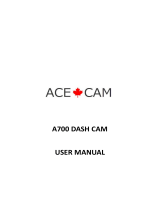Page is loading ...

USER MANUAL
ANY PROBLEMS, please contact us by Email.
Here is the address:
DASH CAM
WIFI Connected
Full HD 1080P Wide Angle

INTRODUCTION
Welcome to use PEZTIO DASH CAM. This is Model, which
equipped with WIFI function. Automatic start to record, just
plug and play, video files will be saved on the memory card.
Connect it to your cell phone though WIFI and check the videos
on your phone album.
POWER SOURCE
Use car charger (5V 1A) to get power from cigarette lighter.
Need to keep the power on to ensure the normal use.
MAIN FUNCTION
1. Build-in WIFI
Transfer your dash cam recordings to your smartphone or
tablet over Wi-Fi using an app interface. This makes it easier
than ever to share footage from your trips.
2. Loop Record
The Loop recording video can be set the timing 1 min, 3mins
or 5 mins. It will save the vital videos in case losing or damaging
the videos when an accident occurs, the TF card slipped out or
the power connection is loosening.
3. Emergency Record
Parking Mode: When the Parking Mode is on, it will detect
whether there is the moving object, and the recording will auto
on for 10-20 seconds if it finds a moving object.
WARNING:
Please keep the DASH CAM plugged into the power, plug
and play it. This is a small capacity battery. It will
automatically shut down after 10 seconds when the
disconnect power.

4. SOS mode
Press the SOS button to Lock the video currently being
recorded. (If you set the loop recording time as 3 mins, when
you press the SOS button, the dash cam will lock the video
currently being recorded. The length of this locked video file is
3mins. The next loop recording period begins, and next video
will not be locked)
PRODUCT STRUCTURE

No.
Name
Description
1
LCD Screen
1.5” TFT Color LCD Display.
2
OK Button
Confirms the action; Stop/Start
the video recording.
3
Down Button
Move selector up; rewind
4
Mode Button
Convert the modes.
5
Up Button
Move selector down; fast
forward
6
Menu Button
Enter/exit setup menu
7
Microphone
Records clear audio with the
video footage.
8
Micro SD Card
Slot
Provides expandable storage
(up to 32GB, Class 10)
9
Sticker
Fix it on the front windshield
10
Mini USB Slot
USB port for charging or
transferring data.
11
Reset slot
Press to force reset the device.
12
Power Button
/WIFI Key
Power ON/OFF
WIFI ON/OFF
13
Front Camera
Lens
Front Facing Camera for video
recording road events.
14
SOS button
Lock current videos.

SCREEN OVERVIEW
Video Mode
Photo Mode

Playback Mode
START TO USE
1. Install the memory card.
Note: Please choose a good
quality branded SD card between
8GB and 32GB (Class 10 or UHS
type 1) and format the card within
the setup menu before use. Please
insert the card in the right
direction.
2. Ensure the Mini USB Cable and Car Charger are well
connected.
3. Attach the dash cam to the front windshield
-Clean the front windscreen.
-Remove the protect sticker and attach it to the front
windshield.

-Connect the charging cable to the cigarette lighter.
WIFI MODE
Start to use wifi mode
1. Download the GoPlus Cam app in smartphone.
IOS : search “goplus cam” in App Store.
(Support iPhone and iPad for iOS 8.0 or higher)
Android: search “goplus cam” in Play Store.
(Support for Android 4.0.3 or higher)
2. After booting up, in the case of no recording, press the power
button, the screen displays WiFi is on, WIFI name (SSID), WIFI
password (PWA2)

3. Open the smart phone WIFI and search for the device in the
WIFI network.
4. Enter the password (12345678) for the first connection.
5. Wait for the phone to connect properly.
6. Once the connection is complete, run the APP: Goplus
GoPlus Cam app usage
Connect to WIFI, enter the Goplus APP.
1. Click to take photos/videos,
2. Download photos and videos files. You can check the
photos/videos in your phone Album.

WIFI TROUBLE SHOOTING
PROBLEM
SOLUTION
My phone has
searched the
WiFi of the
dash cam but
unable to
connect?
1. Make sure no other device or phone is
connected to the dash cam WiFi. The
dash cam does not support connection
with multiple devices at the same time.
2.Disconnect the Wifi and reconnect
again.
3. Please restart your phone and try again.
4. Reset the dash cam if the above step
does not work.
Can’t connect
two phones at
once?
One dash cam wifi can only support one
phone to connect. It does not support
simultaneous connection of multiple
devices.
How to reset
Wifi password?
You can change the wifi ssid and wifi
password in setting.
Must I
download the
videos to my
phone? Can I
check them
directly?
Users of the IOS system can play back the
video directly. The Android system user
cannot directly play back the video, and
the video needs to be downloaded to the
mobile phone.
Real-time
video playback
on phones is
not smooth
The distance between the phone and the
dashcam is too far. It is the best to
connect within 3m/9.8ft.
I can’t connect
This WiFi is only used for data transfer of

the internet
when I connect
this WiFi?
dash cam and mobile phone, it can't
access the Internet.
Why the videos
are not clear
when I check
them from
phone screen?
Due to the limitation of WiFi transmission
rate, the videos you watch is only
640x360@60fps.
So, we suggest you download the videos
to your phone and watch them in Album.
The downloaded video resolution can be
up to 1920*1080P@60fps.
File download
speed is very
slow in app?
HD video files are large, please wait 2-3
minutes.
SETTING
System Setting
Content
Option
Parking Mode
ON/Off
Date/Time
Value
Auto Power Off
Off/1Minute/3Minutes/5Minutes
Screen Saver
Off/1Minute/3Minutes/5Minutes
Beep Sound Off
Off/On
Language
English, Chinese, Japanese , etc.
Frequency
50Hz/60Hz

WIFI SSID
GPLUSPRO
WIFI PASSWORD
12345678
LICENSE PLATE STAMP
Value
LICENSE PLATE STAMP
SWITCH
Off/On
FORMAT Cancel
Cancel/OK
DEFAULT Cancel
Cancel/OK
VERSION
Value
Record Mode Setting
Content
Option
Resolution
1080P FHD 1920*1080/ 720P 1280*720
Loop Recording
Off/1Minute/3Minutes/5Minutes
WDR
On/OFF
Exposure
Value
Motion Detection
On/Off
Record Audio
On/Off
Date Stamp
On/Off
G-sensor
Off/ High /Medium/Low
Photo Mode Setting
Content
Option
Resolution
12M/10m/8M/5M/3M/2MHD/1.3M/VGA

Sequence
On/Off
Quality
Fine/Normal/Economy
Sharpness
Strong/Normal/Soft
White Balance
Auto/Daylight/Cloudy/Tungsten/Fluorescent
ISO
Auto/100/200/300/400
Exposure
Value
Anti-Shaking
On/Off
Date Stamp
On/Off
Playback Mode Setting
Content
Option
Delete
Delete Current/ Delete All
Protect
Lock Current/Unlock Current/Lock All/ Unlock All
TROUBLE SHOOTING
PROBLEM
SOLUTION
Video Image is
blurred.
Remove the protective lens cover, clean
the lens, clean the windscreen!
I can only record
a few minutes of
videos on my
memory card.
Change the recording size (Video
Length function) to a smaller size.
Increase the size of the MicroSD card.
Max 32GB.
The DASH CAM
is no response.
Please reset the DASH CAM.

The date & time
on my DASH
CAM is incorrect.
This time is the time when the product
leaves the factory. Please calibrate in the
settings.
Cannot remove
the SD card.
With the card previously installed, you
now need to push the card further
inwards slightly, using your finger nail,
until you hear and feel a small latch. Use
the edge of a small coin if you have
difficulty. Release pressure and the card
will spring out sufficiently for you to take
hold of it.
The SD card
cannot be read.
Use a good quality branded SD card
between 8GB and 32GB (Class 10 or
UHS type 1) and format the card within
the Setup menu.
Cannot insert
the SD card
Micro SD card is very small and requires
delicate use. Align the card with the
diagram shown upon instruction and
insert the card until you feel a slight
spring resistance. You now need to push
the card, using your finger nail, until you
hear and feel a small latch. Release
pressure and the card will stay retained
within the device. Use the edge of a
small coin if you have difficulty.
I can't delete files
on my SD card
within the DASH
CAM.
Check to see if these files are 'protected',
if so, please follow instructions to 'un-
protect'.

The screen
blanks after a
few minutes.
The screen saver is set to ON. Change
settings to OFF if required. Default
setting is off.
The battery only
last 10 seconds.
This battery can only reserve limited
power. Plug and play it. Based on the
design of power-off protection, the
battery needs to reserve a part of power
to support emergency recording
function.
When I press the
MENU button
nothing
happens.
This is normal during recording. Stop
the recording before pressing the
MENU button.
Find the DASH
CAM a little
heated after a
period time of
use.
The camera has metal frame with good
thermal conductivity for extended life of
cam. The Operating temperature is
designed between -10℃ to 60℃, so
don’t worry, it is a common
phenomenon.
Unresolved
issues.
Reset the DASH CAM to the default
settings within the Setup Menu and try
again. Should the problem persist
contact us by support e-mail.
ANY PROBLEMS, please contact us by Email.
Here is the address:
/