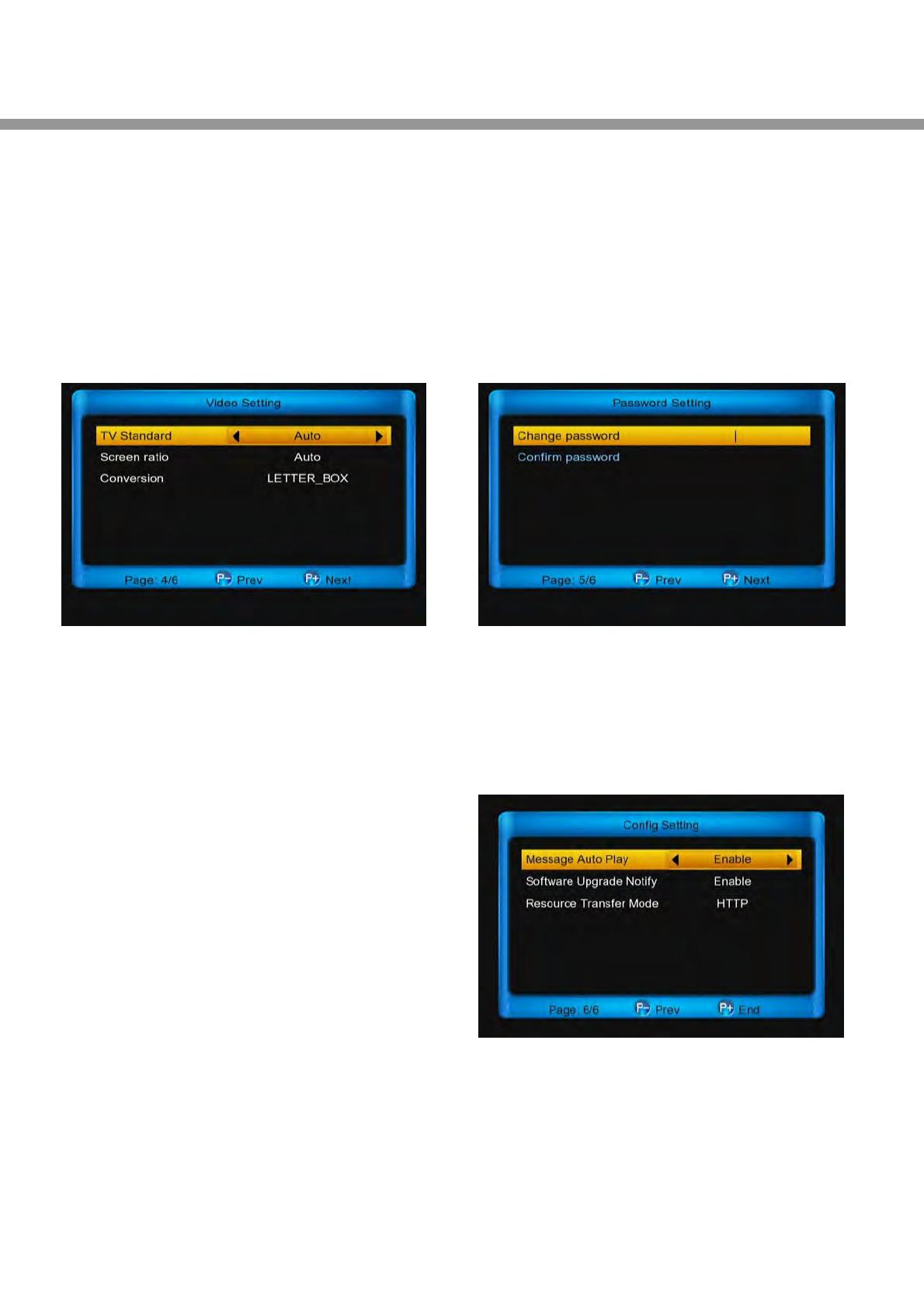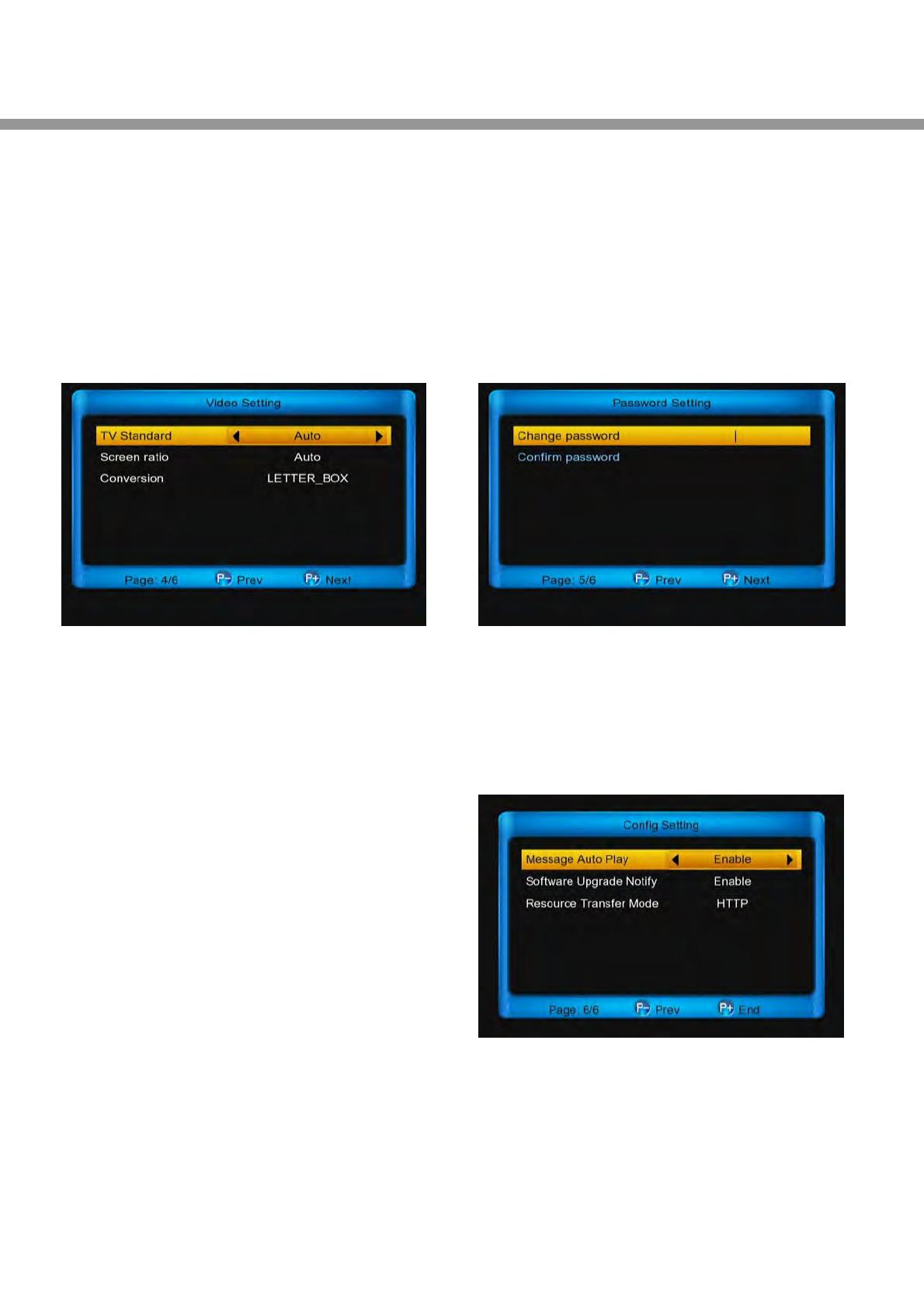
Networking
option, press [ok] button, then press [▲▼, ] buttons, at
last press [ok] button. Or press [◄, ►] buttons to select
ON . If not DHCP service, you need select OFF, you need
config the network by manual.
In this menu:
Press [P+] button to go to the Video Setting menu.
Press [P-] button to go to the Time Setting menu.
4.6.4 Video Setting
Video setting allow you setting for display format and
resolution.
1. TV Standard: Press [◄, ►] buttons to switch video
resolution circularly by the sequence “480<->
576<-> 720<-> 1080i<->1080p<-> Auto”. Or press
[ok] button, and select it with [▲, ▼] buttons, then
press [ok] button to confirm.
Note:
1) Auto means system will set the video output
resolution according to the program, it’s playing,
different resolution programs switching perhaps
will makes TV screen flickering.
2) When you connect with A/V or SCART, the
TV has output that only you change to resolution
the TV supports.
2. Screen ratio: Press [◄, ►] button to switch video
resolution circularly by the sequence “ 4:3<->
16:9<-> Auto. Or press [ok] button, and select it
with [▲, ▼] buttons, then press [ok] button to
confirm.
4:3: Auto - Letterbox - Centre
16:9: Auto - Pillar Box - Zoom
Auto: The display format follow the channel
details
3. Conversion: Press [◄, ►] buttons to switch the
manner circularly by the sequence
“ LETTER_BOX<-> PAN_SCAN<-> COMBINED<->
IGNORE. Or press [ok] button, and select it with [▲,
▼] buttons, then press [ok] button to confirm.
In this menu:
Press [P+] button to go to the Network Setting menu.
Press [P -] button to go to the Password Setting menu.
4.6.5 Password Setting
Password Setting Change the system password, the
default password is 0000.
In this menu:
Press [P+] button to go to the config Setting menu.
Press [P -] button to go to the video Setting menu.
4.6.6 Config Setting
config Setting allow you config sth about online.
Message auto play: Press [◄, ►] buttons to switch it
between Enable and Disable.
Enable : Allow the message auto play in full screen
when it play video.
Disable: The message can't auto play in full screen
when it play video.