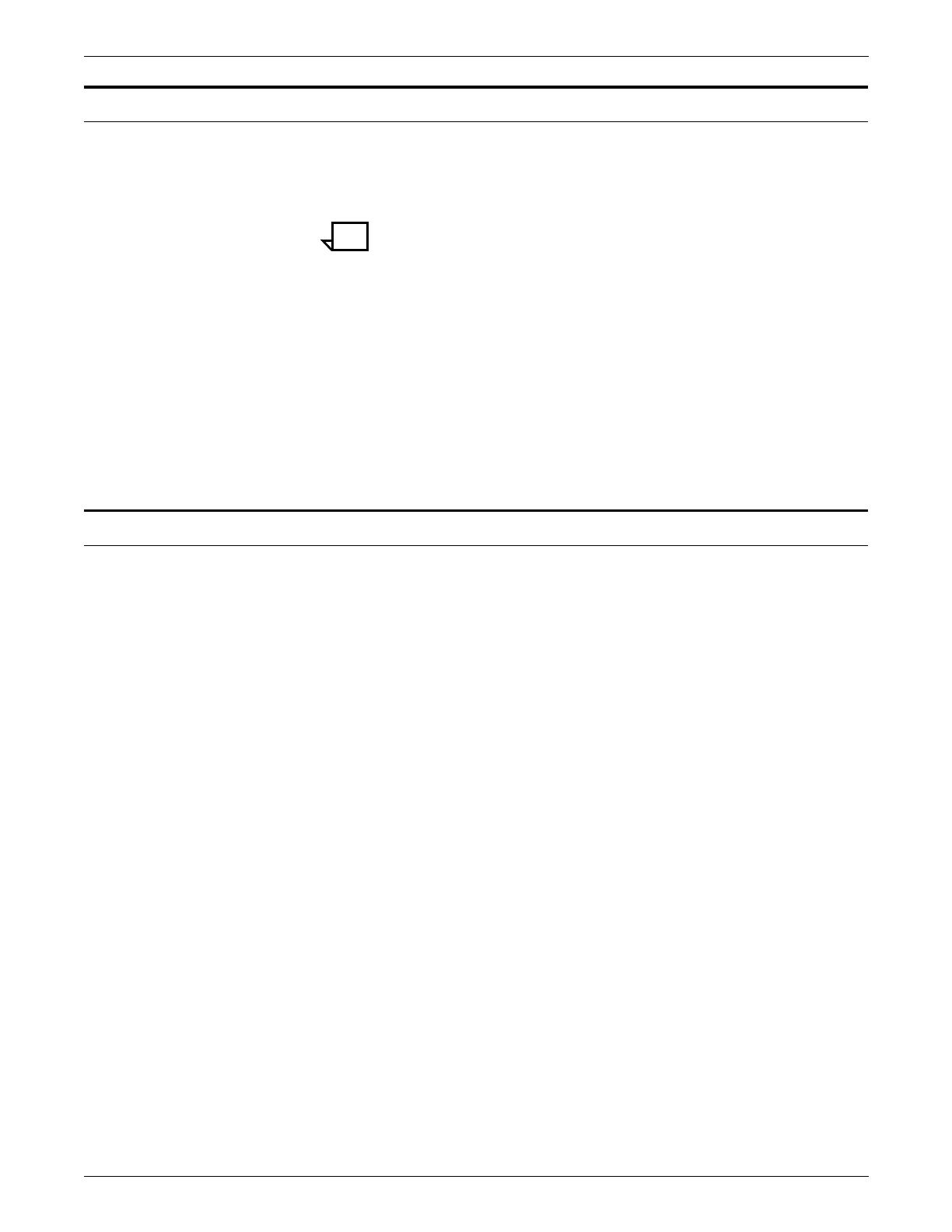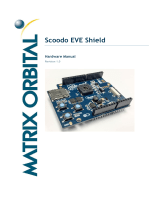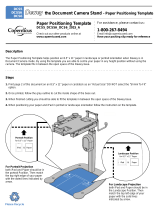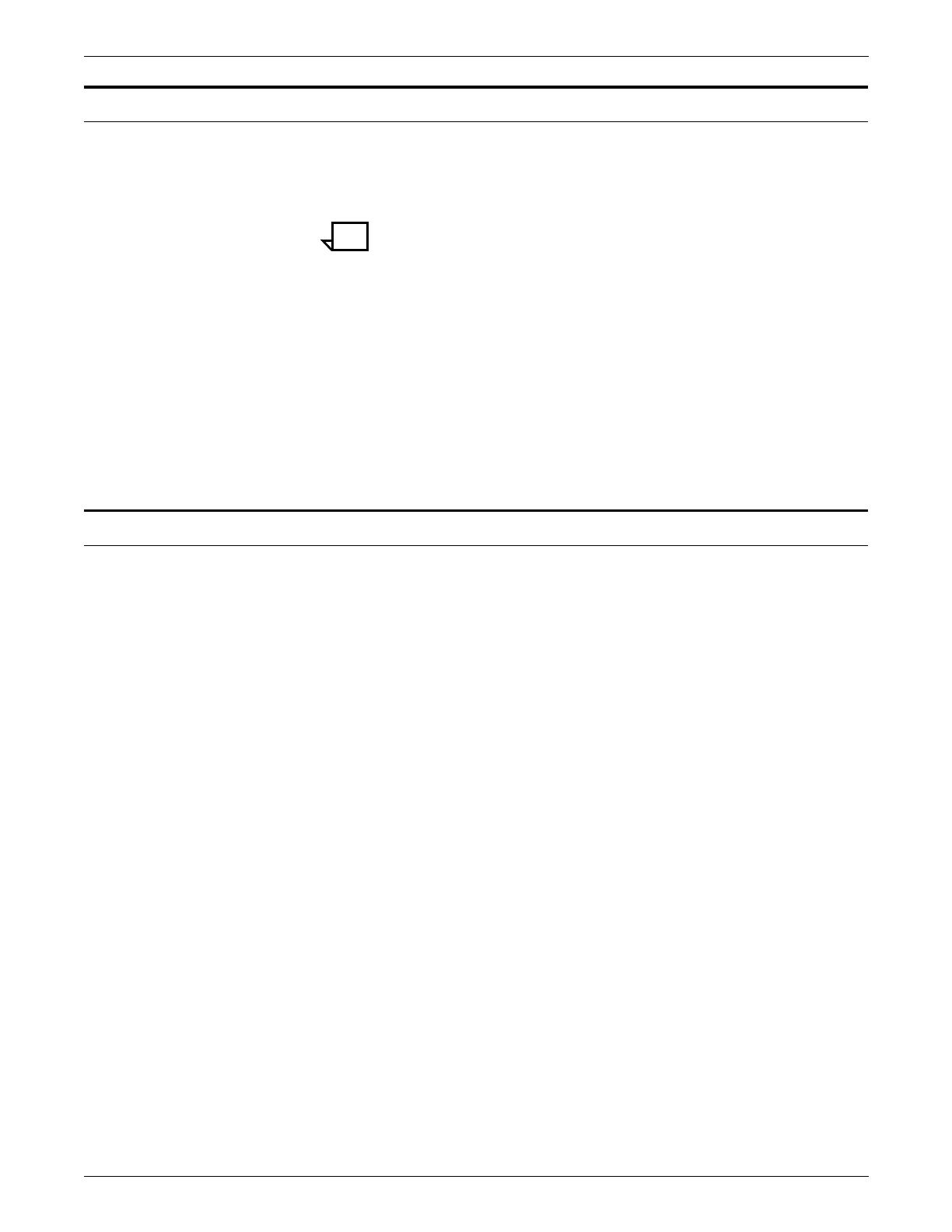
OVERVIEW
XEROX DOCUPRINT 96/DOCUPRINT 96MX LPS FORMS CREATION GUIDE 1-3
Fonts
A set of standard LPS fonts are provided free of charge at installation
time. (Font is a publishing term referring to a set of characters with
the same type style, type size, and orientation.)
Note: Additional fonts, whether standard or custom designed, may
be special ordered from the Xerox Font Center or Xerox Limited. You
can also order digitized logos and signatures. Refer to your
DocuPrint 96/DocuPrint 96MX LPS Installation Planning Guide
for
information on ordering fonts.
Printing at maximum density, the system can produce almost 40,000
characters per page. Moreover, laser printing systems can change
fonts at any time (for example, for captions, titles, and italicized
words) without interrupting or delaying the printing process. This font-
switching capability extends to fonts whose characters are turned 90
or 180 degrees from the normal character orientation. The system
also permits editorial changes, such as font changes and deletions,
to selected copies of a report.
Forms creation
You enter forms into the system as data, using straightforward,
descriptive terms and language. Forms are stored on a system disk
and are called when needed, providing nonstop operation. This
advanced concept has a decided advantage over systems that
require interruption of printing to change overlays and preprinted
forms. A large number of forms may be stored on disk, and multiple
forms may be loaded into forms memory for each job (the exact
number depends on the complexity of the forms). A form may be
used for all copies or selected copies of a report with each page
being produced as an original.
Since forms are created without overlays, transparencies, or
masters, there is no risk of misalignment, blurring, or scratch marks.
Forms are merged with the data stream from a host computer or
magnetic tape, ensuring perfect registration between form and data
each time the form is printed. Character splitting, line splitting, and
other precise positioning can be accomplished with complete
accuracy. In addition, laser printing systems provide flexibility not
previously feasible on impact printers.
FDL is easy to learn and easy to use. Whenever you choose to
redesign your form, a few simple commands enable you to
completely change the appearance and function of the form.
Modifications to existing electronic forms can be made easily and
inexpensively using the LPS editing facility or your own.
Take a moment to review the many LPS publications that are
available. They are listed in the front of this guide under “Related
publications.” These documents are designed to assist you in making
the most effective use of your LPS. They include a complete
reference set that discusses the functional characteristics of your
LPS and provide helpful information to assist the LPS Operator,
System Administrator, and Programmer.