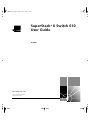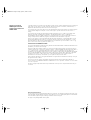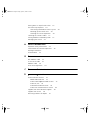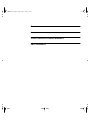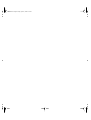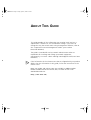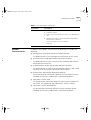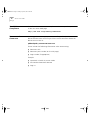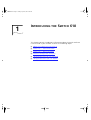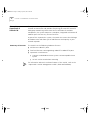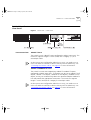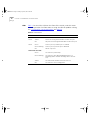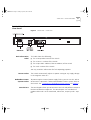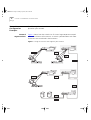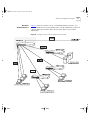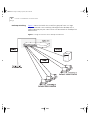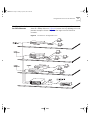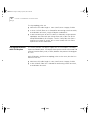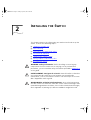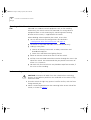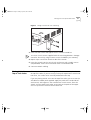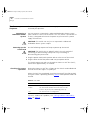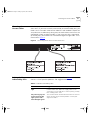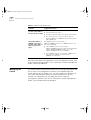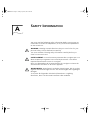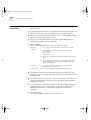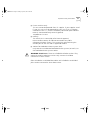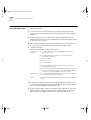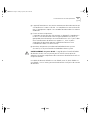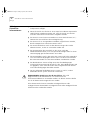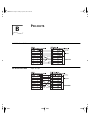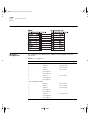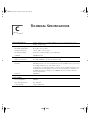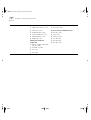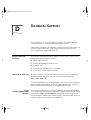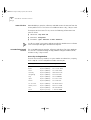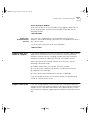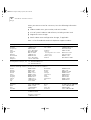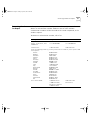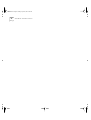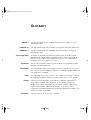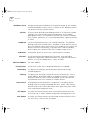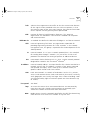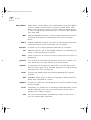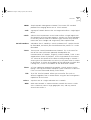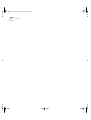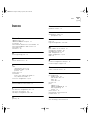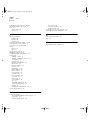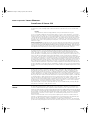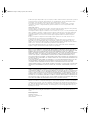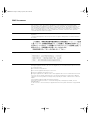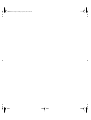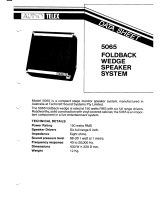®
http://www.3com.com/
SuperStack
®
II Switch 610
User Guide
3C16954
Part No. DUA1695-4AAA02
Published May 1999
16954ua.book Page 1 Friday, April 30, 1999 9:39 AM

3Com Corporation
5400 Bayfront Plaza
Santa Clara, California
95052-8145
Copyright © 1999, 3Com Technologies. All rights reserved. No part of this documentation may be reproduced
in any form or by any means or used to make any derivative work (such as translation, transformation, or
adaptation) without written permission from 3Com Technologies.
3Com Technologies reserves the right to revise this documentation and to make changes in content from time
to time without obligation on the part of 3Com Technologies to provide notification of such revision or
change.
3Com Technologies provides this documentation without warranty, term, or condition of any kind, either
implied or expressed, including, but not limited to, the implied warranties, terms or conditions of
merchantability, satisfactory quality, and fitness for a particular purpose. 3Com may make improvements or
changes in the product(s) and/or the program(s) described in this documentation at any time.
If there is any software on removable media described in this documentation, it is furnished under a license
agreement included with the product as a separate document, in the hard copy documentation, or on the
removable media in a directory file named LICENSE.TXT or !LICENSE.TXT. If you are unable to locate a copy,
please contact 3Com and a copy will be provided to you.
UNITED STATES GOVERNMENT LEGEND
If you are a United States government agency, then this documentation and the software described herein are
provided to you subject to the following:
All technical data and computer software are commercial in nature and developed solely at private expense.
Software is delivered as “Commercial Computer Software” as defined in DFARS 252.227-7014 (June 1995) or
as a “commercial item” as defined in FAR 2.101(a) and as such is provided with only such rights as are
provided in 3Com’s standard commercial license for the Software. Technical data is provided with limited rights
only as provided in DFAR 252.227-7015 (Nov 1995) or FAR 52.227-14 (June 1987), whichever is applicable.
You agree not to remove or deface any portion of any legend provided on any licensed program or
documentation contained in, or delivered to you in conjunction with, this User Guide.
Unless otherwise indicated, 3Com registered trademarks are registered in the United States and may or may not
be registered in other countries.
3Com, the 3Com logo, Net Age, SmartAgent, SuperStack and Transcend are registered trademarks of
3Com Corporation. CoreBuilder and PACE are trademarks of 3Com Corporation. 3ComFacts is a service mark
of 3Com Corporation.
All other company and product names may be trademarks of the respective companies with which they are
associated.
Environmental Statement
It is a 3Com policy to be environmentally friendly in all operations. This manual is printed on paper that comes
from sustainable, managed European forests. The production process for making the pulp has a reduced AOX
level (adsorbable organic halogen) resulting in elemental chlorine-free paper.
The paper is fully biodegradable and recyclable.
16954ua.book Page 2 Friday, April 30, 1999 9:39 AM

C
ONTENTS
C
ONTENTS
A
BOUT
T
HIS
G
UIDE
Conventions 8
Related Documentation 9
Year 2000 Compliance 10
Documentation Comments 10
1
I
NTRODUCING
THE
S
WITCH
610
About the SuperStack II Switch 610 12
Summary of Features 12
Switch 610 — Front View Detail 13
Port Connections 13
LEDs 14
Switch 610 — Rear View Detail 15
Unit Information Label 15
Power Socket 15
Redundant Power System Socket 15
Console Port 15
Network Configuration Examples 16
Network Segmentation I 16
Network Segmentation II 17
Desktop Switching 18
Configuration Rules for Fast Ethernet 19
Configuration Rules with Full Duplex 20
2
I
NSTALLING
THE
S
WITCH
Choosing a Suitable Site 22
Rack-mounting 22
16954ua.book Page 3 Friday, April 30, 1999 9:39 AM

Placing Units On Top of Each Other 23
The Power-up Sequence 24
Connecting a Redundant Power System 24
Powering-up the Switch 610 24
Checking for Correct Operation 24
Choosing the Correct Cables 25
Solving Problems Indicated by LEDs 25
Managing the Switch 26
A
S
AFETY
I
NFORMATION
Important Safety Information 28
L’information de Sécurité Importante 30
Wichtige Sicherheits-
informationen 32
B
P
IN
-
OUTS
Null Modem Cable 33
PC-AT Serial Cable 33
Modem Cable 34
RJ-45 Pin Assignments 34
C
T
ECHNICAL
S
PECIFICATIONS
D
T
ECHNICAL
S
UPPORT
Online Technical Services 37
World Wide Web Site 37
3Com Knowledgebase Web Services 37
3Com FTP Site 38
3Com Bulletin Board Service 38
3Com Facts Automated Fax Service 39
Support from Your Network Supplier 39
Support from 3Com 39
Returning Products for Repair 41
16954ua.book Page 4 Friday, April 30, 1999 9:39 AM

16954ua.book Page 6 Friday, April 30, 1999 9:39 AM

A
BOUT
T
HIS
G
UIDE
This guide provides all the information you need to install and use a
SuperStack
®
II Switch 610 unit with default settings. If you want to
change the way the Switch works using management software, refer to
the “SuperStack II Switch Management Guide” (part number
DUA1695-0BAA0x).
The guide is intended for use by network administrators who are
responsible for installing and setting up network equipment;
consequently, it assumes a basic working knowledge of LANs (Local Area
Networks).
If the information in the release notes that are shipped with your product
differs from the information in this guide, follow the instructions in the
release notes.
Most user guides and release notes are available in Adobe Acrobat
Reader Portable Document Format (PDF) or HTML on the 3Com
World Wide Web site:
http://www.3com.com/
16954ua.book Page 7 Friday, April 30, 1999 9:39 AM

8 A
BOUT
T
HIS
G
UIDE
Conventions
Table 1 and Table 2 list conventions that are used throughout this guide.
Ta b le 1
Notice Icons
Icon Notice Type Description
Information note Information that describes important features or
instructions
Caution Information that alerts you to potential loss of data or
potential damage to an application, system, or device
Warning Information that alerts you to potential personal injury
Ta b le 2
Text Conventions
Convention Description
Screen displays This typeface represents information as it appears on the
screen.
Syntax The word “syntax” means that you must evaluate the syntax
provided and then supply the appropriate values for the
placeholders that appear in angle brackets. Example:
To enable RIPIP, use the following syntax:
SETDefault !<port> -RIPIP CONTrol =
Listen
In this example, you must supply a port number for <port>.
Commands The word “command” means that you must enter the
command exactly as shown and then press Return or Enter.
Commands appear in bold. Example:
To remove the IP address, enter the following command:
SETDefault !0 -IP NETaddr = 0.0.0.0
The words “enter”
and “type”
When you see the word “enter” in this guide, you must type
something, and then press Return or Enter. Do not press
Return or Enter when an instruction simply says “type.”
Keyboard key names If you must press two or more keys simultaneously, the key
names are linked with a plus sign (+). Example:
Press Ctrl+Alt+Del
16954ua.book Page 8 Friday, April 30, 1999 9:39 AM

Related Documentation 9
Related
Documentation
In addition to this guide, each Switch 610 document set includes the
following:
■
Management Guide (Part Number DUA1695-0BAA0x)
This guide contains all the management information for the Switch.
■
Quick Reference Guide (Part Number DQA1695-4AAA0x)
This guide contains a quick summary of the hardware and software
information for the Switch
■
Quick Installation Guide (Part Number DIA1695-4AAA0x)
This guide contains a summary of the package contents, and a quick
summary of the installation information for the Switch.
■
Release Notes (Part Number DNA1695-0AAA0x)
These notes provide information about the current software release,
including new features, modifications, and known problems.
■
SuperStack II Switch Help
This help provides information about the web interface software of
the Switch. It is supplied on the SuperStack II Switch CD-ROM.
■
SuperStack II Switch README File
This file provides information about the current software release,
including new features, modifications, and known problems.
Words in
italics
Italics are used to:
■
Emphasize a point.
■
Denote a new term at the place where it is defined in the
text.
■
Identify menu names, menu commands, and software
button names. Examples:
From the
Help
menu, select
Contents
.
Click
OK
.
Ta b le 2
Text Conventions (continued)
Convention Description
16954ua.book Page 9 Friday, April 30, 1999 9:39 AM

10 A
BOUT
T
HIS
G
UIDE
Year 2000
Compliance
For information on Year 2000 compliance and 3Com products, visit the
3Com Year 2000 Web page:
http://www.3com.com/products/yr2000.html
Documentation
Comments
Your suggestions are very important to us. They will help make our
documentation more useful to you. Please e-mail comments about this
document to 3Com at:
pddtechpubs_comments@3com.com
Please include the following information when commenting:
■
Document title
■
Document part number (on the title page)
■
Page number (if appropriate)
Example:
■
SuperStack II Switch 610 User Guide
■
Part Number DUA1695-4AAA02
■
Page 21
16954ua.book Page 10 Friday, April 30, 1999 9:39 AM

1
I
NTRODUCING
THE
S
WITCH
610
This chapter contains introductory information about the Switch and how
it can be used in your network. It covers the following topics:
■ About the SuperStack II Switch 610
■ Switch 610 — Front View Detail
■ Switch 610 — Rear View Detail
■ Network Configuration Examples
■ Configuration Rules for Fast Ethernet
■ Configuration Rules with Full Duplex
16954ua.book Page 11 Friday, April 30, 1999 9:39 AM

12 C
HAPTER
1: I
NTRODUCING
THE
S
WITCH
610
About the
SuperStack II
Switch 610
The SuperStack
®
II system solves the problem of growth in dynamic
network environments and provides everything you need for successful
workgroup networking. Much more than a collection of stackable
components, the system comprises a complete, integrated architecture of
modular parts that are easy to install and use.
As part of this SuperStack II system, the Switch 610 meets the challenge
of modern LANs and allows you to add features and capacity as your
network expands.
Summary of Features
The Switch has the following hardware features:
■
24 Ethernet 10BASE-T ports
■
Two Fast Ethernet auto-negotiating 10BASE-T/100BASE-TX ports
■
SuperStack II architecture:
■
Connects to Redundant Power System / Uninterruptable Power
System
■
19-inch rack or stand-alone mounting
For information about the software features of the Switch, refer to the
“SuperStack II Switch Management Guide” (DUA1695-0BAA0x).
16954ua.book Page 12 Friday, April 30, 1999 9:39 AM

Switch 610 — Front View Detail 13
Switch 610 — Front
View Detail
Figure 1
Switch 610 — Front view
Port Connections 10BASE-T Ports
The Switch has 24 10BASE-T ports configured as MDIX (cross-over). The
maximum segment length is 100m (328ft) over Category 3, 4, or 5
twisted pair cable.
As these ports are configured as MDIX (cross-over), you need to use a
cross-over cable to connect to devices whose ports are MDIX-only. See
“Choosing the Correct Cables”
on
page 25
for more information.
10BASE-T/100BASE-TX Ports
The Switch has two auto-negotiating 10BASE-T/100BASE-TX ports
configured as MDIX (cross-over). These ports can be set to 10BASE-T half
duplex, 10BASE-T full duplex, 100BASE-TX half duplex, 100BASE-TX full
duplex, or they can automatically detect the speed and duplex mode of a
link and provide the appropriate connection. The maximum segment
length is 100m (328ft) over Category 5 twisted pair cable.
As these ports are configured as MDIX (cross-over), you need to use a
cross-over cable to connect to devices whose ports are MDIX-only. See
“Choosing the Correct Cables”
on
page 25
for more information.
16954ua.book Page 13 Friday, April 30, 1999 9:39 AM

14 C
HAPTER
1: I
NTRODUCING
THE
S
WITCH
610
LEDs
Ta bl e 3
lists the LEDs visible on the front of the Switch, and their states
according to color. For information on using the LEDs for problem solving,
see “Checking for Correct Operation”
on page 24.
Ta b le 3
LED behavior
LED Color Indicates
Port Status LEDs
Packet Yellow Packets are being transmitted/received on the port.
Off No packets are being transmitted/received on the port.
Status Green A link is present, and the port is enabled.
Green flashing A link is present, but the port is disabled.
Off No link is present.
Power/Self Test LED
Green The Switch is powered-up.
Green flashing The Switch is either downloading software or is
initializing (which includes running a Power On Self
Test).
Yellow The Switch has failed its Power On Self Test.
Off The Switch is not receiving power.
16954ua.book Page 14 Friday, April 30, 1999 9:39 AM

Switch 610 — Rear View Detail 15
Switch 610 — Rear
View Detail
Figure 2
Switch 610 — Rear view
Unit Information
Label
This label shows the following:
■
The 3Com product name of the Switch
■
The 3Com 3C number of the Switch
■
The unique MAC address (Ethernet address) of the Switch
■
The serial number of the Switch
You may need this information for fault reporting purposes.
Power Socket
The Switch automatically adjusts its power setting to any supply voltage
in the range 90–240V A.C.
Redundant Power
System Socket
To protect against internal power supply failure, you can use this socket
to connect a SuperStack II Advanced Redundant Power System (RPS) to
the Switch. See “Connecting a Redundant Power System”
on page 24.
Console Port
The console port allows you to connect a terminal and perform remote or
local out-of-band management. The console port uses standard null
modem cable and is set to auto-baud, 8 data bits, no parity and 1 stop
bit.
16954ua.book Page 15 Friday, April 30, 1999 9:39 AM

16 C
HAPTER
1: I
NTRODUCING
THE
S
WITCH
610
Network
Configuration
Examples
The following illustrations show some examples of how the Switch can be
placed on your network.
Network
Segmentation I
Figure 3
shows how the Switch 610 fits into a large corporate network
with a Fast Ethernet infrastructure. A Switch is positioned on each floor
and servers are centralized in the basement.
Figure 3
Using the Switch 610 to segment your network
16954ua.book Page 16 Friday, April 30, 1999 9:39 AM

Network Configuration Examples 17
Network
Segmentation II
Figure 4
shows the Switch 610 in a second workgroup situation. This
setup could be that of a small office within a large corporation, or part of
a larger corporate network. Most of the switch ports have multiple
endstations.
Figure 4
Using the Switch 610 to segment your network
16954ua.book Page 17 Friday, April 30, 1999 9:39 AM

18 C
HAPTER
1: I
NTRODUCING
THE
S
WITCH
610
Desktop Switching
Figure 5
shows the Switch 610 used for a group of users in a large
corporate network. Here switching is brought to the desktop with a
single endstation per port. Local servers are connected via 100Mbps Fast
Ethernet links.
Figure 5
Using the Switch 610 in a desktop environment
16954ua.book Page 18 Friday, April 30, 1999 9:39 AM

Configuration Rules for Fast Ethernet 19
Configuration Rules
for Fast Ethernet
The topology rules for 100Mbps Fast Ethernet are slightly different to
those for 10Mbps Ethernet. Figure 6
illustrates the key topology rules and
provides examples of how they allow for large-scale Fast Ethernet
networks.
Figure 6
Fast Ethernet configuration rules
16954ua.book Page 19 Friday, April 30, 1999 9:39 AM

20 C
HAPTER
1: I
NTRODUCING
THE
S
WITCH
610
The key topology rules are:
■
Maximum UTP cable length is 100m (328ft) over Category 5 cable.
■
A 412m (1352ft) fiber run is allowed for connecting switch-to-switch,
or endstation-to-switch, using half-duplex 100BASE-FX.
■
A total network span of 325m (1066ft) is allowed in single-repeater
topologies (one hub stack per wiring closet with a fiber run to the
collapsed backbone); for example, a 225m (738ft) fiber link from a
repeater to a router or switch, plus a 100m (328ft) UTP link from a
repeater out to the endstations.
Configuration Rules
with Full Duplex
The Switch provides full duplex support for all its fixed ports, including
Expansion Module ports. Full duplex allows packets to be transmitted and
received simultaneously and, in effect, doubles the potential throughput
of a link.
With full duplex, the Ethernet topology rules are the same, but the Fast
Ethernet rules are:
■
Maximum UTP cable length is 100m (328ft) over Category 5 cable.
■
A 2km (6562ft) fiber link is allowed for connecting switch-to-switch,
or endstation-to-switch.
16954ua.book Page 20 Friday, April 30, 1999 9:39 AM
Page is loading ...
Page is loading ...
Page is loading ...
Page is loading ...
Page is loading ...
Page is loading ...
Page is loading ...
Page is loading ...
Page is loading ...
Page is loading ...
Page is loading ...
Page is loading ...
Page is loading ...
Page is loading ...
Page is loading ...
Page is loading ...
Page is loading ...
Page is loading ...
Page is loading ...
Page is loading ...
Page is loading ...
Page is loading ...
Page is loading ...
Page is loading ...
Page is loading ...
Page is loading ...
Page is loading ...
Page is loading ...
Page is loading ...
Page is loading ...
Page is loading ...
Page is loading ...
Page is loading ...
Page is loading ...
-
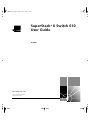 1
1
-
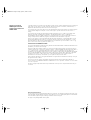 2
2
-
 3
3
-
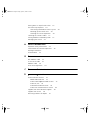 4
4
-
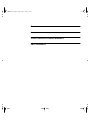 5
5
-
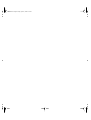 6
6
-
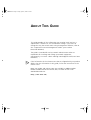 7
7
-
 8
8
-
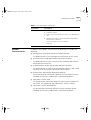 9
9
-
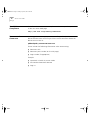 10
10
-
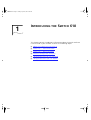 11
11
-
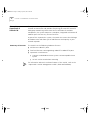 12
12
-
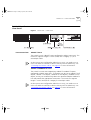 13
13
-
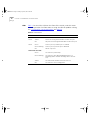 14
14
-
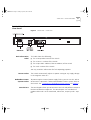 15
15
-
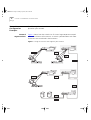 16
16
-
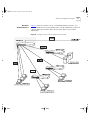 17
17
-
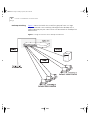 18
18
-
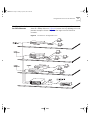 19
19
-
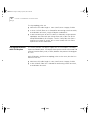 20
20
-
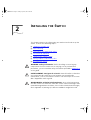 21
21
-
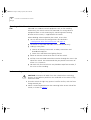 22
22
-
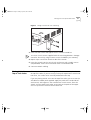 23
23
-
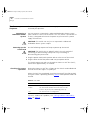 24
24
-
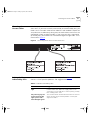 25
25
-
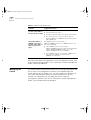 26
26
-
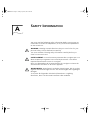 27
27
-
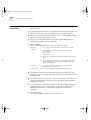 28
28
-
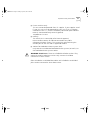 29
29
-
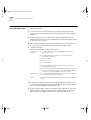 30
30
-
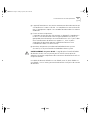 31
31
-
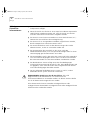 32
32
-
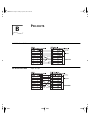 33
33
-
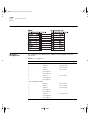 34
34
-
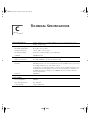 35
35
-
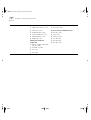 36
36
-
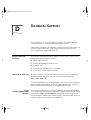 37
37
-
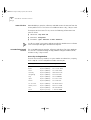 38
38
-
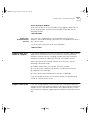 39
39
-
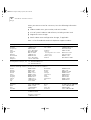 40
40
-
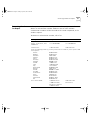 41
41
-
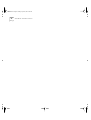 42
42
-
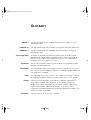 43
43
-
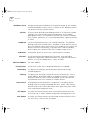 44
44
-
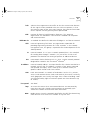 45
45
-
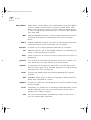 46
46
-
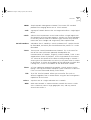 47
47
-
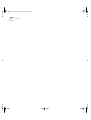 48
48
-
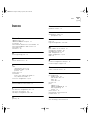 49
49
-
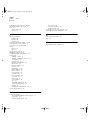 50
50
-
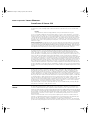 51
51
-
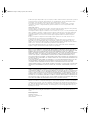 52
52
-
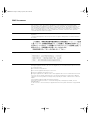 53
53
-
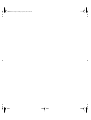 54
54
Ask a question and I''ll find the answer in the document
Finding information in a document is now easier with AI
Related papers
-
3com 3C16980A - SuperStack II 3300 Switch User manual
-
3com 3CNJPSE24 User manual
-
3com 3C16980 User manual
-
3com SS II 100BASE TX TRANSCEIVER User manual
-
3com SuperStack II 3C16978 User manual
-
3com 3C16980A - SuperStack II 3300 Switch User manual
-
3com SuperStack II User manual
-
3com DUA1698 User manual
-
3com SS II 100BASE FX TRANSCEIVER User manual
-
3com DUA1698 User manual
Other documents
-
Pulsar GF-GF Operating instructions
-
Ultrak 310 Operating instructions
-
D-Link DES-2212 User manual
-
D-Link DES-2218 User manual
-
3M Twisted Pair Flat Cable, 3782 Series Important information
-
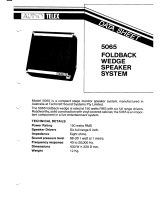 AUDIO TELEX 5065 Dimensions
AUDIO TELEX 5065 Dimensions
-
HP 100Base-T Reference guide
-
Westermo RT-610-LV User guide
-
Martin Audio U-Hub User manual
-
HP 10BASE-T Reference guide