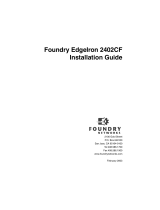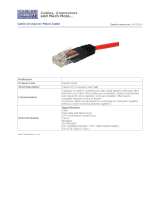Page is loading ...

Installation and
Reference Guide
HP J4091A
HP ProCurve 100Base-T Hub 8
100hub8.book : 100hub800.fm Page i Monday, April 27, 1998 10:06 AM

© Copyright 1998 Hewlett-Packard Company
All Rights Reserved
Reproduction, adaptation, or translation without prior written permission is prohib-
ited, except as allowed under the copyright laws.
Publication Number
J4091-90001
Edition 1
June 1998
Applicable Product
HP J4091A ProCurve 100Base-T Hub 8
Disclaimer
The information contained in this document is subject to change without notice.
HEWLETT-PACKARD COMPANY MAKES NO WARRANTY OF ANY KIND
WITH REGARD TO THIS MATERIAL, INCLUDING, BUT NOT LIMITED TO,
THE IMPLIED WARRANTIES OF MERCHANTABILITY AND FITNESS FOR
A PARTICULAR PURPOSE. Hewlett-Packard shall not be liable for errors con-
tained herein or for incidental or consequential damages in connection with the fur-
nishing, performance, or use of this material
.
Hewlett-Packard assumes no responsibility for the use or reliability of its software
on equipment that is not furnished by Hewlett-Packard.
Warranty
See the warranty booklet included with the product.
A copy of the specific warranty terms applicable to your Hewlett-Packard product
and replacement parts can be obtained from your HP sales and service office or HP
authorized reseller.
Hewlett-Packard Company
8000 Foothills Boulevard, m/s 5551
Roseville, California 95747-5551
http://www.hp.com/go/network_city
100hub8.book : 100hub800.fm Page ii Monday, April 27, 1998 10:06 AM

Package Contents iii
Package Contents
Carefully unpack the contents of the package and verify them against the
checklist given below.
Package Checklist
æ
HP ProCurve 100Base-T Hub 8 (Part No. HP J4091A)
æ
Your hub is shipped with one of these AC power adapters:
Australia/New Zealand/Argentina (0950-3269)
Europe/Russia (0950-3268)
China (0950-2809)
Japan (0950-3267)
United Kingdom/Hong Kong (0950-3270)
U.S./Canada/Mexico/Taiwan/Brazil/Columbia (0950-3274)
æ
Four rubber foot pads
æ
Installation and Reference Guide (J4091-90001)
æ
Warranty booklet
æ
README notice
Please inform your dealer immediately should there be any wrong, missing,
or damaged parts.
If possible, retain the carton, including the original packing materials. Use
them again to repack the unit in case there is a need to return it for repair.
100hub8.book : 100hub800.fm Page iii Monday, April 27, 1998 10:06 AM

100hub8.book : 100hub800.fm Page iv Monday, April 27, 1998 10:06 AM

Quick Installation v
Quick Installation
The HP J4091A ProCurve 100Base-T Hub 8 contains 8 100Base-T Fast
Ethernet ports. The smart design built into the front display panel provides
a friendly interface that simplifies installation and network troubleshooting.
If you are already familiar with basic network operations, you should be
able to install this hub as described below:
1. Unpack the HP 100Base-T Hub 8.
2. Find a location close to the network devices you need to connect, and
within easy reach of an electrical outlet.
3. Attach the footpads and then place the hub on a desktop or any other flat
surface. If you are installing multiple hubs, you can stack them on top of
each other. A mounting kit is available (5183-7210).
4. Connect any devices that use a standard network interface to the RJ-45
(MDI-X) ports (e.g., a workstation, server, bridge or router). Use 100
Ω
Category 5 STP or 100
Ω
Category 5 UTP cable to connect to the hub,
and be sure the length of any twisted-pair connection does not exceed
100 meters. Refer to Chapter 3 for sample configurations.
5. To cascade to another hub or switch, run straight-through twisted-pair
cable from the (8MDI) cascade port on this hub to any (MDI-X) port on
the other device (or vice versa). Refer to Figure 3.2.
6. If necessary, you can also cascade between two ports using a crossover
cable. However, be sure not to exceed the maximum length between
end nodes as described in Chapter 2.
7. This hub can serve as a standalone repeater for small networks, can be
cascaded with compatible devices (e.g., Fast Ethernet hub or switch), or
can be connected to a network interconnection device (e.g., Fast
Ethernet bridge or router).
100hub8.book : 100hub800.fm Page v Monday, April 27, 1998 10:06 AM

HP 100Base-T Hub 8 Installation and Reference Guide
vi Quick Installation
8. Verify network communications by ensuring that:
■ you have made all the necessary connections
■ you can access any connected resources
■ the hub’s indicators show link status
9. If you encounter any problems in installing the HP 100Base-T Hub 8,
refer to Chapter 2 for a detailed description of installation procedures,
Chapter 3 for sample configurations, or Appendix A for help in
troubleshooting.
Note: Refer to Chapter 2 for a more detailed description of calculating the maximum
cable length permitted between two end nodes for Fast Ethernet.
100hub8.book : 100hub800.fm Page vi Monday, April 27, 1998 10:06 AM

About this Guide vii
About this Guide
This guide is designed for the experienced network installer. It describes
how to install and operate the HP ProCurve 100Base-T Hub 8.
This manual covers the following topics:
Chapter 1 - Product Overview
Brief description of this hub and a summary of its important features and
specifications.
Chapter 2 - Installing the System
Installing an HP 100Base-T Hub 8 and making basic network connections.
Chapter 3 - Configuring the Network
Sample network configurations for a local area network.
Chapter 4 - Hardware Reference
Detailed description of indicator panel and ports.
Appendices-
Troubleshooting, cable assignments, and product specifications.
100hub8.book : 100hub800.fm Page vii Monday, April 27, 1998 10:06 AM

Contents ix
Contents
Chapter 1: Product Overview ..........................................1-1
Introduction to Fast Ethernet ................................................................................1-1
HP ProCurve 100Base-T Hub 8 ...........................................................................1-1
Basic Features .......................................................................................................1-1
Chapter 2: Installing the System .....................................2-1
Pre-Installation Requirements ..............................................................................2-1
Connecting the Hub System .................................................................................2-2
Making a Connection via an MDI-X Port ......................................................2-2
Making a Connection via the MDI Cascade Port ...........................................2-3
Distance Limit for Fast Ethernet Cabling .......................................................2-3
Providing Power to the Hub .................................................................................2-4
Verifying Port Status ............................................................................................2-4
Verifying System Operation .................................................................................2-5
Chapter 3: Configuring the Network ...............................3-1
Standalone .............................................................................................................3-1
Connecting Multiple Hubs ....................................................................................3-2
Chapter 4: Hardware Reference ......................................4-1
Front Panel ............................................................................................................4-1
Pwr ..................................................................................................................4-2
Statistical Display for System Performance ...................................................4-2
Port Status Display .........................................................................................4-3
RJ-45 100Base-T Ports ...................................................................................4-5
Rear Panel .............................................................................................................4-5
Power Connector ............................................................................................4-5
Appendix A: Troubleshooting ........................................A-1
Diagnosing Hub Indicators ..................................................................................A-1
System Diagnostics ..............................................................................................A-2
Installation .....................................................................................................A-2
Physical Configuration ..................................................................................A-2
100hub8.book : 100hub8TOC.fm Page ix Monday, April 27, 1998 10:06 AM

HP 100Base-T Hub 8 Installation and Reference Guide
x Contents
Hub Integrity .................................................................................................A-3
Appendix B: Port Assignments .....................................B-1
RJ-45 Port ............................................................................................................ B-1
Appendix C: Specifications ............................................C-1
Appendix D: Safety and Regulatory Statements ..........D-1
Mounting Precautions ..........................................................................................D-1
Power Precautions ...............................................................................................D-2
Safety Information ...............................................................................................D-3
Informations concernant la sécurité .....................................................................D-4
Hinweise zur Sicherheit .......................................................................................D-5
Considerazioni sulla sicurezza .............................................................................D-6
Consideraciones sobre seguridad .........................................................................D-7
Safety Information (Chinese) ..............................................................................D-8
Safety Information (Japanese) .............................................................................D-9
Regulatory Statements .......................................................................................D-10
Declaration of Conformity .................................................................................D-14
Glossary
Index
100hub8.book : 100hub8TOC.fm Page x Monday, April 27, 1998 10:06 AM

HP 100Base-T Hub 8 Installation and Reference Guide
Contents xi
Figures
Figure 3.1 Standalone Configuration ....................................................................3-1
Figure 3.2 Multiple Hub Configuration Using the Cascade Port .........................3-2
Figure 4.1 Front Panel ..........................................................................................4-1
Figure 4.2 Indicators .............................................................................................4-2
Figure 4.3 Rear Panel ...........................................................................................4-5
Figure B.1 RJ-45 Connector (on the Hub Side) .................................................. B-1
Tables
Table A.1 Problems and Solutions ......................................................................A-1
Table B.1 RJ-45 Pin Assignments ....................................................................... B-1
100hub8.book : 100hub8TOC.fm Page xi Monday, April 27, 1998 10:06 AM

100hub8.book : 100hub8TOC.fm Page xii Monday, April 27, 1998 10:06 AM

Product Overview 1-1
Chapter 1: Product Overview
Introduction to Fast Ethernet
Standard 10 Mbits/s Ethernet has served well for past generations of 286
and 386 machines performing simple file transfers. However, with the
inevitable growth in corporate network size and the introduction of fully-
functional 32-bit PC architectures, and operating systems running complex
applications, 10 Mbits/s Ethernet has become a serious bottleneck.
With the recent flood of choices for upgrading media bandwidth, 100
Mbits/s Fast Ethernet has become the most popular because of its low cost,
compatibility with existing Ethernet applications, and the fact that it can
run on top of an installed base of twisted-pair cabling. Fast Ethernet can be
easily integrated into an existing 10 Mbits/s Ethernet environment with no
need for protocol translation or changes to network software.
HP ProCurve 100Base-T Hub 8
The HP J4091A ProCurve 100Base-T Hub 8 is an 8-port Class II repeater.
With this type of hub, you can connect computers and other devices
together in an twisted-pair cable network. This hub is compliant with the
IEEE 802.3u 100Base-T standard.
Basic Features
■ Transmits data at 100 Mbits/s
■ Conforms to the IEEE 802.3u Class II repeater specification for
100Base-T
■ Provides 8 RJ-45 100Base-T ports (using MDI-X wiring)
■ Port 8 can serve as an MDI-X port (for connection to network devices
such as workstations or servers) or as an MDI daisy-chain port (for
connection to network devices such as hubs or switches), eliminating the
need for crossover cables
■ Supports 100Ω Category 5 shielded or unshielded cable (STP or UTP)
100hub8.book : 100hub81.fm Page 1 Monday, April 27, 1998 10:06 AM

HP 100Base-T Hub 8 Installation and Reference Guide
1-2 Product Overview
■ Friendly design that monitors network utilization, collisions, link and
port partition status
■ LED indicator panel includes Utilization rate indicators and Collision
indicator for reporting hub activity and facilitating problem diagnosis
■ Automatically partitions bad ports to protect the network system
■ Automatic polarity detection and correction permits automatic adjust-
ment for wiring errors
■ Plug-and-play operation
The HP 100Base-T Hub 8 also supports basic system safeguards, including
automatic partitioning and reconnection, jabber lockup protection, and
automatic polarity detection for network cabling.
■ With automatic partitioning and reconnection, any port is automatically
isolated if excessive collisions occur on it. When the condition is cor-
rected, the port is automatically reconnected.
■ With the jabber lock-up function, the hub automatically stops transmis-
sion of abnormal Ethernet frames that may cause data loss for all network
users. (Jabber refers to abnormal Ethernet frames which are much too
long and may come from a malfunctioning Ethernet card.)
■ With automatic polarity detection, the hub recognizes and adjusts for
attached cable assemblies which may be wired with incorrect polarity on
the receive pair.
100hub8.book : 100hub81.fm Page 2 Monday, April 27, 1998 10:06 AM

Installing the System 2-1
Chapter 2: Installing the System
This chapter provides information on installing the HP 100Base-T Hub 8,
establishing network connections, and configuring the system. You may
install this hub on any level surface (e.g., a table or shelf) or in a standard
EIA equipment rack. A mounting kit is available (5183-7210).
Please take note of the following minimum site requirements before you
begin.
Pre-Installation Requirements
Before you start actual hardware installation, make sure you can provide
the right operating environment, including power requirements, sufficient
physical space, and proximity to other network devices that are to be
connected. Verify the following installation requirements:
■ Power connector requirements: 13-19 Vdc, 800 mA.
■ Power source: One of the following external power adapters.
* Specifications shown on adapter label.
■ The hub should be located in a cool dry place, with at least 10 cm. of
space at the front and back for ventilation.
■ Place the hub out of direct sunlight, and away from heat sources or areas
with a high amount of electromagnetic interference.
Country Adapter P/N Input Specs.* Output Specs.*
China 0950-3269 220-240 Vac, 50 Hz 19 Vdc, 800 mA
USA 0950-3274 110-127 Vac, 60 Hz 19 Vdc, 800 mA
Europe 0950-3268 230 Vac, 50 Hz 19 Vdc, 800 mA
Australia 0950-3269 220-240 Vac, 50 Hz 19 Vdc, 800 mA
Japan 0950-3267 100 Vac, 50/60 Hz 19 Vdc, 0.8 A
UK 0950-3270 220-240 Vac, 50 Hz 19 Vdc, 800 mA
Switzerland 0950-3268 230 Vac, 50 Hz 19 Vdc, 800 mA
Denmark 0950-3268 230 Vac, 50 Hz 19 Vdc, 800 mA
100hub8.book : 100hub82.fm Page 1 Monday, April 27, 1998 10:06 AM

HP 100Base-T Hub 8 Installation and Reference Guide
2-2 Installing the System
■ Check if network cables and connectors needed for installation are
available.
■ Find a suitable location at the center of the devices you want to link, and
near a power outlet.
Connecting the Hub System
The HP 100Base-T Hub 8 has 8 RJ-45 ports and 1 RJ-45 cascade port. The
ports allow you to make connections to devices such as a workstation or
server. You can also cascade to another compatible hub or switch by con-
necting an MDI port on one device (e.g., port 8MDI on this hub) to an
MDI-X port on the other device. Or you can cascade from an MDI port on
another device to any MDI-X port on this hub. See Figure 4.1.
Making a Connection via an MDI-X Port
You can connect an RJ-45 port on the hub to any device that uses a stan-
dard network interface such as a workstation or server, or also to a network
interconnection device such as a bridge or router (depending on the port
type implemented).
1. Prepare the network devices you wish to network. Make sure you have
installed suitable 100Base-T network interface cards for making a
connection to any of the hub’s ports. You also need to prepare straight-
through shielded or unshielded twisted-pair cables with RJ-45 plugs at
both ends. Use 100
Ω
Category 5 cable for all connections.
2. Connect one end of the cable to the RJ-45 port of the network interface
card, and the other end to any available (MDI-X) port on the hub. When
inserting an RJ-45 plug, be sure the tab on the plug clicks into position
to ensure that it is properly seated. Using the hub in a standalone
configuration, you can network up to 8 nodes.
Caution: Do not plug a phone jack connector into the RJ-45 port. This may damage
the hub. Use only twisted-pair cables with RJ-45 connectors that conform
with FCC standards.
Notes: 1. When connecting to port 8MDI-X, do not use port 8MDI.
2. Make sure each twisted-pair cable does not exceed 100 meters.
100hub8.book : 100hub82.fm Page 2 Monday, April 27, 1998 10:06 AM

HP 100Base-T Hub 8 Installation and Reference Guide
Installing the System 2-3
Making a Connection via the MDI Cascade Port
1. To make a direct connection to another compatible Class II repeater or
switch, use the 8MDI cascade port. When connecting to this port,
remember not to use port 8MDI-X.
2. Prepare straight-through shielded or unshielded twisted-pair cables with
RJ-45 plugs at both ends. Use 100
Ω
Category 5 cable for all
connections. Connect one end of the cable to Port 8MDI on this hub,
and the other end to a standard MDI-X port on the other device. When
inserting an RJ-45 plug, be sure the tab on the plug clicks into position
to ensure that it is properly seated.
Distance Limit for Fast Ethernet Cabling
For 100Base-T, network diameter is very important, because each packet
must propagate through the Ethernet collision domain before the next
packet is sent. Every 100Base-T hub (repeater) adds a small propagation
delay to the packet, which can be equated to a certain number of bit times.
The propagation delay (repeater delay) of the HP 100Base-T Hub 8 is 80
bit times, or a cable equivalent length of 72 meters.
The 100Base-T maximum cable distance ("network diameter") is 367
meters. And the maximum distance from a hub to an end-node is 100
meters. To cascade two HP 100Base-T Hub 8s together, we must do this
calculation:
For an end-node on one hub to communicate with an end-node on the other
hub, the cable distance from end-nodes to hubs would be 100m + 100m
(perhaps a bit less, but we should consider the "worst case"). The packets
would traverse through both hubs, for a cable equivalent length of 72m +
72m. This gives:
Notes: 1. When connecting to port 8MDI, do not use port 8MDI-X.
2. Make sure the length of twisted-pair cable does not exceed 100 meters.
3. To connect to another hub or switch, you may also run straight-through
twisted-pair cabling from an MDI-X port on this hub to a cascade port on
another device. However, if you must connect to another hub or switch
via similar port types at both ends of the cable, use crossover cabling.
100hub8.book : 100hub82.fm Page 3 Monday, April 27, 1998 10:06 AM

HP 100Base-T Hub 8 Installation and Reference Guide
2-4 Installing the System
100m
100m
72m
+ 72m
--------
344m
The maximum "network diameter" for 100Base-T is 367m, so we can use a
maximum of 367m - 344m, or 23m between the two hubs.
Providing Power to the Hub
1. Plug the adapter’s power cord into the hub’s receptacle.
2. Plug the AC adapter into an AC power source. When installing the HP
100Base-T Hub 8, note that the AC outlet must be located near the
equipment and should be easily accessible.
Note: The hub does not have a power switch; it is powered on when the power
adapter is plugged in.
Caution: Use only the power adapter that is supplied with the hub. Use of other
adapters, including those meant for other HP network products, may result
damage to the equipment and will void the warranty.
Verifying Port Status
Check each connection by viewing the port status indicators listed below.
(For a more detailed description of these indicators, refer to Chapter 4.)
Link/Activity Steady green indicates a valid link. Blinking green
indicates network activity.
Partition Indicates that the port has been isolated from the hub
because excessive collisions have been detected.
If the Link status indicator is not functioning properly, or you experience
any other difficulties in setting up the hub, refer to Appendix A.
100hub8.book : 100hub82.fm Page 4 Monday, April 27, 1998 10:06 AM

HP 100Base-T Hub 8 Installation and Reference Guide
Installing the System 2-5
Verifying System Operation
Verify that all attached devices have a valid connection. The hub monitors
link status for each port. If any device is properly connected to the hub and
transmitting a link beat signal, the Link indicator lights up for the corre-
sponding port. If the Link indicator fails to light up when you connect a
device to the hub, check the following items:
■ Be sure the twisted-pair cable is properly attached to the connected
device and the hub. Verify that the RJ-45 plug snaps into place when
attached.
■ Verify that if the cable is connected to an MDI-X port on the hub, the
other end must be to an MDI port of the network device and vice versa.
Test by alternately connecting to the 8MDI and 8MDI-X ports.
■ See if the twisted-pair cable is functioning properly by using it for
another port and attached device that already displays valid indications
when connected to the network.
■ Check the length of the twisted-pair connection to be sure it does not
exceed 100 meters.
■ Verify that the cable is Category 5.
■ Test the adapter for an attached workstation by trying it in another com-
puter that has been successfully connected to the network.
If you still can’t resolve the problem, please refer to Troubleshooting in
Appendix A.
100hub8.book : 100hub82.fm Page 5 Monday, April 27, 1998 10:06 AM

100hub8.book : 100hub82.fm Page 6 Monday, April 27, 1998 10:06 AM

Configuring the Network 3-1
Chapter 3: Configuring the Network
The HP ProCurve 100Base-T Hub 8 allows great flexibility in configuring
your network. You can use it in a standalone or multiple hub configuration.
Some of the common applications for this Fast Ethernet hub are described
in this chapter.
Standalone
This hub can be used in a simple standalone configuration as illustrated
below. In compliance with IEEE 802.3u standards, the maximum cable
distance between the hub and any workstation is 100 meters for twisted-
pair cable.
Figure 3.1 Standalone Configuration
100hub8.book : 100hub83.fm Page 1 Monday, April 27, 1998 10:06 AM
/