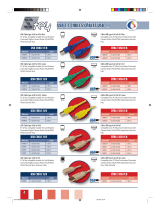Page is loading ...

http://www.3com.com/
Part No. DUA1698-0AAA06
Published September 2000
Superstack
®
3
Switch 3300
User Guide
3C16980A, 3C16981A

3Com Corporation
5400 Bayfront Plaza
Santa Clara, California
95052-8145
Copyright © 2000, 3Com Technologies. All rights reserved. No part of this documentation may be reproduced
in any form or by any means or used to make any derivative work (such as translation, transformation, or
adaptation) without written permission from 3Com Technologies.
3Com Technologies reserves the right to revise this documentation and to make changes in content from time
to time without obligation on the part of 3Com Technologies to provide notification of such revision or
change.
3Com Technologies provides this documentation without warranty, term, or condition of any kind, either
implied or expressed, including, but not limited to, the implied warranties, terms or conditions of
merchantability, satisfactory quality, and fitness for a particular purpose. 3Com may make improvements or
changes in the product(s) and/or the program(s) described in this documentation at any time.
If there is any software on removable media described in this documentation, it is furnished under a license
agreement included with the product as a separate document, in the hard copy documentation, or on the
removable media in a directory file named LICENSE.TXT or !LICENSE.TXT. If you are unable to locate a copy,
please contact 3Com and a copy will be provided to you.
UNITED STATES GOVERNMENT LEGEND
If you are a United States government agency, then this documentation and the software described herein are
provided to you subject to the following:
All technical data and computer software are commercial in nature and developed solely at private expense.
Software is delivered as “Commercial Computer Software” as defined in DFARS 252.227-7014 (June 1995) or
as a “commercial item” as defined in FAR 2.101(a) and as such is provided with only such rights as are
provided in 3Com’s standard commercial license for the Software. Technical data is provided with limited rights
only as provided in DFAR 252.227-7015 (Nov 1995) or FAR 52.227-14 (June 1987), whichever is applicable.
You agree not to remove or deface any portion of any legend provided on any licensed program or
documentation contained in, or delivered to you in conjunction with, this User Guide.
Unless otherwise indicated, 3Com registered trademarks are registered in the United States and may or may not
be registered in other countries.
3Com, SuperStack, and Transcend are registered trademarks of 3Com Corporation. The 3Com logo and
CoreBuilder are trademarks of 3Com Corporation.
Intel and Pentium are registered trademarks of Intel Corporation. Microsoft, MS-DOS, Windows, and Windows
NT are registered trademarks of Microsoft Corporation. Novell and NetWare are registered trademarks of
Novell, Inc. UNIX is a registered trademark in the United States and other countries, licensed exclusively
through X/Open Company, Ltd.
Netscape navigator is a registered trademark of Netscape Cmmunications.
JavaScript is a trademark of Sun Microsystems
All other company and product names may be trademarks of the respective companies with which they are
associated.
ENVIRONMENTAL STATEMENT
It is the policy of 3Com Corporation to be environmentally-friendly in all operations. To uphold our policy, we
are committed to:
Establishing environmental performance standards that comply with national legislation and regulations.
Conserving energy, materials and natural resources in all operations.
Reducing the waste generated by all operations. Ensuring that all waste conforms to recognized environmental
standards. Maximizing the recyclable and reusable content of all products.
Ensuring that all products can be recycled, reused and disposed of safely.
Ensuring that all products are labelled according to recognized environmental standards.
Improving our environmental record on a continual basis.
End of Life Statement
3Com processes allow for the recovery, reclamation and safe disposal of all end-of-life electronic components.
Regulated Materials Statement
3Com products do not contain any hazardous or ozone-depleting material.
Environmental Statement about the Documentation
The documentation for this product is printed on paper that comes from sustainable, managed forests; it is
fully biodegradable and recyclable, and is completely chlorine-free. The varnish is environmentally-friendly, and
the inks are vegetable-based with a low heavy-metal content.

C
ONTENTS
A
BOUT
T
HIS
G
UIDE
Conventions 8
Related Documentation 9
Year 2000 Compliance 10
Documentation Comments 10
1
I
NTRODUCING
THE
S
WITCH
3300
About the SuperStack 3 Switch 3300 12
Summary of Features 12
Switch 3300 — Front View Detail 13
10BASE-T/
100BASE-TX Ports 13
LEDs 13
Switch 3300 — Rear View Detail 15
Unit Information Label 15
Power Socket 15
Redundant Power System Socket 15
Console Port 16
Expansion Module Slot 16
Matrix Port 16
Network Configuration Examples 17
Switch 3300 as a Segmentation Switch 17
Switch 3300 as a Collapsed Backbone Switch 18
Switch 3300 as a Desktop Switch 19
Configuration Rules for Fast Ethernet 20
Configuration Rules with Full Duplex 21
2
I
NSTALLING
THE
S
WITCH
Choosing a Suitable Site 24
Rack-mounting 24

iv
Placing Units On Top of Each Other 25
Stacking Units 26
Stacking Two Units 26
Stacking Up To Four Units 27
The Power-up Sequence 29
Connecting a Redundant Power System 29
Powering-up the Switch 3300 29
Checking for Correct Operation 29
Choosing the Correct Cables 30
Solving Problems Indicated by LEDs 31
Managing the Switch 32
A
S
AFETY
I
NFORMATION
Important Safety Information 34
L’information de Sécurité Importante 36
Wichtige Sicherheitsinformationen 38
B
P
IN
-
OUTS
Null Modem Cable 39
PC-AT Serial Cable 39
Modem Cable 40
RJ45 Pin Assignments 40
C
T
ECHNICAL
S
PECIFICATIONS
D
T
ECHNICAL
S
UPPORT
Online Technical Services 45
World Wide Web Site 45
3Com Knowledgebase Web Services 45
3Com FTP Site 45
Support from Your Network Supplier 46
Support from 3Com 46
Returning Products for Repair 48

vi

A
BOUT
T
HIS
G
UIDE
This guide provides all the information you need to install and use a
SuperStack
®
3 Switch 3300 unit with default settings. If you want to
change the way the Switch works using management software, refer to
the “SuperStack Switch Management Guide” (part number
DUA1695-0BAA0x).
The guide is intended for use by network administrators who are
responsible for installing and setting up network equipment;
consequently, it assumes a basic working knowledge of LANs (Local Area
Networks).
This guide is intended for use with both Switch 3300 models:
■
3C16980A — 24 10BASE-T/100BASE-TX ports
■
3C16981A — 12 10BASE-T/100BASE-TX ports
All pictures and example screens show the 24-port model, however, all
procedures apply to the 24-port model and the 12-port model.
If the information in the release notes that are shipped with your product
differs from the information in this guide, follow the instructions in the
release notes.
Most user guides and release notes are available in Adobe Acrobat
Reader Portable Document Format (PDF) or HTML on the 3Com
World Wide Web site:
http://www.3com.com/

8 A
BOUT
T
HIS
G
UIDE
Conventions
Tabl e 1 and Ta b l e 2 list conventions that are used throughout this guide.
Ta b l e 1
Notice Icons
Icon Notice Type Description
Information note Information that describes important features or
instructions
Caution Information that alerts you to potential loss of data or
potential damage to an application, system, or device
Warning Information that alerts you to potential personal injury
Ta b l e 2
Text Conventions
Convention Description
Screen displays
This typeface represents information as it appears on the
screen.
Syntax
The word “syntax” means that you must evaluate the syntax
provided and then supply the appropriate values for the
placeholders that appear in angle brackets. Example:
To change your password, use the following syntax:
system password <port>
In this example, you must supply a password for
<password>.
Commands
The word “command” means that you must enter the
command exactly as shown and then press Return or Enter.
Commands appear in bold. Example:
To display port information, enter the following
command:
bridge port detail
The words “enter”
and “type”
When you see the word “enter” in this guide, you must type
something, and then press Return or Enter. Do not press
Return or Enter when an instruction simply says “type.”
Keyboard key names If you must press two or more keys simultaneously, the key
names are linked with a plus sign (+). Example:
Press Ctrl+Alt+Del

Related Documentation 9
Related
Documentation
In addition to this guide, each Switch 3300 document set includes the
following:
■
Management Guide (Part Number DUA1695-0BAA0x)
This guide contains all the management information for the Switch.
■
Quick Reference Guide (Part Number DQA1698-0AAA0x)
This guide contains a quick summary of the hardware and software
information for the Switch
■
Quick Installation Guide (Part Number DIA1698-0AAA0x)
This guide contains a summary of the package contents, and a quick
summary of the installation information for the Switch.
■
Release Notes (Part Number DNA1695-0AAA0x)
These notes provide information about the current software release,
including new features, modifications, and known problems.
■
SuperStack 3 Switch Help
This help provides information about the web interface software of
the Switch. It is supplied on the SuperStack 3 Switch CD-ROM.
■
SuperStack 3 Switch README File
This file provides information about the current software release,
including new features, modifications, and known problems.
Words in
italics
Italics are used to:
■
Emphasize a point.
■
Denote a new term at the place where it is defined in the
text.
■
Identify menu names, menu commands, and software
button names. Examples:
From the
Help
menu, select
Contents
.
Click
OK
.
Ta b l e 2
Text Conventions (continued)
Convention Description

10 A
BOUT
T
HIS
G
UIDE
In addition, there are other publications you may find useful:
■
Documentation accompanying the Expansion Modules.
■
Documentation accompanying the Advanced Redundant Power
System.
Year 2000
Compliance
For information on Year 2000 compliance and 3Com products, visit the
3Com Year 2000 Web page:
http://www.3com.com/products/yr2000.html
Documentation
Comments
Your suggestions are very important to us. They will help make our
documentation more useful to you. Please e-mail comments about this
document to 3Com at:
pddtechpubs_comments@3com.com
Please include the following information when commenting:
■
Document title
■
Document part number (on the title page)
■
Page number (if appropriate)
Example:
■
SuperStack 3 Switch 3300 User Guide
■
Part Number DUA1698-2AAA04
■
Page 21

1
I
NTRODUCING
THE
S
WITCH
3300
This chapter contains introductory information about the Switch and how
it can be used in your network. It covers the following topics:
■
About the SuperStack 3 Switch 3300
■
Switch 3300 — Front View Detail
■
Switch 3300 — Rear View Detail
■
Network Configuration Examples
■
Configuration Rules for Fast Ethernet
■
Configuration Rules with Full Duplex

12 C
HAPTER
1: I
NTRODUCING
THE
S
WITCH
3300
About the
SuperStack 3
Switch 3300
The SuperStack
®
3 Switch 3300 connects your existing 10Mbps devices,
connects high-performance workgroups with a 100Mbps backbone or
server connection, and connects power users to dedicated 100Mbps
ports — all in one switch. In addition, as part of the 3Com SuperStack 3
range of products, you can combine it with any SuperStack 3 system as
your network grows.
Summary of Features
The Switch has the following hardware features:
■
12 or 24 Fast Ethernet auto-negotiating 10BASE-T/100BASE-TX ports
■
Matrix port for connecting units in the Switch 1100/3300 family to
form a stack:
■
Connect two units back-to-back using a single Matrix Cable
■
Connect up to four units using Matrix Cables linked to a Matrix
Module
■
Slot for an Expansion Module
■
SuperStack 3 architecture
■
Connects to Redundant Power System / Uninterruptible Power
System
■
19-inch rack or stand-alone mounting
For information about the software features of the Switch, refer to the
“SuperStack Switch Management Guide” (DUA1695-0BAA0x).

Switch 3300 — Front View Detail 13
Switch 3300 —
Front View Detail
Figure 1
Switch 3300 — front view
10BASE-T/
100BASE-TX Ports
The Switch has 12 or 24 auto-negotiating 10BASE-T/100BASE-TX ports
configured as MDIX (cross-over). These ports can be set to 10BASE-T half
duplex, 10BASE-T full duplex, 100BASE-TX half duplex, 100BASE-TX full
duplex, or they can automatically detect the speed and duplex mode of a
link and provide the appropriate connection. The maximum segment
length is 100m (328ft) over Category 5 twisted pair cable.
As these ports are configured as MDIX (cross-over), you need to use a
cross-over cable to connect to devices whose ports are MDIX-only. See
“Choosing the Correct Cables”
on
page 30
for more information.
LEDs
Tabl e 3
(overleaf) lists the LEDs visible on the front of the Switch, and
their states according to color. For information on using the LEDs for
problem solving, see “Solving Problems Indicated by LEDs”
on page 31.

14 C
HAPTER
1: I
NTRODUCING
THE
S
WITCH
3300
Ta b l e 3
LED behavior
LED Color Indicates
Port Status LEDs
*
* If your Switch has 24 10BASE-T/100BASE-TX ports, these ports are numbered 1 to 24. If your
Switch has 12 10BASE-T/100BASE-TX ports, these ports are numbered 1 to 12. For both
models, ports supplied through an Expansion Module are numbered sequentially from the last
fixed port on the front of the unit.
Packet Yellow Packets are being transmitted/received on the port.
Off No packets are being transmitted/received on the
port.
Status Green A link is present, and the port is enabled.
Green flashing A link is present, but the port is disabled.
Off No link is present.
Expansion Module Port Status LEDs
Packet Yellow Packets are being transmitted/received on the
Expansion Module port(s).
Off No packets are being transmitted/received on the
Expansion Module port(s).
Status Yellow A valid Expansion Module is installed.
Yellow flashing An unrecognized Expansion Module is installed.
Off No Expansion Module is installed.
Unit LEDs
1–8 Green The Switch forms a stack with other Switch units;
the LED indicates the position of the Switch in the
stack and that a link is present. Note that although
there are eight LEDs, only four Switch units can be
stacked at present.
Off The Switch is stand-alone.
Power/Self Test LED
Green The Switch is powered-up.
Green flashing The Switch is either downloading software or is
initializing (which includes running a Power On Self
Test).
Yellow The Switch has failed its Power On Self Test.
Off The Switch is not receiving power.

Switch 3300 — Rear View Detail 15
Switch 3300 — Rear
View Detail
Figure 2
Switch 3300 — rear view
Unit Information
Label
This label shows the following:
■
The 3Com product name of the Switch
■
The 3Com 3C number of the Switch
■
The unique MAC address (Ethernet address) of the Switch
■
The serial number of the Switch
You may need this information for fault reporting purposes.
Power Socket
The Switch automatically adjusts its power setting to any supply voltage
in the range 90–240V A.C.
Redundant Power
System Socket
To protect against internal power supply failure, you can use this socket
to connect a SuperStack 3 Advanced Redundant Power System (RPS) to
the Switch. See “Connecting a Redundant Power System”
on page 29.

16 C
HAPTER
1: I
NTRODUCING
THE
S
WITCH
3300
Console Port
The console port allows you to connect a terminal and perform remote or
local out-of-band management. The console port uses standard null
modem cable and is set to auto-baud, 8 data bits, no parity and 1 stop
bit.
Expansion Module
Slot
You can use this slot to install an Expansion Module; for example, a
100BASE-FX Module that provides an additional high-speed link, or a
Matrix Module that provides four matrix ports for stacking Switch units
together. 3Com provides a range of Expansion Modules; contact your
supplier for availability. For more information about Matrix Modules, see
“Stacking Units”
on page 26.
When an Expansion Module is not installed, ensure the blanking plate is
secured in place.
Matrix Port
The matrix port allows you to:
■
Stack the Switch with another unit in the Switch 1100/3300 family
using a single Matrix Cable
■
Stack the Switch with up to three other units in the Switch 1100/3300
family, if one of the units has a Matrix Module installed
For more information about the role of the matrix port, see “Stacking
Units” on page 26.

Network Configuration Examples 17
Network
Configuration
Examples
The following illustrations show some examples of how the Switch can be
used in your network.
Switch 3300 as a
Segmentation Switch
The example in Figure 3
shows how a Switch 3300 stack can segment a
network of shared 10Mbps and 100Mbps connections. There is a 10/100
shared segment on each floor, and these segments are connected to the
Switch which is positioned in the basement.
Figure 3
Using the Switch to segment your network

Network Configuration Examples 19
Switch 3300 as a
Desktop Switch
The example in Figure 5
shows how a Switch 3300 can be used for a
group of users that require dedicated 10Mbps or 100Mbps connections
to the desktop. The Switch 3300 stack has a SuperStack 3 Switch
1000BASE-SX Module that allows it to provide a Gigabit Ethernet link to
a SuperStack 3 Switch 9000 SX in the basement.
Figure 5
Using the Switch in a desktop environment

20 C
HAPTER
1: I
NTRODUCING
THE
S
WITCH
3300
Configuration Rules
for Fast Ethernet
The topology rules for 100Mbps Fast Ethernet are slightly different to
those for 10Mbps Ethernet. Figure 6
illustrates the key topology rules and
provides examples of how they allow for large-scale Fast Ethernet
networks.
Figure 6
Fast Ethernet configuration rules
/