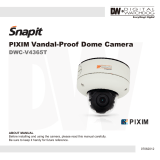Page is loading ...

12132013
ABOUT MANUAL
Before installing and using the camera, please read this manual carefully.
Be sure to keep it handy for future reference.
Vandal Dome IR Camera
DWC-V6361WTIR

2
PRECAUTIONS
Do not open or modify.
Do not open the case except during maintenence and installation,
for it may be dangerous and can cause damages.
Do not put objects into the unit.
Keep metal objects and flammable substances from entering the camera.
It can cause fire, short-circuits, or other damages.
Be careful when handling the unit.
To prevent damages, do not drop the camera or subject it to shock or vibration.
Do not install near electric or magnetic fields.
Protect from humidity and dust.
Protect from high temperature.
Be careful when installing near the ceiling of kitchen or a boiler room,
as the temperature may rise to high levels.
Cleaning:
To remove dirt from the case, moisten a soft cloth with a soft detergent solution and wipe.
Mounting Surface:
The material of the mounting surface must be strong enough to support the camera.
FCC COMPLIANCE
This equipment has been tested and found to comply with the limits for a Class B digital device,
pursuant to part 15 of the FCC rules. These limits are designed to provide reasonable protection
against harmful interference, when the equipment is operated in a residential environment. This
equipment generates, uses, and radiates radio frequency energy; and if it is not installed and used in
accordance with the instruction manual, it may cause harmful interference to radio communications.
WARNING: Changes or modifications are not expressly approved by the manufacturer.

Table of Contents
3
TABLE OF CONTENTS
Introduction
Installation
Module OSD Menu
Troubleshooting
Warranty Information
Specifications
Features
Parts and Descriptions
Dimensions
Inside the Box
Surface Mount Installation
Accessories Installation
Connecting to Monitors
Control Board
4
5
6
7
8
9-12
13
14
17-25
26
27-28
29-30
Adjusting the Camera Gimbal 16
Adjusting the Camera Lens 15

4
FEATURES*
1/3” 760H CMOS Sensor Chip (760 Horizontal Pixels)
690 TV Lines
2.8~12mm Varifocal Auto Iris Lens
100ft Range IR with Intelligent Camera Sync
TDN (True Day & Night) with IR Cut Filter
WDR (Wide Dynamic Range)
2D DNR (2D Digital Noise Reduction)
Smear Cancelation
AGC / AWB
Easy Icon Driven OSD Menu with Built-in Joystick
IP66 Certified (Weather Resistant)
Auto Sensing 24VAC/12VDC

5
PARTS & DESCRIPTION*
1
Bottom Case
Camera Gimbal
Upper Case
Dome Cover
2
3
4
6
5
6
1
3
5
2
4
Cover Screws (x4)
Side Port for Cabling

6
DIMENSIONS IN MILLIMETERS (IN)*
47.0 1.9
144.0 5.7
61.8 2.4
145.0 5.7
117.0 4.6
125.0 4.9

7
INSIDE THE BOX*
Included with Camera:
1
2
3
4
5
User Manual
Mounting Template
4 Machine Screws and 4 Dry Wall Anchors
Secondary Video-BNC Cable
L-Key
08122013
ABOUT MANUAL
Before installing and using the camera, please read this manual carefully.
Be sure to keep it handy for future reference.
Vandal Dome Camera
DWC-V6361WTIR

8
SURFACE MOUNT INSTALLATION INSTRUCTIONS*
1. Use the camsera or mounting template to mark and drill the
necessary holes in the wall or ceiling.
2. Pull wires through and make connections.
3. Using the four (4) included screws, mount and secure the
camera to the wall or ceiling.
4. Adjust the camera’s Pan and Tilt. See page 16 for more information.
5. Use the joystick to adjust the OSD menu. See pages 17-25
for more information.
6. Attach the camera housing to the camera base using the
assembly screws.

9
JUNCTION BOX INSTALLATION INSTRUCTIONS*
Check to see all parts are in
the box.
Use the dry wall anchors and
machine screws to mount the
junction box and rubber
gasket to the wall.
Insert wires through the
wall and make the
appropriate connections.
Attach the camera to the
junction box using the
machine screws.
Attach the camera housing
to the junction box using the
assembly screws.
1 2 3
4 5

10
WALL MOUNT INSTALLATION INSTRUCTIONS*
Check to see all parts are in
the box.
Insert the wires from the
camera through the wall
mount housing.
Attach the camera to
the wall mount housing.
Use the mounting template to
make pilot holes. Use the dry
wall anchors and machine screws
to attach the assembly to the wall.
Attach the camera housing
to the fixture.
1 2 3
4 5

11
PENDANT MOUNT INSTALLATION INSTRUCTIONS*
Check to see all parts are in
the box.
Attach the top shield to the
pendant mount.
Slide the wires from the
camera through the pendant
mount.
Attach the camera to the
pendant mount using the
machine screws.
Attach the camera housing to
the fixture.
Use the mounting template to
make pilot holes. Mount the
camera assembly to the ceiling
using wall mount anchors and
machine screws.
1 2 3
4 5 6

12
CORNER MOUNT INSTALLATION INSTRUCTIONS*
Check to see all parts are in the box. Attach the two compression fittings to the
corner bracket.
Attach the wall mount to the corner bracket
with the 4 machine screws.
Attach the assembly to a wall corner with dry
wall anchors and machine screws.
1 2
3 4

Use the diagram below to connect to a Monitor or CRT Monitor properly.
12VDC/24VAC
Monitor
CCTV Monitor
Second Video Output
Power Connection - 12VDC/24VAC Dual Voltage (Auto Polarity Detection and Protection)
All cameras are equipped with a second video output for on-site configuration.
13
CONNECTING TO MONITORS*
Right
Left
Up
Down

14
Joystick: Controls the OSD menu.
Secondary Connector:
Video Output Connector for
On-Site Configuration
CONTROL BOARD*
Remotve the camera’s lens cover by rotating it counter-clockwise.
Use the Joystick to control the camera’s OSD options.
1
2

15
Follow the instructions provided below to make any lens adjustments.
ADJUSTING THE CAMERA LENS*
To adjust the field of view, use the L-Key to turn the zoom screw (located on the bottom of the
camera) counter-clockwise to zoom in, or clockwise to zoom out.
Adjust the focus the same way as descriped above AFTER the desired zoom position is established.
1
2
ZOOM
FOCUS
Non IR
IR
Zoom:
Focus:
Wide - Tele
Far - Near

16
ADJUSTING THE CAMERA GIMBAL*
1
Rotation 360º
2
Panning 360º
3
Tilting 90º
3
Tilting 70º IR LED
Non IRIR Non IR
Non IR
IR
IR

SETUP
WHITE LEVEL
SYNC LEVEL
BURST
OSD GB
1 ~ 10
1 ~ 10
1 ~ 10
OFF / ON
EXIT JUMP
SAVE & EXIT / EXIT
PEDESTAL LEVEL
1 ~ 10
17
MODULE OSD MENU*
LENS
BRIGHTNESS
AGC
LOW / MIDDLE / HIGH
WDR
EXIT JUMP
EXPOSURE COLOR
SETUPFUNCTION
WB MODE
D&N MODE
CONTRAST
2DNR
MIRROR
SHARPNESS
EXIT JUMP
COLOR GAIN
EXIT JUMP
EXIT JUMP
MANUAL / DC
1 ~ 10
LOW / MIDDLE / HIGH
SAVE & EXIT / EXIT
ATW / INDOOR / OUTDOOR
1 ~ 10
SAVE & EXIT / EXIT
AUTO / COLOR / ETX.
SAVE & EXIT / EXIT
1 ~ 10
LEVEL1 / LEVEL2 / LEVEL3
NONE / H / V / H,V
1 ~ 10
SAVE & EXIT / EXIT
DAY & NIGHT
EXIT
SAVE & EXIT
RESTORE & EXIT

18
EXPOSURE
LENS
Manual Manual mode supports the fixed board lens or the
manual iris lens.
DC DC mode supports the auto-iris varifocal lens.
BRIGHTNESS
Adjust the camera’s brightness from 0~10. The higher the
number, the brighter the image will appear.

19
EXPOSURE
WDR OFF WDR ON
WDR (Wide Dynamic Range)
Enables the camera to capture clear images even when there are both very bright and
very dark areas in the camera’s field of view. Select from the following options:
LOW / MIDDLE (Default) / HIGH.
AGC (Auto Gain Control)
AGC enhances the picture brightness in low light conditions. A higher level AGC
setting makes the images brighter; however, it could increase the amount of noise.
Set the AGC level from the following options: LOW / MIDDLE / HIGH (Default).

20
COLOR
WB MODE
ATW Set as the camera’s default value. Auto Tracking White Balance Control mode
compensates for color temperature changes between 2500K and 9500K.
OUTDOOR Select this option if the camera is to be mounted ouside in an open area.
INDOOR Select this option if the camera is to be mounted inside a closed area.
COLOR GAIN
Set the Color Gain level from 1~10.
/