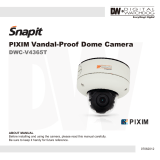Page is loading ...

.tcudorp siht gnisahcrup rof uoy knahT
.ylluferac teehs siht daer esaelp ,tinu siht gnitarepo erofeB
,ecnailpmoc yrotaluger ,stnetnoc egakcap edulcni teehs siht ni dedivorp noitamrofnI
pleh ot sa os no os dna snoitartsulli aremac ,snoitacificeps snel,snoitacificeps aremac
dna snoitacificeps eht taht eto
n esaelP .tinu siht tuoba retteb wonk uoy
stnemevorpmi rehtruf rof egnahc ot tcejbus era tinu siht fo ecnaraeppa
teehS siht tuobA
eht ot refer esaelp ,noitacificeps s’tinu eht tuoba snoitpircsed deliated roF
.relaed lacol ruoy tcatnoc esaelp ,yriuqni ro noitamrofni yna roF .tnetnoc gniwollof
stnetnoC tiK erawdraH
aremaC RDW roodnI noituloseR hgiH
ediuG resU
002-300KD-135V
V re 1102/30.
noitacificepS sneL
stnemtsujdA aremaC
stnemtsujda aremaC .snoisrev RDW ot elbaliava ,draoB ecivreS setartsulli gniwollof ehT
DSO lanretxe lanoitpo na gnisu )2( ro knab lortnoc eht no syek gnisu )1( yb edam eb nac
.draob lortnoc
without prior notice.
weivrevO aremaC
esaB aremaC RDW setartsulli gniwollof ehT
.serutaef elbaliava dna
A: Focus Adjuster
B: Field of View Adjuster
Connector
D: Service Jack
C: External OSD Control Board
Focal Length
F-No.
Iris Range
Minimum Object Distance
Field Of View
Diagonal
Horizontal
Vertical
2.8~10mm (SDN/ TDN)
F1.2
F1.2~F360
1.5m
125.0º~36.0º
94.6º~28.8º
68.4º~21.6º
9~22mm (SDN/TDN)
F1.4
F1.4~F360
1m
41.9º~16.3º
32.1º~13.1º
23.3º~9.8º
OSD menu control bank
(1) Using keys on the control bank
•
•
•
•
•
•
•
•
Quick install adaptor x 1
Torx driver x 1
D5 fixing screws x 3
T6 fixing screw (for T6 fixing screw) x 1
Wall plugs x 3
Power lead x 1
Cable entry sealing plug
(1/2”, for quick install adaptor use) x 1
Cable entry sealing plug
(3/4” ,for dome base use) x 1
RoHS
FCC COMPLIANCE:
This equipment has been tested and found to comply with the limits for a Class B digital
device, pursuant to Part 15 of the FCC Rules. These limits are designed to provide reasonable
protection against armful interference in a residential installation. This equipment generates
uses and can radiate radio frequency energy and, if not installed and used in accordance
with the instructions, may cause harmful interference to radio communications. However,
there is no guarantee that interference will not occur in a particular installation. If this
equipment does cause harmful interference to radio or television reception, which
.annetna gniviecer eht etacoler ro tneiroeR •
.reviecer dna tnempiuqe eht neewteb noitarapes eht esaercnI •
hcihw ot taht morf tnereffid tiucric a no teltuo na otni tnempiuqe eht tcennoC •
.pleh rof naic
inhcet VT/oidaR decneirepxe na ro relaed eht tlusnoC •
CISPR 22 WARNING:
This is a Class B product. In a domestic environment this product may cause radio interference
in which case the user may be required to take adequate measures.
POWER SUPPLY REQUIREMENTS:
Power supply should be a NEC Class 2 / LPS Supply.
EQUIPMENT MODIFICATION CAUTION:
Equipment changes or modifications not expressly approved by seller.
The party responsible for FCC compliance could void the user’s authority to
operate the equipment and could create a hazardous condition.
This class B digital apparatus complies with Canadian ICES-003.
Cet appareil numérique de la classe B est conforme à la norme NMB-003 du Canada.
ecnailpmoC yrotalugeR
can be determined by turning the equipment off and on, the user is encouraged to try to
correct the interference by one or more of the following measures:
the receiver is connected.
Camera adjustments and programming
In addition to the levelers for Focus (A) and Field of View (B),
all settings are made by keys on the OSD control bank. Alternatively, you may connect
to an external OSD menu control board.
Depending on the application, it may be required to set the unit for the proper video
standard. Please refer to Camera OSD Menu for required adjustment.
1. With power applied to the camera and a video monitor connected, press and hold
the MENU key for three seconds to access the top level menu. A map of the menu
options are shown in the following Camera OSD Menu.
2. Use the arrow keys on the control board to navigate around the OSD menu and use the
MENU key to confirm your selections. Once all the desired settings have been made,
confirm the changes be selecting SAVE and pressing the MENU key, otherwise any changes
made will be lost when the camera is next reset or has its power cycled.
3. To quit the exit the OSD menu without making any changes, select CANCEL
and press the MENU key.
4. If required, the camera can be reset to factory defaults by selecting
DEFAULT in the OSD menu.
Down
Up
Menu / Enter
Control Board Connector
Service Jack
Right
Left
Emissions
Safety
FCC Part 15 Class B
EN55011
ICES-003
EN55022
EN50130-4
CISPR 11
CISPR 22
ANSI C63.4
CSA C22.2 No. 60950-1, 2nd Edition
UL 60950-1, 2nd Edition,
uneM DSO aremaC
Exit Menu
Monitor
Outdoor
lortnoC N/DerusopxE AUTO
Night Mode
Off
Shutter Mode
D/N Switch
LCD
CRT
GAMMA
Setup Iris
Video I/O
SYNC
Title
Save/Restore Restore User Settings
Save User Settings
Restore Factory Settings
Reset Camera
System Info
Presets WD-Normal
Indoor
Normal
White balance Mode
Viewing PTZ
FLIP
Day/Night Setup
On
D/N Threshold
D/N Delay
D/N Limit
B/W + Burst
B/W
Auto
Off
AWB
ATW Normal
ATW Extended
Manual Kelvin
R/B
Meter Mode
Lens Select
DC Gain
AI Threshold
Manual/DC
Video Standard PAL/NTSC
LL
INT
V-Phase
INT2
Title Display
Camera Title
On/Off
Title Position
Normal
Backlight
Normal Meter
Presets
Adjust Normal Enable Zones
Adjust WD-Normal
Zones
Presets
Adjust Safe Area
Adjust CTR Spot
Adjust Lower 1/3
Up-Left
UP-Right
Up-Center
Down-Left
Down-Right
WD-Normal
CTR Spot
Safe Area
Lower 1/3
WD-Normal
CTR Spot
Safe Area
Lower 1/3
A
B
D
C
noitacificepS aremaC
690HTVL-E Day / Night
Color Camera
TV System
Image Sensor
Resolution
Scanning Frequency
Effective Picture Element
Mount Type
Video Output
S/N Ratio
Min. Illumination
Storage Temperature
Operating Temperature
Power Consumption
Power Source
NTSC PAL
Pixim Seawolf 1/3” Sensor
758(H)x540(V) 758(H)x540(V)
50dB
Surface and Flush Mount
1.0Vpp 75 BNC unbalanced
12VDC ±10% / 24VAC±20%
2.88 W Max
-10°C~+60°C
-30°C~+80°C
General Specifications
Wide Dynamic Range Control 102dB Typical, 120dB Max.
690HTVL-E
60Hz 50Hz
50IRE: 0.1Lux F1.2
Exposure Control
Backlight Compensation
AWB
White Balance Control
Digital Noise Reduction
Sync System
Day & Night
Gamma Compensation
Full Range
2800k~9100k
INT / L.L
0.45
Functional Specifications
Standard Range
EX Range
3D Motion Adaptive (0~255)
2000k~11000k
SDN (ON, OFF, AUTO)
htoB ;lacitreV ;latnoziroHpilF
Digital PTX 1X~8X
ATW Normal, AWB
Gain Control, Shutter Control, Wide Dynamic, Manual
Digital Slow Shutter up to 32X
(2) Using an optional external OSD control board
*Please refer to the following “Camera
Adjustment” for more information about
the connection.
C: Control Board Connector
OSD control board
kcaj ecivreS :D

Surface mount (In a wall or ceiling)
Using Quick Install Adaptor:
Create an aperture in the mounting surface to a
diameter of 1.3” (35mm) as indicated by “T5”.
Using screws: Create three holes at template posi-
tions ‘D5’ of diameter ¼ (7.5mm) and insert a wall plug
into each. Use three D5 screws.
Cable access T5
D5
D5
D5
The cables are threaded through the base knockout
(shown in C1 overleaf). It is threaded for use with the
quick install adapter.
When mounting the dome on a surfce with the three
D5 screws, use one of the side knock-outs as
indicated by C3 shown in fig C overleaf for cable entry.
See “Installing the dome enclosure” for instructions on
how to drill a hole on the side knock-out.
G1: Video Output Connector
G2: Power Input Connector
G3: Cable entry sealing plug (3/4”)
T6 screw
G2
G1
G3
H1
H2
H1: Quick install adaptor
H2: Cable entry sealing plug (1/2”)
G
H
Template
How to install
1.Remove the dome cover and the camera liner
Gently turn the dome cover counter-clockwise to unlock and pull free of the
dome base. Remove the camera liner by gently pulling it free of the two
notches (D4) in the camera base (see fig D).
2.Use the template to mark-out and prepare the mounting area
When mounting the dome to a ceiling or wall using screws, first knock out
the screw access holes (C2) that correspond to the template marks “D5”.
This can be done by using a cross-point screwdriver. When mounting the
dome to a ceiling using the quick install adaptor, use the template to cut a
hole as the circle marked “T5” with a hole cutter (See Step 9).
3.Open the required knock-out panel ( if surface wiring is to be used)
Use a sharp knife or side cutter pliers to cut one of the side knock-outs (C3)
to the size required to allow cable entry. Be careful not to hurt yourself or
damage the camera when using knives and side cutter pliers.
4.Mount the dome enclosure
Using one of the mounting schemes below
(Template), fix the dome enclosure in place.
*Please note that some mounting tools are optional.
5.Connect the wiring
Feed the pre-connected main lead (that feeds into the
connections G1 and G2) through the appropriate point and
connect it to your video out and power in cables. A service
jack socket is also provided for temporary video connection
when focusing the camera, using an optional service cable
(SVC-CABLE).
6.Adjust the camera position
You can adjust the focusing position by rotating and panning the camera base (see fig E).
7.Install the camera liner
Carefully fit the camera liner (F1) over the camera base so that it snaps into place as shown
in fig. F and does not obstruct the camera lens.
8.Replace the dome cover
a. Install 3/4” cable entry sealing plug (G3) on the dome base.
b. Push the cables (G1 and G2) through the dome base and 3/4” cable entry
sealing plug (G3), make sure the sealing plug is properly installed on the base.
c. Replace the dome cover (F2) and rotate to close it as shown in fig F.
Use the supplied T6 screw to secure the lid to prevent tampering (see fig. G).
9. Using the quick install adaptor see figure H
a. Install 1/2” cable entry sealing plug (H2) on quick install adaptor (H1).
Push the quick install adaptor into the appropriate cut out hole.
b. Use the screws to adjust the position of the two locking arms (B1) on
the quick install adaptor to adjust to the mounting surface.
c. Push the cables through the opening (H1) and 1/2” cable entry sealing
plug (H2), make sure the sealing plug is properly installed on the adaptor;
d. Thread the dome onto the quick install adaptor.
This takes about 1½ turns. DO NOT OVERTIGHTEN.
(Return to Step 5. to complete the installation).
B1 B1
Rotate and pan the camera
base to the required position.
DO NOT rotate/tilt the disk
beyond its maximum allowed range
(350/80 degrees) or
damage may occur.
Please make sure the wires are
arranged in a direction that allows
you to rotate/pan the disk smoothly.
Installation
Precautions
Do not attempt to dismantle the camera module mounted
within the dome. There are no user serviceable parts within the
camera module. Refer servicing to qualified personnel.
Handle the camera with care. Do not abuse the camera.
Avoid striking or shaking it. Improper handling and storage
could damage the camera.
Do not operate the camera beyond its temperature,
humidity or power source rating. Please refer to the
environmental information provided overleaf.
FCC COMPLIANCE: This equipment complies with Part 15 of
the FCC rules for intentional radiators and Class B digital devices
when installed and used in accordance with the instruction manual.
Following these rules provides reasonable protection against harmful
interference from equipment operated in a commercial area.
This equipment should not be installed in a residential area as
it can radiate radio frequency energy that could interfere with
radio communications, a situation the user would have to fix at their
own expense.
Emissions
Locking Arms
Loosen screws to extend the arms.
Then tighten screws sufficiently to
draw the arms against the
mounting surface.
DO NOT OVERTIGHTEN.
E
B
C
C3
C3
C3 C2
C1
C2
C2
C1: Threaded base
C2: Screw access holes
C3: Slide knock-outs
A
Dome base
D1: Dome base
D2: Camera liner
D3: Dome cover
D4: Notches (on both sides)
D
D4
D2
D3
D1
A. By using the base mounting holes
B. By using the quick install adaptor
Install Methods
F1: Camera liner
F2: Dome cover
Push the camera liner
up to the base until it
clicks into place.
F
F1
F2
Service jack
socket
/