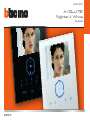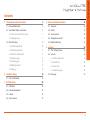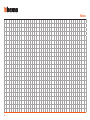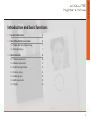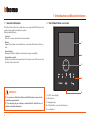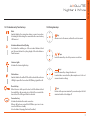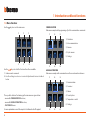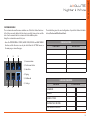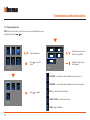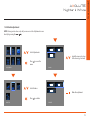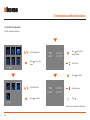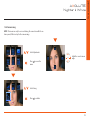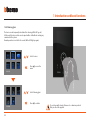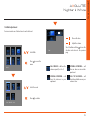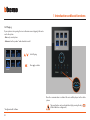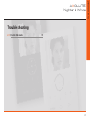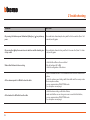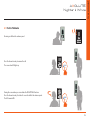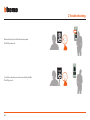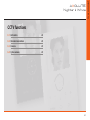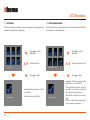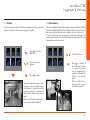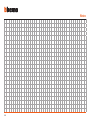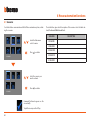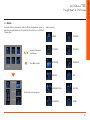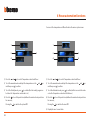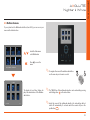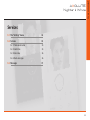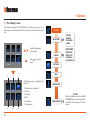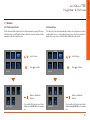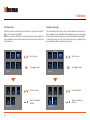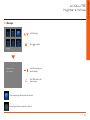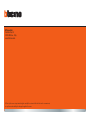Bticino AXOLUTE Nighter User manual
- Category
- Supplementary music equipment
- Type
- User manual
This manual is also suitable for

349320 - 349321
AXOLUTE
Nighter & Whice
User manual
09/09-01 PC09/09-01 PC


User manual
3
Contents
AXOLUTE
Nighter & Whice
1 Introduction and basic functions 6
1.1 General information 6
1.2 Your Video Station: use it now! 6
1.2.1 Video door entry function keys 7
1.2.2 Navigation keys 7
1.3 Menu functions 8
1.3.1 Volume adjustment 10
1.3.2 Monitor adjustment 11
1.3.3 Date/Time adjustment 12
1.3.4 Camera swing 13
1.3.5 Cleaning glass 14
1.3.6 Bells adjustment 15
1.3.7 Paging 16
2 Trouble shooting 18
2.1 Push to Talk mode 19
3 CCTV functions 22
3.1 Activation 22
3.2 Intercommunication 22
3.3 Camera 23
3.4 Cycle cameras 23
4 House automation functions 26
4.1 Scenarios 26
4.2 Alarms 27
4.3 Sound system 28
4.4 Temperature control 29
4.5 Multimedia menu 31
5 Services 34
5.1 The “Settings” menu 34
5.2 Services 35
5.2.1 Professional studio 35
5.2.2 Hands free 35
5.2.3 Door state 36
5.2.4 Alarm messages 36
5.3 Messages 37

4
Notes

User manual
5
AXOLUTE
Nighter & Whice
Introduction and basic functions
1.1 General information 6
1.2 Your Video Station: use it now! 6
1.2.1 Video door entry function keys 7
1.2.2 Navigation keys 7
1.3 Menu functions 8
1.3.1 Volume adjustment 10
1.3.2 Monitor adjustment 11
1.3.3 Date/Time adjustment 12
1.3.4 Camera swing 13
1.3.5 Cleaning glass 14
1.3.6 Bells adjustment 15
1.3.7 Paging 16

6
The Video Station offers the normal video door entry and CCTV functions and
can also interact with your My home system.
Fitting in with My Home
Scenarios:•
Runs the scenarios saved in the Scenario module.
Alarms:•
Signals the last alarm events which have occurred and the division of the sys-
tem.
Sound system:•
Manages the BTicino digital sound system, acting as an amplifier.
Temperature control:•
Displays and adjusts the temperature in the various zones of the home and
the state of the control unit.
WARNINGS
Incorrect use of the Video Station and of all the devices connected to ●
it excludes any guarantee!
For cleaning only use a damp or antistatic cloth. Avoid the use of ●
alcohol or chemical detergents.
1.1 General information 1.2 Your Video Station: use it now!
1
3
4
LCD 8” colour display1 -
Microphone2 -
Navigation keys3 -
LED and Video door entry function keys 4 -
Loudspeaker5 -
2
5
1 Introduction and basic functions
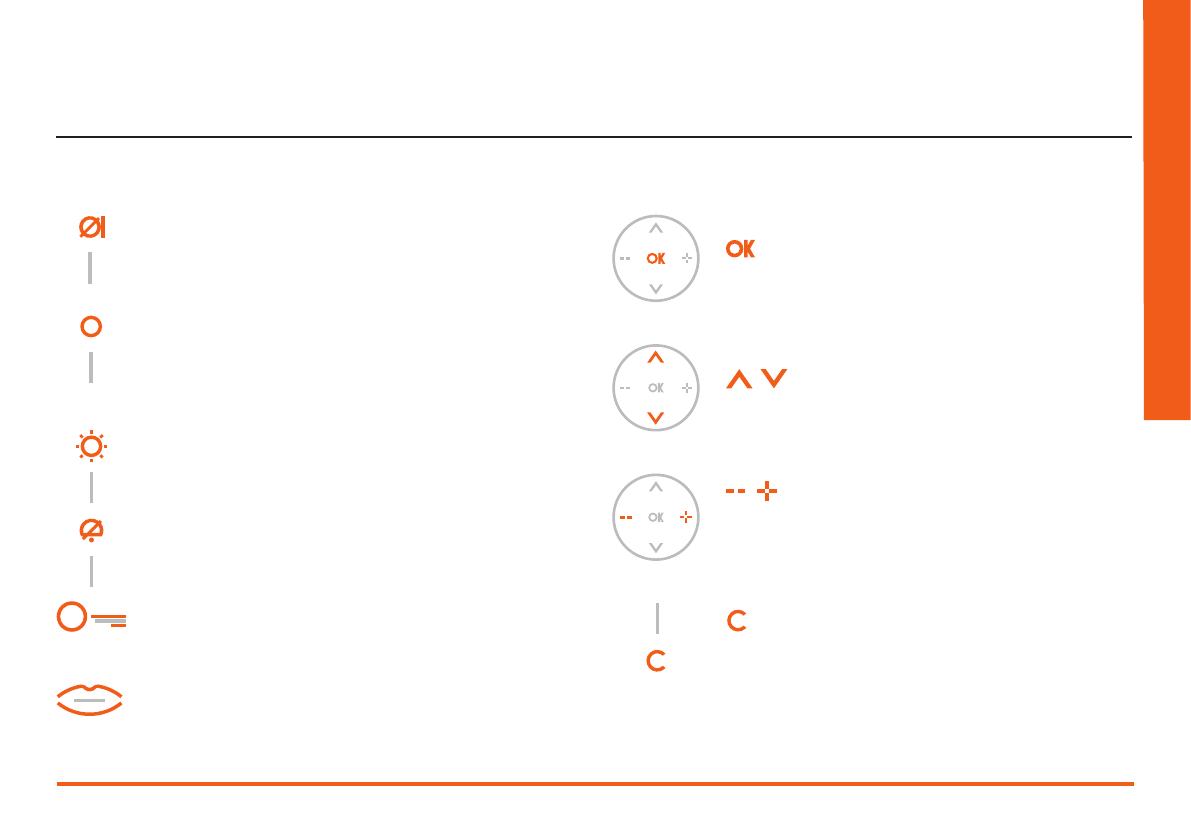
User manual
7
AXOLUTE
Nighter & Whice
1.2.1 Video door entry function keys 1.2.2 Navigation keys
Activation Entrance Panel/Cycling
It activates the switching on of the associated Entrance Panel
and, if present, allows the cycling display of the other Entrance
Panels/cameras.
Connection key
Activates/deactivates the audio connection.
When a call has been received the LED flashes; press once to an-
swer: the LED shines steadily.
At rest activates the paging function (if enabled).
Call exclusion
Enables/disables the call bell. If the bell is excluded the exclusion
LED lights up and the Connection LED (flashing) signals the call.
Door lock key
When there is a call it opens the door lock of the Entrance Panel
from which the call was made, at rest that of the associated En-
trance Panel. The LED signals that it is activated.
Staircase Lights
Activates the staircase lights relay.
Mute
Enables/disables the microphone during a sound connection.
Activating the Mute during the conversation the connection key
LED turns red.
key
Allows access to the menu; confirms the selection made.
keys
Inside the menu they change the value set.
In audio/video connection they allow rapid access to the vol-
ume and monitor settings.
keys
Inside the menu they select the previous or next item.
keys
Returns to the previous window. If you are already on the first
window it switches the display off.

8
Three possible solutions for drawing up the main menu are given below:
menu with • COMMUNICATION functions;
menu with • HOME AUTOMATION functions;
CUSTOMISED • menu.
For more explanations consult the complete User Manual in the CD supplied.
Use the keys to select the functions from those available:
Submenu and commands1 -
Use the settings icon to access a series of adjustments/services described 2 -
below
SETTINGS
1 1 1
1 1 2
COMMUNICATION
Main menu example with programming of just the communication commands.
HOUSE AUTOMATION
Main menu example with communication and house-automation submenu.
1.3 Menu functions
Use the key to access the main menu:
ACTIVATION I
1 2 3
3 4 5
1) Activation
2) Intercommunication
3) Camera
4) Cycle cameras
5) Settings
SCENARIOS
1 2 3
4 5 6
1) Communication
2) Scenarios
3) Alarms
4) Sound system
5) Temperature control
6) Settings
1 Introduction and basic functions

User manual
9
AXOLUTE
Nighter & Whice
The installer has given the exact configuration of your Video Station the tables
below; if he has not filled it in ask for it.
COMMUNICATION
FUNCTIONS DESCRIPTION
HOUSE AUTOMATION
SUB-MENU SYSTEM FOUND
SCENARIOS
ALARMS
SOUND SYSTEM
TEMPERATURE CONTROL
MULTIMEDIA INTERFACE
CUSTOMISED MENU
The customised menu allows more intuitive use of the Video Station functions.
In fact the menu only displays the functions in your My Home system and the
text of each command can be customised in the installation phase.
Using the customised menu also lets you:
Have the PROFESSIONAL STUDIO, HANDS FREE, PAGING and MULTIMEDIA •
functions, which otherwise can only be called from the SETTINGS menu, in
the main page or in another page.
SETTINGS
1 2 3
4 5 6
1) Communication
2) Professional studio
3) Hands free
4) Paging
5) Multimedia
6) Settings

10
NOTE: During a video door entry call you can access the Adjustments menu
directly by pressing the or key.
IMPOSTAZIONIADJUSTMENTS
VOLUME
BELLS
1.3.1 Volume adjustment
Inside the menu select one
of the items (e.g. Bells)
Adjust the volume to the
level required.
EP SOUND = sound volume when talking to the entrance panel.
INTERCOM = sound volume when holding an intercom conversation.
BELLS = volume level for all the bells.
SOUND SYSTEM = sound system volume.
TONES = high/low balance.
Select Adjustments
Press to access the
menu
Press to confirm
1 Introduction and basic functions

User manual
11
AXOLUTE
Nighter & Whice
NOTE: During a video door entry call you can access the Adjustments menu
directly by pressing the or key.
IMPOSTAZIONIADJUSTMENTS
MONITOR
1.3.2 Monitor adjustment
Select Adjustments
Press to access the
menu
Select Monitor
Press to confirm
COLOUR
CONTRAST
Inside the menu select one
of the items (e.g. Contrast)
Make the adjustment

12
Sets the current date and time.
IMPOSTAZIONIADJUSTMENTS
DATE/TIME
1.3.3 Date/Time adjustment
Select Adjustments
Press to access the
menu
Select Date/Time
Press to confirm
> TIME 12:05:00
DATE 31:07:08
TIME 12:05:00
> DATE 31:07:08
Press to confirm
Set the hour
Press ; the first two
numbers flash
Set the minutes
Press
Use the same procedure to set the date
1 Introduction and basic functions

User manual
13
AXOLUTE
Nighter & Whice
NOTE: This menu can only be accessed during the connection with the en-
trance panel, if this is set up for the camera swing.
SWING BRACKET
ADJUSTMENTS
1.3.4 Camera swing
Select Adjustments
Press to access the
menu
Select Swing
Press to confirm
Adjust the correct camera
angle

14
1.3.5 Cleaning glass
IMPOSTAZIONISERVICES
The device can be temporarily deactivated for cleaning (all the LED go out).
At this point the device surface can be wiped with a cloth without sending any
commands to the system.
Normal operation is reset after 20 seconds (all the LED light up again).
Do not clean with solvents, thinners etc. or abrasive products.
Only use the cloth supplied.
CLEANING
Select Services
Press to access the
menu
Select Cleaning glass
Press to confirm
1 Introduction and basic functions

User manual
15
AXOLUTE
Nighter & Whice
You can associate one of sixteen tunes to each call event.
IMPOSTAZIONIBELLS
1.3.6 Bells adjustment
CALL FROM EP = call from the
entrance panel (S=0 o S=1)
INTERNAL INTERCOM = call
from the intercom in your
apartment
EXTERNAL INTERCOM = call
from an intercom in another
apartment
CALL TO THE FLOOR = call
from the pushbutton near your
entrance door
TUNE
01
Select Confirm and then to save the
selection and return to the previous
page
Adjust the volume
Choose the tune
CALL FROM EP (S=0)
Select Bells
Select the event
Press to access the
menu
Press to confirm

16
If your system is set up, using the icon in the main menu a “paging” call can be
sent to the system:
Basic• : only sound system
Enhanced• : on the speaker* audio handsets as well
1.3.7 Paging
Once the communication is activated the voice will be played on the whole
system.
PAGING
Select Paging
Press to confirm
The page function can be activated directly by pressing the key
(if the installer has configured it).
* Configurate with Software
1 Introduction and basic functions

18
PROBLEM SOLUTION
On pressing the Entrance panel Activation/Cycling key ( ) no picture ap-
pears.
- the audio/video channel may be busy, wait for it to become free (from 1 to 3
minutes) and try again.
On pressing the key the menu does not switch on and the handset gives
a busy sound
- the audio/video channel is busy, wait for it to become free (from 1 to 3 min-
utes) and try again.
When called the handset does not ring
- check that the call has not been excluded
(the call exclusion LED is ON);
- check the configuration of the devices.
At the entrance panel it is difficult to hear the caller
- talk at a maximum distance of 40 centimetres from the Video Station micro-
phone;
- check the entrance panel settings with the installer and if necessary reduce
the microphone volume;
- you can communicate in PUSH TO TALK mode
(see description on next page).
At the handset it is difficult to hear the caller
- check the volume setting on the Video Station;
- make sure that there are no strong noise sources near the Video Station;
- you can communicate in PUSH TO TALK mode
(see description on next page).
2 Trouble shooting

User manual
19
AXOLUTE
Nighter & Whice
2.1 Push to Talk mode
Receiving a call from the entrance panel.
Press the Connection key to answer the call.
The connection LED lights up.
During the conversation you can activate the PUSH TO TALK function.
Press the Connection key for at least 2 seconds to talk to the entrance panel.
The LED remains ON.

20
2 Trouble shooting
To end the connection press the connection key briefly.
The LED goes out.
Release the key to hear from the entrance panel.
The LED becomes red.
Page is loading ...
Page is loading ...
Page is loading ...
Page is loading ...
Page is loading ...
Page is loading ...
Page is loading ...
Page is loading ...
Page is loading ...
Page is loading ...
Page is loading ...
Page is loading ...
Page is loading ...
Page is loading ...
Page is loading ...
Page is loading ...
Page is loading ...
Page is loading ...
-
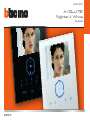 1
1
-
 2
2
-
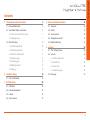 3
3
-
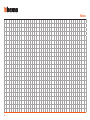 4
4
-
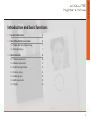 5
5
-
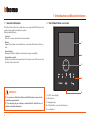 6
6
-
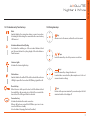 7
7
-
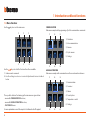 8
8
-
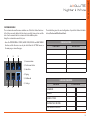 9
9
-
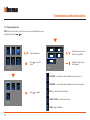 10
10
-
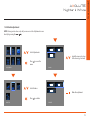 11
11
-
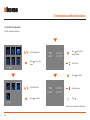 12
12
-
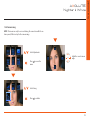 13
13
-
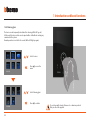 14
14
-
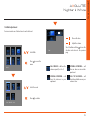 15
15
-
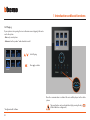 16
16
-
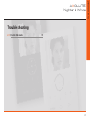 17
17
-
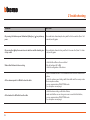 18
18
-
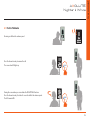 19
19
-
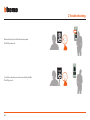 20
20
-
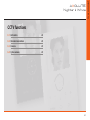 21
21
-
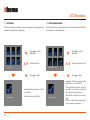 22
22
-
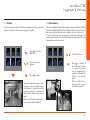 23
23
-
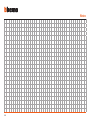 24
24
-
 25
25
-
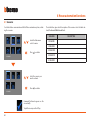 26
26
-
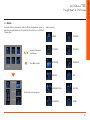 27
27
-
 28
28
-
 29
29
-
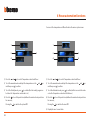 30
30
-
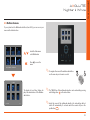 31
31
-
 32
32
-
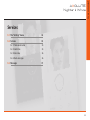 33
33
-
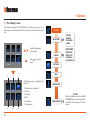 34
34
-
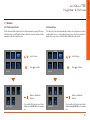 35
35
-
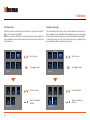 36
36
-
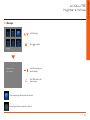 37
37
-
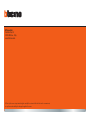 38
38
Bticino AXOLUTE Nighter User manual
- Category
- Supplementary music equipment
- Type
- User manual
- This manual is also suitable for
Ask a question and I''ll find the answer in the document
Finding information in a document is now easier with AI
Related papers
Other documents
-
König SEC-MIC10 Datasheet
-
Legrand 573951 User manual
-
Enabling Devices 2202 - On Sale until 11/24/21 User manual
-
Enabling Devices 2202 User manual
-
Legrand 7" Video Touch Screen User manual
-
Auta 750946 AVANT HANDSFREE INTERCOM STEEL MONITOR - COAXLESS User manual
-
Videx Security SL5488 Owner's manual
-
Legrand 5739 19 Installation guide
-
Commax CAV-705U/CAV-705UW Owner's manual
-
Comelit Icona Manager User manual