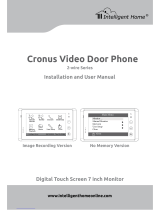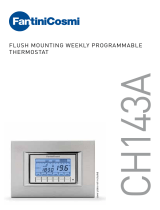Installation manual
5
AXOLUTE
Nighter & Whice
2 Description
2.1 Main functions
The BTicino Axolute Video Station is the evolution of the video handset which can be used in man-
aging the home system. As well as all the 2-wire digital door entry functions, in systems combined
with the My Home multimedia system, Axolute Video Station can manage the home: from security
to well-being to entertainment (display of the alarm state, sound system, temperature setting in
single rooms) with sound system amplifier function.
It has an 8" colour LCD screen, audio stereo loudspeakers, icon menu, capacitive keypad with blue
LED backlit keys for navigation in the menu and video door entry function keys.
COMBINATIONS
Communication:
Allows access via the main menu page to a set of predefined video door entry function keys:
INTERCOM – intercom call to an audio handset
CAMERA – direct activation of the camera associated to the entrance panel or separate for video
CCTV
ACTIVATION – direct activation of the actuator associated to the entrance panel
SEQUENTIAL SWITCHING – sequential activation of the cameras in the system
Scenarios:
Can activate the first five scenarios saved in the scenario module.
Alarms:
Can display the divided zones, the system state and the last three alarms received with information
on them (date, time and type of alarm).
Sound system:
Can manage the BTicino digital sound system: cycle the sources and the tune/station of the active
source and adjust the volume of the local amplifier (if locally supplied).
Temperature control:
Can monitor the state of the temperature control unit, display and adjust the temperature (manu-
al) in the single zones of the home and set the Protection/Week/Off state.
Multimedia:
Can access and manage the multimedia system.