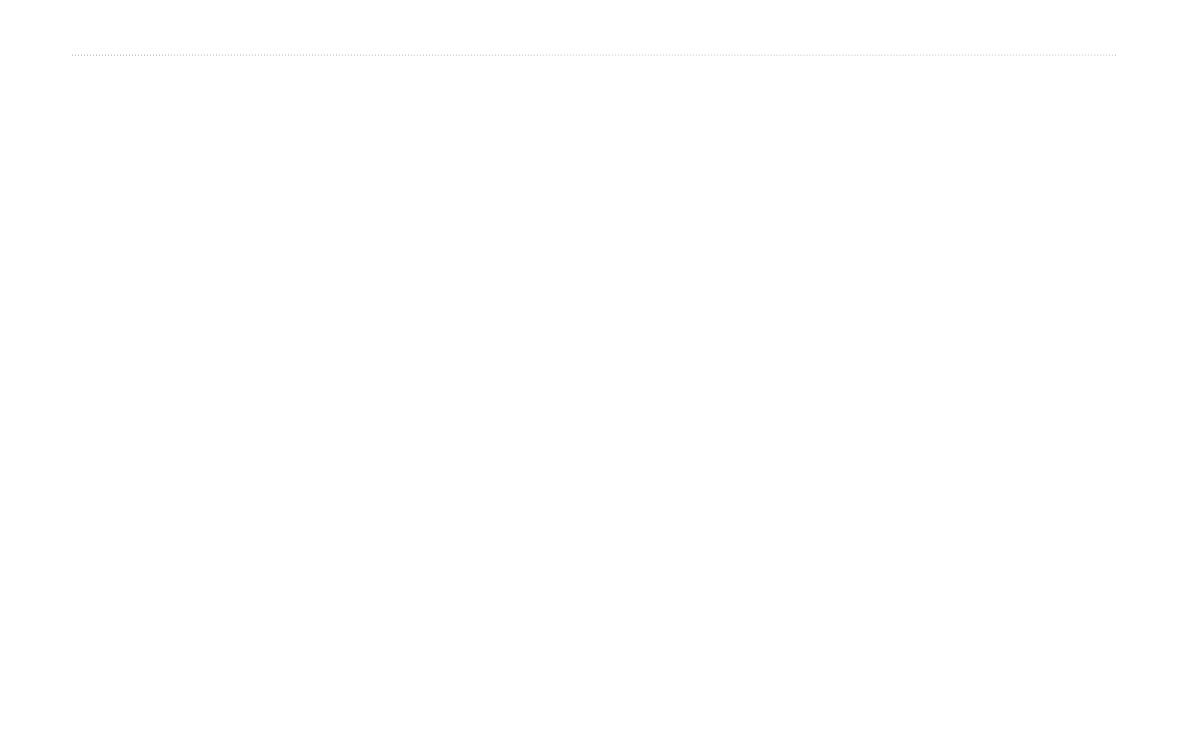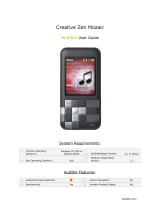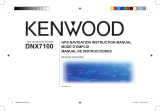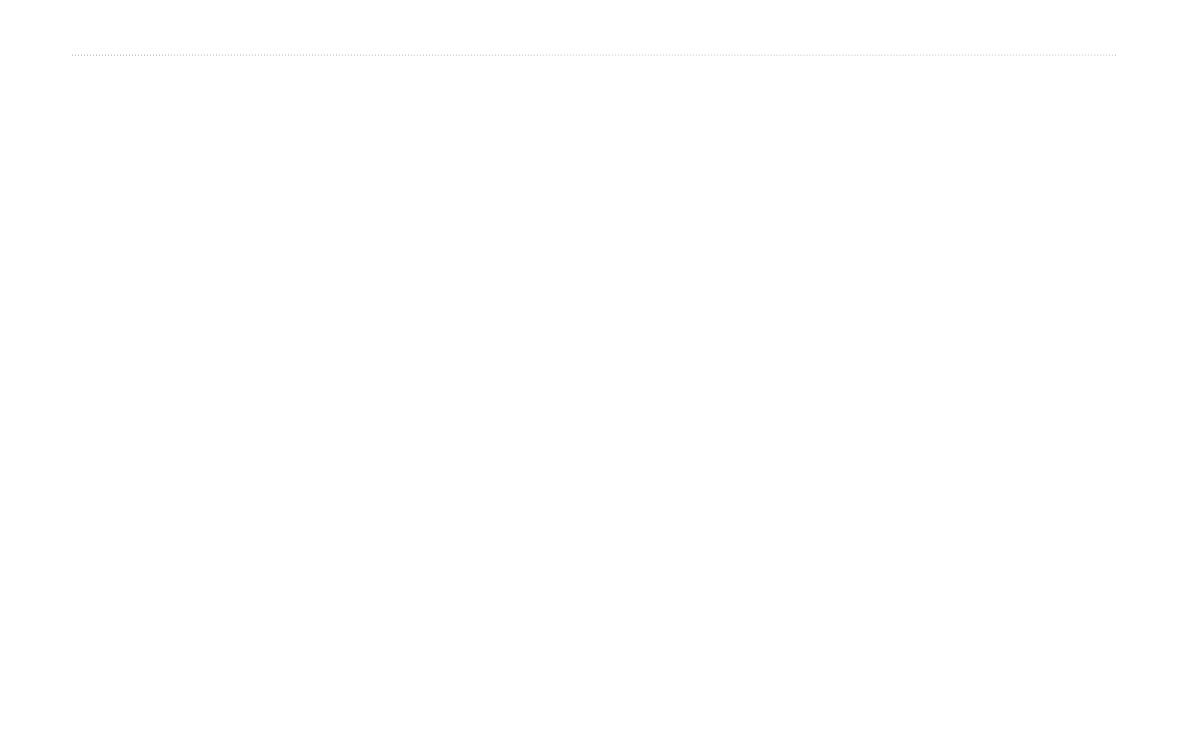
ii StreetPilot 2820 Owner’s Manual
Preface
TABLE OF CONTENTS
Preface...................................................................................i
Contact Garmin .......................................................................... i
Serial Number ............................................................................ i
Manual Conventions ................................................................... i
Quick Links ................................................................................. i
Warning .....................................................................................iv
Caution ...................................................................................... v
Caring for Your StreetPilot 2820 ................................................vi
Getting Ready ......................................................................1
Looking at the StreetPilot 2820 ................................................. 1
Using the StreetPilot 2820 Keys ................................................ 2
Using the StreetPilot 2820 Interface .......................................... 2
Find It and Go! .....................................................................3
Finding a Restaurant ................................................................. 3
Following Your Route ................................................................ 4
Where To? ............................................................................5
Using the Where To? Menu ....................................................... 5
Understanding the Search Results ............................................ 5
Finding Recently Found Locations ........................................... 6
Understanding the Information Page ......................................... 6
Finding an Address .................................................................... 7
My Locations ........................................................................8
Saving Locations ....................................................................... 8
Saving Your Current Location .................................................... 8
Saving Coordinates ................................................................... 9
Setting a Home Location ......................................................... 10
Finding Saved Locations ......................................................... 10
Editing Saved Locations ...........................................................11
Deleting a Saved Location ...................................................... 12
Viewing the Map and Using the Tools .............................13
Viewing the Map Page............................................................. 13
Browsing the Map .................................................................... 13
Trip Computer .......................................................................... 14
Turn List ................................................................................... 14
GPS Info Page ........................................................................ 15
Creating and Editing Routes ............................................16
Creating a New Saved Route .................................................. 16
Editing a Saved Route ............................................................. 17
Adding Multiple Destinations to a Saved Route ...................... 18
Saving the Active Route .......................................................... 19
Navigating a Saved Route ....................................................... 19
Recalculating the Route .......................................................... 19
Deleting All Saved Routes ....................................................... 19
Stopping Your Route ............................................................... 19
Adding a Detour to a Route ..................................................... 19
Adding Avoidances .................................................................. 20