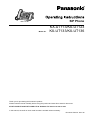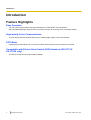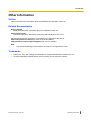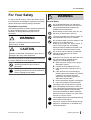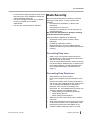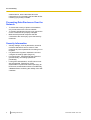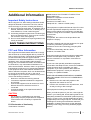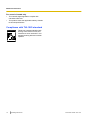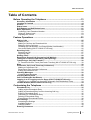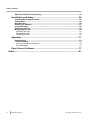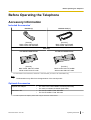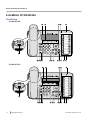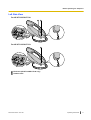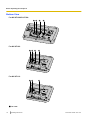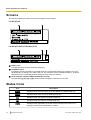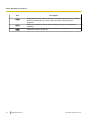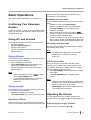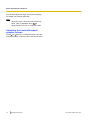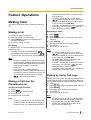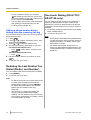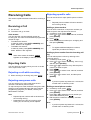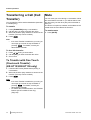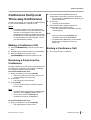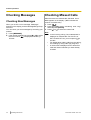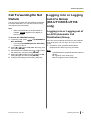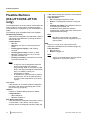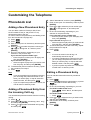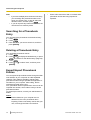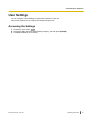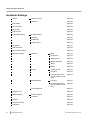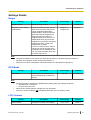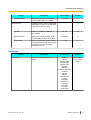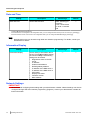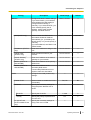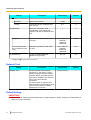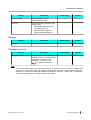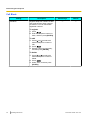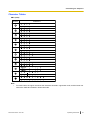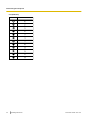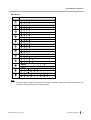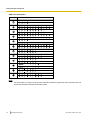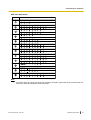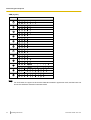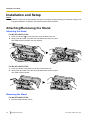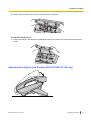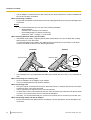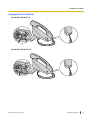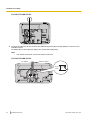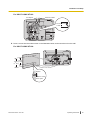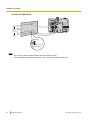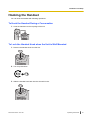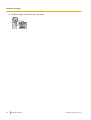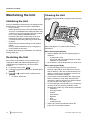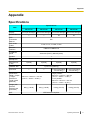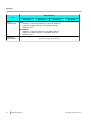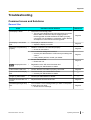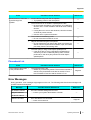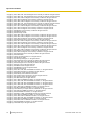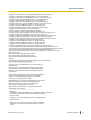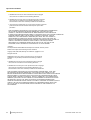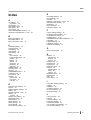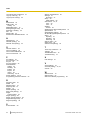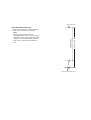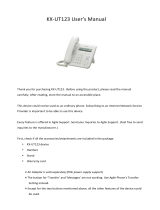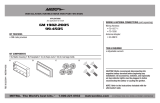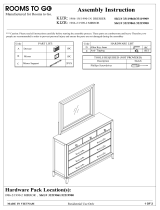KX-UT113/KX-UT123
Model No. KX-UT133/KX-UT136
<KX-UT136>
Document Version: 2011-06
SIP Phone
Thank you for purchasing this Panasonic product.
Please read this manual carefully before using this product and save this manual for future use.
KX-UT113/KX-UT123/KX-UT133/KX-UT136: Software File Version 01.000 or later
In this manual, the suffix of each model number is omitted unless necessary.

Introduction
Feature Highlights
Easy Operation
You can easily access features using the Navigator key, fixed buttons, and soft buttons.
Also, the Message/Ringer lamp will inform you when you have an incoming call or a message waiting.
High-quality Voice Communication
This unit implements the standard SIP protocol, enabling high-quality voice communication.
ECO Mode
Enabling ECO mode allows you to use this unit while reducing the amount of electricity consumed.
Compatible with Electric Hook Switch (EHS) Headsets (KX-UT133/
KX-UT136 only)
The KX-UT133/KX-UT136 supports EHS headsets.
2 Operating Instructions Document Version 2011-06
Introduction

Other Information
Outline
This manual describes information about the installation and operation of the unit.
Related Documentation
Getting Started
Briefly describes basic information about the installation of the unit.
Administrator Guide
Describes information about the programming and maintenance of the unit.
Manuals and supporting information are provided on the Panasonic Web site at:
http://www.panasonic.com/sip (for users in the United States)
http://panasonic.net/pcc/support/sipphone (for users in Canada)
Note
• The contents and design of the software are subject to change without notice.
Trademarks
• Plantronics, Savi, and Voyager are trademarks or registered trademarks of Plantronics, Inc.
• All other trademarks identified herein are the property of their respective owners.
Document Version 2011-06 Operating Instructions 3
Introduction

When you ship the product (For users in the United States only)
Carefully pack and send it prepaid, adequately insured and preferably in the original carton. Attach a
postage-paid letter, detailing the symptom to the outside of the carton.
DO NOT send the product to the Executive or Regional Sales offices. They are NOT equipped to make repairs.
Product Service (For users in the United States only)
Panasonic factory service centers for this product are listed in the service center directory.
Consult your authorized Panasonic dealer for detailed instructions.
For Future Reference
Record the information in the space below for future reference.
Note
• The serial number and MAC address of this product may be found on the label affixed to the bottom
of the unit. You should note the serial number and MAC address of this unit in the space provided and
retain this manual as a permanent record of your purchase to aid in identification in the event of theft.
MODEL NO.
SERIAL NO.
DATE OF PURCHASE
NAME OF DEALER
DEALER'S ADDRESS
DEALER'S TEL. NO.
MAC ADDRESS
4 Operating Instructions Document Version 2011-06
Introduction

For Your Safety
To reduce the risk of injury, loss of life, electric shock,
fire, malfunction, and damage to equipment or property,
always observe the following safety precautions.
Explanation of symbols
The following symbols are used to classify and describe
the level of hazard and injury caused when the
denotation is disregarded and improper use is
performed.
WARNING
Denotes a potential hazard that could result in
serious injury or death.
CAUTION
Denotes a hazard that could result in minor injury or
damage to the unit or other equipment.
The following symbols are used to classify and describe
the type of instructions to be observed.
This symbol is used to alert users to a specific
operating procedure that must not be
performed.
This symbol is used to alert users to a specific
operating procedure that must be followed in
order to operate the unit safely.
WARNING
General Safety
Do not disassemble this unit. Dangerous
electrical shock could result. The unit must
only be disassembled and repaired by
qualified service technicians.
Never attempt to insert wires, pins, etc. into
the vents or other holes of this unit.
To prevent possible fire or electric shock, do
not expose this unit to rain or moisture.
Do not splash water on the AC adaptor or the
power cord, nor get them wet.
Doing so can result in fire, electric shock, or
injury. If they do get wet, immediately
disconnect the AC adaptor and power cord,
and contact an authorized service center.
Do not touch the AC adaptor for extended
periods of time. Doing so can lead to
low-degree burns.
Unplug this unit from the AC outlet and have
the unit serviced by qualified service
personnel in the following cases:
A. When the power supply cord or plug is
damaged or frayed.
B. If liquid has been spilled on the unit.
C. If the unit has been exposed to rain or
water.
D. If the unit does not work normally by
following the manual. Adjust only controls
covered by the manual. Improper
adjustment may require repair by an
authorized service center.
E. If the unit has been dropped, or damaged.
F. If the unit’s performance deteriorates.
If damage to the unit exposes any internal
parts, immediately disconnect the cable or
cord. If the power is supplied from the network
to the SIP Phone [Power-over-Ethernet],
disconnect the Ethernet cables. Otherwise,
disconnect the AC adaptor cord. Then return
this unit to a service center.
This handset earpiece is magnetized and may
retain small ferrous objects.
The use of excessive sound volume through
earphones, headphones, or headsets may
cause hearing loss.
Document Version 2011-06 Operating Instructions 5
For Your Safety

Disconnect this unit from power outlet/the
Ethernet cables if it emits smoke, an abnormal
smell, or makes unusual noise. These
conditions can cause fire or electric shock.
Confirm that smoke has stopped and contact
an authorized service center.
Installation
Do not make power connections that exceed
the ratings for the AC outlet or power
equipment. If the power rating of a surge
protector, etc. is exceeded, it can cause a fire
due to heat buildup.
Do not bundle up the AC adaptor cord. The
cord may become damaged, which can lead
to a fire, electric shock, or electric short.
The unit should only be connected to a power
supply of the type shown on the label on the
unit.
Completely insert the AC adaptor into the AC
outlet. Failure to do so may cause electric
shock and/or excessive heat resulting in a fire.
Placement
Care should be taken so that objects do not
fall onto, and liquids are not spilled into, the
unit. Do not subject this unit to excessive
smoke, dust, moisture, mechanical vibration,
shock, or direct sunlight.
Do not place heavy objects on top of this unit.
Place this unit on a flat surface.
Allow 10 cm (3
15
/16 in) clearance around the
unit for proper ventilation.
Wall Mounting
Do not mount the unit in a manner other than
that described in this manual.
Make sure that the wall that the unit will be
attached to is strong enough to support the
unit (approx. 1.09 kg [2.39 lb]). If not, it is
necessary for the wall to be reinforced.
Only use the optional wall mount kit with the
unit. The wall mount kit includes the
necessary screws, washers, and wall
mounting adaptor.
When driving the screws into the wall, be
careful to avoid touching any metal laths, wire
laths or metal plates in the wall.
When this unit is no longer in use, make sure
to detach it from the wall.
CAUTION
Keep the unit away from heating appliances
and devices that generate electrical noise,
such as fluorescent lamps, motors and
televisions. These noise sources can interfere
with the performance of the unit. It also should
not be placed in rooms where the temperature
is less than 5 °C (41 °F) or greater than 40 °C
(104 °F).
Wipe the unit with a soft cloth. Do not clean
the unit with abrasive powders or with
chemical agents such as benzene or thinner.
The handset hook poses a choking hazard.
Keep the handset hook out of reach of
children.
When left unused for a long period of time,
disconnect the unit from the AC outlet. When
the unit receives power from a PoE power
supply, disconnect the Ethernet cables.
When the unit is mounted on a wall, make
sure the cables are securely fastened to the
wall.
Notice
• If the unit does not operate properly, disconnect
the AC adaptor cord and Ethernet cables and
then connect again.
• If you are having problems making calls,
disconnect the Ethernet cables and connect a
known working SIP Phone. If the known working
SIP Phone operates properly, have the
defective SIP Phone repaired by an authorized
Panasonic factory service center. If the known
working SIP Phone does not operate properly,
check the SIP server and the Ethernet cables.
• Under power failure conditions, the SIP Phone
may not operate. Please ensure that a separate
telephone, not dependent on local power, is
available for use in remote sites in case of
emergency.
6 Operating Instructions Document Version 2011-06
For Your Safety

• For information regarding network setup of the
SIP Phone such as IP addresses, please see
"Network Settings (Page 42)".
• If an error message is shown on your display,
consult your dealer or the network
administrator.
• Use only the correct Panasonic handset.
Data Security
We recommend observing the security precautions
described in this section, in order to prevent the
following:
– loss, disclosure, falsification, or theft of user
information
– unauthorized use of the unit
– interference or suspension of use caused by an
unauthorized party
We cannot be responsible for damages resulting
from the misuse of this product.
User information is defined as the following:
– Phonebook names, phone numbers, and IP
addresses
– Forwarding destination numbers
– Numbers stored in One-touch Dialing buttons
– Passwords used to log in to the Web user interface
– Call logs
Preventing Data Loss
• Keep a copy of all important data (such as the
phonebook list) in case the machine malfunctions
and data cannot be recovered.
• There is a risk that data stored or saved on the unit
may be changed or deleted when, for instance, the
unit is being repaired. To protect important data
from unexpected damage, see Data Security
(Page 7).
Preventing Data Disclosure
• Store backups in a secure location.
• Do not store sensitive personal information in the
unit.
• Personal information (such as the phonebook list
and call log) can be registered and/or saved on this
unit. To prevent data leakage or unexpected
damages, make a record of necessary user
information, etc., and initialize the unit to return it to
its factory settings in the following cases.
– When passing on or disposing of the unit
– When lending the unit
– When having the unit repaired
• Make sure the unit is serviced by only a certified
technician.
• When user information is sent from the unit to a PC
or other external device, the confidentiality of that
information becomes the responsibility of the
customer. Before disposing of the PC or other
Document Version 2011-06 Operating Instructions 7
For Your Safety

external device, ensure that data cannot be
retrieved from it by formatting the hard disk and/or
rendering it physically unusable.
Preventing Data Disclosure Over the
Network
• To ensure the security of private conversations,
only connect the unit to a secure network.
• To prevent unauthorized access, only connect the
unit to a network that is properly managed.
• Make sure all personal computers that are
connected to the unit employ up-to-date security
measures.
Security Information
• Security settings, such as passwords, cannot be
undone at Panasonic service centers. Take
measures to prevent passwords from being lost or
forgotten.
• If a password is forgotten, initialize the unit and
configure the settings again (Page 70).
• For best security, set passwords that cannot be
guessed easily, and change passwords
periodically.
• If using SSL authentication, an NTP server must
also be specified. Furthermore, if SSL
authentication is performed without specifying an
NTP server, authentication will be unconditionally
validated without confirming the validity of the SSL
certificate.
8 Operating Instructions Document Version 2011-06
For Your Safety

Additional Information
Important Safety Instructions
When using this unit, basic safety precautions should
always be followed to reduce the risk of fire, electric
shock and injury to persons, including the following:
1. Do not use the unit near water, for example, near a
bathtub, washbowl, kitchen sink, or laundry tub, in
a wet basement, or near a swimming pool.
2. Avoid using a telephone (other than a cordless type)
during an electrical storm. There may be a remote
risk of electric shock from lightning.
3. Do not use the telephone to report a gas leak in the
vicinity of the leak.
SAVE THESE INSTRUCTIONS
FCC and Other Information
This equipment has been tested and found to comply
with the limits for a Class B digital device, pursuant to
Part 15 of the FCC Rules. These limits are designed to
provide reasonable protection against harmful
interference in a residential installation. This equipment
generates, uses, and can radiate radio frequency
energy and, if not installed and used in accordance with
the instructions, may cause harmful interference to
radio communications. However, there is no guarantee
that interference will not occur in a particular installation.
If this equipment does cause harmful interference to
radio or television reception, which can be determined
by turning the equipment off and on, the user is
encouraged to try to correct the interference by one or
more of the following measures:
• Reorient or relocate the receiving antenna.
• Increase the separation between the equipment
and receiver.
• Connect the equipment into an outlet on a circuit
different from that to which the receiver is
connected.
• Consult the dealer or an experienced radio/TV
technician for help.
CAUTION
Any changes or modifications not expressly
approved by the party responsible for compliance
could void the user’s authority to operate this
device.
FCC Declaration of Conformity
Trade Name: Panasonic
Model Number: KX-UT123/KX-UT133/KX-UT136
Responsible Party:
Panasonic Corporation of North America
One Panasonic Way
Secaucus, NJ 07094 U.S.A.
Telephone No.: 1-800-211-PANA (7262)
This equipment complies with Part 68 of the FCC rules
and the requirements adopted by the ACTA. On the
bottom of the cabinet of this equipment is a label that
contains, among other information, a product identifier
in the format
US:ACJ.......
If requested, this number must be provided to the
telephone company.
If trouble is experienced with this equipment, for repair
or warranty information, please contact:
Panasonic Service and Technology Company-BTS
Center
415 Horizon Drive Bldg. 300 Ste. 350-B
Suwanee, GA 30024-3186
Connection to party line service is subject to state tariffs.
Contact the state public utility commission, public
service commission or corporation commission for
information.
If your home has specially wired alarm equipment
connected to the telephone line, ensure the installation
of this equipment does not disable your alarm
equipment. If you have questions about what will
disable alarm equipment, consult your telephone
company or a qualified installer.
WHEN PROGRAMMING EMERGENCY NUMBERS
AND (OR) MAKING TEST CALLS TO EMERGENCY
NUMBERS:
a. Remain on the line and briefly explain to the
dispatcher the reason for the call.
b. Perform such activities in the off-peak hours, such
as early morning or late evenings.
This equipment is hearing aid compatible.
When you hold the phone to your ear, noise might be
heard in your Hearing Aid. Some Hearing Aids are not
adequately shielded from external RF (radio frequency)
energy. If noise occurs, use the speakerphone option
(if applicable) when using this phone. Consult with your
audiologist or Hearing Aid manufacturer about the
availability of Hearing Aids which provide adequate
shielding to RF energy commonly emitted by digital
devices.
Document Version 2011-06 Operating Instructions 9
Additional Information

For users in Canada only
• This Class B digital apparatus complies with
Canadian ICES-003.
• This product meets the applicable Industry Canada
technical specifications.
Compliance with TIA-1083 standard
T
Compatible with
Hearing Aid T-Coil
TIA-1083
Telephone handsets identified with
this logo have reduced noise and
interference when used with T-Coil
equipped hearing aids and cochlear
implants.
10 Operating Instructions Document Version 2011-06
Additional Information

Table of Contents
Before Operating the Telephone ..........................................................13
Accessory Information ...................................................................................................13
Location of Controls .......................................................................................................14
Screens ............................................................................................................................20
Status Icons .....................................................................................................................20
Soft Buttons and Soft Button Icons ..............................................................................21
Basic Operations .............................................................................................................23
Confirming Your Extension Number ...............................................................................23
Going off- and on-hook ...................................................................................................23
Adjusting the Volume .....................................................................................................23
Feature Operations ................................................................................25
Making Calls ....................................................................................................................25
Making a Call ..................................................................................................................25
Making a Call from the Phonebook List ..........................................................................25
Dialing by Using Call Logs .............................................................................................25
Redialing the Last Number You Dialed (Redial, Last Number) ......................................26
One-touch Dialing (KX-UT133/KX-UT136 only) .............................................................26
Receiving Calls ................................................................................................................27
Receiving a Call .............................................................................................................27
Rejecting Calls ...............................................................................................................27
Holding a Call ..................................................................................................................28
Receiving a Second Call (Answering Call Waiting) .....................................................29
Talking to Two Parties Alternately (Call Splitting) .......................................................29
Transferring a Call (Call Transfer) .................................................................................30
To Transfer with One Touch (One-touch Transfer) (KX-UT133/KX-UT136 only) ..........30
Mute ..................................................................................................................................30
Conference Call (Local Three-way Conference) ..........................................................31
Making a Conference Call ..............................................................................................31
Removing a Party from the Conference .........................................................................31
Ending a Conference Call ..............................................................................................31
Checking Messages ........................................................................................................32
Checking New Messages ...............................................................................................32
Checking Missed Calls ...................................................................................................32
Call Forwarding/Do Not Disturb .....................................................................................33
Logging in to or Logging out of a Group (KX-UT133/KX-UT136 only) .......................33
Logging in to or Logging out of an ACD (Automatic Call Distribution) Group .................33
Flexible Buttons (KX-UT133/KX-UT136 only) ...............................................................34
Customizing the Telephone ..................................................................35
Phonebook List ...............................................................................................................35
Adding a New Phonebook Entry ....................................................................................35
Adding a Phonebook Entry from the Incoming Call Log .................................................35
Editing a Phonebook Entry .............................................................................................35
Searching for a Phonebook Entry ..................................................................................36
Deleting a Phonebook Entry ...........................................................................................36
Export/Import Phonebook Entries ..................................................................................36
User Settings ...................................................................................................................37
Accessing the Settings ...................................................................................................37
Available Settings ...........................................................................................................38
Settings Details ..............................................................................................................39
Entering Characters ........................................................................................................47
Document Version 2011-06 Operating Instructions 11
Table of Contents

Web User Interface Programming .................................................................................55
Installation and Setup ............................................................................56
Attaching/Removing the Stand ......................................................................................56
Connections ....................................................................................................................59
Wall Mounting ..................................................................................................................62
Hooking the Handset ......................................................................................................67
Using a Headset ..............................................................................................................69
Setting Up the Unit ..........................................................................................................69
Maintaining the Unit ........................................................................................................70
Initializing the Unit ..........................................................................................................70
Restarting the Unit ..........................................................................................................70
Cleaning the Unit ............................................................................................................70
Appendix .................................................................................................71
Specifications ..................................................................................................................71
Troubleshooting ..............................................................................................................73
Common Issues and Solutions .......................................................................................73
Error Messages ..............................................................................................................75
Open Source Software ...........................................................................77
Index..............................................................................................................81
12 Operating Instructions Document Version 2011-06
Table of Contents

Before Operating the Telephone
Accessory Information
Included Accessories
*1
Handset (1) Handset Cord (1)
[Part No.]
Black model: PNLXQ1001Z
White model: PNLXQ1002Z
[Part No.]
Black model: PNJA1066Z
White model: PNJA1067Z
Stand (1)
For KX-UT113/KX-UT123:
[Part No.]
Black model: PNYLUT113BM
White model: PNYLUT113M
For KX-UT133/KX-UT136:
[Part No.]
Black model: PNYLUT133BM
White model: PNYLUT133M
*1
For extra orders for the accessories, call toll-free: 1-800-332-5368. (For users in the United States only)
Note
• The illustrations may differ from the appearance of the actual product.
Optional Accessories
Optional AC Adaptor
*1
• For users in the United States: KX-A239 (PQLV206)
• For users in Canada: KX-A239X (PQLV206)
Wall Mount Kit
• For KX-UT113/KX-UT123: KX-A432
• For KX-UT133/KX-UT136: KX-A433
*1
To order an optional AC adaptor, please order using the "KX-A239" model number.
Document Version 2011-06 Operating Instructions 13
Before Operating the Telephone

Location of Controls
Front View
For KX-UT136:
F
A
E
B
CD
KL M NOP
QR
HGIJ
For KX-UT133:
F
A
E
B
CD
KL M NOP
QR
HGIJ
14 Operating Instructions Document Version 2011-06
Before Operating the Telephone

For KX-UT113/KX-UT123:
F
A
EB CD
KL M N OP
R
HIJG
LCD (Liquid Crystal Display)
KX-UT136 is equipped with a 6-Line LCD.
KX-UT113/KX-UT123/KX-UT133 is equipped with a 3-Line LCD.
KX-UT123/KX-UT133/KX-UT136 is equipped with an LCD backlight.
Soft Buttons (S1 to S4)
S1 to S4 (located below the display) are used to select the item displayed on the bottom line of the display.
Navigator Key
Used to adjust the volume or select desired items.
ENTER
Used to assign the selected item.
Message/Ringer Lamp
When you receive a call or Hold Recall, the lamp flashes green.
When someone has left you a message, the lamp stays on red.
Handset Hook
Keeps the handset stable when the unit is mounted on a wall. For details, see "To Lock the Handset Hook
when the Unit is Wall Mounted (Page 67)".
FORWARD/DO NOT DISTURB
Used to set Call Forwarding or Do Not Disturb on your extension.
CONFERENCE
Used to establish a local three-way conference.
REDIAL
Used to redial the last dialed number.
FLASH/RECALL
Used to disconnect the current call and make another call without hanging up.
MESSAGE
Used to access your voice mailbox.
HOLD
Used to put a call on hold.
Document Version 2011-06 Operating Instructions 15
Before Operating the Telephone

When a call is on hold, the Hold lamp (KX-UT113/KX-UT123 only) flashes red.
MUTE/AUTO ANSWER
Used to receive an incoming call in hands-free mode or mute the microphone/handset during a
conversation.
TRANSFER
Used to transfer a call to another party.
SP-PHONE (Speakerphone)/HEADSET
Used for performing hands-free operations. When the SP-PHONE is used, the lamp on the SP-PHONE
(KX-UT133/KX-UT136 only) or the lamp above the SP-PHONE (KX-UT113/KX-UT123 only) turns red.
When muted, the lamp flashes red.
CANCEL
Used to cancel the selected item.
Flexible Buttons/Flexible Button Lamps (KX-UT133/KX-UT136 only)
Used to make or receive calls, or perform the feature that has been assigned to the button. The flexible
button lamp shows the status of each flexible button.
MIC
Used for hands-free conversation.
16 Operating Instructions Document Version 2011-06
Before Operating the Telephone

Left Side View
For KX-UT133/KX-UT136:
BA
For KX-UT113/KX-UT123:
B
EHS Jack (KX-UT133/KX-UT136 only)
Headset Jack
Document Version 2011-06 Operating Instructions 17
Before Operating the Telephone

Bottom View
For KX-UT133/KX-UT136:
CD
BA
For KX-UT123:
A
CD
B
For KX-UT113:
A
D
B
DC Jack
18 Operating Instructions Document Version 2011-06
Before Operating the Telephone

LAN Port
PC Port (KX-UT123/KX-UT133/KX-UT136 only)
Handset Jack
Document Version 2011-06 Operating Instructions 19
Before Operating the Telephone

Screens
This section explains the buttons and icons that appear on the display.
For KX-UT136:
Setting
Call Log
For KX-UT113/KX-UT123/KX-UT133:
Setting
Call Log
Status Icons
Indicates the status of various features (Page 20).
Soft Button Icons
Indicate the functions that will be accessed when the corresponding buttons are pressed. The icons
displayed vary according to the state of the unit. (For example, the icons displayed while on a call are
different from the icons displayed while storing an entry in the phonebook).
Scroll Indicator (KX-UT113/KX-UT123/KX-UT133 only)
Indicates that [
], [ ], [ ], or [ ] can be pressed to display the previous or next item.
Status Icons
Icon
Description
FWD/DND
Displayed when Call Forwarding or Do Not Disturb is enabled (Page 33).
AUTO ANS
Displayed when Auto Answer is enabled (Page 27).
Displayed when the ringer is turned off (Page 23).
ECO
Displayed when Eco mode is enabled (Page 39).
Displayed when registration to the SIP server has been lost. If this icon is
displayed, consult your administrator or dealer.
20 Operating Instructions Document Version 2011-06
Before Operating the Telephone
Page is loading ...
Page is loading ...
Page is loading ...
Page is loading ...
Page is loading ...
Page is loading ...
Page is loading ...
Page is loading ...
Page is loading ...
Page is loading ...
Page is loading ...
Page is loading ...
Page is loading ...
Page is loading ...
Page is loading ...
Page is loading ...
Page is loading ...
Page is loading ...
Page is loading ...
Page is loading ...
Page is loading ...
Page is loading ...
Page is loading ...
Page is loading ...
Page is loading ...
Page is loading ...
Page is loading ...
Page is loading ...
Page is loading ...
Page is loading ...
Page is loading ...
Page is loading ...
Page is loading ...
Page is loading ...
Page is loading ...
Page is loading ...
Page is loading ...
Page is loading ...
Page is loading ...
Page is loading ...
Page is loading ...
Page is loading ...
Page is loading ...
Page is loading ...
Page is loading ...
Page is loading ...
Page is loading ...
Page is loading ...
Page is loading ...
Page is loading ...
Page is loading ...
Page is loading ...
Page is loading ...
Page is loading ...
Page is loading ...
Page is loading ...
Page is loading ...
Page is loading ...
Page is loading ...
Page is loading ...
Page is loading ...
Page is loading ...
Page is loading ...
Page is loading ...
-
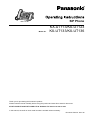 1
1
-
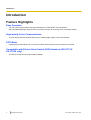 2
2
-
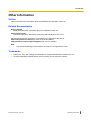 3
3
-
 4
4
-
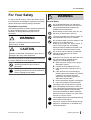 5
5
-
 6
6
-
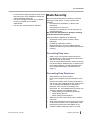 7
7
-
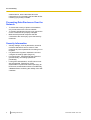 8
8
-
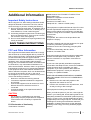 9
9
-
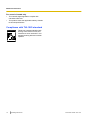 10
10
-
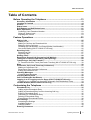 11
11
-
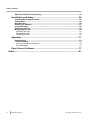 12
12
-
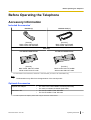 13
13
-
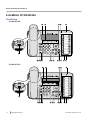 14
14
-
 15
15
-
 16
16
-
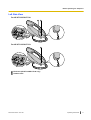 17
17
-
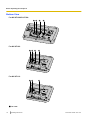 18
18
-
 19
19
-
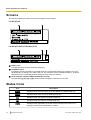 20
20
-
 21
21
-
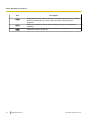 22
22
-
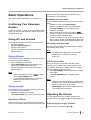 23
23
-
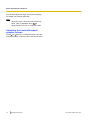 24
24
-
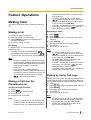 25
25
-
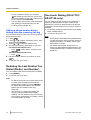 26
26
-
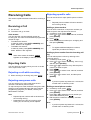 27
27
-
 28
28
-
 29
29
-
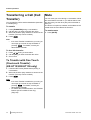 30
30
-
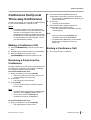 31
31
-
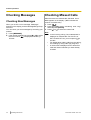 32
32
-
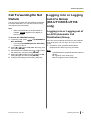 33
33
-
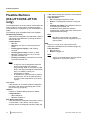 34
34
-
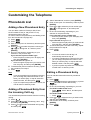 35
35
-
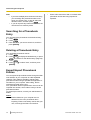 36
36
-
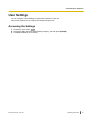 37
37
-
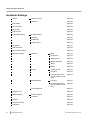 38
38
-
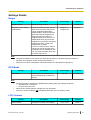 39
39
-
 40
40
-
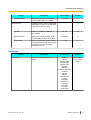 41
41
-
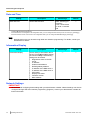 42
42
-
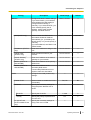 43
43
-
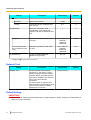 44
44
-
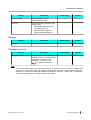 45
45
-
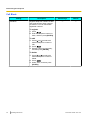 46
46
-
 47
47
-
 48
48
-
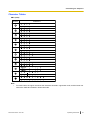 49
49
-
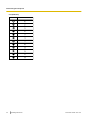 50
50
-
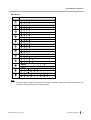 51
51
-
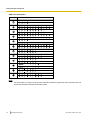 52
52
-
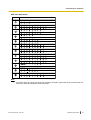 53
53
-
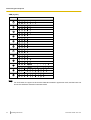 54
54
-
 55
55
-
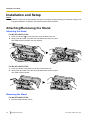 56
56
-
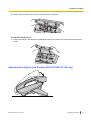 57
57
-
 58
58
-
 59
59
-
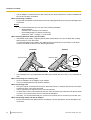 60
60
-
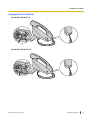 61
61
-
 62
62
-
 63
63
-
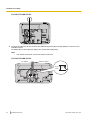 64
64
-
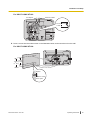 65
65
-
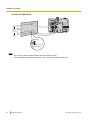 66
66
-
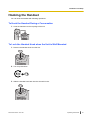 67
67
-
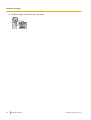 68
68
-
 69
69
-
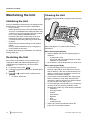 70
70
-
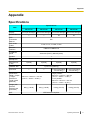 71
71
-
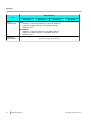 72
72
-
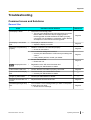 73
73
-
 74
74
-
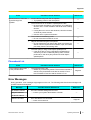 75
75
-
 76
76
-
 77
77
-
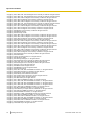 78
78
-
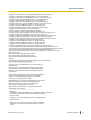 79
79
-
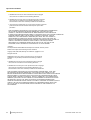 80
80
-
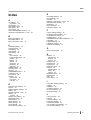 81
81
-
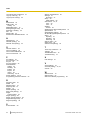 82
82
-
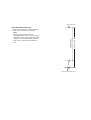 83
83
-
 84
84
Panasonic KX-UT136 User manual
- Category
- IP phones
- Type
- User manual
Ask a question and I''ll find the answer in the document
Finding information in a document is now easier with AI
Related papers
-
Panasonic KX-UT248 Operating instructions
-
Panasonic KX-UT123 Operating instructions
-
Panasonic KX-UT133X-B Datasheet
-
Panasonic KX-UT248X-B Datasheet
-
Panasonic KX-NS1000 Operating instructions
-
Panasonic KX-NS300 User manual
-
Panasonic KX-UT123 Administrator's Manual
-
Panasonic KX-A247X Datasheet
-
Panasonic KX-UT670 Operating instructions
-
Panasonic BL-PA100A User manual
Other documents
-
NEC NDA-31109 User manual
-
Polycom SoundPoint IP 331 User manual
-
Vertical Xcelerator IP IP2007 Quick Reference Card
-
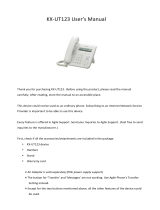 AGILE KX-UT123 User manual
AGILE KX-UT123 User manual
-
HP Integrity NonStop Release and Migration Quick start guide
-
Maxent MX-32X3 Warranty
-
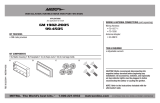 Metra Electronics 99-4505 User manual
Metra Electronics 99-4505 User manual
-
VTech CTM-S2312 User manual
-
VTech S1100 User manual
-
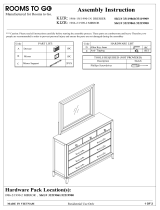 cindy crawford 32219900 Assembly Instructions
cindy crawford 32219900 Assembly Instructions