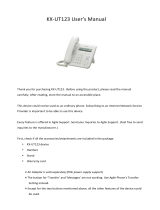Disconnect this unit from power outlet/the
Ethernet
cables if it emits smoke, an abnormal
smell, or makes unusual noise. These
conditions can cause fire or electric shock.
Confirm that smoke has stopped and contact
an authorized service center.
Installation
Do not make power connections that exceed
the ratings for the AC outlet or power
equipment. If the power rating of a surge
protector,
etc. is exceeded, it can cause a fire
due to heat buildup.
Do not bundle up the AC adaptor cord. The
cord may become damaged, which can lead
to a fire, electric shock, or electric short.
The unit should only be connected to a power
supply of the type as shown on the label on
the unit.
Completely insert the AC adaptor into the AC
outlet. Failure to do so may cause electric
shock
and/or excessive heat resulting in a fire.
Medical (KX-UT248 only)
Do not use the product in health care facilities
if any regulations posted in the area instruct
you not to do so. Hospitals or health care
facilities may be using equipment that could
be sensitive to external RF energy.
Consult the manufacturer of any personal
medical devices, such as pacemakers or
hearing aids, to determine if they are
adequately shielded from external RF (radio
frequency) energy (the product operates in
the frequency range of 2.402
GHz to
2.480 GHz and the power output is 2.5 mW
[max.]).
Placement
Care should be taken so that objects do not
fall onto, and liquids are not spilled into, the
unit. Do not subject this unit to excessive
smoke, dust, moisture, mechanical vibration,
shock, or direct sunlight.
Do not place heavy objects on top of this unit.
Place this unit on a flat surface.
Allow 10 cm (3
15
/16 in) clearance around the
unit for proper ventilation.
Wall Mounting
Do not mount the unit in a manner other than
that described in this manual.
Make sure that the wall that the unit will be
attached to is strong enough to support the
unit. If not, it is necessary for the wall to be
reinforced. For information about the weight
of the unit, see "Specifications (Page 77
)".
Only use the optional wall mount kit with the
unit. The wall mount kit includes the
necessary screws, washers, and wall
mounting adaptor.
When driving the screws into the wall, be
careful
to avoid touching any metal laths, wire
laths or metal plates in the wall.
When this unit is no longer in use, make sure
to detach it from the wall.
Keep the unit away from heating appliances
and devices that generate electrical noise,
such as fluorescent lamps, motors and
televisions.
These noise sources can interfere
with the performance of the unit. It also should
not be placed in rooms where the temperature
is less than 0 °C (32 °F) or greater than 40 °C
(104 °F).
Wipe the unit with a soft cloth. Do not clean
the unit with abrasive powders or with
chemical agents such as benzine or thinner.
The handset hook poses a choking hazard.
Keep the handset hook out of reach of
children.
When left unused for a long period of time,
disconnect the unit from the AC outlet. When
the unit receives power from a PoE power
supply, disconnect the Ethernet cables.
When the unit is mounted on a wall, make
sure the cables are securely fastened to the
wall.
8 Operating Instructions Document Version 2013-03
Important Information