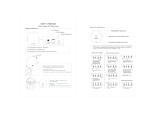This handset earpiece is magnetized and may
retain small ferrous objects.
The use of excessive sound volume through
earphones, headphones, or headsets may
cause hearing loss.
Disconnect this unit from power outlet/the
Ethernet
cables
if it emits smoke, an abnormal
smell, or makes unusual noise. These
conditions can cause fire or electric shock.
Confirm that smoke has stopped and contact
an authorized service center.
Installation
Do not make power connections that exceed
the ratings for the AC outlet or power
equipment. If the power rating of a surge
protector, etc.
is exceeded, it can cause a fire
due to heat buildup.
Do not bundle up the AC adaptor cord. The
cord may become damaged, which can lead
to a fire, electric shock, or electric short.
The unit should only be connected to a power
supply of the type as shown on the label on
the unit.
Completely insert the AC adaptor into the AC
outlet. Failure to do so may cause electric
shock and/or
excessive heat resulting in a fire.
Placement
Care should be taken so that objects do not
fall onto, and liquids are not spilled into, the
unit. Do not subject this unit to excessive
smoke, dust, moisture, mechanical vibration,
shock, or direct sunlight.
Do not place heavy objects on top of this unit.
Place this unit on a flat surface.
Allow 10 cm (3
15
/16 in) clearance around the
unit for proper ventilation.
Wall Mounting
Do not mount the unit in a manner other than
that described in this manual.
Make sure that the wall that the unit will be
attached to is strong enough to support the
unit (approx. 1.3 kg [2.9 lb]). If not, it is
necessary for the wall to be reinforced.
Only use the optional wall mount kit with the
unit. The wall mount kit includes the
necessary screws, washers, and wall
mounting adaptor.
When driving the screws into the wall, be
careful to
avoid touching any metal laths, wire
laths or metal plates in the wall.
When this unit is no longer in use, make sure
to detach it from the wall.
Keep the unit away from heating appliances
and devices that generate electrical noise,
such as fluorescent lamps, motors and
televisions. These
noise sources can interfere
with the performance of the unit. It also should
not be placed in rooms where the temperature
is less than 0 °C (32 °F) or greater than
40 °C (104 °F).
Wipe the unit with a soft cloth. Do not clean
the unit with abrasive powders or with
chemical agents such as benzine or thinner.
The SD card, the SD card slot cover, and the
handset hook pose a choking hazard. Keep
the SD card, the SD card slot cover, and the
handset hook out of reach of children.
When left unused for a long period of time,
disconnect the unit from the AC outlet. When
the unit receives power from a PoE power
supply, disconnect the Ethernet cables.
When the unit is mounted on a wall, make
sure the cables are securely fastened to the
wall.
Notice
• If the
unit does not operate properly, disconnect
the AC adaptor cord and Ethernet cables and
then connect again.
• If you are having problems making calls,
disconnect the Ethernet cables and connect a
known working Smart Desk Phone. If the known
working Smart Desk Phone operates properly,
have the defective Smart Desk Phone repaired
by an authorized service center. If the known
working Smart Desk Phone does not operate
properly, check the SIP server and the Ethernet
cables.
8 Operating Instructions Document Version 2012-02
For Your Safety