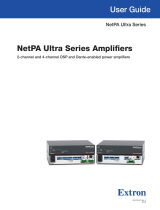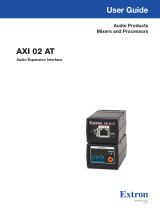Page is loading ...

XMP 240 C AT • Setup Guide
This guide provides basic instructions for an experienced technician to install the XMP 240 C AT Expansion Matrix Processor. For
more information, specications, and the user guide, see the XMP 240 C AT product page at www.extron.com.
Disconnect Power and Mount the XMP 240 C AT
Disconnect power from the XMP 240 C AT and turn off all devices that will be connected to it. The XMP 240 C AT is housed in a
half rack width, 9.5 inch deep, 1U high metal enclosure that can be rack mounted or placed on a table with the provided rubber
feet. Select a suitable mounting location, then choose an appropriate mounting option. Mounting information can be found in the
XMP 240 C AT User Guide on www.extron.com.
Make all external device connections before applying power.
Rear Panel Connections
DMP EXP
AT
REMOTE
R
LAN
1 (PRI) PoE 2 (SEC)
RS-232
Tx Rx G
POWER
12V
1.0A MAX
XMP 240 C AT
A
B
C
D
E
F
C
Figure 1. XMP 240 C AT Rear Panel
A
AC Power — Connect the provided 12 VDC power supply to the rear panel 2-pole captive screw connectors (see the XMP
240 C AT User Guide for wiring instructions).
B
DMP EXP Port — Connect an EXP-enabled device to this RJ-45 port for a digital audio connection using Extron proprietary
protocol. Use the included one foot long shielded CAT 6 cable to connect two EXP-enabled devices to form a larger matrix
system. The expansion bus supports 16 bidirectional channels of audio (see the XMP 240 C AT User Guide for EXP bus
operation details).
C
AT Ports — Two RJ-45 ports form a Gigabit switch that interfaces with the AT bus. The AT expansion bus uses Dante
™
protocol for digital audio networking and allows XMP 240 C AT models to connect with other Dante-enabled devices to form
a larger matrix (see the XMP 240 C AT User Guide for operation details).
NOTE: Dante Controller software is required for configuration. Dante Controller is available at
www.extron.com (see the following page for download and installation instructions).
D
REMOTE RS-232 Port — Use a 3.5 mm 3-pole captive screw connector to connect the
host RS-232 cable for bidirectional RS-232 (±5V) serial control (wiring shown to the right).
The default baud rate is 38400.
E
LAN Port — One RJ-45 port is available for control, configuration, and firmware updates.
Port Default IP Address Default Subnet Mask Default Gateway Default DHCP
LAN 192.168.254.254 255.255.255.0 0.0.0.0 OFF
F
Reset Button and LED — The reset button returns the XMP 240 C AT to different tiers of default states. When using the reset
function, the LED blinks to signify the different reset modes. When not using the reset function, the LED operates as a power
indicator and matches the front panel power LED (see the Reset Modes section of the XMP 240 C AT User Guide for more
information on the different reset modes).
When all connections have been made, power up the input and output devices, then apply power to the XMP 240 C AT.
RS-232
Tx Rx G
REMOTE
Transmit
Receive
Ground
Tx
Rx
G
1
IMPORTANT:
IMPORTANT:
Go to www.extron.com for the
complete user guide, installation
instructions, and specifications.

Front Panel Features
INPUTS
ACTIVITY
CONFIG
EXP LAN
XMP 240 C AT
EXPANSION MATRIX PROCESSOR
1 2 3 4 5 6 7 8 9 10 11 12 13 14 15 16 17 18 19 20 21 22 23 24
CLIP
SIGNAL
B C DA
Figure 2. XMP 240 C AT Front Panel
A
Power LED — Blinks during boot up and lights steadily when the XMP 240 C AT is operational.
B
USB Config Port — One USB mini-B port is used for configuration. This port can also be used for firmware updates.
C
Activity Indicator LEDs — These LEDs indicate activity or status on the rear panel EXP and LAN ports.
D
Input Indicator LEDs — 24 stacked pairs of green and red LEDs display input signal presence and input signal clipping.
DSP Configurator and Dante Controller Software Download and Installation
There are no hardware controls for the XMP 240 C AT. All conguration and control is done using ExtronDSPCongurator and
Audinate Dante Controller software programs. Install both programs on a PC running Microsoft
®
Windows
®
. For full computer
requirements, see the respective product pages on www.extron.com.
Downloading and Installing DSP Configurator
1. From the Extron home page (www.extron.com), mouse over the Download tab and click on DSP Congurator Software.
2. Click the Download button and follow the on-screen instructions.
NOTE: An Extron Insider account is required to download DSP Configurator.
Downloading and Installing Dante Controller
1. From the Extron home page (www.extron.com), mouse over the Download tab and click on Dante Controller.
2. Click the Download button and follow the on-screen instructions.
NOTE: An Extron Insider account is required to download DSP Configurator.
XMP 240 C AT Configuration
When power is connected to the XMP 240 C AT and the rest of the audio system, audio output can be tailored to any listening
environment. When conguration is required, changes are made using DSP Congurator.
Configure the XMP 240 C AT:
1. Ensure the control computer is connected to
the LAN port (recommended), front panel USB
Cong port, or RS-232 port of the
XMP 240 C AT. Conguring the macros
requires a LAN connection.
2. Start the DSP Congurator software. From the
splash screen drop-down menu, select the
XMP 240 C AT. Click OK, and the main
workspace opens.
Figure 2
2

3. The software starts in Emulate mode.
a. To create a conguration le ofine and upload (push) that conguration to the XMP 240 C AT at a later time, remain in
Emulate mode and save the conguration le.
b. To push a conguration to the XMP 240 C AT or pull the current conguration from the XMP 240 C AT, enter Live mode.
When in Live mode, changes made in DSP Congurator affect the connected XMP 240 C AT immediately. To enter Live
mode, click Live at the top of the DSP Congurator workspace, select Tools > Connect to Device, or press <F6>
on the keyboard.
NOTE: When Live mode is selected, a connection dialog box appears. Select the desired connection type and
follow the on-screen prompts (see the XMP 240 C AT User Guide for more information on connecting Live to a
device).
The main workspace provides access to mix matrices, gain blocks, and DSP processors for conguring the XMP 240 C AT. It also
provides a menu bar across the top with additional conguration tools. For more information about using DSP Congurator, see
the DSP Configurator Software section of the XMP 240 C AT User Guide or the DSP Configurator Help le that can be accessed
by selecting Help > Contents or pressing <F1> on the keyboard. Most dialog boxes within DSP Congurator contain a context
sensitive Help button ( ) in the top right corner. Click this button to open the help le topic for that specic dialog box.
Configure Dante Device Settings:
Dante settings on an XMP 240 C AT can be congured from DSP Congurator. The Dante device can be named here, which aids
in device identication in the DanteController software when there are multiple Dante devices on the audio network.
ATTENTION: It is essential that a Dante device be named before audio subscriptions with other devices are
established. Existing subscriptions are removed when a device is renamed.
To configure Dante device settings:
1. Open DSP Congurator and connect Live to the XMP 240 C AT (see step 3b above).
2. Select Tools > Device Settings. The Device Settings dialog box opens.
3. From the tabs at the top of the Device Settings dialog box, select Dante
Device.
• It may be necessary to use the right navigation arrow ( ) at the top right
corner of the Device Settings dialog box to navigate to the Dante
Device tab (see gure to the right).
4. In the Device name eld, give the XMP 240 C AT a meaningful name
(such as device model and location) so that it can be easily identied in
DanteController.
5. Dante device network settings can also be congured from this dialog box.
Use the radio buttons and text elds to choose DHCP (recommended) or
Static IP and enter a static IP address conguration.
NOTE: The device name and IP configuration in the Dante Device tab
only affect the Dante interface of the XMP 240 C AT. These settings do
not affect the device name recognized in DSP Configurator or the IP
address of the rear panel LAN port.
6. Select Enable Redundant Mode only if conguring the XMP 240 C AT for
use on redundant networks. A separate set of redundancy network settings opens for conguration (see
Physical Dante Network Setup in the XMP 240 C AT User Guide for more information on redundant conguration).
7. Click Apply.
8. Click OK to conrm changes and close the Device Settings dialog box.
For more information on conguring a XMP 240 C AT model in Dante Controller, refer to the Dante Controller section of the
XMP 240 C ATUser Guide (www.extron.com).
3

For information on safety guidelines, regulatory compliances, EMI/EMF compatibility, accessibility, and related topics, see the Extron Safety and
Regulatory Compliance Guide on the Extron website.
© 2020 Extron Electronics — All rights reserved. www.extron.com
All trademarks mentioned are the property of their respective owners.
Worldwide Headquarters: Extron USA West, 1025 E. Ball Road, Anaheim, CA 92805, 800.633.9876
68-3434-50 Rev. A
04 20
/