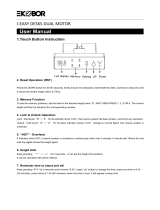Page is loading ...

CENTRO
™
6451-2/6452-2
LIFT DESK
DESIGN MATTHEW WEATHERLY
LET’S GET STARTED.
INSTRUCTION MANUAL
6451-2 SHOWN


BDIUSA.COM | 3NEED ASSISTANCE? cust[email protected]om
Congratulations on the purchase of your Centro Lift Desk 6451-2 / 6452-2 from BDI. Your
desk has been designed to provide a lifetime of enjoyment. This manual will provide you
with assembly instructions and other helpful information that will ensure that you get
the most out of your desk. Please save it for future reference.
Your Centro Lift Desk is designed for indoor use on level floors. It has been engineered
for easy assembly. Please follow these directions carefully to prevent any damage.
Should you need further assistance, contact BDI at customerservice@bdiusa.com.
ENJOY!

4 | BDIUSA.COM CENTRO 6451-2 & 6452-2
HARDWARE AND COMPONENTSHARDWARE AND COMPONENTS
PART #
A1
DESCRIPTION
Main Panel
QUANTITY
1
PART #
T1
DESCRIPTION
4mm Hex Wrench
QUANTITY
1
PART #
H3
DESCRIPTION
Cord Wrap
QUANTITY
2
PART #
H6
DESCRIPTION
M6 x 12mm
Screw
QUANTITY
5
PART #
H1
DESCRIPTION
Long Wood Screw
QUANTITY
2
PART #
H4
DESCRIPTION
M6 x 16mm Screw
QUANTITY
8
PART #
H7
DESCRIPTION
Cord Clip
QUANTITY
6
PART #
H8
DESCRIPTION
Glass
Bumper
QUANTITY
2
PART #
H2
DESCRIPTION
Short Wood Screw
QUANTITY
12
PART #
H5
DESCRIPTION
M6 x 15mm Screw
QUANTITY
10
PART #
H9
DESCRIPTION
Dual Lock
Dot
QUANTITY
8
Unpack and identify the parts listed below. The assembly workspace should be a non-marring
surface such as carpet. For missing hardware pieces, please contact BDI Customer Service at
customerservic[email protected]om.
Do not use power tools for assembly of this product.
For all other concerns, please contact your BDI retailer.

HARDWARE AND COMPONENTS
BDIUSA.COM | 5NEED ASSISTANCE? cust[email protected]om
PART #
C9
DESCRIPTION
Glass Panel
QUANTITY
1
PART #
C4
DESCRIPTION
Cord Extension
QUANTITY
1
PART #
C6
DESCRIPTION
Power Cord
QUANTITY
1
PART #
C5
DESCRIPTION
Foot
QUANTITY
2
PART #
C7
DESCRIPTION
Wire Tray
QUANTITY
1
PART #
C8
DESCRIPTION
Cord Conduit
QUANTITY
1
PART #
C2
DESCRIPTION
Control Module
QUANTITY
1
PART #
C1
DESCRIPTION
Keypad
QUANTITY
1
PART #
C3
DESCRIPTION
Leg
QUANTITY
2
PART #
C10
DESCRIPTION
Grommet Cover
QUANTITY
1
TOOL REQUIRED (NOT INCLUDED)
Phillips Screwdriver

6 | BDIUSA.COM CENTRO 6451-2 & 6452-2
Lay (A1) Main Panel upside down on a soft
surface (carpet). Attach (C1) Keypad on the
desired side (choose left or right) with 2 (H2)
Short Wood Screws and a Phillips Screwdriver.
IMPORTANT! Orient the (C2) Control Module
so that the keypad cord socket (labeled HS) is
facing the keypad side and secure between the
2 steel rails with 2 (H1) Long Wood Screws as
shown. Route the keypad cord into the groove
in the panel and through the hole in the metal
frame. Attach 2 (H3) Cord Wraps (Kleet) using
(H2) Short Wood Screws.
STEP 1. INSTALL CONTROL MODULE AND KEYPADASSEMBLY
PART/DESCRIPTION QTY
H1-WOOD SCREW 2
H2-WOOD SCREW 6
H3-CORD WRAP 2
NOT INCLUDED
Phillips Screwdriver
1
Left hand
side
Right hand
side
Route cord
through hole in
metal frame
Choose
Groove for
keypad cord
C1 C1
H3
H2
C1
H2
A1
C2
H1
H1

BDIUSA.COM | 7NEED ASSISTANCE? cust[email protected]om
Attach keypad cord into the (C2) Control
Module socket (labeled HS) and bundle the
slack with the hook and loop tie. Secure the
keypad cord into the groove using 6 (H7) Cord
Clips and 6 (H2) Short Wood Screw. Tighten
with a Phillips Screwdriver.
ASSEMBLY
STEP 2. CONNECT & SECURE KEYPAD
PART/DESCRIPTION QTY
H2-WOOD SCREW 6
H7-CORD CLIP 6
NOT INCLUDED
Phillips Screwdriver
1
Hook &
loop tie
Keypad cord
inside groove
H2
H2
H7H7
H7
H7
H7
H7
H7
H2
H2
H2
H2
H2
C2

8 | BDIUSA.COM CENTRO 6451-2 & 6452-2
Attach 2 (C3) Legs with 4 (H5) Screws per leg
using (T1) Hex Wrench. Start all 4 screws before
tightening them down. Connect (C4) Cord
Extension into the top of (C2) Control Module.
Connect 1 leg cord to the end of (C4) Cord
Extension, connect the other leg cord to the
other end of the (C2) Control Module and bundle
up any slack using the hook and loop ties.
STEP 3. INSTALL LEGSASSEMBLY
PART/DESCRIPTION QTY
T1-HEX WRENCH 1
H5-SCREW 8
C3
C3
C3
C4
C4
C2
C4
C2
C2
H5
H5
H5
H5
H5
H5
H5
H5

BDIUSA.COM | 9NEED ASSISTANCE? cust[email protected]om
Attach (C5) Feet with (H4) Flathead Screws
and (T1) Hex Wrench. Make sure the longer end
of the feet are facing the front of the desk
(same side as keypad).
ASSEMBLY
STEP 4. INSTALL FEET
PART/DESCRIPTION QTY
T1-HEX WRENCH 1
H4-SCREW 8
H4
C5
Long end this side
C5
H4
H4
C5

10 | BDIUSA.COM CENTRO 6451-2 & 6452-2
Determine if you prefer the wire tray to be
centered, shifted left or shifted right. If you plan
to use a monitor arm, it might be better to shift
the position of the (C7) Wire Tray to make the
monitor arm attach more centrally. Attach the
metal (C7) Wire Tray to the back edge of the
bottom of the desk with 2 (H5) Screws.
STEP 5. INSTALL WIRE TRAY—OPTIONALASSEMBLY
PART/DESCRIPTION QTY
H5-SCREW 2
Shifted Right Shifted Left
C7
H5
H5

BDIUSA.COM | 11NEED ASSISTANCE? cust[email protected]om
PART/DESCRIPTION QTY
H9-DUAL LOCK DOT 4
ASSEMBLY
STEP 6. ATTACH SURGE PROTECTOR—NOT INCLUDED
Secure 4 pairs of (H9) Dual-Lock Dots to the
bottom corners of your surge protector.
ATTACH YOUR SURGE PROTECTOR—NOT INCLUDED
Determine where you prefer your surge protector to be mounted. We suggest just behind the metal
rails towards the leg closest to your wall outlet. Make sure the area is dust free. Remove the
adhesive film and attach the surge protector with the power cord facing the nearest leg. Press
firmly to allow the pressure sensitive adhesive to set.
Surge Protector (not included)
Attach Dual Lock
together
Surge Protector
(not included)

12 | BDIUSA.COM CENTRO 6451-2 & 6452-2
STEP 7. INSTALL DRAWER—OPTIONAL
STEP 8. PLUG POWER CORD
ASSEMBLY
ASSEMBLY
Attach the (6459-2) Optional Drawer (for 6451-2/6452-2) using 4 Screws that came with your
drawer as shown.
Plug the (C6) Power Cord into the power port on the (C2) Control Module (labeled AC).
6459-2
C2
C6

BDIUSA.COM | 13NEED ASSISTANCE? cust[email protected]om
STEP 10. INSTALL GLASS BUMPERS
ASSEMBLY
ASSEMBLY
STEP 9. ATTACH DUAL LOCK FASTENER—OPTIONAL
With the help of another person, carefully pick up, rotate, and place the desk on to its feet. Plug the
other end of the Power Cord into the nearest wall socket. Refer to the User Manual on Page 18 and
follow the Reset Procedure. You may now adjust the height of your desk to make the remaining
steps easier.
2 PERSON TASK
PART/DESCRIPTION QTY
H8-GLASS BUMPER 2
Install the 2 (H8) Glass Bumpers as shown.
H8
H8

14 | BDIUSA.COM CENTRO 6451-2 & 6452-2
STEP 11. INSTALL GLASS PANEL & GROMMET COVERASSEMBLY
With the help of another person, carefully place
the (C8) Glass Panel on top of the desk top with
the metal pucks facing down. The stem of the
glass pucks should slip into 5 holes. Secure the
(C8) Glass Panel in place from below using
5 (H6) Screws. Do not over tighten. Open
drawer to attach front, center screw. Place
(C9) Grommet Cover into the grommet hole.
PART/DESCRIPTION QTY
H6-SCREW 5
C9
H6
H6
H6
H6
H6
C8
2 PERSON TASK

BDIUSA.COM | 15NEED ASSISTANCE? cust[email protected]om
ASSEMBLY
STEP 12. ATTACH CORD CONDUIT—OPTIONAL
Remove adhesive film and attach the (C6) Cord Conduit to the back of the top section of the leg
nearest the wall outlet. Insert power cord(s) into (C6) Cord Conduit.
C6
C6
C6

16 | BDIUSA.COM CENTRO 6451-2 & 6452-2
STEP 13. INSTALL MONITOR ARM—OPTIONAL, NOT INCLUDEDASSEMBLY
The Centro Lift Desk is compatible with most third party monitor arms. Attach your monitor arm on
either side of the grommet hole along the back edge, staying at least 1" away from the grommet
hole. The Centro Lift Desk can support 75lb (34Kg) on a monitor arm.
Optional Monitor Arm
(not included)

BDIUSA.COM | 17NEED ASSISTANCE? cust[email protected]om
FINE TUNING
WIPE EXCESS LEG LUBRICANT
When new, the legs may have excess lubricant. Extend the legs to their highest position and wipe
off excess lubricant with a clean, dry cloth or rag.

18 | BDIUSA.COM CENTRO 6451-2 & 6452-2
CAUTION!
nMake sure there are no obstacles under or over the path of the desk.
nMake sure the desk top is not touching any walls.
nMake sure all the cords are long enough to reach lowest and highest desk positions.
IMPORTANT: YOU MUST RESET THE DESK PRIOR TO USE.
RESET PROCEDURE
1. Press and hold the DOWN button on the keypad until the desk reaches its lowest height.
2. Release the DOWN button.
3. Press and hold the DOWN button again until the LED display reads “RST”.
4. Release the DOWN button.
5. Press and hold the DOWN button again until the desk lowers a little bit more, slightly rises and
stops.
6. Release the DOWN button. Your desk is now ready for use.
USER MANUAL
“Reset”
looks like this
Up Down Memory
!!
!!

BDIUSA.COM | 19NEED ASSISTANCE? cust[email protected]om
HEIGHT ADJUSTMENT
The desk base can be adjusted by pressing and holding either the UP or DOWN button until the
desired height is reached.
To program up to four presets, use the up/down buttons to find a desired height, then press “BDI”
followed by a number 1-4. To Change the Movement Program (explained below) follow the Reset
Procedure to Step 4. The display should be flashing “RST”. Press and hold the “1” button (about 5
seconds) until the display flashes “10.1” or “10.2”. You can press and hold the “1” button again to
switch to the other setting. Once the chosen setting is selected finish the Reset Procedure steps 5
and 6.
ONE TOUCH (DEFAULT)—10.1
Once a preset button is pushed, the desk will move to the programmed height. To stop movement,
press any number on the keypad.
CONSTANT TOUCH—10.2
A preset button must remain pressed for the desk to move to the programmed height. To stop
movement, release the button.
TROUBLE SHOOTING
If your desk is not functioning properly it may need to be reset. Follow the RESET procedure on
page 18. If your LED readout displays an error message Er1 confirm that all wired connections are
secure. Then perform the reset procedure above.
KEYPAD LOCK
To lock the keypad:
Press and hold the “BDI” button for about 8 seconds until the LED display reads “LOC”. The keypad
is now locked and cannot be used to move the desk.
To unlock the keypad:
Press and hold the “BDI” button for about 8 seconds until the LED display switches from “LOC” to
the height display. The keypad is now unlocked and can be used as normal.
HEIGHT DISPLAY: INCHES OR CENTIMETERS
To change unit of height measurements (inches or centimeters) follow the Reset Procedure to Step 4.
The display should be flashing “RST”. Press and hold the “2” button (about 5 seconds) until the
display flashes “10.3” or “10.4”. You can press and hold the “2” button again to switch to the other
setting. Once the chosen setting is selected, finish the Reset Procedure steps 5 and 6.
Centimeters—10.3
Inches (Default)—10.4

20 | BDIUSA.COM CENTRO 6451-2 & 6452-2
SETTING THE UPPER AND LOWER LIMITS
The base is designed to go to its minimum and maximum heights, allowing for the widest possible
range. If you prefer to change the settings to a more narrow range, follow these steps:
TO SET THE LOWER-LIMIT POSITION
Use the UP/DOWN buttons to move the base to the desired minimum height position. Press and
release the “BDI” button and the LED display should read “S”. Next, press and release the DOWN
button. Now, press and hold the “BDI” button (for about 2 seconds) until the LED display changes to
“000” and then automatically returns to show the selected height. The new lower limit is now set.
TO SET THE UPPER-LIMIT POSITION
Use the UP/DOWN buttons to move the base to the desired maximum height position. Press and
release the “BDI” button and the LED display should read “S”. Next, press and release the UP button.
Now, press and hold the “BDI” button (for about 2 seconds) until the LED display changes to 999 and
then automatically returns to show the selected height. The new upper limit is now set.
NOTE
nYou can set just the upper limit or just the lower limit or both.
nAfter the upper and lower limits are set, the previous memory positions (1,2,3,4) may be outside
the new range of movement. If so, simply reset the memory positions.
nIf you attempt to revise a previously set upper or lower limit and it is outside of the existing
range, you will need to remove the previously set upper/lower limits first.
A Reset Procedure requires the desk to be fully lowered (beyond any lower limit set). Please ensure
that you have the proper clearance below the desk!
TO REMOVE THE UPPER/LOWER LIMIT POSITIONS
Press and release the “BDI” button and the LED display should read “S”. Within 5 seconds, press and
hold the “BDI” button until the display flashes “555”. The upper and lower limits are now removed.
TECHNICAL SPECIFICATIONS
Height Range 24.75"–49.75" (63–126 cm)
Travel Speed 1.5" per second
Weight Capacity 150 lbs (68 kg)
Duty Cycle 10%, Max 2 minutes with 18 minutes off
Memory 4 position presets
Monitor Arm Compatible Yes
/