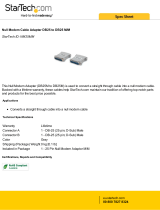Page is loading ...

Sealevel Systems, Inc.
Sealevel.com
Phone 864.843.4343
COMM+4/232.PCIe
User Manual
Item# 7406e and 7406eS

©Sealevel Systems, Inc. 7406e Manual 2
SL9252 2/2017
Contents
Introduction ................................................................................................................................... 3
Before You Get Started ................................................................................................................. 3
Optional Items .................................................................................................................. 5
Hardware Description ................................................................................................................... 6
PCI Express Board ............................................................................................................. 6
DB44F Board Connector ................................................................................................... 6
DB25M Serial Connectors................................................................................................. 6
Hardware Configuration ............................................................................................................... 7
Address and IRQ selection ............................................................................................... 7
Clock Modes ...................................................................................................................... 7
Baud Rates ......................................................................................................................... 7
Software Installation ..................................................................................................................... 8
Where to Get Sealevel Software ....................................................................................... 8
Windows Installation ........................................................................................................ 8
Guided Software Installation ............................................................................................ 9
Manual Software Installation ......................................................................................... 11
Upgrading to the Current SeaCOM Driver .................................................................... 11
Linux Support ................................................................................................................. 12
Technical Description ................................................................................................................. 13
Specifications .............................................................................................................................. 14
Environmental Specifications ......................................................................................... 14
Manufacturing ................................................................................................................. 14
Power Consumption ....................................................................................................... 14
Appendix A - Troubleshooting ................................................................................................... 15
Appendix B - Handling Instructions ........................................................................................... 16
Appendix C - Electrical Interface ................................................................................................ 17
Appendix D - Asynchronous Communications .........................................................................
18
Appendix E – Mechanical Drawing ............................................................................................. 19
Warranty ....................................................................................................................................... 20

©Sealevel Systems, Inc. 7406e Manual 3
SL9252 2/2017
Introduction
The Sealevel COMM+4/232.PCIe is a four channel RS-232 PCI express Bus serial I/O adapter
supporting data rates up to 921.6Kbps.
The RS-232 compatibility allows for connection to devices utilizing the RS-232 electrical
interface, such as modems, data-entry terminals, and plotters.
The COMM+4/232.PCIe will operate on x1, x4, x8 or x16 PCIe Bus slots.
Features
• PCI Express four-port serial interface adapter
• High performance OXPCIe954 UART with 128-byte FIFOs
• Oscillator and clock prescaler support wide range of baud rates
• Supports 9-bit protocol framing
• Each port supports data rates to 921.6K bps
• PCI Express x1 compliant via x1 connector
• Compatible with all low profile and standard size PCI Express slots
• All modem control signals are implemented
• Includes 36" cable that terminates to four DB25M connectors (Item# CA199)

©Sealevel Systems, Inc. 7406e Manual 4
SL9252 2/2017
Before You Get Started
What’s Included
The COMM+4/232.PCIe is shipped with the following items. If any of these items are missing or
damaged, please contact Sealevel for replacement.
• COMM+4/232.PCIe Serial I/O Adapter - Four-Port RS-232 Serial Interface
7406e – PCI Express Board with Low Profile PC Bracket
7406eS – PCI Express Board with Standard Height PC Bracket
• CA199 - DB44 Male to (4) DB25 Male Cable
• Sealevel Software CD – SeaCOM software and user manual
Advisory Conventions
Warning - The highest level of importance used to stress a condition where damage
could result to the product or the user could suffer serious injury.
Important – The middle level of importance used to highlight information that might
not seem obvious or a situation that could cause the product to fail.
Note – The lowest level of importance used to provide background information,
additional tips, or other non-critical facts that will not affect the use of the product.

©Sealevel Systems, Inc. 7406e Manual 5
SL9252 2/2017
Optional Items
Depending upon your application, you are likely to find one or more of the following items
useful with the COMM+4/232.PCIe. All items can be purchased from our website
(www.sealevel.com) by calling our sales team at (864) 843-4343.
Terminal Block Kit (Item# KT104)
Terminal Block Kit - TB04 + CA104 Cable
DB25 Serial Cable (Item# CA104)
DB5 Female to DB25 Male Extension Cable, 72 Inch
Length
DB25F to DB9M Adapter (Item# CA140)
DB25 Femal to DB9 Male – RS-232 Converter
Modular Adapter (Item# RJ25S8)
DB25 Femal to RJ45 Modular Adpater

©Sealevel Systems, Inc. 7406e Manual 6
SL9252 2/2017
Hardware Description
PCI EXPRESS BOARD
The 7406e is a low profile PCI Express 1.0a compliant board via single-lane x1 slot. It can be
used in any single- or multi-lane PCI Express slot. It is available in standard height PCI Express
as item# 7406eS.
DB44F BOARD CONNECTOR
The board integrates a DB44 female connector for interfacing the four serial ports via the
included cable.
DB25M SERIAL CONNECTORS
The 7406e ships with a four-port cable (Item# CA199) that includes four DB25 male serial
connectors. The pin out for these connectors is detailed in the following Technical Description
section.

©Sealevel Systems, Inc. 7406e Manual 7
SL9252 2/2017
Hardware Configuration
ADDRESS AND IRQ SELECTION
The COMM+4/232.PCIe is automatically assigned I/O addresses and IRQs by your motherboard
BIOS or by a ‘Plug-n-Play’ Operating System. Adding or removing other hardware or moving the
adapter to another slot may change the assignment of I/O addresses and IRQs.
CLOCK MODES
The COMM+4/232.PCIe derives a 62.5MHz clock from the PCI express link which is divided by a
8 bit clock prescaler and a 16 bit clock divisor to provide a wide range of possible baud rates.
Note that there are many combinations that can give the same result (e.g. Prescaler=1 and
Divisor = 8, Prescaler =2 and Divisor = 4, or Prescaler=8 and Divisor = 1). As long as the
calculated data rate is within +/- 2% you should communicate fine.
BAUD RATES
The following table shows some common data rates and the rates you should choose to achieve
them when using the COMM+4/232.PCIe.
For This Data Rate Clock Prescaler Choose This Divisor DLM:DLL
1200 bps 1 3255
2400 bps 3.625 449
4800 bps 1.875 434
9600 bps 1.875 217
19.2K bps 1.375 148
38.4K bps 1.375 74
57.6K bps 22.625 3
115.2K bps 1 34
230.4K bps 1 17
460.8K bps 2.125 4
921.6K bps 2.125 2

©Sealevel Systems, Inc. 7406e Manual 8
SL9252 2/2017
Software Installation
This section contains helpful information pertaining to the installation of supported Sealevel
Systems, Inc. software packages. First, the process of acquiring the software is discussed.
Next, the installation is detailed in a step-by-step guide for Windows and Linux operating
systems.
WHERE TO GET SEALEVEL SOFTWARE
All Sealevel products are shipped with media containing the installers for each software
package available. If the media is otherwise unavailable or if desired, the current versions of
Sealevel software packages can be obtained from the Sealevel website (see following
instructions). If you already have the Sealevel software, proceed to the Windows or Linux
installation section.
• Sealevel software for Windows and Linux operating systems is available at these links:
o Software for Windows
o Software for Linux
• Choose the link for the desired software package and click on the ‘Download File’ link to
download the current driver.
• Proceed to the Manual Software Installation guide below for your operating system.
WINDOWS INSTALLATION
Do not connect the hardware until the software has been successfully installed.
To install Sealevel software, you must log in as an administrator or have administrator
privileges in Windows.
To install Sealevel software, you must log in as an administrator or have administrator
privileges in Windows.

©Sealevel Systems, Inc. 7406e Manual 9
SL9252 2/2017
GUIDED SOFTWARE INSTALLATION
1. Insert the Sealevel media into your PC.
2. If the ‘AutoRun’ feature is enabled for this media the software will automatically
launch.
3. Otherwise, navigate to the root directory of the media and double-click the
‘autorun.exe’ application to launch the installation window.
4. Select ‘Install’ as demonstrated in the image below.
5. Type the part number for your adapter in the text box and press the ‘Enter’ key,
or click on the drop box to scroll from the listing to select your product and
press the ‘Enter’ key.
If you installed your hardware prior to loading/installing the software, please click on
the ‘Click here if you installed hardware before software’ link and follow the listed
instructions.

©Sealevel Systems, Inc. 7406e Manual 10
SL9252 2/2017
6. Click the ‘Install Drivers’ button to launch the Installation Wizard.
7. When the InstallShield Wizard’ window appears, click the ‘Next’ button to initiate
the software installation.
8. When the ‘License Agreement’ window appears, accept the terms and click ‘Next’
to continue. You can click the ‘Print’ button to print out a copy of the agreement
for your records. If you do not accept the terms of the agreement, the
installation will stop.
9. When the ‘Ready to Install the Program’ window appears, click the ‘Install’ button
to install the software onto the hard drive of your computer. The files will be
automatically installed into the ‘C:\Program Files’ folder on your computer.
Some versions of Windows will halt the installation and provide you with a dialog
box which will ask you for permission for the installer to make changes to your
computer. Click on the ‘Allow’ button to continue installation of your Sealevel
software.
10. The following dialog box may appear, as shown below. Click the ‘OK’ button to
continue.
All Sealevel Systems software drivers have been fully tested by Sealevel. Clicking ‘OK’
will not harm your system.

©Sealevel Systems, Inc. 7406e Manual 11
SL9252 2/2017
11. The following dialog box may appear, as shown below. Click the ‘OK’ button to
continue.
This is a notification that if you are upgrading from a previous driver version, you
should remove the associated Device Manager hardware entries and reinstall the adapter
after the installing the SeaCOM software.
12. The setup file will automatically detect the operating environment and install the
proper components. Next follow the information presented on the screens that
follow. Once the installation is complete, close the disk installation window.
13. Refer to the Physical Installation section to connect and install your adapter.
MANUAL SOFTWARE INSTALLATION
1. To install a software package from the Sealevel media; browse the Sealevel Systems
media ’Software’ directory. For example: Software\SeaCOM\Windows\SeaCOM
Installer.exe
2. If you are using Windows Vista or newer operating systems, right click on the
installer executable and choose ’Run as Administrator’. If you are using an operating
system prior to Windows Vista, double click on the executable to launch the
InstallShield and initiate the driver installation.
3. Please refer to step six above in the Guided Software Installation section and follow
the remaining installation steps.
4.
UPGRADING TO THE CURRENT SEACOM DRIVER
1. Download the current driver using the Instructions from the Where to Get Software
section above. Please take note of the destination directory it will save to.
2. Uninstall the currently loaded driver SeaCOM driver found in the Control Panel. Prior
to Windows Vista SeaCOM will be populated in ‘Add/Remove Programs’ list. In Vista
and newer OSs it will be found in the ‘Programs and Features’ list.

©Sealevel Systems, Inc. 7406e Manual 12
SL9252 2/2017
3. Navigate to the Device Manager and remove the Sealevel adapter by right clicking on
the line item choosing ‘Uninstall’. Depending on your product, it can be found under
either ‘Multiport Serial adapters’ or ‘Universal Serial Bus controllers’.
4. In the Device Manager under ‘Action’, choose ‘Scan for Hardware changes’. This will
prompt the installation of the adapter and associate it with the newly installed
SeaCOM driver.
LINUX SUPPORT
The 7406e is supported natively in Linux kernels 2.6.28 and later.

©Sealevel Systems, Inc. 7406e Manual 13
SL9252 2/2017
Technical Description
The COMM+4/232.PCIe provides four RS-232 ports from a single PCIe slot.
The COMM+4/232.PCIe utilizes the OXPCIe954 type UART. This chip features programmable
baud rates, data format, interrupt control and industry leading 128-byte transmit and receive
FIFOs.
The UARTs are register compatible with 16C450, 16C550, 16C654 and 16C750 UARTs. The
FIFO depth can be changed to match the depth of these UARTs.
RS-232 (CA-199 DB-25) Connector Pin Assignments
Signal Name Pin # Mode
GND Ground 7
TD Transmit Data 2 Output
RTS Request To Send 4 Output
DTR Data Terminal Ready 20 Output
RD Receive Data 3 Input
CTS Clear To Send 5 Input
DSR Data Set Ready 6 Input
DCD Data Carrier Detect 8 Input
RI Ring Indicator 22 Input
Please terminate any control signals that are not going to be used. The most common
way to do this is connect RTS to CTS and RI. Also, connect DCD to DTR and DSR.
Terminating these pins, if not used, will help ensure you get the best performance from
your adapter.

©Sealevel Systems, Inc. 7406e Manual 14
SL9252 2/2017
RS-232 (DB-44)
Port # 1 2 3 4
RS-232
TD 1 5 9 13
RD 4 8 12 30
RTS 2 6 10 14
CTS 16 20 23 27
DTR 32 36 40 43
DSR 31 35 39 42
DCD 3 7 11 15
RI 33 37 41 44
GND 17 21 24 28
Specifications
ENVIRONMENTAL SPECIFICATIONS
Specification Operating Storage
Temperature Range
0º to 70º C
(32º to 158º F)
-50º to 105º C
(-58º to 221º F)
Humidity Range
10 to 90% R.H.
Non-Condensing
10 to 90% R.H.
Non-Condensing
MANUFACTURING
All Sealevel Systems Printed Circuit boards are built to UL 94V0 rating and are 100% electrically
tested. These printed circuit boards are solder mask over bare copper.
POWER CONSUMPTION
Supply line +3.3VDC
Rating 100 mA

©Sealevel Systems, Inc. 7406e Manual 15
SL9252 2/2017
Appendix A - Troubleshooting
1. Identify all I/O adapters currently installed in your system. This includes your on-
board serial ports, controller cards, sound cards etc. The I/O addresses used by
these adapters, as well as the IRQ (if any) should be identified.
2. Configure your Sealevel Systems adapter so that there is no conflict with currently
installed adapters. No two adapters can occupy the same I/O address.
3. Make sure the Sealevel Systems adapter is using a unique IRQ. While the Sealevel
Systems adapter does allow the sharing of IRQs, many other adapters (i.e. SCSI
adapters & on-board serial ports) do not. The IRQ is typically selected by the BIOS or
operating system. Some BIOS setup software will allow changing the IRQ, but others
do not. Another method of changing assigned resources is to try changing PCIe
slots. This will typically cause the BIOS or OS to reassign the resources.
4. Make sure the Sealevel Systems adapter is securely installed in a motherboard slot.
5. When running DOS** or Windows 3.x** refer to the supplied Sealevel Software and
this User Manual to verify that the Sealevel Systems adapter is configured correctly.
This software contains a diagnostic program ‘SSD’
(D:\software\seacom\Other\DOS\DIAG, where D: = the driver letter of your CDROM
drive) will verify if an adapter is configured properly. This diagnostic program is
written with the user in mind and is easy to use. You can use
D:\software\seacom\Other\DOS\PCI\FindPCI.exe to determine resources that have
been assigned to your adapter. Make sure that if available, the ‘Use Plug-n-Play”
option is turned ‘OFF’ in your BIOS. Having this option set to ‘ON’ in DOS or
Windows 3.x will cause erratic operations.
6. For Windows95/98/ME/NT/2000/XP/Vista/7, the diagnostic tool ‘WinSSD’ is
installed in the SeaCOM folder on the Start Menu during the setup process. First find
the ports using the Device Manager, then use ‘WinSSD’ to verify that the ports are
functional.
7. Always use the Sealevel Systems diagnostic software when troubleshooting a
problem. This will eliminate any software issues from the equation.

©Sealevel Systems, Inc. 7406e Manual 16
SL9252 2/2017
Appendix B - Handling Instructions
ESD Warnings
Electrostatic Discharges (ESD)
• A sudden electrostatic discharge can destroy sensitive components. Proper packaging
and grounding rules must therefore be observed. Always take the following precautions:
Transport boards and cards in electrostatically secure containers or bags.
• Keep electrostatically sensitive components in their containers, until they arrive at an
electrostatically protected workplace.
• Only touch electrostatically sensitive components when you are properly grounded.
• Store electrostatically sensitive components in protective packaging or on anti-static
mats.
Grounding Methods
The following measures help to avoid electrostatic damages to the device:
• Cover workstations with approved antistatic material. Always wear a wrist strap
connected to a properly grounded workplace.
• Use antistatic mats, heel straps, and/or air ionizers for more protection.
• Always handle electrostatically sensitive components by their edge or by their casing.
• Avoid contact with pins, leads, or circuitry.
• Turn off power and input signals before inserting and removing connectors or
connecting test equipment.
• Keep work area free of non-conductive materials such as ordinary plastic assembly aids
and Styrofoam.
• Use field service tools such as cutters, screwdrivers, and vacuum cleaners that are
conductive.

©Sealevel Systems, Inc. 7406e Manual 17
SL9252 2/2017
Appendix C - Electrical Interface
RS-232
Quite possibly the most widely used communication standard is RS-232. This implementation
has been defined and revised several times and is often referred to as RS-232-C/D/E or
EIA/TIA-232-C/D/E. It is defined as “Interface between Data Terminal Equipment and Data
Circuit- Terminating Equipment Employing Serial Binary Data Interchange”. The mechanical
implementation of RS-232 is on a 25-pin D sub connector. The IBM PC computer defined the
RS-232 port on a 9 pin D sub connector and subsequently the EIA/TIA approved this
implementation as the EIA/TIA-574 standard. This standard has defined as the “9-Position Non-
Synchronous Interface between Data Terminal Equipment and Data Circuit-Terminating
Equipment Employing Serial Binary Data Interchange”. Both implementations are in wide spread
use and will be referred to as RS-232 in this document. RS-232 is capable of operating at data
rates up to 20K bps / 50 ft. The absolute maximum data rate may vary due to line conditions
and cable lengths. RS-232 often operates at 38.4K bps over very short distances. The voltage
levels defined by RS-232 range from -12 to +12 volts. RS-232 is a single ended or unbalanced
interface, meaning that a single electrical signal is compared to a common signal (ground) to
determine binary logic states. A voltage of +12 volts (usually +3 to +10 volts) represents a
binary 0 (space) and -12 volts (-3 to -10 volts) denote a binary 1 (mark). The RS-232 and the
EIA/TIA-574 specification define two types of interface circuits Data Terminal Equipment (DTE)
and Data Circuit-Terminating Equipment (DCE). The Sealevel Systems Adapter is a DTE interface.

©Sealevel Systems, Inc. 7406e Manual 18
SL9252 2/2017
Appendix D - Asynchronous Communications
Serial data communications implies that individual bits of a character are transmitted
consecutively to a receiver that assembles the bits back into a character. Data rate, error
checking, handshaking, and character framing (start/stop bits) are pre-defined and must
correspond at both the transmitting and receiving ends.
Asynchronous communications is the standard means of serial data communication for PC
compatibles and PS/2 computers. The original PC was equipped with a communication or COM:
port that was designed around an 8250 Unil Asynchronous Receiver Transmitter (UART). This
device allows asynchronous serial data to be transferred through a simple and straightforward
programming interface. A starting bit followed by a pre-defined number of data bits (5, 6, 7, or
8) defines character boundaries for asynchronous communications. The end of the character is
defined by the transmission of a pre-defined number of stop bits (usually 1, 1.5 or 2). An extra
bit used for error detection is often appended before the stop bits.
Figure 1 - Asynchronous Communications Bit Diagram
This special bit is called the parity bit. Parity is a simple method of determining if a data bit has
been lost or corrupted during transmission. There are several methods for implementing a
parity check to guard against data corruption. Common methods are called (E)ven Parity or
(O)dd Parity. Sometimes parity is not used to detect errors on the data stream. This is referred
to as (N)o parity. Because each bit in asynchronous communications is sent consecutively, it is
easy to generalize asynchronous communications by stating that each character is wrapped
(framed) by pre-defined bits to mark the beginning and end of the serial transmission of the
character. The data rate and communication parameters for asynchronous communications
have to be the same at both the transmitting and receiving ends. The communication
parameters are baud rate, parity, number of data bits per character, and stop bits (i.e.
9600,N,8,1).
Remain Idle or
next start bit
Odd, Even
or
Unused
STOP
P
BIT
5 to 8 Data Bits
Idle state of
line
1
0
1
1.5
2

©Sealevel Systems, Inc. 7406e Manual 19
SL9252 2/2017
Appendix E – Mechanical Drawing

©Sealevel Systems, Inc. 7406e Manual 20
SL9252 2/2017
Warranty
Sealevel's commitment to providing the best I/O solutions is reflected in the Lifetime Warranty
that is standard on all Sealevel manufactured I/O products. Relio™ industrial computers are
warranted for a period of two years and the R9 family is warranted for a five year period from
date of purchase. We are able to offer this warranty due to our control of manufacturing quality
and the historically high reliability of our products in the field. Sealevel products are designed
and manufactured at its Liberty, South Carolina facility, allowing direct control over product
development, production, burn-in and testing. Sealevel achieved ISO-9001:2008 certification in
2011.
Warranty Policy
Sealevel Systems, Inc. (hereafter "Sealevel") warrants that the Product shall conform to and
perform in accordance with published technical specifications and shall be free of defects in
materials and workmanship for the warranty period. In the event of failure, Sealevel will repair
or replace the product at Sealevel's sole discretion. Failures resulting from misapplication or
misuse of the Product, failure to adhere to any specifications or instructions, or failure resulting
from neglect, abuse, accidents, or acts of nature are not covered under this warranty.
Warranty service may be obtained by delivering the Product to Sealevel and providing proof of
purchase. Customer agrees to insure the Product or assume the risk of loss or damage in
transit, to prepay shipping charges to Sealevel, and to use the original shipping container or
equivalent. Warranty is valid only for original purchaser and is not transferable.
This warranty applies to Sealevel manufactured Product. Product purchased through Sealevel
but manufactured by a third party will retain the original manufacturer's warranty.
Non-Warranty Repair/Retest
Products returned due to damage or misuse and Products retested with no problem found are
subject to repair/retest charges. A purchase order or credit card number and authorization
must be provided in order to obtain an RMA (Return Merchandise Authorization) number prior
to returning Product.
How to obtain an RMA (Return Merchandise Authorization)
If you need to return a product for warranty or non-warranty repair, you must first obtain an
RMA number. Please contact Sealevel Systems, Inc. Technical Support for assistance:
Available Monday – Friday, 8:00AM to 5:00PM EST
Phone 864-843-4343
Email [email protected]
Trademarks
Sealevel Systems, Incorporated acknowledges that all trademarks referenced in this manual are
the service mark, trademark, or registered trademark of the respective company.
/