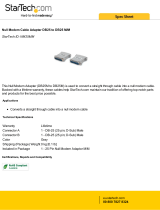©Sealevel Systems, Inc. 7803e Manual 2
SL9250 2/2017
Contents
Introduction ................................................................................................................................... 3
Before You Get Started ................................................................................................................. 4
Hardware Description ................................................................................................................... 6
PCI Express Board ............................................................................................................. 6
68 pin Board Connector ................................................................................................... 6
DB25M Serial Connectors................................................................................................. 6
Hardware Configuration ............................................................................................................... 7
Address and IRQ selection ............................................................................................... 7
Clock Modes ...................................................................................................................... 7
Baud Rates ......................................................................................................................... 7
Software Installation ..................................................................................................................... 8
Where to Get Sealevel Software ....................................................................................... 8
Windows Installation ........................................................................................................ 8
Guided Software Installation ............................................................................................ 9
Manual Software Installation ......................................................................................... 12
Upgrading to the Current SeaCOM Driver .................................................................... 12
Linux Support ................................................................................................................. 12
Technical Description ................................................................................................................. 13
RS-232 (CA-202 DB-25) Connector Pin Assignments ................................................... 13
RS-232 (68 pin) ............................................................................................................... 14
Specifications .............................................................................................................................. 15
Environmental Specifications ......................................................................................... 15
Manufacturing ................................................................................................................. 15
Power Consumption ....................................................................................................... 15
Appendix A - Troubleshooting ................................................................................................... 16
Appendix B - Handling Instructions ........................................................................................... 17
Appendix C - Electrical Interface ................................................................................................ 18
Appendix D - Asynchronous Communications ......................................................................... 19
Appendix E – Mechanical Drawing ............................................................................................. 20
Warranty ....................................................................................................................................... 21