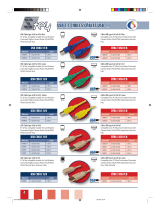May/07 MN2000000077
4
Driver Installation
For Windows® XP
1. At the Found New Hardware Wizard, click Next.
2. Select Search for a suitable driver for my device
(recommended), and click Next.
3. Check Specify a location, uncheck the other boxes, then click
Next.
4. Insert the Driver CD, type in the following path
D:\Drivers\PCI\DS,QS,HS-PCI-100\XP then click OK. (Change
D: to match your CD-ROM driver letter)
5. Click Next and Finish.
6. Restart Windows to complete the installation.
Windows® 2000, Server 2003 & Vista undergo normal driver
installation procedure similar to above.