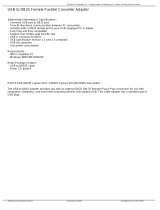Page is loading ...

Ultra COMM+2.PCIe
User Manual
Item# 7205ec & 7205ecS

©Sealevel Systems, Inc. 7205ec Manual 3
SL9270 2/2017
Contents
CONTENTS ............................................................................................................................................................................... 3
BEFORE YOU GET STARTED .......................................................................................................................................................... 5
CARD SETUP ................................................................................................................................................................................. 8
SOFTWARE INSTALLATION ......................................................................................................................................................... 11
HARDWARE INSTALLATION ........................................................................................................................................................ 15
TECHNICAL DESCRIPTION ........................................................................................................................................................... 17
TECHNICAL SPECIFICATIONS ....................................................................................................................................................... 19
APPENDIX A – TROUBLESHOOTING ............................................................................................................................................ 20
APPENDIX B - HANDLING INSTRUCTIONS ................................................................................................................................... 25
APPENDIX C - ELECTRICAL INTERFACE ........................................................................................................................................ 26
APPENDIX D - ASYNCHRONOUS COMMUNICATIONS ................................................................................................................. 27
APPENDIX E – GROUND LOOP PHENOMENON ........................................................................................................................... 28
APPENDIX F – MECHANICAL DRAWING ...................................................................................................................................... 29
WARRANTY ................................................................................................................................................................................ 30
REGULATORY ............................................................................................................................................................................. 31

©Sealevel Systems, Inc. 7205ec Manual 4
SL9270 2/2017
Introduction
The Sealevel Ultra COMM+2.PCIe (Item# 7205ec) is a PCI Express 2.0 Gen 1 compliant interface adapter with
two field selectable RS-232/422/485 asynchronous serial ports supporting data rates exceeding 1 Mbps for
industrial automation and control applications.
Configure the serial ports as RS232 for standard serial COM port requirements. Choose the RS-422 mode
for long distance device connections up to 4000ft. where noise immunity and high data integrity are
essential. Select RS-485 and capture data from multiple peripherals in an RS485 multi-drop network. Up to
31 RS-485 compliant devices can be connected to each port to automate your data collection. You can even
mix the ports in any of the electrical interface combinations to provide maximum flexibility in your
application.
Under Windows, in RS-485 mode the transmitter is automatically enabled in hardware, eliminating the need
for application software control. This allows the 7205ec to be used with standard serial communications
applications and removes the risk of bus contention and data corruption. In RS-232 mode, all modem
control signals are implemented for maximum compatibility with a wide range of serial peripherals. The
Sealevel SeaCOM for Windows software driver and utilities make installation and operation easy in Windows
7/8.1/10.
The Ultra COMM+2.PCIe ships with a Low Profile PCIe bracket that will only work in a Low Profile PCIe slot.
If you need a standard size PCIe bracket, please order Item# 7205ecS. The product is RoHS compliant and
meets the requirements of RoHS (2011/65/EU) directive.
Features
• Two serial ports configurable for RS-232/422/485
• On board DIP switch configuration with Windows device driver override
• Ultra High-speed UART with 256-byte TX and RX FIFOs
• Asynchronous data rates exceeding 1 Mbps
• Automatic RS-485 enable/disable for Windows applications
• Windows driver selectable 250K slew rate limiting, to minimize electromagnetic interference
• Includes 36” cable that terminates to two DB9M connectors

©Sealevel Systems, Inc. 7205ec Manual 5
SL9270 2/2017
Before You Get Started
What’s Included
The Ultra COMM+2.PCIe is shipped with the following items. If any of these items are missing or damaged,
please contact Sealevel for replacement.
• Ultra COMM+2.PCIe Adapter
• CA203 – DB25F to (2) DB9M Cable, 36” in Length
Advisory Conventions
Warning - The highest level of importance used to stress a condition where damage could result to
the product or the user could suffer serious injury.
Important– The middle level of importance used to highlight information that might not seem
obvious or a situation that could cause the product to fail.
Note – The lowest level of importance used to provide background information, additional tips, or
other non-critical facts that will not affect the use of the product.

©Sealevel Systems, Inc. 7205ec Manual 6
SL9270 2/2017
Optional Items
Depending upon your application, you are likely to find one or more of the following items useful with the
7205ec. All items can be purchased from our website (www.sealevel.com
) by calling our sales team at (864)
843-4343.
DB9 to DB25 Serial Cable (Part Number CA177)
The CA177 is a standard AT-style RS-232 modem cable
with a DB9 female connector on one end and a DB25
male connector on the other end. Simply connect the DB-
9F connector to the DB9 serial port on your computer or
host, and then connect the DB-25M connector to your
RS-232 serial modem or other compatible RS-232 serial
device. The six foot cable is fully shielded with dual
thumbscrews at each connector. The molded connectors
integrate strain relief to prevent damage to the cable or
connectors. All DB9 modem control signals are
implemented and the cable is pinned to EIA-232
standards.
DB9 Serial Extension Cable (Part Number CA127)
The CA127 is a standard DB9F to DB9M serial extension
cable. Extend a DB9 cable or locate a piece of hardware
where it is needed with this six foot (72 inch) cable. The
connectors are pinned one-to-one so the cable is
compatible with any device or cable with DB9
connectors. The cable is fully shielded against
interference and the connectors are molded to provide
strain relief. Dual metal thumbscrews secure the cable
connections and prevent accidental disconnection.
RS-422 to RS-530 Cable (Part Number CA176)
DB9 Female (RS-422) to DB25 Male (RS-530) Cable, 10
inch Length. Convert any Sealevel RS-422 DB9 Male
Async Adapter to an RS-530 DB25 Male pinout. Useful in
situations where RS-530 cabling exists and a multiport
Sealevel RS-422 adapter is to be used.

©Sealevel Systems, Inc. 7205ec Manual 7
SL9270 2/2017
Terminal Block
Terminal Block Kit - (Part Number KT105)
The KT105 terminal block kit breaks out a DB9
connector to 9 screw terminals to simplify field wiring of
serial connections. It is ideal for RS-422 and RS-485
networks, yet it will work with any DB9 serial connection,
including RS-232. The KT105 includes one DB9 terminal
block (part number TB05) and one CA127 extension
cable. The TB05 includes holes for board or panel
mounting. The TB05 is designed to connect directly to
Sealevel DB9 serial cards or any cable with a DB9M
connector.

©Sealevel Systems, Inc. 7205ec Manual 8
SL9270 2/2017
Card Setup
Address and IRQ Selection
The 7205ec is automatically assigned memory addresses and IRQs by your motherboard BIOS or by a “Plug-
n-Play” Operating System. Adding or removing other hardware or moving the adapter to another slot may
change the assignment of memory addresses and IRQs.
Clock Modes and Baud Rates
The 7205ec derives a 125MHz clock from the PCI express link for the Baud Rate Generator (BRG) which is
divided by a clock prescaler (1 or 4) and a 16-bit clock divisor to obtain a sampling clock of 16X, 8X, or 4X
the serial data rate. The BRG offers a wide range of possible baud rates. Under Windows and Linux, the best
choice of divisor is made automatically by the driver. The bit rate error is within the +/– 2% recommended
tolerance for proper serial communication.
Electrical Interface Selection via Hardware
Each serial port on the 7205ec has the ability to be used as RS-232, RS-422, or RS-485. Port 1 is selectable
via DIP-switch SW2 configuration, and Port 2 is selectable via DIP-switch SW1 configuration. Please use the
following examples to configure your adapter.
Mode selection via hardware (DIP switches)
M1 Switch
M0 Switch
Mode
OFF
OFF
RS-232
OFF
ON
RS-422 (Default)
ON
OFF
RS-485 with Echo
ON
ON
RS-485 without Echo
RS-485 Enable Modes
RS-485 is ideal for multi-drop or network environments. RS-485 requires a tristate driver that will allow the
electrical presence of the driver to be removed from the line. The driver is in a tristate or high impedance
condition when this occurs. Only one driver may be active at a time and the other driver(s) must be tri-
stated. The RS-485 driver of each 7205ec port enters and leaves tristate together with the changes to its
output modem control signal Data Terminal Ready (DTR). Under Windows, configuring a 7205ec port to RS-
485 configures the port to automatically assert its DTR output at the start of each transmission. This causes
the RS-485 data transmission driver to leave tristate allowing it to transmit signals. In RS-485 mode under
Windows the port is also set to automatically de-assert its DTR at the end of each transmission. This returns
the RS-485 data transmission driver to tristate so that other drivers can transmit on the line.

©Sealevel Systems, Inc. 7205ec Manual 9
SL9270 2/2017
Line Termination Selection via Hardware
Typically, the device at each end of the RS-485 bus must have line-terminating resistors (RS-422 terminates
at the receive end only). When the end device is a 7205ec port, the board DIP switches can be used to
connect a built in 120-ohm resistor between each RS-422/485 input pair in addition to a 510-ohm pull-
up/pull-down combination that biases the RX+ and RX– receiver inputs. DIP switches SW2 (Port 1) and SW1
(Port 2) allow the user to customize each port individually to their specific requirements. If multiple 7205ec
ports are configured in a RS-485 network, only the ports at each end should have switches T, PU, and PD
ON.
If using the board in an RS-485 two-wire network, enable the two switches labeled ‘L’, which electrically
connect the TX– and RX– pins together and the TX+ and RX+ pins together.
Switch
Default
Selection if ON
T
ON
Enables RS-422/RS-485 120 ohm termination between RX+ and RX–
and between CTS+ and CTS–
PU
ON
Enables RS-422/RS-485 RX+ 510 ohm pull-up to 3.3V (biasing)
PD
ON
Enables RS-422/RS-485RX– 510 ohm pull-down to GND (biasing)
L
OFF
Enables RS-485 two-wire mode, connecting TX– to RX–
L
OFF
Enables RS-485 two-wire mode, connecting TX+ to RX+

©Sealevel Systems, Inc. 7205ec Manual 10
SL9270 2/2017
Electrical Interface, Line Termination, and Echo Selection via Software
When a 7205ec has been installed under Windows, the DIP switch configuration can be overridden by
software settings via the Port Settings tab in Device Manager. Changing one port to be overridden by
software will automatically change the other port to also be software overridden. The initial software
override configuration of each port is adopted from its DIP switch configuration. Both COM ports of the
7205ec should be closed by applications when the software override option is changed in Port Settings.
Slew Rate Limiting
Slew Rate Limiting (250kbps) is an additional configuration setting available only via software selection. It
helps minimize the generation of electromagnetic interference in applications where higher baud rates are
not required.
RS-485 Auto-Enable Delay
RS-485 Auto-Enable Delay is an additional configuration setting available only via software selection. It
provides an ability to select a 0 to 15 bit-time delay that is inserted after the end of the last stop-bit of the
last transmitted character. This delay controls when to automatically disable the RS-485 transmitter. This
delay may be useful in long-cable networks.

©Sealevel Systems, Inc. 7205ec Manual 11
SL9270 2/2017
On-board LED signal indicators
Driver
D1
D2
D3
D4
Loaded
Heartbeat (1 sec on/off)
M1
M0
T
Not Loaded
Heartbeat
Heartbeat
Heartbeat
Heartbeat
(a) If the driver is not loaded, all four (4) LEDs flash with the heartbeat signal and the serial
port remains in tristate mode until the driver loads.
(b) If the driver is loaded, the LEDs reflect the current Port 1 mode and termination state in
accordance with the table above, whether the states have been set by DIP switch SW2 or
software control.
(c) M1 and M0 are lit if the DIP switch is OFF.
(d) T is lit if the DIP switch is ON meaning termination is enabled.
Software Installation
This section contains helpful information pertaining to the installation of supported Sealevel Systems, Inc.
software packages. First, the process of acquiring the software is discussed. Next, the installation is
detailed in a step-by-step guide for Windows and Linux operating systems.
Where to Get Sealevel Software
All Sealevel products are shipped with media containing the installers for each software package available.
If the media is otherwise unavailable or if desired, the current versions of Sealevel software packages can
be obtained from the Sealevel website (see following instructions). If you already have the Sealevel
software, proceed to the Windows or Linux installation section.
• Sealevel software for Windows is available at this link:
o Software for Windows
• Click on the ‘Download File’ link to download the current version.
• Proceed to the Manual Software Installation section.
Windows Installation
Do not connect the hardware until the software has been successfully installed.
To install Sealevel software, you must log in as an administrator or have administrator privileges.

©Sealevel Systems, Inc. 7205ec Manual 12
SL9270 2/2017
1. Insert the Sealevel media into your PC.
2. If the ‘AutoRun’ feature is enabled for this media the software will automatically launch.
3. Otherwise, navigate to the root directory of the media and double-click the ‘autorun.exe’
application to launch the installation window.
4. Select ‘Install’ as demonstrated in the image below.

©Sealevel Systems, Inc. 7205ec Manual 13
SL9270 2/2017
5. Type the part number for your adapter in the text box and press the ‘Enter’ key, or click on
the drop box to scroll from the listing to select your product.
If you installed your hardware prior to loading/installing the software, please click on the ‘Click here
if you installed hardware before software’ link and follow the listed instructions.
6. Click the ‘Install Drivers’ button to launch the Installation Wizard.
7. When the InstallShield Wizard’ window appears, click the ‘Next’ button to initiate the
software installation.
8. When the ‘License Agreement’ window appears, accept the terms and click ‘Next’ to
continue. You can click the ‘Print’ button to print out a copy of the agreement for your
records. If you do not accept the terms of the agreement, the wizard will stop.
9. When the ‘Ready to Install the Program’ window appears, click the ‘Install’ button to install
the software onto the hard drive of your computer. Some versions of Windows will halt the
installation and provide you with a dialog box which will ask you for permission for the
installer to make changes to your computer. Click on the button to continue installation of
your Sealevel software.
10. If prompted, reboot your computer for changes to take effect.

©Sealevel Systems, Inc. 7205ec Manual 14
SL9270 2/2017
MANUAL SOFTWARE INSTALLATION
1. If you are installing the software package from the Sealevel media, browse the Sealevel Systems
media ’Software’ directory. For example: Software\SeaCOM\Windows\SeaCOM Installer.exe
2. If you are using Windows Vista or newer operating systems, right click on the installer
executable and choose ’Run as Administrator’. If you are using an operating system prior to
Windows Vista, double click on the executable to launch the InstallShield wizard and initiate the
driver installation.
3. Please refer to step seven in the section above and follow the remaining installation steps.
Upgrading to the current SeaCOM driver
1. Download the current driver using the instructions from the Where to Get Sealevel Software
section above. Please take note of the destination directory for download.
2. Follow the instructions in the subsequent section named Remove Hardware Using Device
Manager.
3. Launch the SeaCOM installer executable from the directory where it was downloaded.
4. When the InstallShield Wizard’ window appears, click the ‘Next’ button to initiate the software
installation.
5. When the ‘License Agreement’ window appears, accept the terms and click ‘Next’ to continue.
You can click the ‘Print’ button to print out a copy of the agreement for your records. If you do
not accept the terms of the agreement, the wizard will stop.
6. When the ‘Ready to Install the Program’ window appears, click the ‘Install’ button to install the
software onto the hard drive of your computer. Some versions of Windows will halt the
installation and provide you with a dialog box which will ask you for permission for the installer
to make changes to your computer. Click on the button to continue installation of your Sealevel
software.
7. If prompted, reboot your computer for changes to take effect.
Linux Support
The 7205ec is supported natively in Linux kernels 3.7.0-rc6 and later.

©Sealevel Systems, Inc. 7205ec Manual 15
SL9270 2/2017
Hardware Installation
Do not install the PCI Express board until the
software has been successfully installed.
Once you have installed the software, install the 7205ec into an available PCI Express slot and boot the
computer. The drivers that were installed during the software installation process will automatically be used
to configure the adapter.
NOTE: Once the hardware installation completes, you may need to restart the computer to finalize
the installation process.
Verifying Installation
To confirm that the serial port has been successfully installed, look in Device Manager under ‘Ports (COM
&LPT)’ and in parentheses should be a COM number assigned to each port number.
Note: Your system will assign the next available COM number, which will vary by computer (COM7
and COM8 are shown in this example).

©Sealevel Systems, Inc. 7205ec Manual 16
SL9270 2/2017
Uninstall Instructions
The SeaCOM software program adds entries to the system registry that are necessary for specifying the
operating parameters for your device. To completely remove the hardware and associated software, follow
the steps in the order they appear.
Important!
Start with the hardware installed in a PCI Express
slot.
Do not remove until instructed to do so.
Remove Hardware Using Device Manager
To access Device Manager, follow the steps below:
1. Open Windows Explorer
2. Right click on ‘Computer’ or ‘My Computer’ icon.
3. Click ‘Manage’ in the fly out menu to launch the ‘Computer Management’ console window.
4. In the left pane under ‘System Tools’, click ‘Device Manager’.
5. In right pane, expand the ‘Multi-port serial adapters’ section by double clicking it.
6. Locate the Ultra COMM+2.PCIe device in the listing.
7. Right click on the entry for the ‘Ultra COMM+2.PCIe’ device and click ‘Uninstall’
8. Confirm that you want to uninstall the device by clicking the ‘OK’ button. This will remove the
hardware, COM ports and all registry entries from your computer. Keep the device connected.
9. The window will refresh and the entry for the device will no longer appear. Proceed with
removing the software via Windows Control Panel.
If you want to completely remove the hardware and software from your computer, power down your
computer, remove the device from the PCI Express slot, and then reboot your computer to complete the
uninstallation.

©Sealevel Systems, Inc. 7205ec Manual 17
SL9270 2/2017
Technical Description
The Sealevel Systems 7205ec provides a PCIe interface adapter with two (2) asynchronous serial ports
providing versatile, field selectable RS-232 interfaces for modems, printers and plotters, as well as RS-
422/485 interfaces for industrial automation and control applications.
The 7205ec provides UARTs with 256 byte TX and RX FIFOs, programmable baud rates, data format, and
interrupt control.
DB25 Male Connector Pin Assignments
The 7205ec includes a DB25 male connector for attaching the included cable (Part Number CA203).
Pin#
RS-232
RS-422/485
Pin#
RS-232
RS-422/485
1
Port 1 RD (I)
Port 1 RX– (I)
14
Port 2 TD (O)
Port 2 TX– (O)
2
Port 1 CTS (I)
Port 1 CTS– (I)
15
Port 2 RTS (O)
Port 2 RTS– (O)
3
Port 1 DCD (I)
Port 1 RX+ (I)
16
Port 2 DSR (I)
Port 2 RTS+ (O)
4
Port 1 TD (O)
Port 1 TX– (O)
17
Port 2 DTR (O)
Port 2 TX+ (O)
5
Port 1 RTS (O)
Port 1 RTS– (O)
18
Port 2 RI (I)
Port 2 CTS+ (I)
6
Port 1 DSR (I)
Port 1 RTS+ (O)
19
N/C
N/C
7
Port 1 DTR (O)
Port 1 TX+ (O)
20
N/C
N/C
8
Port 1 RI (I)
Port 1 CTS+ (I)
21
N/C
N/C
9
GND
GND
22
N/C
N/C
10
GND
GND
23
N/C
N/C
11
Port 2 RD (I)
Port 2 RX– (I)
24
N/C
N/C
12
Port 2 CTS (I)
Port 2 CTS– (I)
25
N/C
N/C
13
Port 2 DCD (I)
Port 2 RX+ (I)
“N/C” = Not Connected (unused)
“–” = Reserved
(I) = Input
(O) = Output

©Sealevel Systems, Inc. 7205ec Manual 18
SL9270 2/2017
DB9 Male Cable Pin Assignments
The 7205ec includes a cable (Part Number CA203) with a DB25 female connector terminating to a pair of
DB9 male connectors. The DB25F connector on the cable plugs into the DB25M connector on the board.
The DB9M connectors are compatible with a variety of serial peripherals. Their RS-232 pin assignment
meets EIA/TIA/ANSI-574 DTE specifications for DB9 type connectors.
Pin#
RS-232
RS-422/485
1
DCD (I)
RX+ (I)
2
RD (I)
RX– (I)
3
TD (O)
TX– (O)
4
DTR (O)
TX+ (O)
5
GND
GND
6
DSR (I)
RTS+ (O)
7
RTS (O)
RTS– (O)
8
CTS (I)
CTS– (I)
9
RI (I)
CTS+ (I)
(I) = Input
(O) = Output
Note: Please terminate any unused control signals. The most common way to do this in RS-232 mode is to
connect RTS to CTS and RI. Also, connect DTR to DCD and DSR. In RS-422/485 mode connect RTS+ to CTS+
and RTS– to CTS–. Terminating these pins, if not used, will help ensure the best performance from the
adapter.

©Sealevel Systems, Inc. 7205ec Manual 19
SL9270 2/2017
Technical Specifications
Environmental Specifications
Specification Operating Storage
Temperature Range 0º to 70º C (32º to 158º F) -50º to 105º C (-58º to 221º F)
Humidity Range 10 to 90% R.H. Non-Condensing 10 to 90% R.H. Non-Condensing
MTBF (TELCORDIA SR-332 PREDICTION METHOD)
Mean Time Between Failure 1,300,000 hours
At 25º C ambient
Manufacturing
All Sealevel Systems Printed Circuit boards are built to UL 94V0 rating and are 100% electrically tested.
These printed circuit boards are solder mask over bare copper or solder mask over tin nickel.
Power Consumption
Typical Power Draw 3W
Supply voltage +3.3 VDC
+12 VDC
Rating 300 mA
160mA

©Sealevel Systems, Inc. 7205ec Manual 20
SL9270 2/2017
Appendix A – Troubleshooting
Once you have confirmed that the serial adapter COM ports are listed in Device Manager, use the Sealevel
WinSSD utility to verify communications. Detailed help is included in the WinSSD utility.
Please set the adapters Electrical Interface for either RS-232 or RS-422.
If you have a loopback plug, put it on the adapter connector. If you do not have a loopback plug, you can
use female jumper wires to make the connection to verify the functionality.
RS-232 requires pins 2 (Receive) & 3 (Transmit) to be jumpered as shown in this graphic:
If you do not have a loopback plug or jumper wires handy, you can use a metal device such as a
knife, screwdriver, key or paperclip to short pins two and three.
RS-422 requires pins 1 & 4 (Receive + and Transmit +) and also pins 2 & 3 (Receive - and Transmit -) to be
jumpered as shown in this graphic:

©Sealevel Systems, Inc. 7205ec Manual 21
SL9270 2/2017
To test communications, launch the WinSSD utility in the SeaCOM folder in the ‘Start’ menu.
On the ‘Port Information’ tab, select the associated COM port and click the ‘Open’ button.
This will first open the COM port. From this tab the port can also be closed (See image below). Click the
‘Settings’ button to open the COM Port Properties dialog box. This will allow the Port Settings to be altered.
/