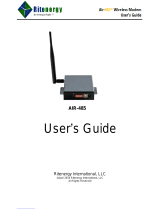Page is loading ...

Read and
Retain for
Future
Reference
Cooper Bussmann
450U-E Wireless Ethernet Modem
and Device Server
User Manual
Version 1.4.0

2 www.cooperbussmann.com/wirelessresources
Cooper Bussmann 450U-E Wireless Ethernet Modem and Device Server User Manual
Rev Version 1.4.0
ATTENTION!
Incorrect termination of the supply wires may cause internal damage and will void the warranty. To ensure that your
450U-E enjoys a long life, refer to this user manual to verify that all connections are terminated correctly before
turning on power for the first time
CAUTION
To comply with FCC RF Exposure requirements in section 1.1310 of the FCC rules, antennas used with this
device must be installed to provide a separation distance of at least 20 cm from all persons to satisfy RF exposure
compliance.
Do not operate the transmitter when anyone is within 20 cm of the antenna. Ensure that the antenna is correctly
installed in order to satisfy this safety requirement.
AVOID
• Operate the transmitter unless all RF connectors are secure and any open connectors are properly terminated
• Operate the equipment near electrical blasting caps or in an explosive atmosphere
NOTE All equipment must be properly grounded for safe operations. All equipment should be serviced
only by a qualified technician.
FCC Notice
Part 15.19—This device complies with part 15 of the FCC rules. Operation is subject to the following two
conditions: (1) this device may not cause harmful interference, and (2) this device must accept any interference
received, including interference that may cause undesired operation.
Part 15.21—the grantee is not responsible for any changes or modifications not expressly approved by the party
responsible for compliance. Such modifications could void the user’s authority to operate the equipment.
Part 15.105(b)—This equipment has been tested and found to comply with the limits for a Class B digital device,
pursuant to part 15 of the FCC Rules. These limits are designed to provide reasonable protection against harmful
interference in a residential installation. This equipment generates, uses and can radiate radio frequency energy
and, if not installed and used in accordance with the instructions, may cause harmful interference to radio
communications. However, there is no guarantee that interference will not occur in a particular installation. If this
equipment does cause harmful interference to radio or television reception, which can be determined by turning
the equipment off and on, the user is encouraged to try to correct the interference by one or more of the following
measures:
• Reorient or relocate the receiving antenna
• Increase the separation between the equipment and receiver
• Connect the equipment into an outlet on a circuit different from that to which the receiver is connected
• Consult the dealer or an experienced radio/TV technician for help
Part 90—This device has been type accepted for operation by the FCC in accordance with Part 90 of the FCC rules
(47CFR Part 90). See the label on the unit for the specific FCC ID and any other certification designations.
NOTE This device should only be connected to PCs that are covered by either a FCC DoC or are FCC
certified.
Manufacturer Model Number Coax Kit Net
ELPRO UDP400-3 Includes 3m Cellfoil 1 dB Gain
ELPRO UDP400-5 Includes 5m Cellfoil Unity Gain
ELPRO BU-3/400 CC10/450 2.5 dB Gain
ELPRO BU-6/400 CC10/450 5.5 dB Gain
ELPRO YU3/400 CC10/450 3.5 dB Loss
ELPRO YU6/400 CC10/450 6.5 dB Gain

www.cooperbussmann.com/wirelessresources
Cooper Bussmann 450U-E Wireless Ethernet Modem and Device Server User Manual
3Rev Version 1.4.0
Manufacturer Model Number Coax Kit Net
ELPRO YU9/400 CC20/450 5 dB Gain
ELPRO YU16/400 CC20/450 10 dB Gain
Safety Notices
Exposure to RF energy is an important safety consideration. The FCC has adopted a safety standard for human
exposure to radio frequency electromagnetic energy emitted by FCC regulated equipment as a result of its actions
in Docket 93-62 and OET Bulletin 65 Edition 97-01.
UL Notice
The Wireless Ethernet module is to be installed by trained personnel or licensed electricians only, and installation
must be carried out in accordance with the instructions listed in the Installation Guide and applicable local
regulatory codes.
• The units are intended for Restricted Access Locations.
• The Wireless Ethernet module is intended to be installed in a final enclosure, rated IP54, before use outdoors.
• The Equipment shall be powered using an external listed power supply with LPS outputs or a Class 2 power
supply.
• The Wireless Ethernet module must be properly grounded for surge protection before use.
• If installed in a hazardous environment, coaxial cable shall be installed in a metallic conduit
GNU Free Documentation License:
Copyright (C) 2009 ELPRO Technologies.
ELPRO Technologies is using a part of Free Software code under the GNU General Public License in operating the
450U-E product. This General Public License applies to most of the Free Software Foundation’s code and to any
other program whose authors commit by using it. The Free Software is copyrighted by Free Software Foundation,
Inc., and is licensed “as is” without warranty of any kind. Users are free to contact ELPRO Technologies for
instructions on how to obtain the source code used in the 450U-E.
A copy of the license is included in Appendix H.
Important Notice
ELPRO products are designed to be used in industrial environments, by experienced industrial engineering
personnel with adequate knowledge of safety design considerations.
ELPRO radio products are used on unprotected license-free radio bands with radio noise and interference. The
products are designed to operate in the presence of noise and interference. However, in an extreme case radio
noise and interference could cause product operation delays or operation failure. Like all industrial electronic
products, ELPRO products can fail in a variety of modes due to misuse, age, or malfunction. We recommend that
users and designers design systems using design techniques intended to prevent personal injury or damage during
product operation, and provide failure tolerant systems to prevent personal injury or damage in the event of product
failure. Designers must warn users of the equipment or systems if adequate protection against failure has not been
included in the system design.
Designers must include this Important Notice in operating procedures and system manuals.
These products should not be used in non-industrial applications, or life-support systems, without consulting
ELPRO first.
• A radio license is not required in some countries, provided the module is installed using the aerial and
equipment configuration described in the 450U-E Installation Guide. Check with your local distributor for
further information on regulations.

4 www.cooperbussmann.com/wirelessresources
Cooper Bussmann 450U-E Wireless Ethernet Modem and Device Server User Manual
Rev Version 1.4.0
• Operation is authorized by the radio frequency regulatory authority in your country on a non-protection basis.
Although all care is taken in the design of these units, there is no responsibility taken for sources of external
interference. Systems should be designed to be tolerant of these operational delays.
• To avoid the risk of electrocution, the aerial, aerial cable, serial cables and all terminals of the 450U-E module
should be electrically protected. To provide maximum surge and lightning protection, the module should be
connected to a suitable ground and the aerial, aerial cable, serial cables and the module should be installed as
recommended in the Installation Guide.
• To avoid accidents during maintenance or adjustment of remotely controlled equipment, all equipment should
be first disconnected from the 450U-E module during these adjustments. Equipment should carry clear
markings to indicate remote or automatic operation. For example: “This equipment is remotely controlled and
may start without warning. Isolate at the switchboard before attempting adjustments.”
• The 450U-E module is not suitable for use in explosive environments without additional protection.
• The 450U-E operates using the same radio frequencies and communication protocols as commercially
available off-the-shelf equipment. If your system is not adequately secured, third parties may be able to gain
access to your data or gain control of your equipment via the radio link. Before deploying a system, make sure
you have considered the security aspects of your installation carefully.
Release Notice
This is the December 2013 release of the 450U-E Ethernet Modem User Manual version 1.4.0, which applies to
version 1.4 modem firmware.
Follow Instructions
Read this entire manual and all other publications pertaining to the work to be performed before installing,
operating, or servicing this equipment. Practice all plant and safety instructions and precautions. Failure to follow
the instructions can cause personal injury and/or property damage.
Proper Use
Any unauthorized modifications to or use of this equipment outside its specified mechanical, electrical, or other
operating limits may cause personal injury and/or property damage, including damage to the equipment. Any such
unauthorized modifications: (1) constitute “misuse” and/or “negligence” within the meaning of the product warranty,
thereby excluding warranty coverage for any resulting damage; and (2) invalidate product certifications or listings.

www.cooperbussmann.com/wirelessresources
Cooper Bussmann 450U-E Wireless Ethernet Modem and Device Server User Manual
5Rev Version 1.4.0
Chapter 1 - INTRODUCTION ...................7
1.1 Network Topology ........................7
Access Point vs. Client .....................7
Bridge vs. Router ..........................9
1.2 Getting Started .........................10
Chapter 2 - INSTALLATION ...................11
2.1 General ................................11
2.2 Antenna Installation ......................11
Bench Test and Demo System Setup .........11
Antennas ...............................12
Dipole and Collinear antennas ...............12
Directional Antennas ......................13
Installation Tips ..........................13
2.3 Power Supply ...........................14
2.4 Serial Connections .......................15
RS-232 Serial Port ........................15
DB-9 Connector Pinouts ...................15
RS-485 Serial Port ........................15
Fail-safe Biasing ..........................16
USB Ports ..............................17
2.5 Input and Output Connections .............17
Analog Input .............................17
Digital Output ............................18
Digital Input .............................18
Chapter 3 - OPERATION .....................19
3.1 Startup ................................19
Access Point Startup .....................19
Client Startup ...........................19
Link Establishment ........................19
How a Link Connection is Lost ..............19
Roaming Clients ..........................20
3.2 LED Indicators ..........................20
3.3 Default Configuration Switch ...............20
3.4 Radio Operating Parameters ...............21
Frequency Bands ........................21
Data Rate ...............................21
Receiver ...............................21
Chapter 4 - CONFIGURATION .................22
4.1 Connecting and Logging On ...............22
First Time Configuration ....................24
4.2 Quick Start .............................25
4.3 Full Configuration ........................27
Configuration Tips ........................28
4.4 Network Configuration ....................28
Device Mode ............................30
Bridge STP ..............................30
DHCP Client Configuration .................31
4.5 Security Configuration ....................31
4.6 Radio Configuration ......................33
Data Compression ........................35
4.7 Serial Configuration ......................35
Modbus RTU Master ......................36
Expansion I/O ............................38
Modbus RTU Slave .......................39
Serial Gateway ...........................40
Modbus TCP/RTU Converter ................41
4.8 Repeaters ..............................44
Extending Range Using WDS ...............45
Roaming with WDS Access Points ...........46
4.9 IP Routing .............................48
4.10 Filtering ..............................49
Filter Example ...........................50
MAC Address Filter .......................51
IP Address Filter ..........................52
ARP Filter ...............................53
4.11 Modbus TCP ..........................54
Modbus TCP Server .......................54
Modbus TCP Client .......................55
TCP Mapping Example ...............57
4.12 Input/Output Configuration ...............58
Analog Input Configuration .................59
Digital Output Configuration ................60
Digital Input Configuration ..................61
I/O Register Locations .....................61
Digital Outputs Coils .................62
Digital Input Bits ....................62
Analog Input Registers ...............62
Expansion I/O ......................62
115S Expansion I/O Memory Map ......63
Fail-safe Blocks ..........................63
Invalid Register State .................64
4.13 Configuration Examples ..................65
Extending a Wired Network .................65
Connecting Two Networks Together ..........66
Extending Network Range with Repeater Hop ..68
Chapter 5 - DIAGNOSTICS ...................69
5.1 Diagnostics Chart .......................69
Boot Status LED Indication During Startup .....69
5.2 Connectivity ............................70
5.3 Throughput Testing ......................71
Radio Throughput ........................71
Modbus TCP Client Polling Test ........71
FTP Fill Transfer Test .................72
Iperf Throughput Test ................72
5.4 Statistics ..............................72
Network Traffic Analysis ...................73
CONTENTS

6 www.cooperbussmann.com/wirelessresources
Cooper Bussmann 450U-E Wireless Ethernet Modem and Device Server User Manual
Rev Version 1.4.0
5.5 Channel Survey .........................74
Channel Utilization on a Live System .........74
Diagnosing Low Throughput ................74
Channel Utilization Graphs .................74
5.6 Custom Survey .........................76
5.7 Network Diagnostics .....................79
5.8 IO Diagnostics ..........................79
Expansion I/O Diagnostic/Error Registers ......80
115S Expansion I/O Error Codes .............80
5.9 Monitor Radio Comms ....................81
5.10 Monitor IP Comms ......................83
4.11 System Tools ..........................83
Setting a 450U-E to Factory Default Settings ...84
5.12 Module Information .....................84
5.13 Utilities .............................85
Ping Command ..........................85
Ipconfig Command .......................86
Arp Command ...........................86
Route Command .........................87
Chapter 6 - SPECIFICATIONS .................89
Appendix A - FIRMWARE UPGRADES ..........91
Full Firmware Upgrade ......................91
Patch File Firmware Upgrade .................95
Appendix B - USB ETHERNET CONNECTION ....96
Connecting to the Secondary Ethernet Port ......96
Appendix C - GLOSSARY ....................98
Appendix D - EXPANSION I/O REGISTERS .....101
I/O Store for 115S-11 Expansion I/O Modules ...101
I/O Store for 115S-12 Expansion I/O Modules ...101
I/O Store for 115S-13 Expansion I/O Modules ...101
Appendix E - MODBUS EXCEPTION CODES ....103
Appendix F - POWER CONVERSION ..........104
dBm to mW Conversion ....................104
Appendix G - EXTERNAL IPERF TEST ........105
Installation ...............................105
Iperf Applications ..........................105
JPerf Application ..........................106
Appendix H - GNU FREE DOCUMENT LICENSE 108

www.cooperbussmann.com/wirelessresources
Cooper Bussmann 450U-E Wireless Ethernet Modem and Device Server User Manual
7Rev Version 1.4.0
ChapTEr 1 - INTrODUCTION
The 450U-E Industrial 802.11-based Wireless Ethernet module provides wireless connections between Ethernet
devices and/or Ethernet wired networks (LANs). The 450U-E is a fixed frequency wireless transceiver that operates
within the 360 MHz to 512 MHz frequency spectrum in one of eight 20-MHz frequency bands, depending on the
model purchased.
The 450U-E module provides two serial connections and an Ethernet connection. It is possible to use all three data
connections concurrently, allowing the 450U-E to act as a device server where wireless connections can be made
between serial devices and Ethernet devices. The 450U-E also provides functionality between serial Modbus RTU
devices and Ethernet Modbus TCP devices. Appropriate driver applications will be required in the host devices to
handle other protocols. The modem is capable of passing VLAN tagged frames.
The Ethernet connection is a standard RJ-45 connection that will operate at up to 100 Mbps. The module will
transmit the Ethernet messages on the wireless band at rates between 1 and 19.2 Kbps, depending on model,
band, encryption methods, and radio paths.
1.1 Network Topology
The 450U-E is an Ethernet device, and must be configured as part of an Ethernet network. Each 450U-E module
must be configured as one of the following:
• Access point or client (station)
• Bridge or router
Access Point vs. Client
The 450U-E module that is configured as an access point acts as the wireless master. The access point accepts
and authorizes links initiated by the client modules, and controls the wireless communications. Clients (stations) are
slave modules, and become transparent Ethernet links when connected to the access point.
Figure 1 shows a connection between two Ethernet devices using 450U-E Ethernet modems. In this example, one
450U-E is configured as an access point and the other as a client.
Figure 1 AP and Client
Figure 2 shows an existing LAN being extended using 450U-Es. In this example, the access point is configured at
the LAN end—although the wireless link will still work if the client is at the LAN end.
Figure 2 AP and Client

8 www.cooperbussmann.com/wirelessresources
Cooper Bussmann 450U-E Wireless Ethernet Modem and Device Server User Manual
Rev Version 1.4.0
As the example in Figure 3 shows, an access point can connect to multiple clients. In this case, the access point
should be the central unit.
Figure 3 Multiple Clients
An access point could be used as a repeater unit to connect two 450U-E clients that do not have direct reliable
radio paths. There is no special repeater module—any 450U-E module can function as a repeater and at the same
time be connected to Ethernet devices or be on a LAN. Multiple access points can be set-up in a “mesh” network
to provide multiple repeaters.
Figure 4 Multiple Access Points

www.cooperbussmann.com/wirelessresources
Cooper Bussmann 450U-E Wireless Ethernet Modem and Device Server User Manual
9Rev Version 1.4.0
Bridge vs. Router
Each 450U-E, when configured as a bridge, uses a single IP address for Ethernet and Wireless connections. A
bridge connects devices within the same Ethernet network, for example, extending an existing Ethernet LAN.
Figure 5 Bridge
A router connects devices on different LANs. The IP addresses for the Ethernet and the wireless sides must be
different. In this example, the wireless link is part of LAN A, with the client (station) unit acting as the router between
LAN A and LAN B.
Figure 6 Client Router
Alternatively, the access point could be configured as a router. The wireless link is then part of LAN B.
Figure 7 AP Router

10 www.cooperbussmann.com/wirelessresources
Cooper Bussmann 450U-E Wireless Ethernet Modem and Device Server User Manual
Rev Version 1.4.0
If more than two routers are required within the same radio network, the routing rules may need to be configured
(for details, see “4.9 IP Routing” on page 48 ). There is no limit to the number of bridges you can have in the
same network, although a maximum of 128 client units can be linked to any one access point.
Figure 8 Multiple Routers
1.2 Getting Started
Most applications for the 450U-E require little configuration. The 450U-E has many sophisticated features, but if
you do not require these features follow these steps to configure the modules quickly.
1. Read Chapter 2, which explains the power, antenna, serial, Ethernet, and I/O connections required for
successful operation.
2. Power the 450U-E and set up an Ethernet connection to your PC.
For detailed steps, see “4.1 Connecting and Logging On” on page 22.
3. Set the 450U-E address settings and other necessary configuration parameters as described in “4.2 Quick
Start” on page 25.
4. Save the configuration.
The 450U-E is now ready to use.
If the modems are connected to an existing network some form of filtering (MAC, IP, and ARP) will reduce the
amount of Ethernet network traffic that is sent over the radio network. For more information, see “4.10 Filtering”
on page 49. Before installing the 450U-E, bench test the system. It is much easier to locate problems when the
equipment is all together.

www.cooperbussmann.com/wirelessresources
Cooper Bussmann 450U-E Wireless Ethernet Modem and Device Server User Manual
11Rev Version 1.4.0
ChapTEr 2 - INSTaLLaTION
2.1 General
The 450U-E modules are housed in a rugged aluminum case suitable for DIN rail mounting. The terminals will
accept wires up to 2.5 mm
2
(12 gauge) in size. Before installing a new system, it is preferable to bench test the
complete system. Configuration problems are easier to recognize when the system units are close to one another.
Following installation, the most common problem is poor communications caused by incorrectly installed antennas,
radio interference on the same channel, or an inadequate radio path. If the radio path is a problem (the path is
too long, or obstructed), a higher performance antenna or a higher mounting point for the antenna may rectify the
problem. Alternatively, use an intermediate 450U-E module as a repeater.
Each 450U-E module should be effectively grounded via the “GND” screw on the back of the module to ensure that
the surge protection circuits inside are effective. The 450U-E Installation Guide provides details and an installation
drawing appropriate to most applications.
NOTE All connections to the module must be SELV (Safety Extra Low Voltage). Normal 110–250V mains
supply must not be connected to any terminal of the 450U-E module. See “2.3 Power Supply” on page
14.
2.2 Antenna Installation
The 450U-E module will operate reliably over large distances, but the achievable distances will vary with the
application, radio configuration, location of antennas, degree of radio interference, and obstructions to the radio
path (such as buildings or trees).
NOTE A 450U-E module can successfully transmit up to 50 km (31 miles) with a directional antenna
attached.
To achieve the maximum transmission distance, the antennas should be raised above intermediate obstructions so
that the radio path is true line-of-sight. The modules will operate reliably with some obstruction of the radio path,
although the reliable distance will be reduced. Obstructions that are close to either antenna have a greater blocking
affect than obstructions in the middle of the radio path. The 450U-E modules provide a diagnostic feature that
displays the radio signal strength of transmissions (see Chapter 5).
Line-of-sight paths are only necessary if you need to achieve the maximum range. Obstructions will reduce the
range, or degrade a reliable path. A larger amount of obstruction can be tolerated for shorter distances, but an
obstructed path requires testing to determine if the path will be reliable. See Chapter 5 for more information on
determining a reliable path.
Where it is not possible to achieve reliable communications between two 450U-E modules, a third 450U-E module
may be used to receive the message and re-transmit it. This module is referred to as a repeater. A repeater module
may also have a host device connected to it.
Bench Test and Demo System Setup
Care must be taken with placement of antenna in relation to the radios and the other antennas. Strong radio signals
can saturate the receiver, hindering the overall radio communications. When setting up a bench test, demonstration,
or short range system, the following considerations should be taken into account for optimum radio performance
and reduced signal saturation.
• Reduce radio transmit power by adjusting the transmit power level on the Radio webpage (see “4.6 Radio
Configuration” on page 33).
• If using demo antennas on each end, fit a 20 dB 5W coaxial attenuator in-line with the coaxial cable.
• Antennas must be kept a suitable distance from each other. Check the receive signal strength on the
Connectivity page of the module and ensure that the level is not greater than –45 dB. For more information,
see “5.2 Connectivity” on page 70.

12 www.cooperbussmann.com/wirelessresources
Cooper Bussmann 450U-E Wireless Ethernet Modem and Device Server User Manual
Rev Version 1.4.0
Antennas
Antennas can be either connected directly to the module connectors or connected via 50-ohm coaxial cable (such
as RG58 Cellfoil or RG213) terminated with a male SMA coaxial connector. The higher the antenna is mounted, the
greater the transmission range, but as the length of coaxial cable increases so do cable losses.
The net gain of an antenna and cable configuration is the gain of the antenna (in dBi) less the loss in the coaxial
cable (in dB). Maximum net gain for the 450U-E will depend on the licensing regulation for the country of operation
and the operating frequency.
Typical antennas gains and losses are:
Antenna Gain (dBi)
Dipole 2 dBi
Collinear 5 or 8 dBi
Directional (Yagi) 6–15 dBi
Cable Type Loss (dB per 30m/100 ft)
RG58 Cellfoil Cable kits (3m,10m, 20m) –1dB, –2.5dB, –4.8 dB
RG213 per 10m (33 ft) –1.8 dB
LDF4-50 per 10m (33 ft) –0.5 dB
The net gain of the antenna and cable configuration is determined by adding the antenna gain and the cable loss.
For example, an 8 dBi antenna with 10 meters of Cellfoil (–2.5 dB) has a net gain of 5.5 dB (8 dB – 2.5 dB).
Dipole and Collinear antennas
Dipole and collinear antennas transmit the same amount of radio power in all directions, and are easy to install and
use because they do not need to be aligned to the destination. The dipole antenna does not require any additional
coaxial cable. However, a cable must be added if using any of the other collinear or directional antennas. In order to
obtain the maximum range, collinear and dipole antennas should be mounted vertically, preferably one wavelength
away (see Figure 9 for distances) from a wall or mast and at least 3 ft (1m) from the radio module.
Figure 9 Collinear/Dipole

www.cooperbussmann.com/wirelessresources
Cooper Bussmann 450U-E Wireless Ethernet Modem and Device Server User Manual
13Rev Version 1.4.0
Directional Antennas
A directional antenna provides high gain in the forward direction, but lower gain in other directions. This type of
antenna may be used to compensate for coaxial cable loss for installations with marginal radio path. Directional
antennas can be any of the following:
• Yagi antenna with a main beam and orthogonal elements
• Directional radome, which is cylindrical in shape
• Parabolic antenna
Yagi antennas should be installed with the main beam horizontal, pointing in the forward direction. If the Yagi
antenna is transmitting to a vertically mounted omni-directional antenna, the Yagi elements should be vertical. If
the Yagi is transmitting to another Yagi, the elements at each end of the wireless link need to be in the same plane
(horizontal or vertical).
Directional radomes should be installed with the central beam horizontal, and must be pointed exactly in the
direction of transmission to benefit from the gain of the antenna.
Parabolic antennas should be mounted according to the manufacturer’s instructions, with the parabolic grid at the
back and the radiating element pointing in the direction of the transmission.
Ensure that the antenna mounting bracket is well connected to ground.
Figure 10 Directional Antenna
Installation Tips
Connections between the antenna and the coaxial cable should be carefully taped to prevent ingress of moisture.
Moisture ingress in the coaxial cable is a common cause for problems with radio systems because it greatly
increases the radio losses. We recommend that the connection be taped—first with a layer of PVC tape, next with
vulcanizing tape (such as 3M™ 23 tape), and finally with another layer of PVC UV-stabilized insulating tape. The
first layer of tape allows the joint to be easily inspected when troubleshooting because the vulcanizing seal can be
easily removed (see Figure 11).
Where antennas are mounted on elevated masts, the masts should be effectively grounded to avoid lightning
surges. For high lightning risk areas, approved ELPRO surge suppression devices, such as the CSD-SMA-2500
or CSD-N-6000, should be fitted between the module and the antenna. If using non-ELPRO surge suppression

14 www.cooperbussmann.com/wirelessresources
Cooper Bussmann 450U-E Wireless Ethernet Modem and Device Server User Manual
Rev Version 1.4.0
devices, the devices must have a “turn on” voltage of less than 90V. If the antenna is not already shielded from
lightning strike by an adjacent grounded structure, a lightning rod may be installed above the antenna to provide
shielding.
Figure 11 Vulcanizing Tape
2.3 Power Supply
The 450U-E module can be powered from a 9—30 Vdc supply. The supply should be rated in accordance with the
supply voltage and radio power level. The power requirements for the 450U-E unit are shown in the table below.
The positive side of the supply must not be connected to ground. The supply negative is connected to the unit
case internally. The DC supply may be a floating supply or negatively grounded. A ground terminal is provided on
the back of the module. This terminal should be connected to the main ground point of the installation in order to
provide efficient surge protection for the module (refer to the installation diagram in the 450U-E Installation Guide).
Figure 12 Power Supply
13.8 Vdc 24 Vdc
Quiescent
120 mA 70 mA
TX @ 500 mW
400 mA 220 mA
TX @ 5W
1.2–1.5A 550–650 mA

www.cooperbussmann.com/wirelessresources
Cooper Bussmann 450U-E Wireless Ethernet Modem and Device Server User Manual
15Rev Version 1.4.0
2.4 Serial Connections
RS-232 Serial Port
The RS-232 serial port on the 450U-E is a nine pin DB-9 female connector that provides connection for host
devices as well as providing a connection point for diagnostics, field testing, and factory testing. Communication is
via standard RS-232 signals, and the 450U-E is configured as a DCE device. Hardware handshaking using the
CTS/RTS lines is provided. The CTS/RTS lines may be used to reflect the status of the input buffer on the local unit.
Figure 13 shows example cable drawings for connecting to a DTE host (PC) or another DCE device (modem). A rule
of thumb for determining if a device is DCE or DTE is to look at the DB-9 connector. If the connector is female the
device is DCE, and if it is male the device is DTE. In addition, if the device functions when plugged into a computer
using a standard straight-through cable, the device is a DCE.
Figure 13 Serial Cable
DB-9 Connector Pinouts
Pin Name Direction Function
1 DCD Out Data Carrier Detect
2 RXD Out Transmit Data (serial data output from DCE to DTE)
3 TXD In Receive Data (serial data input from DTE to DCE)
4 DTR In Data Terminal Ready
5 GND Signal Ground
6 DSR Out Data Set Ready (always high when unit is powered on)
7 RTS In Request to Send
8 CTS Out Clear to Send
9 RI Ring Indicator
RS-485 Serial Port
The RS-485 port provides a communication link from the 450U-E unit to a host device using a multi-drop cable.
Up to 32 devices may be connected within each multi-drop network. Because the RS-485 communication medium
is shared, only one unit at a time on the RS-485 cable may send data. Therefore, communication protocols based
on the RS-485 standard require some type of arbitration. RS-485 is a multi-drop communication link or bus
that can span relatively large distances (up to 1.2 km or 4000 ft) using a balanced differential paired cable. It is
recommended that the cable be shielded or twisted pair to reduce potential RF interference.

16 www.cooperbussmann.com/wirelessresources
Cooper Bussmann 450U-E Wireless Ethernet Modem and Device Server User Manual
Rev Version 1.4.0
Figure 14 RS-485
An RS-485 network should be wired as indicated in Figure 15 and terminated at each end of the network with a
120-ohm resistor. An on-board terminating resistor is provided in the modem and can be engaged by operating the
single DIP switch on the end plate next to the RS-485 terminals. The DIP switch should be in the “1” (on) position
to connect the resistor. If the RS-485 device that the modem is being connected to does not have a termination
switch, a 120-ohm resistor must be fitted manually across the RS-485 terminals. Only devices at each end of the
multi-drop RS-485 cable need to have a termination resistor enabled or fitted.
Figure 15 Multidrop Serial
Fail-safe Biasing
Fail-safe biasing is a simple voltage divider that is connected to the RS-485 bus and pulls the terminal voltages
high or low when the communication state is idle, rather than leaving them in a floating state which could cause
data corruption. If you are connecting a serial device that does not support fail-safe biasing and a 115S expansion
I/O module is also not fitted, biasing resistors must be wired to each RS-485 terminal to ensure correct operation.
Resistor values depend on the supply voltage. See Figure 16 for resistor value calculation and wiring.
NOTE The 450U-E does not support fail-safe biasing on the RS-485 unless a 115S Serial Expansion
module is also connected and has its termination switch enabled.
Figure 16 Resistor Value Calculation

www.cooperbussmann.com/wirelessresources
Cooper Bussmann 450U-E Wireless Ethernet Modem and Device Server User Manual
17Rev Version 1.4.0
USB Ports
Module has a two USB ports housed under the plastic cover on the front of the module.
• USB A Host Port—Used for performing a full upgrade of the module firmware. Patch files are not loaded via
the USB, but rather through the module’s Web Server. See Appendix A for instructions on performing a full
firmware upgrade or patch file upgrade.
• USB B Device Connector—Used as a secondary Ethernet connection point. This is a USB-to-Ethernet
converter that allows you to connect to the module’s Web Server without having to disconnect the existing
Ethernet connection or install a hub or switch to allow more ports. For more information about this connection,
see Appendix B.
Figure 17 USB Connections
2.5 Input and Output Connections
The 450U-E has a single physical on-board I/O channel that can be configured as either digital or analog via the
module’s Web Server. The digital channel can act as an input or output. It can be monitored, set remotely, or used
as an output for communications alarm status. If more I/O are required, you can add 115S Serial Expansion I/O
modules via the RS-232 or RS-485 ports. For more information, see “4.12 Input/Output Configuration” on page
58.
Analog Input
The I/O channel can be configured to accept a 0–20 mA current sinking analog input. The current source must be
externally powered, and the ADIO must be configured for analog input rather than digital input/output. This can be
done using the I/O Configuration or the External I/O Mode Configuration webpage within the module’s Web Server.
For more information, “4.12 Input/Output Configuration” on page 58.
Figure 18 Analog Input

18 www.cooperbussmann.com/wirelessresources
Cooper Bussmann 450U-E Wireless Ethernet Modem and Device Server User Manual
Rev Version 1.4.0
Digital Output
The I/O channel can also be used as a discrete output. The digital output uses an field-effect transistor (FET) rated
at 30 Vdc 500 mA, and can be used to switch a load, such as a relay coil or contactor. The output can be activated
by manually writing a value of “1” to register location 1 using the I/O Diagnostics page within the module’s Web
Server or using the on-board Modbus TCP server or serial Modbus master to turn on the output. It can also be
accessed from an external Modbus server (such as a PLC, DCS, or SCADA) via the Ethernet network or serial
interface. When the output is activated, the I/O indicator appears red.
NOTE The digital output operation will override the digital input operation. For example, if the output is
activated while the DIO is being read, the indication will show the input as being on (1).
Figure 19 DIO Output
Digital Input
When used as an input, the I/O channel supports a voltage-free contact connection such as a mechanical switch
or an NPN transistor device, such as an electronic proximity switch. Contact wetting current of the input is
approximately 5 mA, and is provided to maintain reliable operation for driving relays. The digital input is activated
by connecting between the “IO” and “COM” terminals.
The I/O indicator on the front panel of the module appears green when the input is switched on (closed/shorted).
The device will be able to activate the digital input if the resistance of the switching device is less than 200 ohms.
NOTE PNP transistor devices are not compatible with this digital input.
Figure 20 DIO Input (Switch)
Figure 21 Digital Input (Transistor)

www.cooperbussmann.com/wirelessresources
Cooper Bussmann 450U-E Wireless Ethernet Modem and Device Server User Manual
19Rev Version 1.4.0
ChapTEr 3 - OpEraTION
This chapter describes the normal operation of the 450U-E Ethernet modem. The modem allows transparent
communications between different Ethernet devices, and also allows some connectivity with RS-232 and RS-485
serial devices. All configuration and diagnostics is performed by accessing the embedded Web Server, which is
described in Chapter 4.
3.1 Startup
Access Point Startup
Normal module startup time is approximately 1 minute and 20 seconds from when the module is powered on to
when you can connect to the IP address. After the access point (AP) completes its startup process, it immediately
begins broadcasting periodic messages (beacons) on the configured channel using the default beacon interval time
of 15 seconds.
Beacons include information that a client may examine in order to identify whether the access point is suitable
for link establishment. Clients will only attempt to establish a link with an access point whose beacon indicates a
matching service set identifier (SSID). Access points do not initiate link establishment.
Client Startup
Normal module startup time is approximately 1 minute and 20 seconds from when powered on to when you can
connect to the IP address. After a client completes its startup process, it begins scanning its configured frequency
for a suitable access point. The client will attempt to establish a link with an access point only if the access point
has a matching SSID, encryption method, and the correct password. If more than one suitable access point is
discovered, the client attempts to establish a link with the access point that has the strongest radio signal.
Link Establishment
Once a client identifies a suitable access point for link establishment it attempts to link using a two-step
process— authentication, and association. During authentication, the client and access point check whether
their configurations permit them to establish a link. Once the client is authenticated it requests an association to
establish a link.
The status of the wireless link is indicated by the TX/LINK LED. For an access point, the TX/LINK LED is off as
long as no links are established. Once one or more links are established the TX/LINK LED appears on and green.
For a client, the Link LED reflects the connection status to an access point. Link status is also displayed on the
Connectivity page of the Web interface (see “5.2 Connectivity” on page 70).
After the link is established, data may be transferred in both directions. The access point acts as a master unit and
controls the flow of data to the clients linked to it. Clients can only transmit data to the access point to which they
are connected. When a client transfers data to another client, it first transmits the data to the access point, which
then forwards the data to the destined client.
A maximum of 127 clients may be linked to an access point.
NOTE The presence of a link does not mean that the connected unit is authorized to communicate over
the radio. If the encryption keys are incorrect between units in the same system, or a dissimilar encryption
scheme is configured, the Link LED turns on, however data cannot be passed over the wireless network.
How a Link Connection is Lost
A client monitors beacon messages from an access point to determine whether the link is still present. If the client
can no longer hear the access point beacons it waits seven beacon times (7 x 15 seconds) and then sends a link
check message. If the client still does not receive an acknowledgment, it will drop the link and clear its connectivity
list. If an access point is connected to a single client and the client fails or is turned off, the access point will wait
five minutes before dropping the link and clearing the connectivity list.

20 www.cooperbussmann.com/wirelessresources
Cooper Bussmann 450U-E Wireless Ethernet Modem and Device Server User Manual
Rev Version 1.4.0
Roaming Clients
Clients can roam within a system, but there are some limitations due to link timeouts. If the client is connected to
an access point and the link fails due to a hardware problem or the signal level falls below the minimum threshold
(–99 dBm, 25 kHz channel @19200 baud, or –100 dBm @ 9600 baud), the client will scan for beacon signals
and connect to the access point with the strongest RSSI level (if more than one access points can be heard and
provided the SSID and any encryption methods/keys are the same). This functionality allows clients to roam to
a stronger access point when the signal level gets too low or the link completely fails. The time frame for the
changeover is approximately 105 seconds due to link retires and timeouts.
3.2 LED Indicators
The following table describes the front panel LEDs for all operating conditions.
LED Condition Description
OK Green Normal operation
OK Flashing red/green Module boot sequence
OK Red Default quick start mode (unconfigured)
Radio RX Green flash Radio receiving data (good signal strength)
Radio RX Red flash Radio receiving data (low signal strength)
TX/LINK Green Radio connection established
TX/LINK Red Radio transmitting
RS-232 Green flash Data sent from RS-232 serial port
RS-232 Red flash Data received to RS-232 serial port
LAN On Link established on Ethernet port
LAN Orange flash Activity on Ethernet port
RS-485 Green flash Data sent from RS-485 serial port
If expansion I/O is being used this will flash constantly
RS-485 Red flash Data received to RS-485 serial port
IO Green Digital input is on
IO Red Digital output is active
IO Off Digital output off and input is open circuit
Analog input current loop
IO Green, different intensity Dim = 4 mA
Bright = 20 mA
The Ethernet RJ-45 connector on the end of the module incorporates two LEDs. The Link LED turns on to indicate
a connection on the Ethernet port, and blinks off briefly when activity is detected, similar to the LAN LED on the
front panel. The 100-MB LED appears on if the LAN connection supports 100 Mbps. The 100-MB LED appears off
if only the 10-Mbps connection is supported. Other conditions indicating a fault are described in Chapter 5.
3.3 Default Configuration Switch
The 450U-E will temporarily load factory-default settings if it is powered on with the RUN/SETUP switch (on the
end-plate of the module) in SETUP position. The previous configuration remains stored in non-volatile memory and
will only change if a configuration parameter is modified and the change saved. When in SETUP mode, wireless
operation will be disabled.
Because the default IP address of the modem will be within the IP range 192.168.0.XXX, it may not be compatible
with the network or PC that you are using for configuration. You will temporarily need to change the computers
IPaddress to allow connection to the module. For details, see “4.1 Connecting and Logging On” on page 22.
IMPORTANT Remember to return the switch to the RUN position and cycle power at the conclusion of
configuration to resume normal operation.
/