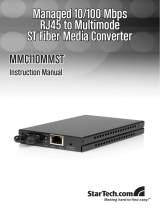Page is loading ...

1
FRM220-100AS-1
Fast Ethernet OAM/IP
Media Converter

2
LEGAL
The information in this publication has been carefully checked and is believed to be entirely accurate at the time of
publication. CTC Union Technologies assumes no responsibility, however, for possible errors or omissions, or for any
consequences resulting from the use of the information contained herein. CTC Union Technologies reserves the right
to make changes in its products or product specifications with the intent to improve function or design at any time
and without notice and is not required to update this documentation to reflect such changes.
CTC Union Technologies makes no warranty, representation, or guarantee regarding the suitability of its products for
any particular purpose, nor does CTC Union assume any liability arising out of the application or use of any product
and specifically disclaims any and all liability, including without limitation any consequential or incidental damages.
CTC Union products are not designed, intended, or authorized for use in systems or applications intended to support
or sustain life, or for any other application in which the failure of the product could create a situation where personal
injury or death may occur. Should the Buyer purchase or use a CTC Union product for any such unintended or
unauthorized application, the Buyer shall indemnify and hold CTC Union Technologies and its officers, employees,
subsidiaries, affiliates, and distributors harmless against all claims, costs, damages, expenses, and reasonable attorney
fees arising out of, either directly or indirectly, any claim of personal injury or death that may be associated with such
unintended or unauthorized use, even if such claim alleges that CTC Union Technologies was negligent regarding the
design or manufacture of said product.
WARNING:
This equipment has been tested and found to comply with the limits for a Class A digital device, pursuant to Part 15 of
the FCC Rules. These limits are designed to provide reasonable protection against harmful interference when the
equipment is operated in a commercial environment. This equipment generates, uses, and can radiate radio
frequency energy and if not installed and used in accordance with the instruction manual may cause harmful
interference in which case the user will be required to correct the interference at his own expense. NOTICE: (1) The
changes or modifications not expressively approved by the party responsible for compliance could void the user's
authority to operate the equipment. (2) Shielded interface cables and AC power cord, if any, must be used in order to
comply with the emission limits.
CISPR PUB.22 Class A COMPLIANCE:
This device complies with EMC directive of the European Community and meets or exceeds the following technical
standard. EN 55022 - Limits and Methods of Measurement of Radio Interference Characteristics of Information
Technology Equipment. This device complies with CISPR Class A.
WARNING:
This is a Class A product. In a domestic environment this product may cause radio interference in which case the user
may be required to take adequate measures.
CE NOTICE
Marking by the symbol CE indicates compliance of this equipment to the EMC directive of the European Community.
Such marking is indicative that this equipment meets or exceeds the following technical standards: EN
55022:2006+A1:2007, Class A, EN55024:2010, and EN60950-1:2006

3
CTC Union Technologies Co., Ltd.
Far Eastern Vienna Technology Center
(Neihu Technology Park)
8F, No. 60 Zhouzi St., Neihu, Taipei 114,
Taiwan
T +886-2-26591021
F +886-2-26590237
H www.ctcu.com
This Manual supports the following models:
FRM220-100AS-1 1x100Base-FX (SFP) + 1x10/100Base-TX
Version 1.0 September 2014
This document is the current official release manual. Contents are subject to change without prior
notice. Please check CTC Union's website for any updated manual or contact us by E-mail at
omissions or errors to [email protected]. Thank you.
2014 CTC Union Technologies Co.,Ltd.
All Rights Reserved
The contents of this document are subject to change without any prior notice.

4
TABLE OF CONTENTS
CHAPTER 1. INTRODUCTION ....................................................................................................... 6
1.1 WELCOME ....................................................................................................................................... 6
1.2 PRODUCT DESCRIPTION....................................................................................................................... 6
1.3 PRODUCT FEATURES ........................................................................................................................... 6
1.4 PRODUCT SPECIFICATIONS ................................................................................................................... 7
1.5 MANAGEMENT FEATURES .................................................................................................................... 8
1.6 PANEL ............................................................................................................................................ 8
1.7 FACTORY RESET PROCEDURE ................................................................................................................ 9
CHAPTER 2. INSTALLATION ....................................................................................................... 10
2.1 CHASSIS OPTION ............................................................................................................................. 10
2.2 ELECTRICAL INSTALLATION ................................................................................................................. 11
2.3 INSTALLATION OF SFP MODULE .......................................................................................................... 11
2.3.1 Inserting a Bale Clasp SFP Module into the Cage ............................................................................ 11
2.3.2 Removing a Bale Clasp SFP Module ................................................................................................ 11
2.3 LED INDICATORS ............................................................................................................................. 12
CHAPTER 3. PROVISIONING VIA TEXT MENU ............................................................................. 13
3.1 INTRODUCTION ............................................................................................................................... 13
3.2 SERIAL CONSOLE LOGIN .................................................................................................................... 13
3.2.1 Main ................................................................................................................................................ 13
3.2.2 Configure TCP/IP settings. ............................................................................................................... 14
3.3 TELNET LOGIN................................................................................................................................. 14
3.3.1 Main Menu ...................................................................................................................................... 14
3.4 SYSTEM CONFIGURATION .................................................................................................................. 15
3.4.1 Firmware Upgrade........................................................................................................................... 17
3.4.2 Alarm Settings ................................................................................................................................. 17
3.4.3 Syslog Settings ................................................................................................................................. 18
3.4.3.1 Syslog Facility ................................................................................................................................................................19
3.4.3.2 Syslog Severity ..............................................................................................................................................................20
3.4.3.3 Syslog Server Destination .............................................................................................................................................20
3.4.4 Date & Time Setup .......................................................................................................................... 21
3.4.5 Password Setup ............................................................................................................................... 22
3.4.6 System Reboot ................................................................................................................................ 23
3.4.7 Fiber Port Provisioning .................................................................................................................... 24
3.4.8 Fiber and UTP Port Rate Limiting .................................................................................................... 26
3.4.9 SFP and D/D Functions .................................................................................................................... 27
3.4.10 UTP Port Provisioning .................................................................................................................... 28
3.4.10.1 UTP Provisioning .........................................................................................................................................................29
3.4.10.2 UTP Negotiation .........................................................................................................................................................30
3.4.10.3 UTP Port Rate Limiting................................................................................................................................................30
3.5 DEVICE STATUS AND CONFIGURATION .................................................................................................. 32
3.6 ADVANCED FUNCTIONS ..................................................................................................................... 34
3.6.1 Static 802.1Q VLAN ......................................................................................................................... 35
3.6.1.1 Static VLAN Table Configuration ..................................................................................................................................36
3.6.2 Q-in-Q VLAN .................................................................................................................................... 38
3.6.3 802.1Q VLAN Trunk ......................................................................................................................... 39
3.6.4 Spanning Tree Protocol ................................................................................................................... 42
3.6.5 Class of Service ................................................................................................................................ 44
3.6.6 Remote IP Setting ............................................................................................................................ 46

5
TABLE OF CONTENTS
3.6.7 MAC Learning Function ................................................................................................................... 47
3.7 OAM CONFIGURATION ..................................................................................................................... 47
3.7.1 OAM PDU frame size ....................................................................................................................... 47
3.7.2 OAM Mode ...................................................................................................................................... 48
3.8 LINK LOSS FORWARDING ................................................................................................................... 49
3.9 COUNTERS ..................................................................................................................................... 50
3.9.1 OAM Counters ................................................................................................................................. 51
3.9.2 RMON Counters .............................................................................................................................. 51
3.9.3 MAC Table ....................................................................................................................................... 52
3.10 SNMP CONFIGURATION ................................................................................................................. 52
3.10.1 General .......................................................................................................................................... 52
3.10.2 SNMP Operations .......................................................................................................................... 53
3.10.3 The Management Information Base ............................................................................................. 54
3.10.4 MIB Structure ................................................................................................................................ 54
3.10.5 SNMP Communities ...................................................................................................................... 54
3.10.6 Configuring the SNMP Agent ........................................................................................................ 55
3.10.7 Configuring SNMP Traps ............................................................................................................... 56
CHAPTER 4. PROVISIONING VIA WEB BASED MANAGEMENT .................................................... 58
4.1 INTRODUCTION ............................................................................................................................... 58
4.2 WEB MAIN PAGE ............................................................................................................................ 58
4.3 SYSTEM ......................................................................................................................................... 59
4.3.1 Setup ............................................................................................................................................... 59
4.3.2 Alias Information ............................................................................................................................. 59
4.3.3 Parameter Management ................................................................................................................. 59
4.3.4 Firmware Update ............................................................................................................................ 60
4.3.5 Date & Time..................................................................................................................................... 61
4.3.6 Alarm Setting ................................................................................................................................... 62
4.3.7 System Log Alarm Setting ................................................................................................................ 63
4.3.8 Radius .............................................................................................................................................. 64
4.4 SNMP .......................................................................................................................................... 64
4.4.1 Manager .......................................................................................................................................... 64
4.4.2 Trap & Syslog ................................................................................................................................... 65
4.4.3 System Log....................................................................................................................................... 66
4.5 LOCAL UNIT CONFIGURATION ............................................................................................................. 66
4.5.1 Fiber ................................................................................................................................................. 66
4.5.2 UTP .................................................................................................................................................. 68
4.5.3 Device Status and Configuration ..................................................................................................... 69
4.5.4 Spanning Tree Protocol ................................................................................................................... 71
4.5.5 Static 802.1Q VLAN ......................................................................................................................... 73
4.5.6 Counters .......................................................................................................................................... 74
4.5.7 SFP ................................................................................................................................................... 74
4.6 REMOTE CONFIGURATION ................................................................................................................. 75
Appendix A: Firmware Upgrade Procedures .............................................................................. 76

6
CHAPTER 1
INTRODUCTION
CHAPTER 1. INTRODUCTION
1.1 Welcome
Thank you for choosing FRM220-100AS-1 Fast Ethernet OAM/IP Media Converter. Throughout this
document, this model will be referred to as FRM220-100AS-1 or in an abbreviated form as just
100AS-1. If you would like to skip right to the installation of the converter, proceed to Chapter 2.
This manual is used to explain the hardware installation procedures and operation of 100AS-1, and
present its capabilities and specifications. This manual is divided into 4 chapters, the Introduction,
Installation, Telnet Provisioning and Web Based Provisioning chapters.
Installers should carefully read Chapter 1&2, Introduction and Installation. The companion
document, FRM220 NMC Configuration Manual, is also available in electronic format. The
divisions in that manual are intended for use by personnel to answer questions in general areas.
Planners and potential purchasers may read the Introduction to determine the suitability of the
product to its intended use; Operating Personnel would use the Telnet Operations and Web Based
Management Chapters to become familiar with the line cards and settings. Network
Administrators should read the chapters on Telnet Operation and Web Based Management to
become familiar with the diagnostic capabilities, network settings and management strategies for
the SNMP managed chassis.
1.2 Product Description
FRM220-100AS-1 is an OSI Layer 2 Ethernet media converter with one Ethernet fiber port
(100Base-FX) and one copper Ethernet port (10/100Base-TX). The Layer 2 switch technologies
include jumbo frame support, tag based VLAN, 802.3x Flow Control and ingress/egress bandwidth
control per port. With its own embedded 32 bit processor, 100AS-1 supports stand-alone
management via IP (Telnet, SNMP & HTTP) or in-band management via 802.3ah-OAM protocol
when connected to another 100AS-1.
1.3 Product Features
L2 switch based media converter
10240 byte MTU (Jumbo Frames)
802.1Q tag VLAN support
802.1ad Double Tag VLAN support (Q-in-Q)
Ingress/Egress Bandwidth control per port
Spanning Tree Protocol support
32bit embedded CPU for stand-alone management
802.3ah-OAM in-band management
Firmware upgrade via TFTP
Telnet, HTTP, SNMP and OAM management
Dying gasp (remote power failure detection)
Auto Laser Shutdown
Link Fault Pass-Through (LFP)

7
CHAPTER 1
INTRODUCTION
Far End Fault Indication (FEFI)
Paused Frame flow-control
Digital Diagnostic (DOM) SFP support
OAM PDU and per port RMON counters
SNTP client
WARNING: Fiber optic equipment may emit laser or infrared light that can injure your eyes. Never
look into an optical fiber or connector port. Always assume that fiber optic cables are connected
to a laser light source.
1.4 Product Specifications
Optical Interface
Connector SFP cage x 1
Data rate 100Mbps
Duplex mode Full duplex
Fiber MM 50/125um, 62.5/125um
SM 9/125um (depending on SFP)
Distance MM 550M/2KM,
SM 15/30/50/80/120KM (depending on SFP)
Wavelength Depends on SFP
Electrical Interface
Connector RJ-45 x 1
Data Rates 10Mbps, 100Mbps (auto or forced)
Duplex Full or Half Duplex
Cable 10Base-T Cat. 3, 4, 5, 5e UTP
100Base-TX Cat. 5, 5e or higher
Standards IEEE802.3, 802.3u, 802.3ah
802.3x, 802.1W, 802.1p, 802.1Q, RFC 4330 (SNTP)
Maximum MTU 10240 bytes
MAC Table 1024
VLAN Groups 64
Indicators LED (PWR, Fiber Link, Test, UTP Link, UTP Speed, FEF)
Power (Card supports hot-swapping)
Input Card: 12VDC, Standalone: AC, DC options
Consumption < 5W
Dimensions 155 mm (D) x 88 mm (W) x 23mm (H)
Weight 130g
Temperature -5°C ~45°C (Operating), -5°C ~45°C (Storage)
Humidity 5%~95% non-condensing
Certification CE, FCC, LVD, RoHS
MTBF 65000 hours

8
CHAPTER 1
INTRODUCTION
1.5 Management Features
100AS-1 has its own embedded processor which can be used to configure the device for stand-
alone operation. When placed in a stand-alone chassis, this device supports a text based Telnet
terminal with an easy to use menu system for configuration. The embedded HTTP server provides
an easy to use GUI (Graphical User Interface) with any web browser. SNMP is also supported in
the stand-alone operation. When using network management software and our proprietary MIB
file specifically for the 100AS-1, all settings can be performed, performance monitoring realized
and alarm traps received. When placed in a managed chassis, such as our FRM220-CH20 with
NMC (Network Management Controller) card, the 100AS-1 card is configured and monitored
through the chassis NMC via console, Telnet, Web HTTP or SNMP.
1. Stand-alone in CH01M 1-slot or CH02M 2-slot – Serial Terminal for initial setup
2. Stand-alone – IP settings allow management by Telnet, Web or SNMP
3. Rack management - When placed in NMC managed rack, all other settings will be overridden by
the NMC management.
1.6 Panel
Figure 1.1 Panel designations of FRM220-100AS-1
100AS-1
1
2
R
X
T
X
PWR
FX
LNK
FEF
Test
1 x SFP port, supports any
100M transceiver
1
2
LED Indicators
3
1 x RJ-45 port, supports
10/100M
4
Reset to default button
1
2
3
4

9
CHAPTER 1
INTRODUCTION
1.7 Factory Reset Procedure
Apply power to 100AS-1 and allow 30 seconds to fully boot. Using a pencil or ball-point pen, press
the 'DEFAULT' recessed push-button switch (located on the face plate) and hold for 5 seconds and
release. DO NOT POWER OFF. Allow the unit to again fully reboot. The defaults are:
IP=10.1.1.1
netmask=255.0.0.0
GW=10.1.1.254
TFTP server=10.1.1.100
The username and password are both reset to 'admin' if enabled.

10
CHAPTER 2
INSTALLATION
CHAPTER 2. INSTALLATION
2.1 Chassis Option
Note: This converter card can be placed in any FRM220 or FRM220A series chassis, including the
single slot CH-01M, two-slot CH02M or CH02-NMC, eight-slot CH08 or the full twenty-slot CH-20
chassis. Chassis with built-in power are available with single AC (100-240VAC), single DC
(18~75VDC), dual AC, dual DC or AC plus DC combo. The single slot chassis with external power
adapter works with AC source voltage only with the provided 100~240VAC 12VDC@1A switching
adapter.
Figure 2.1 Chassis options for FRM220-100AS-1 card
Follow all ESD precautions when handling the card and SFP modules.
CH02M or CH02-NMC-XX Chassis
(XX= AC, DC, AA, DD or AD)
FRM220-CH20
CH01M or CH01-XX Chassis
(XX= AC, DC, AA, DD or AD)
FRM220-CH01, single slot chassis
Requires external AC to DC 12V
switching adapter.

11
CHAPTER 2
INSTALLATION
2.2 Electrical Installation
With a built-in AC power chassis, AC power is supplied to the chassis through a standard IEC C14 3-
prong receptacle, located on the rear of the chassis. Any detachable nationally approved power
cord with IEC C13 line plug may be used to connect AC power to the chassis unit. With a built-in
DC power chassis, DC -48V is connected to the terminal block located on the rear of the chassis,
observing the proper polarity. The chassis should always be grounded through the protective
earth lead of the power cable in AC installations, or via the frame ground connection for DC
installations.
Figure 2.2 IEC (AC) & terminal block (DC) power connector pin assignment
2.3 Installation of SFP Module
CTC Union supplied SFP modules are of the Bale Clasp type. The bale clasp pluggable module has a
bale clasp that secures the module into the SFP cage.
2.3.1 Inserting a Bale Clasp SFP Module into the Cage
Step 1 Close the bale clasp upward before inserting the pluggable module.
Step 2 Line up the SFP module with the port, and slide it into the cage.
2.3.2 Removing a Bale Clasp SFP Module
Step 1 Open the bale clasp on the SFP module. Press the clasp downward with your index finger.
Step 2 Grasp the SFP module between your thumb and index finger and carefully remove it from
the SFP cage.
Figure 2.3 Bale Clasp type SFP with bale open
IEC C13 line plug
Left: Live line
Right: Neutral line
Middle: Ground
Left: -V (-48V)
Right: +V (0V)
Middle: Frame Ground
DC IN
-V FG +V
18~75 VDC

12
CHAPTER 2
INSTALLATION
2.3 LED Indicators
LED
Color
Definition
PWR
Green
Power is connected and the device is active.
Off
Power is not connected.
FX LNK
Green
The fiber link is active.
Blinking
Fiber link with TX or RX traffic present.
Off
The fiber link is disabled.
FEF
Green
Far-End Fault alarm.
Off
No Far-End Fault alarm.
Test
Red
Under loop back testing.
Off
The device is working normally.
LAN
100
Green
The LAN speed is 100M.
Off
The LAN speed is 10M or no LAN link.
LAN
LNK
Green
The LAN link (10M or 100M) is active.
Blinking
Copper link with TX or RX traffic present.
Off
No LAN link.

13
CHAPTER 3
PROVISIONING VIA TEXT MENU
*********************************************
*** CTC UNION TECHNOLOGIES CO., LTD. ***
*** FRM220-100AS-1 Ver:1.005 ***
*********************************************
Fiber [Link Down ] [Remote LB: Off ]
UTP [Link Down ] [Speed: -----] [Duplex: ----]
Remote Module [Empty ]
Port 1 OAM Mode [Active ]
Advance Functions [Normal ]
<L> :Local Status and Configuration.
<A> :Remote Status and Configuration.
<M> :SNMP Manager.
<S> :System Configuration.
<ESC>:Logout.
CHAPTER 3. PROVISIONING VIA TEXT MENU
3.1 Introduction
100AS-1 has an easy to use menu system that is accessible both through a local serial console
(terminal) connection and through a Telnet connection via TCP/IP network over Ethernet. Both the
serial console and Telnet protocol management methods are employed to provide an easy to use,
text based, menu system for performing all configuration functions. In most cases, we recommend
that the networking engineer start configuration by using serial terminal. Configure the required
TCP/IP parameters for the network deployment, and then continue detailed configurations using
the Web Based GUI. For GUI operation, please refer to Chapter 4.
3.2 Serial Console Login
Serial console login is available when 100AS-1 is placed in a single slot chassis with DB9 serial
connection such as the CH01M. Connect a 1:1 RS-232 serial cable between the DB9 female on the
1-slot chassis to any available COM port on a PC. Use a terminal emulation program such as
HyperTerminal, PuTTY, or TeraTerm Pro. The latter two are freely available by searching the
Internet. Configure the terminal for 115.2k, 8bit, no parity, 1 stop bit, no flow control and VT-100
emulation.
3.2.1 Main
From the factory, no username or password is required to access the console management of
100AS-1. If the password is set and forgotten, please do a factory default (refer to 1.7 Factory
Reset Procedure.) When factory reset, the username and password will both be ‘admin’, if
password checking is enabled.
The console operation of 100AS-1 uses a simple menu system. From the main menu, using ESC will
prompt for a logout. The menu items are selected by simply keying in the menu item's number (in
the < > brackets). Some parameter settings are toggled by a single key stroke, while others are
selected from additional sub-menus. Unless advised that the unit requires a reboot, all settings
take effect immediately
The following is an example of the Main Menu.

14
CHAPTER 3
PROVISIONING VIA TEXT MENU
3.2.2 Configure TCP/IP settings.
From the Main menu select menu item "<S>" System Configuration.
Set any of the parameters here by first selecting the menu item, then key in the parameter value.
(For details, see 3.4 System Configuration.) After the parameters have been set, select <R> :System
Reboot and 100AS-1 will reboot with the new TCP/IP parameters. Once TCP/IP parameters are set
for the connected network, 100AS-1 will be available for TCP/IP management through Telnet, Web
and SNMP.
3.3 Telnet Login
Connect one of the copper Ethernet ports to a PC or LAN switch. If the TCP/IP settings have not
been done through serial terminal and the unit is still with factory default settings, configure the
PC to the same subnet as 100AS-1 (recommend 10.1.1.100). Use Telnet protocol (port 23) to
connect to 100AS-1. If the password has been enabled, then the factory default will be
'admin/admin'.
3.3.1 Main Menu
The Telnet operation of 100AS-1 uses a simple menu system. From the main menu, using ESC will
prompt for a logout. It is recommended to use the logout function after finishing configuration or
monitoring of 100AS-1 so that the Telnet session connection is closed normally. The menu items
are selected by simply keying in the menu item's number (in the < > brackets). Some parameter
settings are toggled by a single key stroke, while others are selected from additional sub-menus.
Unless advised that the unit requires a reboot, all settings take effect immediately.
*********************************************
*** CTC UNION TECHNOLOGIES CO., LTD. ***
*** FRM220-100AS-1 Ver:1.005 ***
*********************************************
<< System Configuration >>
Version [1.000-1.005-0.000-0.000]
MAC Address [00:02:AB:00:00:00]
NMC Action [Inactive (Stand alone)]
<0> :IP Address Mode [Enable]
<1> :IP Address [10.1.1.1]
<2> :Subnet Netmask [255.255.255.0]
<3> :Default Gateway IP [10.1.1.254]
<4> :Host Name [ctcu]
<5> :TFTP Server IP [10.1.1.100]
<6> :TFTP File Name [Image100as]
<7> :Do TFTP and Update Firmware.
<8> :Remote System Information.
<A> :Alarm Settings.
<B> :Syslog Settings.
<T> :Date and Time.
<L> :Password Setting.
<R> :System Rebooting.
<ESC>:Go to Previous Menu.

15
CHAPTER 3
PROVISIONING VIA TEXT MENU
The following page has an example of the Main menu. This menu and all menu operations are
identical between serial console with terminal or when using remote Telnet connection. This
manual will explain in detail all of the settings as they can be done through the text based menu
system. However, many users may prefer to just set the TCP/IP settings and then continue any
configuration via the HTTP Web based GUI.
3.4 System Configuration
Select item 'S' from main menu, System Configuration.
<0> IP Address Mode: Disable or enable IP address mode.
<1> IP Address: This is the IPv4 32 bit Internet Protocol decimal formatted address used to identify
this device over the network and provide remote access to it.
*********************************************
*** CTC UNION TECHNOLOGIES CO., LTD. ***
*** FRM220-100AS-1 Ver:1.005 ***
*********************************************
Fiber [Link Down ] [Remote LB: Off ]
UTP [Link Down ] [Speed: -----] [Duplex: ----]
Remote Module [Empty ]
Port 1 OAM Mode [Active ]
Advance Functions [Normal ]
<L> :Local Status and Configuration.
<A> :Remote Status and Configuration.
<M> :SNMP Manager.
<S> :System Configuration.
<ESC>:Logout.
*********************************************
*** CTC UNION TECHNOLOGIES CO., LTD. ***
*** FRM220-100AS-1 Ver:1.005 ***
*********************************************
<< System Configuration >>
Version [1.000-1.005-0.000-0.000]
MAC Address [00:02:AB:00:00:00]
NMC Action [Inactive (Stand alone)]
<0> :IP Address Mode [Enable]
<1> :IP Address [10.1.1.1]
<2> :Subnet Netmask [255.255.255.0]
<3> :Default Gateway IP [10.1.1.254]
<4> :Host Name [ctcu]
<5> :TFTP Server IP [10.1.1.100]
<6> :TFTP File Name [Image100as]
<7> :Do TFTP and Update Firmware.
<8> :Remote System Information.
<A> :Alarm Settings.
<B> :Syslog Settings.
<T> :Date and Time.
<L> :Password Setting.
<R> :System Rebooting.
<ESC>:Go to Previous Menu.

16
CHAPTER 3
PROVISIONING VIA TEXT MENU
<2> Subnet Netmask: The process of subnetting is the division of a computer network into groups
of computers that have a common, designated IP address routing prefix.
<3> Default Gateway IP: A default gateway is the node on the computer network that is chosen
when the IP address does not match any other routes in the routing table.
<4> Host Name: A hostname is a label that is assigned to a device connected to a computer
network and that is used to identify the device in various forms of electronic communication such
as on the World Wide Web.
<5> TFTP Server IP: Trivial File Transfer Protocol (TFTP) is a file transfer protocol, with the
functionality of a very basic form of File Transfer Protocol (FTP). This setting is the IP address of
the TFTP server.
<6> TFTP File Name: This is the filename (case sensitive) of the firmware image that is placed on
the TFTP server and that must be downloaded by the TFTP client in 100AS-1 when performing a
firmware update.
<7> Do TFTP and Update Firmware: This command will start the upgrade process. First the image
file will be downloaded into local RAM. If the image is not found or transfer fails, the upgrade
process will abort. Once the image is successfully downloaded, it is check to be sure it is the
proper image for the right model. At this point, if all is successful, the Flash will be erased and then
reprogrammed with the new image. Any power failure during the erase and re-write will result in
a 'bricked' unit. There is no recovery except to return to factory where the flash chip must be
manually replaced. DO NOT ALLOW ANY POWER INTERRUPTION DURING FLASHING.
<8> Remote System Information: This item will show system information of the remote device.
<A> Alarm Settings: This item will bring up a sub-menu for alarm settings. Alarms are indications
of fiber or UTP link failure as well as remote converter power failure (dying gasp). Alarms are
grouped into two categories; Major Alarms or Minor Alarms. When any alarm occurs, it is then
sent as an unsolicited SNMP trap message. For more detailed information please see 3.4.2 Alarm
Settings.
<B> Syslog Settings: This item brings up the sub menu to configure the alarms to syslog server
functions. Alarms for fiber link, UTP link, dying gasp, loop back, login (from console, Telnet or Web)
and cold start/reboot can be sent to remote syslog server. Please see 3.4.3 Syslog Settings.
<T> Date and Time: This item will bring up a sub-menu for the Simple Network Time Protocol
(SNTP) settings. For more detailed information please see 3.4.4 Date & Time Setup.
<L> Password Setting: This item will bring up a sub-menu for password authentication settings.
For more detailed information, please refer to 3.4.5 Password Setup.
<R> System Rebooting: This menu item is used to do a "warm boot" of 100AS-1. Any changes to
the TCP/IP settings will become active after rebooting.

17
CHAPTER 3
PROVISIONING VIA TEXT MENU
<ESC>: Pressing the escape key will leave the configuration menu and go back to the main menu.
3.4.1 Firmware Upgrade
Occasionally, CTC Union will release new firmware for their products. If new functions are added
through software modification or if programming errors are uncovered and resolved, those items
will be listed in the firmware release note which is included in an 'upgrade package' along with a
detailed upgrade procedure and the firmware image code.
The System Configuration menu is where new firmware may be applied to 100AS-1. The firmware
is downloaded to the agent using Trivial File Transfer Protocol. Once the TFTP server's IP is
configured and the image file name matches the update image placed in the TFTP root or path,
item #7 will start the upload process. After the image has been downloaded into memory
(approximately 20 seconds), and the check-sum and image ID confirmed, the flash memory will be
erased and the image written to the flash memory (non-volatile memory). Following successful
flash writing (approximately 50 seconds), 100AS-1 will automatically reboot. See Appendix A for
firmware upgrade example.
WARNING: Never allow any power disruption during the flash erasing and writing process.
3.4.2 Alarm Settings
From the Alarm Settings menu, we can configure and assign different alarm conditions to either
major or minor alarm status. In this way, the network administrator can determine which alarm
conditions should be responded to with the highest priority, or which alarms do not need high
priority responses.
From the Main Menu, select the <S> (System Configuration) and from this menu select <A> (Alarm
Settings).
In the following example, the Major local alarm indication is presented whenever any of the
"checked" events occur. Fiber, UTP link down or remote power failure will be reported as Major
alarms.
*********************************************
*** CTC UNION TECHNOLOGIES CO., LTD. ***
*** FRM220-100AS-1 Ver:1.005 ***
*********************************************
<< Alarm Settings >>
Major Alarm Status [Inactive]
Minor Alarm Status [Inactive]
<1> :Major Alarm [Disable]
<2> :Minor Alarm [Disable]
<3> :Major Local Alarm Settings.
<4> :Major Remote Alarm Settings.
<5> :Minor Local Alarm Settings.
<6> :Minor Remote Alarm Settings.
<ESC>:Go to Previous Menu.

18
CHAPTER 3
PROVISIONING VIA TEXT MENU
Likewise, Minor local alarms can also be assigned by events. This example shows the local Minor
alarms are reported only if UTP link is down.
Important
In setting of the local and remote units, Major and Minor alarms are key when network
management via SNMP is used. When enabled here and when SNMP trap receivers are configured,
Major and Minor alarm conditions will be reported through the SNMP mechanism as traps. If the
alarms are not configured, no SNMP traps will be generated for error conditions.
3.4.3 Syslog Settings
Syslog is a standard for logging program messages and is now standardized within the Syslog
working group of the IETF. Syslog allows separation of the software that generates messages from
the system that stores them and the software that reports and analyzes them.
Syslog, in 100AS-1, can be used for security auditing (login) as well as generalized informational
(link down), analysis, and debugging (loop back) messages. The syslog function of 100AS-1 can be
used to integrate log data into a central repository.
Messages are assigned a priority/level (Emergency, Alert, Critical, Error, Warning, Notice, Info or
Debug) by 100AS-1 and then sent to syslog server.
From the Main Menu, select the <S> (System Configuration) and from this menu select <B> (Syslog
Settings).
*********************************************
*** CTC UNION TECHNOLOGIES CO., LTD. ***
*** FRM220-100AS-1 Ver:1.005 ***
*********************************************
<< Major Local Alarm Settings >>
<1> :[*]Fiber Link Down
<3> :[*]UTP Link Down
<5> :[*]Remote Power OFF
<ESC>:Go to Previous Menu.
*********************************************
*** CTC UNION TECHNOLOGIES CO., LTD. ***
*** FRM220-100AS-1 Ver:1.005 ***
*********************************************
<< Minor Local Alarm Settings >>
<1> :[ ]Fiber Link Down
<3> :[*]UTP Link Down
<5> :[ ]Remote Power OFF
<ESC>:Go to Previous Menu.

19
CHAPTER 3
PROVISIONING VIA TEXT MENU
3.4.3.1 Syslog Facility
For each of 8 items (fiber, UTP, dying gasp, loop back, web login, telnet login, console login and
cold start) we can define one of 24 facility types and also define severity level.
By default, the Fiber and UTP link down, dying gasp and loopback are all defined a user facility
message. Any logins and reboot are assigned a security/authorization message.
Select Facility.
0:Kernel Messages 12:NTP Subsystem
1:User-Level Messages 13:Log Audit
2:Mail System 14:Log Alert
3:System Daemons 15:Clock Daemon
4:Security/Authorization Message 16:Local use 0
5:Message Generated Internally 17:Local use 1
6:Line Printer Subsystem 18:Local use 2
7:Network News Subsystem 19:Local use 3
8:UUCP Subsystem 20:Local use 4
9:Clock Daemon 21:Local use 5
10:Security/Authorization Message 22:Local use 6
11:FTP Daemon 23:Local use 7
Please Input 0 ~ 23 :[ ]
<< Syslog Settings >>
Facility Severity
_______________________________________________________________________________
Local
<1> :Fiber Link Down [17:Local use 1 ] [Critical ]
<3> :UTP Link Down [17:Local use 1 ] [Critical ]
_______________________________________________________________________________
Remote
<5> :Fiber 1 Link Down [17:Local use 1 ] [Critical ]
<6> :Fiber 2 Link Down [17:Local use 1 ] [Critical ]
<7> :UTP 3 Link Down [17:Local use 1 ] [Critical ]
<8> :UTP 4 Link Down [17:Local use 1 ] [Critical ]
_______________________________________________________________________________
<A> :Remote Power OFF [17:Local use 1 ] [Critical ]
<C> :Remote Loopback [17:Local use 1 ] [Debug ]
<D> :Web Login [ 4:Security/Authorization Messages] [Notice ]
<E> :Telnet Login [ 4:Security/Authorization Messages] [Notice ]
<F> :Console Login [ 4:Security/Authorization Messages] [Notice ]
<G> :ColdStart/Reboot [ 4:Security/Authorization Messages] [Notice ]
<L> :Syslog Load Default.
<ESC>:Go to Previous Menu.

20
CHAPTER 3
PROVISIONING VIA TEXT MENU
3.4.3.2 Syslog Severity
Each message is also given a severity or priority level with values from 7 to 0 (least severe to most
severe).
3.4.3.3 Syslog Server Destination
The syslog messages are sent to a syslog server via TCP/IP. Therefore, we must configure in 100AS-
1, the destination address for syslog messages.
From the Main Menu, select the <M> (SNMP Manager) and from this menu select <S> (Go to
Syslog Configuration Menu).
*********************************************
*** CTC UNION TECHNOLOGIES CO., LTD. ***
*** FRM220-100AS-1 Ver:1.005 ***
*********************************************
<< SNMP Manager Configuration Setup >>
Manager's IP Community String Access
=================== ================ ==========
#1 --- --- ---
#2 --- --- ---
#3 --- --- ---
#4 --- --- ---
#5 --- --- ---
#6 --- --- ---
#7 --- --- ---
#8 --- --- ---
______________________________________________________________________
_________
Set Manager's IP (The '255.255.255.255' Means Default).
<ESC>:Discard and Return.
Input IP:___.___.___.___
Select Severity.
0:Emergency
1:Alert
2:Critical
3:Error
4:Warning
5:Notice
6:Informational
7:Debug
Please Input 0 ~ 7 :[ ]
/