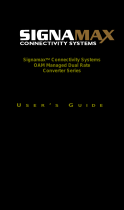Page is loading ...

FRM220-10/100AS-2
OAM/IP Fast Ethernet
Media Converter/Switch


CTC Union Technologies Co., Ltd.
Far Eastern Vienna Technology Center
(Neihu Technology Park)
8F, No. 60 Zhouzi St., Neihu, Taipei 114,
Taiwan
T +886-2-26591021
F +886-2-26590237
H www.ctcu.com
FRM220-100AS Operation Manual
OAM/IP Fast Ethernet Media Converter/Switch
Version 1.0
June 2009
Version 3.0 September
2009
Version 3.1 March
2010
Version 3.2 May 2010
This Manual supports the following models:
FRM220-10/100AS-2 : 2x100Base-FX (SFP) + 2x10/100Base-TX
FRM220-10/100A : 1x100Base-FX (Fixed) + 2x10/100Base-TX
(At time of release, the current firmware version was 3.016.)
2009-2010 CTC Union Technologies Co., LTD.
All trademarks are the property of their respective owners.
Technical information in this document is subject to change without notice.

Legal
The information in this publication has been carefully checked and is believed to be entirely
accurate at the time of publication. CTC Union Technologies assumes no responsibility, however,
for possible errors or omissions, or for any consequences resulting from the use of the information
contained herein. CTC Union Technologies reserves the right to make changes in its products or
product specifications with the intent to improve function or design at any time and without notice
and is not required to update this documentation to reflect such changes.
CTC Union Technologies makes no warranty, representation, or guarantee regarding the suitability
of its products for any particular purpose, nor does CTC Union assume any liability arising out of
the application or use of any product and specifically disclaims any and all liability, including
without limitation any consequential or incidental damages.
CTC Union products are not designed, intended, or authorized for use in systems or applications
intended to support or sustain life, or for any other application in which the failure of the product
could create a situation where personal injury or death may occur. Should the Buyer purchase or
use a CTC Union product for any such unintended or unauthorized application, the Buyer shall
indemnify and hold CTC Union Technologies and its officers, employees, subsidiaries, affiliates,
and distributors harmless against all claims, costs, damages, expenses, and reasonable attorney
fees arising out of, either directly or indirectly, any claim of personal injury or death that may be
associated with such unintended or unauthorized use, even if such claim alleges that CTC Union
Technologies was negligent regarding the design or manufacture of said product.
TRADEMARKS
Microsoft is a registered trademark of Microsoft Corp.
HyperTerminal™ is a registered trademark of Hilgraeve Inc.
WARNING:
This equipment has been tested and found to comply with the limits for a Class A digital device,
pursuant to Part 15 of the FCC Rules. These limits are designed to provide reasonable protection
against harmful interference when the equipment is operated in a commercial environment. This
equipment generates, uses, and can radiate radio frequency energy and if not installed and used in
accordance with the instruction manual may cause harmful interference in which case the user will
be required to correct the interference at his own expense. NOTICE: (1) The changes or
modifications not expressively approved by the party responsible for compliance could void the
user's authority to operate the equipment. (2) Shielded interface cables and AC power cord, if any,
must be used in order to comply with the emission limits.
CISPR PUB.22 Class A COMPLIANCE:
This device complies with EMC directive of the European Community and meets or exceeds the
following technical standard. EN 55022 - Limits and Methods of Measurement of Radio
Interference Characteristics of Information Technology Equipment. This device complies with
CISPR Class A.
CE NOTICE
Marking by the symbol CE indicates compliance of this equipment to the EMC and LVD directives
of the European Community. Such marking is indicative that this equipment meets or exceeds the
following technical standards: EN 55022:2006, Class A, EN55024:1998+A1:2001+A2:2003, and
EN60950-1:2001

Table of Contents
Chapter 1 Introduction.......................................................................................................................7
1.1 Welcome..................................................................................................................................7
1.2 Product Description..................................................................................................................7
1.3 Features...................................................................................................................................7
1.4 Specifications...........................................................................................................................8
1.5 Management Features.............................................................................................................8
1.6 Panel........................................................................................................................................9
1.7 Factory Reset Procedure.........................................................................................................9
Chapter 2 Installation ......................................................................................................................10
2.1 Chassis Options.....................................................................................................................10
2.2 Electrical Installation..............................................................................................................11
2.3 Installation of SFP Modules...................................................................................................11
2.3.1 Inserting a Bale Clasp SFP Module into the Cage..........................................................11
2.3.2 Removing a Bale Clasp SFP Module..............................................................................11
Chapter 3 Provisioning via Telnet ...................................................................................................12
3.1 Introduction............................................................................................................................12
3.2 Telnet Login...........................................................................................................................12
3.2.1 Main Menu ......................................................................................................................12
3.3 System Configuration.............................................................................................................13
3.3.1 Firmware Upgrade ..........................................................................................................14
3.3.2 Alarm Settings.................................................................................................................19
3.3.3 Date & Time Setup..........................................................................................................21
3.3.5 Password Setup..............................................................................................................21
3.3.5 System Reboot................................................................................................................22
3.3.6 Fiber Port Provisioning....................................................................................................23
3.3.7 Fiber Port 1 Rate Limiting ...............................................................................................25
3.3.8 SFP and D/D Functions ..................................................................................................25
3.3.9 UTP Port Provisioning.....................................................................................................26
3.4 Device Status and Configuration ...........................................................................................29
3.5 Advanced Functions ..............................................................................................................31
3.5.1 Port 1 to Port 2 Mirror......................................................................................................32
3.5.2 Port VLAN (1/3; 2/4)........................................................................................................32
3.5.3 Port 1 and Port 2 Redundancy........................................................................................32
3.5.4 Static 802.1Q VLAN........................................................................................................33
3.5.5 Static 802.1Q VLAN & Port 1/2 Redundancy..................................................................39
3.5.6 Spanning Tree Protocol ..................................................................................................39
3.6 OAM Configuration ................................................................................................................43
3.6.1 OAM PDU frame size......................................................................................................43
3.6.2 OAM Mode......................................................................................................................44
3.7 Link Loss Forwarding.............................................................................................................44
3.8 SNMP Configuration..............................................................................................................46
3.8.1 General ...........................................................................................................................46
3.8.2 SNMP Operations...........................................................................................................46
3.8.3 The Management Information Base................................................................................46
3.8.4 MIB Structure..................................................................................................................47
3.8.5 SNMP Communities........................................................................................................47
3.8.6 Configuring the SNMP Agent..........................................................................................48
3.8.7 Configuring SNMP Traps................................................................................................49

Chapter 4 Provisioning Via Web Based Management ....................................................................50
4.1 Introduction ............................................................................................................................50
4.2 Web Main Page......................................................................................................................50
4.3 System...................................................................................................................................51
4.3.1 Setup...............................................................................................................................51
4.3.2 Date & Time ....................................................................................................................51
4.3.3 Alarm Setting...................................................................................................................52
4.4 SNMP.....................................................................................................................................52
4.4.1 Manager..........................................................................................................................52
4.4.2 Trap.................................................................................................................................53
4.5 Local Unit Configuration.........................................................................................................54
4.5.1 Fiber 1.............................................................................................................................54
4.5.2 UTP 3..............................................................................................................................55
4.5.3 Device Status and Configuration.....................................................................................55
4.5.4 Spanning Tree Protocol...................................................................................................56
4.5.5 Static 802.1Q VLAN........................................................................................................56
4.5.6 Counters..........................................................................................................................59
4.5.7 SFP .................................................................................................................................60
4.6 Remote Configuration............................................................................................................60

FRM220-10/100AS-2 Operation Manual
7
Chapter 1 Introduction
1.1 Welcome
Thank you for choosing the FRM220-10/100AS-2 OAM/IP Fast Ethernet Media
Converter/Switch. Through out this document, the two different models of this family will be
referred to as FRM220-10/100AS-2 or in an abbreviated form as just 10/100A. If you would like to
skip right to the installation of the converter, proceed to Chapter 2.
This manual is used to explain the hardware installation procedures and operation of the
FRM220-10/100AS-2, and present its capabilities and specifications. This manual is divided into 4
chapters, the Introduction, Installation, Telnet Provisioning chapter and Web based provisioning
chapters.
Installers should carefully read the Chapter 1&2, Introduction and Installation. The companion
document, the FRM220 NMC Configuration Manual, is also available in electronic format. The
divisions in that manual are intended for use by personnel to answer questions in general areas.
Planners and potential purchasers may read the Introduction to determine the suitability of the
product to its intended use; Operating Personnel would use the Operations and Web Based
Management Chapters and Appendices to become familiar with the line cards and settings.
Network Administrators should read the chapters on Operation, Web Based Management and
Trouble Shooting to become familiar with the diagnostic capabilities, network settings and
management strategies for the SNMP managed chassis.
1.2 Product Description
The FRM220-100AS-2 is a four port OSI Layer 2 switch and media converter with two Fast
Ethernet fiber ports (100Base-FX) plus two copper Ethernet ports (10/100Base-TX). The Layer 2
switch technologies include tag based VLAN, port trunking, fiber redundancy, 802.1D Spanning
Tree Protocol, 802.3x Flow Control and ingress/egress bandwidth control per port. With its own
embedded 32 bit processor, the 10/100A supports stand-alone management via IP (Telnet, SNMP
& HTTP) or in-band management via 802.3ah-OAM protocol when connected to another 10/100A
in point to point or as a CPE device to a 10/100A mounted in the FRM220 managed media
converter rack.
1.3 Features
• Four port L2 switch
• Port based VLAN support (10/100AS-2 model)
• Tag VLAN support
• Double VLAN tag support (Q-in-Q)
• Ingress/Egress Bandwidth control
• Spanning Tree Protocol support
• 32bit embedded CPU for stand-alone management
• 802.3ah-OAM in-band management
• Firmware upgrade via TFTP
• Telnet, HTTP, SNMP and OAM management
• Dying gasp (remote power failure detection)
• Auto Laser Shutdown
• Link Fault Pass-Through (LFP)
• Fiber Redundancy function
• Paused Frame flow-control
• Digital Diagnostic (DOM) SFP support
• RMON counters
• SNTP client
WARNING: Fiber optic equipment may emit laser or infrared light that can injure your eyes.
Never look into an optical fiber or connector port. Always assume that fiber optic cables are
connected to a laser light source.

FRM220-10/100AS-2 Operation Manual
8
1.4 Specifications
Optical Interface
Connector SFP cage (depending on model)
Data rate 125Mb/s
Duplex mode Full duplex
Fiber MM 50/125um, 62.5/125um
SM 9/125um (depending on SFP)
Distance MM 550M/2KM,
SM 15/30/50/80/120KM (depending on SFP)
Wavelength Depends on SFP and model
Electrical Interface
Connector RJ-45
Data Rates 10Mbps, 100Mbps
Duplex Full or Half Duplex
Cable 10Base-T Cat. 3,4,5,5e UTP
100Base-TX Cat. 5, 5e or higher
Standards IEEE802.3, 802.3u, 802.3ah, 802.3x
802.1D, 802.1p, 802.1Q, RFC 4330 (SNTP)
Maximum MTU 1536 bytes
Indications LED (PWR, Fiber 1&2 Link, Test, UTP 3&4 Link, UTP 3&4 Speed)
Power (Card supports hot-swapping)
Input Card : 12VDC, Standalone : AC, DC options
Consumption <5W
Dimensions 155 x 88 x 23mm (D x W x H)
Weight 120g
Temperature 0 ~ 50°C (Operating), -10 ~ 70°C (Storage)
Humidity 10 ~ 90% non-condensing
Certification CE, FCC, LVD, RoHS
MTBF 65000 hrs (25°C)
1.5 Management Features
The FRM220-10/100AS-2 has its own embedded processor which can be used to configure
the device for stand-alone operation. When placed in a stand-alone chassis, this device supports a
text based Telnet terminal with an easy to use menu system for configuration. The embedded
HTTP server provides an easy to use GUI (Graphical User Interface) with any web browser. SNMP
is also supported in the stand-alone operation. When using network management software and our
proprietary MIB file specifically for the 100A, all settings can be performed, performance monitoring
realized and alarm traps received. When placed in a managed chassis, such as our FRM220-
CH20 with NMC (Network Management Controller) card, the 10/100A card is configured and
monitored through the chassis NMC via console, Telnet, Web HTTP or SNMP.
1. Stand-alone – IP settings allow management by Telnet, Web or SNMP
2. Rack management - When placed in NMC managed rack, all other settings can be overridden
by the NMC management.

FRM220-10/100AS-2 Operation Manual
9
1.6 Panel
Figure 1.1 Panel designations of FRM220-100AS-2
1.7 Factory Reset Procedure
Apply power to the 10/100A and allow 30 seconds to fully boot. Using a pencil or ball-point pen,
press the 'DEFAULT' recessed push-button switch (located on the face plate) and hold for 9~10
seconds. DO NOT POWER OFF. Allow the unit to again fully reboot. The defaults are:
IP=10.1.1.1
netmask=255.0.0.0
GW=10.1.1.254
TFTP server=10.1.1.200
The username and password are both reset to 'admin' if enabled.
10/100AS-2
2 x SFP ports, support any
155M transceiver
LED Indicators
Power
1, 2 Link
Test
Green:
100M
Off:
10M
On: Link
Flash:
Activity
Off:
no link
1
2
3
4
DEFAULT:
Use to recover lost password or
to return TCP/IP settings to
factory default values.

FRM220-10/100AS-2 Operation Manual
10
Chapter 2 Installation
2.1 Chassis Options
Note: This converter card can be placed in any FRM220 series chassis, including the single
slot CH-01, two slot CH02-NMC or the full twenty slot CH-20 chassis. Chassis with built-in power
are available with single AC (90-240VAC), single DC (18~75VDC), dual AC, dual DC or AC plus
DC combo. The single slot chassis with external power adapter works with AC source voltage only
with the provided 90~240VAC 12VDC@1A switching adapter.
Figure 2.1 Chassis options for FRM220-10/100AS-2 card
Follow all ESD precautions when handling the card and SFP modules.
CH02-NMC-XX Chassis (XX=
AC, DC, AA, DD or AD)
FRM220-CH20
CH01-XX Chassis (XX=
AC, DC, AA, DD or AD)
FRM220-CH01, single slot
chassis
Requires external AC to DC
12V switching adapter.

FRM220-10/100AS-2 Operation Manual
11
2.2 Electrical Installation
With a built-in AC power chassis, AC power is supplied to the chassis through a standard IEC
C14 3-prong receptacle, located on the rear of the chassis. Any national power cord with IEC C13
line plug may be used to connect AC power to the power module. With a built-in DC power chassis,
DC -48V is connected to the terminal block located on the rear of the chassis, observing the proper
polarity. The chassis should always be grounded through the protective earth lead of the power
cable in AC installations, or via the frame ground connection for DC installations.
Figure 2.2 IEC (AC) & terminal block (DC) power connector pin assignment
2.3 Installation of SFP Modules
CTC Union supplied SFP modules are of the Bale Clasp type. The bale clasp pluggable
module has a bale clasp that secures the module into the SFP cage.
2.3.1 Inserting a Bale Clasp SFP Module into the Cage
Step 1 Close the bale clasp upward before insert
ing the pluggable module.
Step 2 Line up the SFP module with the port, and slide it into the cage.
2.3.2 Removing a Bale Clasp SFP Module
Step 1 Open the bale clasp on the
SFP module. Press the clasp downward with your index finger.
Step 2 Grasp the SFP module between your thumb and index finger and carefully remove it from
the SFP cage.
Figure 2.3 Bale Clasp type SFP with bale open
Left: Live line
Right: Neutral line
Middle: Ground
Left: -V (-48V)
Right: +V (0V)
Middle: Frame Ground
DC IN
-V FG +V
18~75 VDC
IEC C13 line plug

FRM220-10/100AS-2 Operation Manual
12
Chapter 3 Provisioning via Telnet
3.1 Introduction
The FRM220-10/100AS-2 is accessible through a TCP/IP network over Ethernet. The Telnet
protocol is employed to provide an easy to use, text based, menu system for performing all
configuration functions. In most cases, we recommend that the networking engineer start
configuration by using Telnet. Configure the required TCP/IP parameters for the network
deployment, and then continue detailed configurations using the web based GUI. For GUI
operation, please refer to chapter 4.
3.2 Telnet Login
Connect one of the copper Ethernet ports to a PC. Configure the PC to the same subnet as the
FRM220-10/100AS-2 (recommend 10.1.1.100). Use Telnet protocol (port 23) to connect to the
10/100A. If the password has been enabled, then the factory default will be 'admin/admin'.
3.2.1 Main Menu
The Telnet operation of the 10/100A uses a simple menu
system. From the main menu, using
ESC will prompt for a logout. It is recommended to use the logout function after finishing
configuration or monitoring of the 10/100A so that the Telnet session connection is closed normally.
The menu items are selected by simply keying in the menu item's number (in the < > brackets).
Some parameter settings are toggled by a single key stroke, while others are selected from
additional sub-menus. Unless advised that the unit requires a reboot, all settings take effect
immediately.
Figure 3.1 Main menu
<L> : Local Status and Configuration – This enters the menu for viewing the status and for
provisioning this local unit.
<A> : Remote A Status and Configuration - This enters the menu for viewing the status and for
provisioning the OAM connected (Fiber 1) remote unit.
<B> : Remote B Status and Configuration - This enters the menu for viewing the status and for
provisioning the OAM connected (Fiber 2) remote unit.
<M> : SNMP Manager – The assigned SNMP managers and trap managers are configured under
this menu item.
<S> : System Configuration – The IP networking configuration along with resetting, rebooting and
upgrading of the device are found under the system menu.
*************************************************
*** CTC UNION TECHNOLOGIES CO., LTD. ***
*** FRM220-10/100A ver:3.016 ***
*************************************************
Fiber 1 [Link Up ] [Remote LB: Off ]
UTP 2 [Link Down ] [Speed: -----] [Duplex: ----]
UTP 3 [Link Up ] [Speed: 100 M] [Duplex: Full]
Remote A Module [FRM220-10/100A ]
Port 1 OAM Mode [Active ]
Advance Functions [Normal ]
<L> :Local Status and Configuration.
<A> :Remote A Status and Configuration.
<B> :Remote B Status and Configuration.
<M> :SNMP Manager.
<S> :System Configuration.
<ESC>:Logout.

FRM220-10/100AS-2 Operation Manual
13
3.3 System Configuration
Select item 'S' from main menu, System Configuration
Figure 2.5 System Configuration menu
<1> IP Address : This is the IPv4 32 bit Internet Protocol decimal formatted address used to
identify this device over the network.
<2> Subnet Mask : The process of subnetting is the division of a computer network into groups of
computers that have a common, designated IP address routing prefix.
<3> Default Gateway IP : A default gateway is the node on the computer network that is chosen
when the IP address does not match any other routes in the routing table.
<4> : Host Name : A hostname is a label that is assigned to a device connected to a computer
network and that is used to identify the device in various forms of electronic communication such
as on the World Wide Web.
<5> TFTP Server IP : Trivial File Transfer Protocol (TFTP) is a file transfer protocol, with the
functionality of a very basic form of File Transfer Protocol (FTP). This setting is the IP address of
the TFTP server.
<6> TFTP File Name : This is the filename (case sensitive) of the firmware image that is placed on
the TFTP server and that must be downloaded by the TFTP client in the FRM220-10/100AS-2.
<7> Do TFTP and Update Firmware : This command will start the upgrade process. First the
image file will be downloaded into local RAM. If the image is not found or transfer fails, the upgrade
process will abort. Once the image is successfully downloaded, it is check to be sure it is the
proper image for the right model. At this point, if all is successful, the Flash will be erased and then
reprogrammed with the new image. Any power failure during the erase and re-write will result in a
'bricked' unit. There is no recovery except to return to factory where the flash chip must be
manually replaced. DO NOT ALLOW ANY POWER INTERRUPTION DURING FLASHING.
<A> Alarm Settings : This item will bring up a sub-menu for alarm settings. Alarms are indications
of fiber or UTP link failure as well as remote converter power failure (dying gasp). Alarms are
grouped into two categories; Major Alarms or Minor Alarms. When any alarm occurs, it is then sent
as an unsolicited SNMP trap message. For more detailed information please see section 3.3.2.
<T> Date and Time : This item will bring up a sub-menu for the Simple Network Time Protocol
(SNTP) settings. For more detailed information please see section 3.3.3.
<L> Password Setting : This item will bring up a sub-menu for password authentication settings.
For more detailed information, please refer to section 3.3.4.
<R> System Rebooting : This menu item is used to do a "warm boot" of the 10/100A. Any
changes to the TCP/IP settings will become active after rebooting.
<ESC> : Pressing the escape key will leave the configuration menu and go back to the main menu.
*************************************************
*** CTC UNION TECHNOLOGIES CO., LTD. ***
*** FRM220-10/100A ver:3.016 ***
*************************************************
<< System Configuration >>
Version [1.000-3.016-0.000-0.000]
MAC Address [00:02:AB:FF:FF:FE]
NMC Action [Active]
<1> :IP Address [59.125.162.249]
<2> :Subnet Netmask [255.255.255.240]
<3> :Default Gateway IP [59.125.162.241]
<4> :Host Name [100a]
<5> :TFTP Server IP [59.125.162.243]
<6> :TFTP File Name [bootpImage]
<7> :Do TFTP and Update Firmware.
<A> :Alarm Settings.
<T> :Date and Time.
<L> :Password Setting.
<R> :System Rebooting.
<ESC>:Go to Previous Menu.

FRM220-10/100AS-2 Operation Manual
14
3.3.1 Firmware Upgrade
Occasionally, CT
C Union will release new firmware for their products. If new functions are
added through software modification or if programming errors are uncovered and resolved, those
items will be listed in the firmware release note which is included in an 'upgrade package' along
with a detailed upgrade procedure and the firmware image code.
The System Configuration menu is where new firmware may be applied to the 10/100A. The
firmware is uploaded to the agent using Trivial File Transfer Protocol. Once the TFTP server's IP is
configured and the image file name matches the update image placed in the TFTP root or path,
item #7 will start the upload process. Once the image has been uploaded into memory
(approximately 20 seconds), and the check-sum and image ID confirmed, the flash memory will be
erased and the image written to the flash memory (non-volatile memory). Following successful
flash writing (approximately 50 seconds), the 10/100A will automatically reboot.
WARNING: Never allow any power disruption during the flash erasing and writing process.
Prerequisites:
1. FRM220-10/100AS-2 or FRM220-10/100A in FRM220-CH20 Chassis with NMC or in FRM220-
CH1 stand-alone single slot.
2. Cat 5e or above Ethernet patch cable
3. Laptop or PC, TCP/IP ready
4. Telnet client software (PuTTY or HyperTerminal)
5. TFTP server (or CTCU TFTP Server for Windows)
6. Upgrade firmware, for version 3.xxxx, released as 'bootpImage' image file.
Procedure:
Step 1. Connect the 10/100A Ethernet to the desktop's or laptop's Ethernet port with 1:1 UTP
patch cable.
Step 2. If the IP address in unknown, power on 10/100A and wait until fully booted (minimum 20
seconds). With pen or pencil point, press and hold the 'DEFAULT' switch, located on the lower-
right face of converter, for 6-10 seconds. Allow to fully boot again (about 30 seconds). This will
restore the converter to factory default and known parameters.
Step 3. Configure TCP/IP settings on the desktop or Laptop's Ethernet LAN port for:
a. static IP 10.1.1.200
b. subnet mask 255.0.0.0
c. gateway not necessary

FRM220-10/100AS-2 Operation Manual
15
Step 4. Open a command window on the laptop or desktop PC (for example click 'Start' button,
click 'Run' and enter 'cmd' in the Run window and click 'OK'). Check the TCP/IP settings with the
'ipconfig' command and then 'ping' the FRM220-10/100AS-2. Make sure the network connection
works and is reliable. (note: if ping times out, try doing 'arp –d' command, then if still unsuccessful
check cables.)
Step 5. Start the TFTP application program by double-clicking. It was extracted with the upgrade
package. If the firewall complains, select 'Unblock'. Make sure the 'bootpImage' file is located in the
same directory as the TFTP application program. The IP Address shown in the TFTP server
application should be the IP of your PC (10.1.1.100 in this case).
Upgrade
image
file
TFTP
Server
application

FRM220-10/100AS-2 Operation Manual
16
Step 6. Start the Telnet client program of your choice. In this example we are using the PuTTY
program, which is open source, free, and very popular with network engineers.
Key-in the IP address, select the 'Telnet' radio button and then click 'Open'.
Step 7. The upgrade is performed by first selecting 'S', "System Configuration" menu.
The following screens are examples of main menu of FRM220-10/100A, version 3.000.
Step 8. Make sure the settings are correct. The screens below are what they should be if the
FRM220-10/100A has been returned to its factory default setting. Confirm that the TFTP server IP
matches your PC or Laptop and that the image filename matches our upgrade file name. Press the
'7' key "TFTP Download File System".
****************************************************************
*** CTC UNION TECHNOLOGIES CO., LTD. ***
*** FRM220-10/100A ver:3.000 ***
****************************************************************
<< System >>
Version [v1.000--v3.000--v0.000--v0.000]
Snmp Action [Stand-alone]
Logo [CTCU]
Model [10_100A]
MAC Address [00:02:ab:ff:ff:fe]
<1> : IP Address [10.1.1.1]
<2> : Subnet Netmask [255.0.0.0]
<3> : Default Gateway IP [10.1.1.254]
<4> : TFTP server IP [10.1.1.200]
<5> : Hostname [ctcu]
<6> : TFTP file name [bootpImage]
<7> : DO TFTP and update main program
<P> : UID/Password [admin/****]
<L> : Login [Disable]
<T> : Date and Time
<ESC>: Go to previous menu

FRM220-10/100AS-2 Operation Manual
17
You will be prompted for a final Yes or No.
Step 9. Press the 'Y' key to start TFTP transfer and update. The message like "Write bootpImage
to memory" will be displayed. The file transfer takes about 20 seconds.
After the file transfer, approximately 50 seconds will be required for the flash to be written, followed
by the unit automatically performing a "warm boot". Do not close the Telnet session or allow any
power interruption during the upgrade process.
****************************************************************
*** CTC UNION TECHNOLOGIES CO., LTD. ***
*** FRM220-10/100A ver:3.000 ***
****************************************************************
<< System >>
Version [v1.000--v3.000--v0.000--v0.000]
Snmp Action [Stand-alone]
Logo [CTCU]
Model [10_100A]
MAC Address [00:02:ab:ff:ff:fe]
<1> : IP Address [10.1.1.1]
<2> : Subnet Netmask [255.0.0.0]
<3> : Default Gateway IP [10.1.1.254]
<4> : TFTP server IP [10.1.1.200]
<5> : Hostname [ctcu]
<6> : TFTP file name [bootpImage]
<7> : DO TFTP and update main program
<P> : UID/Password [admin/****]
<L> : Login [Disable]
<T> : Date and Time
<ESC>: Go to previous menu
==================================
Download F/W (Y/N)
****************************************************************
*** CTC UNION TECHNOLOGIES CO., LTD. ***
*** FRM220-10/100A ver:3.000 ***
****************************************************************
<< System >>
Version [v1.000--v3.000--v0.000--
v0.000]
Snmp Action [Stand-alone]
Logo [CTCU]
Model [10_100A]
MAC Address [00:02:ab:ff:ff:fe]
<1> : IP Address [10.1.1.1]
<2> : Subnet Netmask [255.0.0.0]
<3> : Default Gateway IP [10.1.1.254]
<4> : TFTP server IP [10.1.1.200]
<5> : Hostname [ctcu]
<6> : TFTP file name [bootpImage]
<7> : DO TFTP and update main program
<P> : UID/Password [admin/****]
<L> : Login [Disable]
<T> : Date and Time
<ESC>: Go to previous menu
==================================
Download F/W (Y/N)
Write bootpImage to memory. Please wait.

FRM220-10/100AS-2 Operation Manual
18
DO NOT CLOSE THE WINDOW OR ALLOW ANY POWER INTERRUPTION!!!! THIS IS
VERY IMPORTANT.
The flash writing takes at least 50 seconds. The progress bar gives an approximation of the
percent completed. When complete, the "Rebooting …" message will be displayed. DO
NOTHING!!
Step 10. After update, the FRM220-10/100AS-2 will automatically reboot. The current Telnet
session will close. (During reboot, all LEDs will first go out, then all LEDs will light. The "Test" LED
will extinguish first and a few seconds later the LEDs will return to normal running and link states.)
Check that the TFTP transfer was normal with the 'OK' status.
Received 2984684 bytes
DO NOT power off or close the windows until write complete.
Please wait for up to 2 minutes while writing flash.
0% 100%
|-------------------------------------------|
############################################
Rebooting ...

FRM220-10/100AS-2 Operation Manual
19
Step 11. Use Telnet client and login to the FRM220-10/100AS again.
The following screen shows the 10/100A updated to 3.016. For a newer version, these numbers
should reflect the new version.
Continue with normal TCP/IP re-configuration and provisioning.
3.3.2 Alarm Settings
From the Alarm Settin
gs menu, we can configure and assign different alarm conditions to
either major or minor alarm status. In this way, the network administrator can determine which
alarm conditions should be responded to with the highest priority, or which alarms do not need high
priority responses.
From the Main Menu, select the <S> (System Configuration) and from this menu select <A>
(Alarm Settings).
**************************************
*
**********
*** CTC UNION TECHNOLOGIES CO., LTD. ***
*** FRM220-10/100A ver:3.016 ***
*************************************************
Fiber 1 [Link Up ] [Remote LB: Off ]
UTP 2 [Link Down ] [Speed: -----] [Duplex: ----]
UTP 3 [Link Up ] [Speed: 100 M] [Duplex: Full]
Remote A Module [FRM220-10/100A ]
Port 1 OAM Mode [Active ]
Advance Functions [Normal ]
<L> :Local Status and Configuration.
<A> :Remote Status and Configuration.
<M> :SNMP Manager.
<S> :System Configuration.
<ESC>:Logout.
*************************************************
*** CTC UNION TECHNOLOGIES CO., LTD. ***
*** FRM220-10/100A ver:3.016 ***
*************************************************
<< Alarm Settings >>
Major Alarm Status [Inactive]
Minor Alarm Status [Inactive]
<1> :Major Alarm [Disable]
<2> :Minor Alarm [Disable]
<3> :Major Local Alarm Settings.
<4> :Major Remote Alarm Settings.
<5> :Minor Local Alarm Settings.
<6> :Minor Remote Alarm Settings.
<ESC>:Go to Previous Menu.

FRM220-10/100AS-2 Operation Manual
20
In the following example, the local Major alarm indication is presented whenever any of the
"checked" events occur. Fiber link down or remote power failure will be reported as Major alarms.
Like wise, Minor alarms can also be assigned by events. This example shows the local Minor
alarms are reported only if UTP links are down.
In setting of the local and remote units, Major and Minor alarms are key when network
management via SNMP is used. When enabled here and when SNMP trap receivers are
configured, Major and Minor alarm conditions will be reported through the SNMP trap mechanism.
*************************************************
*** CTC UNION TECHNOLOGIES CO., LTD. ***
*** FRM220-10/100A ver:3.016 ***
*************************************************
<< Major Local Alarm Setting >>
<1> :[*]Fiber 1 Link DOWN
<3> :[ ]UTP 2 Link DOWN
<4> :[ ]UTP 3 Link DOWN
<5> :[*]Remote Power OFF
<ESC>:Go to Previous Menu.
*************************************************
*** CTC UNION TECHNOLOGIES CO., LTD. ***
*** FRM220-10/100A ver:3.016 ***
*************************************************
<< Minor Local Alarm Setting >>
<1> :[ ]Fiber 1 Link DOWN
<3> :[*]UTP 2 Link DOWN
<4> :[*]UTP 3 Link DOWN
<5> :[ ]Remote Power OFF
<ESC>:Go to Previous Menu.
/