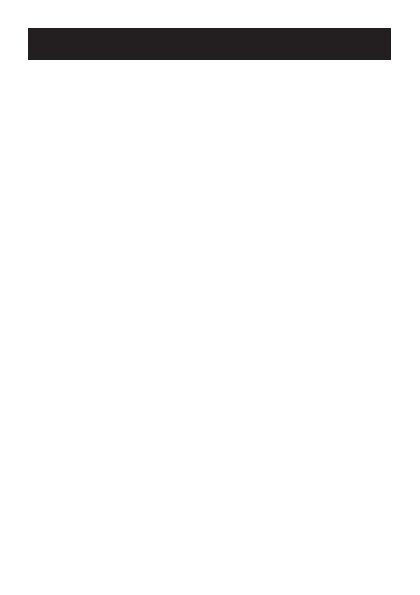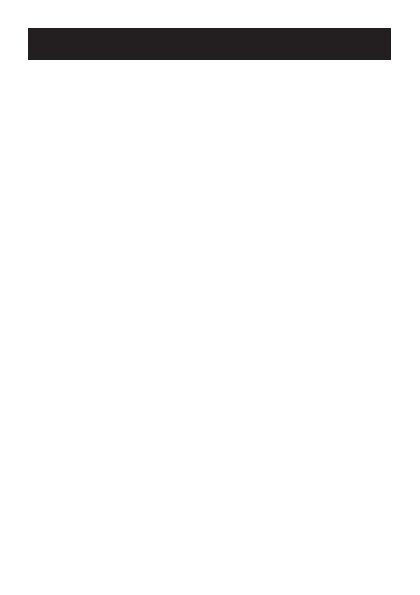
4
Table of contents
Introduction...................................................p2
Product overview..................................................p2
Product features...................................................p3
Table of contents...................................................p4
Package components...........................................p5
Installation & setup.............................................p6-9
Check list ......................................................p10-11
Function commands ......................................p12-14
Download Smartphone App................................p14
Login by Smartphone App............................p15-16
Smartphone home screen..................................p17
Device list screen...............................................p18
Historical route screen........................................p19
Geofence location screen...................................p20
Issue command screen.......................................p21
Device screen.....................................................p22
Common command screen................................p23
General command screen..................................p24
Alarm setting screen...........................................p25
Login by Website.................................................p26
LED indicator denition......................................p27
Trouble shooting guide........................................p28
Cautions....................................................p29
Product specications...................................p30-31
SIM card information...........................................p32
APN settings.......................................................p33
Technical assistance......................................p34-35
IMEI/SIM card number safeguard......................p36