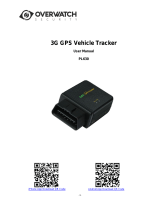Page is loading ...

GPS VEHICLE TRACKER
Model
PT890
USER MANUAL & INSTALLATION GUIDE
Included;
•
1 x GPS tracker 12v~24v
•
1 x wiring loom
•
1 x engine disable relay & loom 12v
•
Free to download mobile APP ( Android and IOS)
•
Free access to an international 24/7 website
This product requires a 3G mobile SIM card (not included)
4G or DATA only SIM card not compatible
IMPORTANT
Record your IMEI number here
(Shown on the tracker label)
Mongoose Australia PTY Limited
www.mongoose.com.au
Mongoose (New Zealand) Limited
www.mongoose.co.nz

2
PT890
GPS VEHICLE TRACKER
How GPS tracking works
;
GPS satellites are in fixed orbit above the earth and are used so a GPS tracker can find its location –
anywhere in the world. The tracker monitors multiple satellites to get an accurate location ‘fix’ on
where it is. If satellite reception is blocked by buildings, terrain or anything metal, GPS locations
may not be found. The LBS function will show nearest mobile transmission tower. (see page 15)
So you can see the locations and other details, trackers use a 2G/3G mobile SIM card to send and
receive information to and from your mobile phone and the website .
GPS locations are automatically sent using inexpensive mobile data. The website saves the data
which always maintains the last 6 months history.
The tracker, APP and website work seamlessly together with virtually no delay in operation.
Apart from the purchase price of this GPS tracker, the only other costs are the SIM card usage
which is payable to the SIM card provider.
T
he trackers mobile SIM card must have credit for voice, text and mobile data.
Due to the nature of this product, a PrePay SIM card is usually more than sufficient and less
expensive than a contract. On Prepay, Long Life plans can offer most cost effective option
compared to other plans and contracts and allow flexibility to find best GSM network for your
area as GSM coverage and performance with Pt890 may vary based on Network coverage
With the tracker installed and the SIM card inserted, just send these 2 text messages to
program the tracker. See page 12 for SIM card installation
1.
Pair your mobile phone to the tracker
Send this text message from your mobile phone to trackers mobile SIM phone number;
admin123456 xxxxxxxxxx
there is a space here
123456 is default password
xxxxxxxxx
is your mobile phone number
Tracker replies:
admin okay
2.
Set the current time according to GMT
Send this text message
timezone123456 10
(=10 hours ahead of GMT for Sydney)
there is a space here
Australia range:- 10 no daylight saving 11 for daylight saving
New Zealand range:- 12 no daylight saving 13 for daylight saving

3
The Mobile APP and Website
Mobile APP download & login details
Download the Android or IOS APP :-
TKSTAR
(or scan the QR code on the GPS website)
Single Tracker User
Multiple Tracker User
Log in by ‘IMEI’
Log in by ‘username’
IMEI
(id printed on the tracker & carton)
Username
(your choice –call Mongoose to set-up)
Password = 123456
Password
(your choice – call Mongoose to set-up)
Link to the website:-
Go to:- www.zg666gps.com
Save the page in your computers favourites.
The international website will open with language options.
Select your chosen language by clicking on the corresponding flag.
The next time you go to the website, it will default to your language.
Log in with same details as the mobile APP.
DEVICE INFO’ - IMPORTANT
Logon and open the mobile APP.
Select ‘
device info
’.
Complete all the details.
If not completed, some functions will not operate.
Important;
a.
The trackers SIM phone number must be entered in
‘device phone number’.
b.
Your own mobile phone number must be entered in ‘contact number’.
If details are not entered, the tracker will not function correctly.

4
THE MOBILE ‘APN’ NUMBER
If you have followed the previous pages, the tracker should now be reporting locations.
Open and logon to the mobile APP.
If there is a message at the top of the screen saying ‘not enabled’, this means that the website has not
yet received any data/information from the tracker. One reason may be the mobile providers APN
needs to be set.
The APN (Access Point Name) is the address of the SIM card provider’s data connection.
Some SIM cards, such as Vodafone and 2 Degrees in New Zealand, already record their APN on their
SIM cards, so this following instruction is not necessary.
Here are some Australian examples;
Telstra
telstra.internet or telstra.wap
Vodafone
live.vodafone.com
Optus
connect or yesinternet or connectme
Aldi mdata.net.au
Here are the New Zealand examples;
Vodafone
vodafone.net.nz
2 Degrees
internet
Spark
internet
Contact your SIM card provider to verify the correct APN.
To set the APN, send this text message:-
apn123456 xxxxxxxxxx
xxxxxxxx = your trackers SIM card APN
You should get the reply:
apn ok
After sending the SMS, wait a few minutes then open the mobile APP and check to see if it is now
reporting by selecting ‘real time’

5
HOW TO START TRACKING
MOBILE APP
Open the app and logon as detailed on page 3 and try out the features.
•
‘real time’ - shows the current or last reported location
•
‘historical route’ to show where the tracker has been and can play the route taken
APP menu Real time location Historical travel replay
ONLINE WEBSITE
The website stores all the
location data sent from your
GPS tracker.
The mobile APP gets its
information from the
website.
Travel is more detailed with
engine start times, stop
times etc.
Reports can be saved and
printed.
Multiple tracker users:
If you have more than one tracker, contact Mongoose to request a GPS
account which has your own username and password to login by. This allows you to monitor and
track all devices either all at the same time or individually. There is no charge for this service.

6
TEXT (SMS) LOCATION REQUEST
If you have difficulty logging on to the APP or website or are using a mobile phone without the
APP, you can find a trackers location by simply texting the tracker directly:-
Send:-
123
You will receive a text reply.
Tap the reply to load a preview - tap again to see the phones’ own map and the location.
If you require a status update as well as the link, send this text:-
G123456
• Google link: tap the link, it opens opens the
phones map to show location.
• v:A = GPS signal ok. v:V = no GPS signal
• 2013-08-30 20:54:15: the last reported date and
time of GPS information.
• Spd:000km/h: the speed of tracker.
• Bat:6 state of battery back-up charge
• ID:4102000759: Unique IMEI code of device
• S19G04
;
plmn
:
46001 GSM operator data
Lac:9516, cellid:23596 LBS data
Tap the message to see the location on the phones own
maps

7
CONTROLLABLE FEATURES
The tracker can be controlled by either text messages from your mobile phone, see chart at
rear of this manual, or from the mobile APP’s ‘Commands’.
FREQUENCY OF REPORTING – default 30 seconds
Set how often the tracker reports when moving or stationary with the engine running.
Typically, 30 seconds is used when moving as this gives a good map plot when history is viewed.
60 seconds is commonly used when not moving but the engine is still running (eg: traffic jams).
Set you own times to suit your requirements.
ENGINE IMMOBILISATION
(12volt relay supplied)
The tracker has the ability to immobilise the engine via the mobile APP or by a text message.
We highly recommend the installer only immobilises the starter motor as this does not affect the safe
operation of the vehicle. It means the engine cannot be started after it’s switched off.
Should the fuel or ignition be immobilised when the vehicle is being driven, this product is designed
not to immobilise above 20kph. Once below this speed, the tracker will pulse the circuit on and off 20
times within 1 minute finally resulting in an open circuit.
If the immobilisation command is sent with the ignition off, immobilisation is immediate.
NOTE: For vehicles greater than 12 volt, use a voltage appropriate relay – not supplied.
ARM
- ALERTS ON
To receive these alerts (text and phone call) from the tracker, it must be armed.
a.
Your car alarm has been activated (also sent when not armed)
b.
A geo-fenced area has been breached – (also sent when not armed)
c.
Vibration sensor activated
d.
Vehicle has been ‘moved’
e.
Ignition has been turned on
f.
Main power has been disconnected
With ignition off, the tracker is ‘armed’ by using the APP under
‘Command’
or send this text message
111
The reply will show the tracker status:- GSM:2 Power:7 Arm delay in 0s
eg: GSM is signal strength 1 = strong ~ 5 = weak. Power is percentage.
DISARM
- ALERTS OFF (Disarm before driving the car to avoid false alerts)
It is disarmed via the APP or send a text message:-
000
AUTOMATIC DELAYED ARMING
The system will arm automatically 10 minutes after ignition off.
Set by:
auto1
Reply: Auto arm - standby 10 mins: ON
Cancel by:
auto0
Reply: Auto arm - standby 10 mins: OFF

8
GEO-FENCE
A geo-fence is an area with an invisible boundary.
This boundary can have a minimum radius of 100m to a maximum of 999km.
200m is the recommended minimum to avoid false alerts.
The area is easily set from the APP or website.
If the tracker moves outside this area, and the tracker is armed, it will send an alert to the
paired mobile phone. You will also receive an alert when it re-enters the area.
Multiple geo-fences can be set, for instance, around your home, your place of work,
usual parking places, shopping centres, friend’s houses, etc.
Enter a name for your geo-fence.
Then tap ‘longitude’
The map on the right opens.
Move the map so the cross-hairs are
over where you want the centre of
your geo-fence to be.
Use the slider bar to increase or
decrease the size of the geo-fenced
area.
Press the save icon top right.
The screen on the right appears.
Press the save icon again to confirm.
A minimum of 200m radius is recommended to avoid false alerts.
Multiple geo-fenced areas can be set.

9
VIBRATION ALARM
When ‘armed’, a shock/vibration will cause the tracker to send you an alert.
These alerts can be a either a text message, a phone call or both.
See the programming chart for programming and sensitivity options.
IGNITION ALERT
When armed, if the ignition of the vehicle is turned on, you will receive a text alert.
POWER DISCONNECT ALERT
If the power to the tracker is disconnected, the tracker will send a text alert.
SPEED ALERT
A speed limit can be set between 50~300kph.
Speeding over the set speed limit will send a text alert to your mobile phone.
MOVE ‘TOW’ ALERT
This is similar to geo-fence but is not at a fixed location – the location is where your vehicle is
parked when you activate ‘move’.
When stationary for more than 3 minutes, a ‘move’ command can be sent and sets a permitted
radius of travel of your choice (100m~5000m) from the parked location.
200m is the recommended minimum to avoid false alerts which can be caused by poor
satellite reception. (heavy weather, inside or close to buildings/garages can cause false
alerts)
Movement outside this radius will send a text alert to your mobile phone.
This feature should be turned on or off as and when needed.
If move alert is on, then geo-fence is automatically off.
BATTERY BACK-UP
The GPS tracker has an internal battery which is charged once connected to your vehicle.
It provides 2~3 hours back-up in the event the vehicle battery is disconnected.
PASSWORD FOR COMMANDS – does not affect your logon password.
The default password is 123456.
This may be changed to any 6~8 digit number.
Must be digits (numerals).
Note: If changing the password, please make careful note of the new number.
Mongoose can re-set it back to default if the new number is forgotten.

10
APP ICONS
‘Real time’ – shows current or last reported position
‘Historical’ – graphically shows the route taken over different time periods
‘Geofence’ – allows you to set defined areas
‘Command’ -- sets tracker parameters & commands
‘Device info’ - Details about the tracker, SIM number etc
‘Messages’ - A record of texts sent from device to you
‘Alarm setting’ - Define which alerts are required
‘Logout’ - Closes the APP
Most of the tracker functions can be controlled from within the APP under ‘
command
’ and ‘
alarm
setting
’ either by GPRS (data) or by SMS (text).
Some phone~APP combinations may not have all options given in this manual.
SMS (TEXT) COMMANDS -
Instruction
Text to send to tracker
Reply
Cell phone pairing
(master user #1)
admin123456 xxxxxxxxx
(xxxxxxxx = your mobile number)
admin ok
Cancel pairing
noadmin123456
xxxxxxxxx noadmin ok
SOS Alerts (2 numbers)
Cancel SOS
Check SOS numbers
SOS, XXXXXXXX
SOS, XXXXXXXX
SOS,,
SOS
SOS! S1:XXXXXXXX
SOS! S2:XXXXXXXX
SOS Alarm: Call & SMS
Set time zone
timezone123456 13
(13 hours ahead of GMT)
time ok
Request location
& status g123456# Google http link + status
Google map request 123 GPS: http link
Change password pwd123456,XXXXXX
Must be 6 digit
OK ! New password: 123456
Keep safe !
Reporting interval
moving - engine on run,30 or upload123456 30 OK! acc on GPRS Reptime: 30s
Reporting interval
stationary – engine on stop,180 OK! acc off GPRS Retime: 180s
Alarm Arm
Disarm
111
000
GSM:5 Power:6 Arm delay on 0s
GSM:4 Power:6 DISARMED

11
Instruction
Text to send to tracker
Reply
Auto arm - on
off
auto1
auto0
Auto arm – standby 10 mins - ON
Auto arm – standby 10 mins - OFF
Immobilise
(kill engine)
Run (allow engine starting)
555
666
Cut oil ok !
Resume oil ok !
Alert types for vibration
1st digit is alert type
0 = off, 1=SMS,
2 = call, 3 = both
2nd digit is vibration
sensitivity 1 to 9 (5 default)
vib0,3
Off – no alerts
vib1,3
SMS, 3
vib2,5
Call, 5
vib3,5 SMS & Call, 5
Report interval of
vibration alert
tim5
(1~30 mins – default 5) OK! Alarm frequency: XXXmins
Speed alert
Cancel speed
spdX
(where X = 50~300km/h)
spd0
OK! Over speed alarm: X
km/h OK! Over speed alarm:
off
Move alert
Cancel move
moveXXXX
(where xxxx = 100~5000m)
move0
OK! Move alarm on
OK! Move alarm off
Low power alert
(once tracker battery voltage
below 3.7v) Warning, low power !
If main power
disconnected
pwr0
pwr1
pwr2
pwr3
No alerts
SMS alert
Phone call alert
SMS then call alert
Language
LAG1 (English)
LAG2 (Chinese) Switched to XXX
Check tracker
status
Shows current status
Check IP address and
IMEI number (S42,1234)
Shows
date/time/IMEI/IP/APN
Reset
format
Re-sets all settings to default
Re-boot
RST
Re-starts the tracker

12
SIM CARD INSTALLATION
SIM CARD
Make sure that the mobile 3G SIM card is operational (activated with its supplier) by testing in a
mobile phone. It cannot be activated when inside the tracker.
•
Do not insert SIM card with power cable connected – you can damage the SIM card.
•
Do not hide your mobile phones identity.
•
Keep SIM credit up to date – choose auto top-up with the SIM card provider.
Add this SIM to your phones ‘contacts’, such as “GPS TRACKER” so you know where alerts have
come from.
•
Carefully lift up the SIM card rubber cover –
•
Insert the SIM card correctly, as shown. It will click into place.
•
Fully replace the rubber cover to ensure a good seal.
NOTE: Inserting the SIM turns on the battery back-up. If not using the tracker or returning it for
service, always remove the SIM card. Long term flattening will damage the battery.
LED’s
(under the rubber cover)
Green LED
— Mobile GPRS signal state
Unlit GSM off
Lit solid Searching
Flashing once every 3 sec’s GPRS working
Blue LED
– GPS signal state
Unlit GPS off
Lit solid Searching
Flashing once every 3 sec’s GPS working
Cautions:
1. Keep the unit dry to extend product life. Always insert the rubber cover over SIM slot
2. Clean with dry cloth. Do not clean with chemicals or detergent, etc.
3. Do not paint the unit or apply metal foil stickers.
4. Do not disassemble, tamper or attempt any repair.
5. Tampering, abuse and misuse with the unit will void any warranties.

13
WIRING - INSTALLATION
If unfamiliar with vehicle electrics, we advise professional installation.
Wiring connections should be bare wire soldered and insulated or bullet connected.
IMMOBILISATION
This tracker is supplied with a 12v engine immobiliser relay.
We only recommend interrupting the starter motor so the vehicle cannot be started.
Do not immobilise the ignition, fuel pump or other circuit that may affect safety.
If the ignition is off, immobilisation is immediate.
If the ignition is on, immobilisation will not occur with speeds above 20kph. Once below
this speed, the tracker will pulse the circuit 20 times within one minute to further slow
the vehicle. It will then immobilise that circuit.
Apart from providing accurate GPS locations, this product can also prevent theft of a
vehicle due to its various alerts and engine immobilisation. It should therefore be
hidden from tampering.
1. Do not put the tracker close to other emission sources, such as the
parking system, alarms and other electronic equipment.
2. You can attach the tracker with a cable tie or fix with the supplied Velcro pad.
3. The tracker has both GSM and GPS antennas inside. The GPS antenna needs to
be able to receive signals from many GPS satellites for accuracy. Make sure the
reception side of GPS is facing up (patterned side) and there is no metal
shielding the tracker. A good area is under the dashboard below the front
windshield.
4. Once SIM card is inserted, plug in the loom and park outdoors to get good GPS
reception.
5. Verify operation by looking at the LED’s located under the rubber cover.
NOTES:
The APP and website are owned & operated by a 3rd party. Purchasers of Mongoose GPS
trackers have free usage under current access terms. Mongoose is not liable or
responsible if access terms change or the facilities become unavailable.
Use of this product or features may infringe the rights or invade the privacy of others.
We are not responsible for the non-operation of this product should the mobile service providers
of the GPS, GSM or GPRS signals become unavailable for whatever reason.

14
MAIN WIRING
Immobiliser wiring – 12v relay supplied
Use an alternative relay where voltages are greater than 12v
Mongoose only recommends the immobilisation of the starter circuit only
to prevent engine starting as this is the safest method.
The stopping of an engine via the ignition or fuel pump whilst being driven
may have dangerous consequences.

15
PT890
ACC
siren
CONNECTION OF A CAR ALARM SIREN.
There is no direct input from a car alarm siren.
However, it can be connected to the ignition input yellow wire of the tracker so that the user
can get an alert text message if the car alarm activates.
For (+) positive sirens (Mongoose)
No relay required, connect siren trigger wire
to
orange wire of tracker. Use diodes to
prevent
ignition sounding the siren and the siren
turning
the ignition on.
For (-) negative sirens (other alarm types)
Use a suitable low impedance miniature relay, not supplied, to convert negative siren output to
positive. Connect as above.
GSM module
3G GSM / WCDMA
Network
GSM/GPRS/LBS
GPS sensitivity
-159dB
GPS chipset
UBLOX-7 or SIMTK6260
GPS Position Accuracy
5m(outdoors)
Time Accuracy
Synchronized to GPS time &GMT
Cold start
35~80 sec
Hot/warm start
1 sec., /35 sec., average
Operating voltage
10~75v DC
Operating temperature
-20°C to 55°C
Dimensions
70x40x20mm 50g
Humidity
5% to 95% Non-condensing
Dust/Water resistance
IPX-6
Back-up battery
2~3 hours
TERMINOLOGY
GPRS – This stands for Global Packet Radio System. It is the method of sending data over
the mobile phone network.
LBS – This stands for Location Based Service. It is a method of locating a tracker to the closest
mobile transmission tower. Normally used for search and rescue. There is no actual location
accuracy, just the location within the radius of the mobile tower – narrows any possible
search area.
Sometimes when replaying history, you may see straight lines from some distance away.
This is caused by a lack of GPS signal and the tracker ‘pings’ off the nearest mobile tower.
Uncheck ‘LBS’ on the date selection screen to prevent this occurring.
SMS – This stands for Short Message Service - most of us know it as ‘text’.

16
Mongoose Australia
www.mongoose.com.au
Email: sales@mongoose.com.au
Ph: (02) 9482 4444
Mongoose New Zealand
www.mongoose.co.nz
Email: sales@mongoose.co.nz
Ph: (09) 443 3128
/