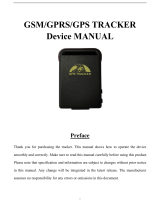Page is loading ...

IK711 User Manual V1.0
1
IK711 GPS Tracker
User Manual V1.0
Preface
Congratulations on choosing the icar GPS IK711 vehicle GPS tracker. This manual shows
how to easily program and setup the tracker for best results. Make sure to read this manual
carefully before using this product, so as to avoid delays or confusion with it’s operation.
Please note that specifications and instructions are subject to change without notice to
facilitate product improvement. Updates and changes will be integrated into the latest release.
The manufacturer assumes no responsibility for any errors or omissions in outdated
documents.

IK711 User Manual V1.0
2
1. Overview
IK711 is a Vehicle GPS tracker.
2. Features
Real-timing tracking
GPS Positioning
History record check
Geo-Fence alarm
Low battery alarm
Power saving mode
PC & Mobile App tracking
Mini Hidden
IP65 Water resistant
3. Applications
Vehicle tracking
Motorcycle tracking
E-bike tracking
4. Specifications
Item
Specifications
Dimension
87*33*15 mm
Weight
65g
Voltage Value
9-75V
Backup battery
3.7 V 140mAh
Power consumption
40mA standby current
Working temperature
-20°C to 65°C
Item
Specifications
Cellular Bands
GSM: 850/900/1800/1900Mhz
Positioning
GPS, AGPS, LBS
Tracking Sensitivity
-162 dBm
Sensor
Accelerometer
LED
RED/GREEN/BLUE

IK711 User Manual V1.0
3
SIM Card interface
Mini SIM
Waterproof
IP65
5. IK711 interface
6. In the box
1* IK711 GPS Tracker
1* Quick Start Guide
7. Installation
7.1 SIM Card installation
Get ready a Mini Sim Card that support GSM&GPRS with 30MB data per month
Open the top housing
Insert Sim card to sim card slot correctly
Devices would turn on autoly (green led will blinking).
After that the device will be ready.
7.2 LED Indications
Fix
Flash
Off
Green Light
GSM/GPRS conversation start
No GPRS signal
Power off or in sleep mode
Blue Light
GPS location successful
No GPRS signal
Power off or in sleep mode
Red Light
charging
Full battery or charged full

IK711 User Manual V1.0
4
8. SMS Commands List
Function
Command Format
Reply
for example
APN
apn+123456+space+content
apn ok
apn123456 cmnet
apnuser+123456+space+content
apnuser ok
apnpasswd+123456+space+content
apnpasswd ok
admin
number
admin123456+space+admin phone nu
mber
admin ok
admin123456 186********
Domain
IP+space+domain+space+port
Set IP ok
IP www.icargps.net 7700
upload
frequency
FREQ,123456,30
OK
FREQ,123456,30
Voice
monitor
88
Monitor OK
88
Position
G123456
Google map
Restart GPS
CQGPS
GPS reset OK!
CQGPS
Restart Devic
e
CQ
system reset OK!
CQ
Check
CXZT
details of device
CXZT
Back to facto
ry
Format
OK
9. App & PC Tracking platform
9.1 App install & Login
Search “ICAR GPS” in Google Play or iOS store(or scan the following QR code) to
download the Mobile APP;

IK711 User Manual V1.0
5
Choose the” Login by Device No.,
Input your device’s ID number and password(default is 123456) to login.
Choose the” Login by User name.,
Input your user name and password(default is 123456) to login.
9.2 PC login
Web: www.icargps.net, Choose “ID No.”
Input your device’s ID number and password(default is 123456) to log in

IK711 User Manual V1.0
7
Q:The device can not obtain location information?
A:Place the unit at the open area to test.
Q:How to choose SIM card?
A: the SIM card must support GSM&GPRS,and ensure t
hat the card has enough currency and credit.
Q: How to use in the foreign countries?
A:please set the APN before use,please edit the text “A
PN123456 CMNET “ and send it to the SIM card of the d
evice,CMNET is Chinese operator’s APN, Replace the corr
esponding APN when use in other countries, APN details,
please consult your local SIM card carrier.
/