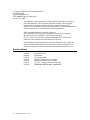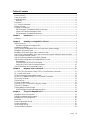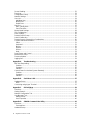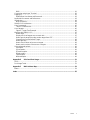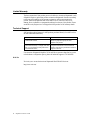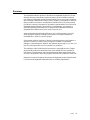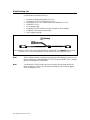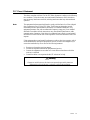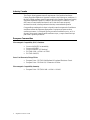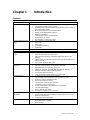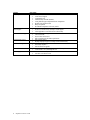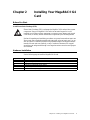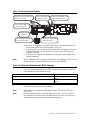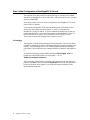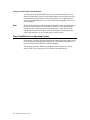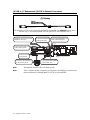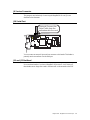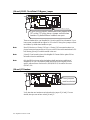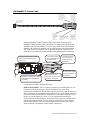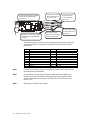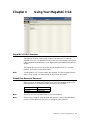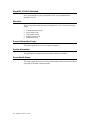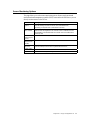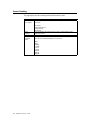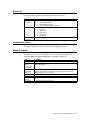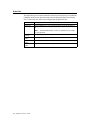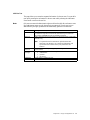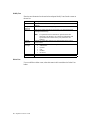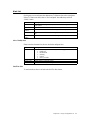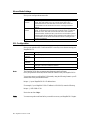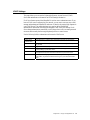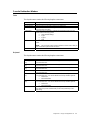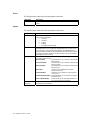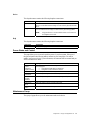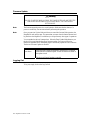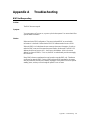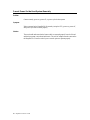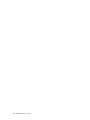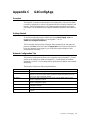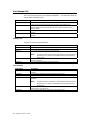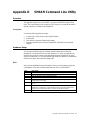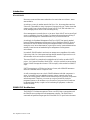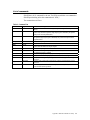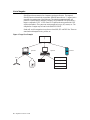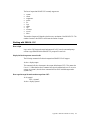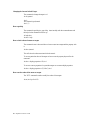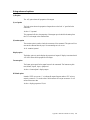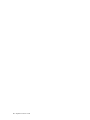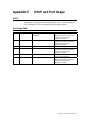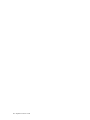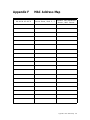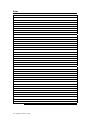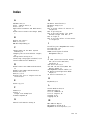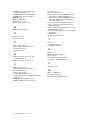MegaRAC® G4
User’s Guide
MAN-940
01/12/10

MegaRAC® G4 User’s Guide
ii
© Copyright 1985-2010 American Megatrends, Inc.
All rights reserved.
American Megatrends, Inc.
5555 Oakbrook Parkway, Building 200,
Norcross, GA 30093
This publication contains proprietary information which is protected by copyright. No
part of this publication can be reproduced, transcribed, stored in a retrieval system,
translated into any language or computer language, or transmitted in any form
whatsoever without the prior written consent of the publisher, American Megatrends, Inc.
American Megatrends, Inc. acknowledges the following trademarks:
Intel is a registered trademark of the Intel Corporation.
MS-DOS and Microsoft are registered trademarks of the Microsoft Corporation.
Microsoft Windows is a trademark of the Microsoft Corporation.
IBM, AT, VGA, PS/2, and OS/2 are registered trademarks and XT and CGA are
trademarks of the International Business Machines Corporation.
Other trademarks and trade names may be used in this document to refer to either the
entities claiming the marks and names or their products. American Megatrends, Inc.
disclaims any proprietary interest in trademarks and trade names other than its own.
Revision History
02/28/06 Preliminary release
04/10/06 Initial release
07/14/06 CE Statement added
08/31/06 Updated to reflect Revision D changes
12/29/06 Updated to reflect Revision E changes
01/04/07 J2, J3, J4, J11 and J12 descriptions removed
01/12/10 Rewording of NOTE to state, "powered OFF."

Preface
iii
Table of Contents
Revision History............................................................................................................................ii
Table of Contents.........................................................................................................................iii
Limited Warranty..........................................................................................................................vi
Web Site...................................................................................................................................vi
Disclaimer ...................................................................................................................................vii
FCC Class A Statement...............................................................................................................ix
Industry Canada............................................................................................................................x
European Communities ................................................................................................................x
Electromagnetic Compatibility (EMC)-Emissions......................................................................x
Power Line Harmonics/Voltage Flicker.....................................................................................x
Electromagnetic Compatibility-Immunity...................................................................................x
Chapter 1 Introduction.......................................................................................................... 1
Features....................................................................................................................................... 1
Chapter 2 Installing Your MegaRAC® G4 Card.................................................................. 3
Before You Start .......................................................................................................................... 3
Avoid Electro-Static Discharge (ESD)...................................................................................... 3
Hardware Installation................................................................................................................... 3
Step 1 Unpack the MegaRAC® G4 card (and check jumper settings)........................................ 4
MegaRAC® G4 Card Layout ....................................................................................................... 4
MegaRAC® G4 Card Layout and Connection Guide.................................................................. 5
Step 2 Plug in the MegaRAC® G4 card into the Host System and Attach Internal Cables........ 5
Step 3 Connect External Cables..................................................................................................7
Step 4 Confirm the Motherboard’s BIOS Settings....................................................................... 7
Step 5 Initial Configuration of the MegaRAC® G4 card .............................................................. 8
G4ConfigApp............................................................................................................................ 8
Intel Device Spy for UPnP Technologies................................................................................. 9
Setup your Client System’s Internet Browser......................................................................... 10
Step 6 Install/Boot to an Operating System............................................................................... 10
Chapter 3 MegaRAC® G4 Card Layout............................................................................. 11
J1 JTAG (Joint Test Action Group) ICE (In-Circuit Emulator) Connector.................................. 11
J2, J3 and J4 Not Used.............................................................................................................. 11
J5 Recovery/Configuration Mode Jumper ................................................................................. 11
J6 USB In, J7 Network and J8 VGA In External Connectors .................................................... 12
J9 Service Connector................................................................................................................. 13
J10 Serial Port............................................................................................................................ 13
J11 and J12 Not Used ............................................................................................................... 13
J14 and J15 I2C Clock/Data PCI Bypass Jumper..................................................................... 14
J16 and J17 Headers................................................................................................................. 14
J18 MegaRAC® Feature Cable................................................................................................. 15
IPMB (Intelligent Platform Management Bus)........................................................................ 17
Chapter 4 Using Your MegaRAC® G4............................................................................... 19
MegaRAC® G4 GUI Overview................................................................................................... 19
Default User Name and Password ............................................................................................ 19
MegaRAC® G4 GUI Explained.................................................................................................. 20
Menu Bar.................................................................................................................................... 20
General Information Group........................................................................................................ 20
System Information.................................................................................................................... 20
Server Health Group.................................................................................................................. 20
Sensor Monitoring Options ........................................................................................................ 21

MegaRAC® G4 User’s Guide
iv
Sensor Reading......................................................................................................................... 22
Event Log................................................................................................................................... 23
Configuration Group................................................................................................................... 23
Network Settings........................................................................................................................ 23
User List..................................................................................................................................... 24
Add New User ........................................................................................................................ 25
Modify User ............................................................................................................................ 26
Delete User............................................................................................................................. 26
Alert List..................................................................................................................................... 27
Alert - Modify Alert.................................................................................................................. 27
Send Test Alert....................................................................................................................... 27
Mouse Mode Settings................................................................................................................ 28
SSL Configuration...................................................................................................................... 28
LDAP Settings............................................................................................................................ 29
Remote Control Group............................................................................................................... 30
Launch Redirection.................................................................................................................... 30
Remote Console Shortcut Key Combinations ........................................................................... 30
Console Redirection Window..................................................................................................... 31
Video ...................................................................................................................................... 31
Keyboard................................................................................................................................ 31
Mouse..................................................................................................................................... 32
Options................................................................................................................................... 32
Device..................................................................................................................................... 33
Help........................................................................................................................................ 33
Power Status and Control.......................................................................................................... 33
Maintenance Group ................................................................................................................... 33
Firmware Update ....................................................................................................................... 34
Logging Out................................................................................................................................ 34
Appendix A Troubleshooting................................................................................................ 35
BMC Not Responding................................................................................................................ 35
Problem.................................................................................................................................. 35
Symptom ................................................................................................................................ 35
Solution................................................................................................................................... 35
Cannot Power On the Host System Remotely........................................................................... 36
Problem.................................................................................................................................. 36
Symptom ................................................................................................................................ 36
Solution................................................................................................................................... 36
Appendix B Serial Over LAN................................................................................................. 37
Hardware Setup......................................................................................................................... 37
BIOS....................................................................................................................................... 37
Connecting using Hyper Terminal.............................................................................................. 37
Appendix C G4ConfigApp ..................................................................................................... 39
Overview.................................................................................................................................... 39
Getting Started........................................................................................................................... 39
Network Configuration Tab........................................................................................................ 39
User Manager Tab..................................................................................................................... 40
Adding a User......................................................................................................................... 40
User Properties ...................................................................................................................... 40
Appendix D SMASH Command Line Utility ......................................................................... 41
Overview.................................................................................................................................... 41
Prerequisites........................................................................................................................... 41
Hardware Setup......................................................................................................................... 41

Preface
v
BIOS....................................................................................................................................... 41
Connecting using Hyper Terminal.............................................................................................. 42
Logging In .................................................................................................................................. 43
Default Root User Name and Password................................................................................ 43
Applicable Documents and References:.................................................................................... 43
Introduction: ............................................................................................................................... 44
What is SMASH:..................................................................................................................... 44
SMASH CLP Architecture:.........................................................................................................44
List of commands:...................................................................................................................... 45
Table 1: Command List.......................................................................................................... 45
List of targets:............................................................................................................................. 46
Figure 1: Target Tree Example .............................................................................................. 46
Working with SMASH- CLP ....................................................................................................... 47
How to login............................................................................................................................ 47
Display the list of targets one can work with.......................................................................... 47
How to get the target list under another target from CDT:..................................................... 47
Changing the Current Default Target:.................................................................................... 48
How to get help ...................................................................................................................... 48
How to check values of sensors or targets ............................................................................ 48
How to set the values of the sensor or targets....................................................................... 48
Using advanced options:............................................................................................................ 49
(A)ll option .............................................................................................................................. 49
(L)evel option.......................................................................................................................... 49
(E)xamine option.................................................................................................................... 49
Display option......................................................................................................................... 49
Format option ......................................................................................................................... 49
Wildcard option....................................................................................................................... 49
Appendix E UPnP and Port Usage........................................................................................ 51
UPnP.......................................................................................................................................... 51
Port Usage Table....................................................................................................................... 51
Appendix F MAC Address Map............................................................................................. 53
Notes.......................................................................................................................................... 54
Index ............................................................................................................................................. 55

MegaRAC® G4 User’s Guide
vi
Limited Warranty
The buyer agrees that if this product proves to be defective, American Megatrends is only
obligated to repair or replace this product at American Megatrends’ discretion according
to the terms and conditions of the warranty registration card that accompanies this
product. American Megatrends shall not be liable in tort or contract for any loss or
damage, direct, incidental or consequential resulting from the use of this product. Please
see the Warranty Registration Card shipped with this product for full warranty details.
Technical Support
AMI provides technical support for AMI products purchased directly from AMI or from
an AMI-authorized reseller only.
If… Then…
You purchased this product from AMI or from
a certified AMI reseller,
Call AMI technical support at 770-246-8645.
Please be prepared to specify the serial
number of the product.
This AMI product was installed as part of a
system manufactured by a company other than
AMI or you purchased an AMI product from
an unauthorized reseller,
Call the technical support department of the
computer manufacturer or the unauthorized
reseller. AMI does not provide direct technical
support in this case.
If an American Megatrends MegaRAC® G4 card fails to operate as described or you are
in doubt about a configuration option, please call technical support at 770-246-8645.
Web Site
We invite you to access the American Megatrends World Wide Web site at:
http://www.ami.com/

Preface
vii
Disclaimer
This manual describes the operation of the American Megatrends MegaRAC® G4 card.
Although efforts have been made to assure the accuracy of the information contained
here, American Megatrends expressly disclaims liability for any error in this information,
and for damages, whether direct, indirect, special, exemplary, consequential or otherwise,
that may result from such error, including but not limited to the loss of profits resulting
from the use or misuse of the manual or information contained therein (even if American
Megatrends has been advised of the possibility of such damages). Any questions or
comments regarding this document or its contents should be addressed to American
Megatrends at the address shown on the inside of the front cover.
American Megatrends provides this publication “as is” without warranty of any kind,
either expressed or implied, including, but not limited to, the implied warranties of
merchantability or fitness for a specific purpose.
Some states do not allow disclaimer of express or implied warranties or the limitation or
exclusion of liability for indirect, special, exemplary, incidental or consequential
damages in certain transactions; therefore, this statement may not apply to you. Also, you
may have other rights which vary from jurisdiction to jurisdiction.
This publication could include technical inaccuracies or typographical errors. Changes
are periodically made to the information herein; these changes will be incorporated in
new editions of the publication. American Megatrends may make improvements and/or
revisions in the product(s) and/or the program(s) described in this publication at any time.
Requests for technical information about American Megatrends products should be made
to your American Megatrends authorized reseller or marketing representative.

MegaRAC® G4 User’s Guide
viii
Retail Packing List
You should have received the following:
• an American Megatrends MegaRAC® G4 card
• a MegaRAC® G4 card Quick Installation Guide
• this MegaRAC® G4 User’s Guide (located on the MegaRAC® G4 CD)
• a MegaRAC® G4 CD
• a VGA Splitter Cable
• a MegaRAC G4 USB Cable with a power jack input for the AC Adapter
• a MegaRAC® G4 feature connector cable
• an AC Adapter (Optional)
Warning
The MegaRAC G4 USB Cable is specifically designed for the MegaRAC G4, revision E PCB and newer
revisions only. Do not use the MegaRAC G4 USB Cable for any other MegaRAC device.
Note: The AC Adapter (optional) continues to provide power to the MegaRAC card in the event
that the host system is
in Standby Mode (3.3V STB) or is powered OFF. The AC Adapter
p
lugs into the MegaRAC G4 USB Cable.
Note: Your MegaRAC® G4 (series 940) may or may not ship with everything listed in the
Retail Packing List. Contact your AMI authorized reseller to find out what is shipped
with your MegaRAC® G4.

Preface
ix
FCC Class A Statement
This device complies with Part 15 of the FCC Rules. Operation is subject to the following
two conditions: (1) this device may not cause harmful interference, and (2) this device
must accept any interference received, including interference that may cause undesired
operation.
Note: This equipment has been tested and found to comply with the limits for a Class A digital
device, pursuant to Part 15 of the FCC Rules. These limits are designed to provide
reasonable protection against harmful interference in a residential installation. This
equipment generates, uses, and can radiate radio frequency energy and, if not installed
and used in accordance with the instructions, may cause harmful interference to radio
communications. Operation of this device in a residential area is likely to cause harmful
interference in which case the user will be required to correct the interference at his own
expense.
If this equipment does cause harmful interference to radio or television reception, which
can be determined by turning the equipment off and on, the user is encouraged to try to
correct the interference by one or more of the following measures:
• Reorient or relocate the receiving antenna.
• Increase the separation between the equipment and receiver.
• Connect the equipment into an outlet on a circuit different from that to which the
receiver is connected.
• Consult the dealer or an experienced radio/TV technician for help.
Warning
Changes or modifications to this device not expressly approved by American
Megatrends could void the user’s authority to operate the equipment.

MegaRAC® G4 User’s Guide
x
Industry Canada
This Class A digital apparatus meets all requirements of the Canadian Interference
Causing Equipment Regulations. Operation is subject to the following two conditions; (1)
this device digital apparatus meets all requirements of the Canadian Interference Causing
Equipment Regulations. Operation is subject to the following two conditions; (1) this
device may not cause harmful interference, and (2) this device must accept any
interference received, including interference that may cause undesired operation.
Cet appareillage numérique de la classe A répond à toutes les exigences de l'interférence
canadienne causant des règlements d'équipement. L'opération est sujette aux deux
conditions suivantes: (1) ce dispositif peut ne pas causer l'interférence nocive, et (2) ce
dispositif doit accepter n'importe quelle interférence reçue, y compris l'interférence qui
peut causer l'opération peu désirée.
European Communities
Electromagnetic Compatibility (EMC)-Emissions
• Directive 89/336/EEC as amended by
• Directive 92/31/EEC
• Directive 93/68/EEC [CE Marking]
• EN 55024: 1998 + A1:2001 + A2:2003
• EN 55022:1998 (EU)
Power Line Harmonics/Voltage Flicker
• European Union-- EN 55022:1998 Radiated & Conducted Emissions Class A
• European Union-- EN 61000-3-2/-3 Harmonics & Flicker
Electromagnetic Compatibility-Immunity
• European Union-- EN 55024: 1998 + A1:2001 + A2:2003

Chapter One : Introduction
1
Chapter 1 Introduction
Features
Feature Description
Key Feature
• Remote power control (reset and power cycle) of the managed server
• Text/graphics KVM/IP at any power state
• High performance redirection enables remote operating system installation
and software/patch updates
• Monitors and manages all environmental sensors
• Notifies system administrators with alerts
• SNMP trap notification
• Onboard customizable web-based interface
• Secured web access (https://)
• Full IPMI stack on board, acts as BMC
Processor System On Chip
(SOC)
• 32-bit running at up to 266 MHz RISC
• 16k I-cache
• 32k D-cache
• 32 MB SDRAM memory
• 16 MB flash
Flash
• 16-Bit, 16 MB
Form Factor • Half Size Standard PCI Card
AMI MG9080 KVM
Engine
• VGA input for KVM from motherboard VGA or external VGA
• Hardware based capture and compression
• AMI's "AVICA2a (Analog)" compression engine fully built in to the
hardware
• Capable of delivering 30 frames per second full screen/frame updates even
with 16-bit color
• Up to 1280 X 1024 resolution support
KVM/IP (console
redirection)
• Analog VGA input
• AMI's "AVICA2a (Analog)" fourth generation algorithm
• High performance up to 30 frames per second
• 1280x1024, 1280x960, 1152x864, 1024x768, 800x600, 640x480
• Extremely low network band-width requirement
• Auto session timeout for security
• Local pass-through output to monitor using splitter cable
Media Redirection
• Simultaneous floppy and CD/ DVD redirection
• USB 2.0 based CD/DVD redirection with up to 18X CD speed
• Support for USB key and USB hard disk
• Auto session timeout for security
• Virtual presence and front panel redirection
• Customizable GUI for the front panel
• Provides virtual reality of the remote server management
• LCD/LED status display
• Floppy, CD/DVD tray control
• "At-a-glance" snapshot of the server screen
IPMI 2.0 based
management
• Manages the IPMI 2.0 based BMC present in the server
• Runs the virtual BMC stack for BMC-less systems and presents as a full
IPMI 2.0 compliant BMC
• Customizable sensor management
Event Log & Alerting
• Log full and partial full events
• Front panel status (LCD/LED)
• Sensor readings

MegaRAC® G4 User’s Guide
2
Feature Description
SNMP trap
• Email (SMTP) notification Web based user interface
• Cross browser support
• Customizable GUI
• Added security with SSL (HTTPS)
• Cross platform support Sophisticated user management
• Multiple user permission level
• Many user profiles
• Web based configuration of the user profiles
Active Directory/LDAP
Client support
• Direct LDAP support from the device
• Windows Active Directory and Open -LDAP support
• Client application to extend the LDAP schema easily
SMASH and CLP support
• IPMI 2.0 boot option support
• Telnet based SOL
• Power control of the server
• Fully compliant with the DMTF specification
Multilanguage support
• Full Unicode support
• Multiple language support for multiple clients simultaneously
Web based configuration
• Full configuration using web UI
• Personality migration
• Fail-safe firmware upgrade
OEM Tools
• AMI-PMCP for customizing the sensors for different platforms
• Visual WebDev for customizing the GUI
Power Supply
• Uses PCI 3.3V Standby Power
• Uses PCI 3.3V and 5V Power

Chapter Two : Installing Your MegaRAC® G4 Card
3
Chapter 2 Installing Your MegaRAC® G4
Card
Before You Start
Avoid Electro-Static Discharge (ESD)
Electro-Static Discharge (ESD) can damage the MegaRAC® G4 card and other system
components. Keep your MegaRAC® G4 card in its anti-static bag until it is to be
installed. Avoid contact with any component or connector on any adapter card, printed
circuit board, or memory module. Handle these components by the mounting bracket.
Perform all unpacking and installation procedures on a ground-connected anti-static mat.
Wear an anti-static wristband grounded at the same point as the anti-static mat. You can
also use a sheet of conductive aluminum foil grounded through a one megaohm resistor
instead of the anti-static mat. Similarly, a strip of conductive aluminum foil wrapped
around the wrist and grounded through a one megaohm resistor serves the same purpose
as a wristband.
Hardware Installation
Use the following steps to install the MegaRAC® G4 card.
Step Action
1 Unpack the MegaRAC® G4 card (and check jumper settings)
2 Plug in the MegaRAC® G4 card into the host system and attach internal cables
3 Connect external cables
4 Confirm the motherboard’s BIOS settings
5 Initial configuration of the MegaRAC® G4 card
6 Install/Boot to an Operating System

MegaRAC® G4 User’s Guide
4
Step 1 Unpack the MegaRAC® G4 card (and check jumper settings)
Inspect the cardboard carton for obvious damage. If damaged, call 770-246-8600. Leave
it in its original packing.
Jumper Setting
J5 Confirm that no jumper is installed (pins one and two, open).
J14 & J15 If your hosts system’s motherboard has support for I2C on the PCI slots, place a short pins one
and two. If not, confirm that no jumper is installed (pins one and two, open).
J16 & J17 Verify that these two headers are each shorted with a jumper. If J16 and J17 are not shorted,
short pins one and two on both J16 and J17.
Note: J14 and J15 can be used in place of the MegaRAC® Feature Cable to gather I2C bus
information from the motherboard.
MegaRAC® G4 Card Layout
USB In
Network
VGA In
J10 RS232 Serial Port
J5 Recovery/ Configuration
J18 MegaRAC Feature Connector
J16 & J17 Must Be Shorted
J14 & J15 I2C Clock/Data PCI Bypass
Note: There are some headers on your MegaRAC G4 card that cannot be used. Therefore, they
are not described in this document.

Chapter Two : Installing Your MegaRAC® G4 Card
5
MegaRAC® G4 Card Layout and Connection Guide
USB In
Network
VGA In
J10 RS232 Serial Port
J5 Recovery/ Configuration
J18 MegaRAC Feature Connector
J16 & J17 Must Be Shorted
J14 & J15 I2C Clock/Data PCI Bypass
Host System’s Motherboard PCI Slot
VGA Splitter Cable
RJ-45 Network Cable
Plug the AC Adapter here (optional)
To the MegaRAC G4
(USB In)
To Host System’s USB Port
Power On Cable
(Runs between
the MegaRAC G4
and the Power On
Switch located
on Front Panel of
the Host System)
Power On Cable
(Runs between the
MegaRAC G4 and the
Power On Header located
on the Host System’s
Motherboard)
Reset Switch Cable
(Runs between
the MegaRAC G4
and the Reset
Switch located
on Front Panel of
the Host System)
Reset Switch Cable
(Runs between
the MegaRAC G4
and the Reset
Header located
on the Host
System’s
Motherboard)
I2C Cable
(Optional, with Limitations. Runs between the
MegaRAC G4 and the IPMB Header located
on the Host System’s Motherboard)
To the Monitor
(15-pin Female)
To the MegaRAC G4
(15-pin Female)
To the Host System’s
VGA Port
(15-pin Male)
MegaRAC Feature
Connector Cable
(not to drawn to scale)
Warning
The MegaRAC G4 USB Cable is specifically designed for the MegaRAC G4, revision E PCB and newer
revisions only. Do not use the MegaRAC G4 USB Cable for any other MegaRAC device.
Step 2 Plug in the MegaRAC® G4 card into the Host System and Attach
Internal Cables
Physically plug in the MegaRAC® G4 card into any available PCI slot inside the host
system.
Secure the card into the chassis.
Plug the card into a standard PCI slot.
Secure the I/O shield of the card
to the card mounting on the chassis.

MegaRAC® G4 User’s Guide
6
USB In
Network
VGA In
J10 RS232 Serial Port
J5 Recovery/ Configuration
J18 MegaRAC Feature Connector
J16 & J17 Must Be Shorted
J14 & J15 I2C Clock/Data PCI Bypass
Host System’s Motherboard PCI Slot
VGA Splitter Cable
RJ-45 Network Cable
Plug the AC Adapter here (optional)
To the MegaRAC G4
(USB In)
To Host System’s USB Port
Power On Cable
(Runs between
the MegaRAC G4
and the Power On
Switch located
on Front Panel of
the Host System)
Power On Cable
(Runs between the
MegaRAC G4 and the
Power On Header located
on the Host System’s
Motherboard)
Reset Switch Cable
(Runs between
the MegaRAC G4
and the Reset
Switch located
on Front Panel of
the Host System)
Reset Switch Cable
(Runs between
the MegaRAC G4
and the Reset
Header located
on the Host
System’s
Motherboard)
I2C Cable
(Optional, with Limitations. Runs between the
MegaRAC G4 and the IPMB Header located
on the Host System’s Motherboard)
To the Monitor
(15-pin Female)
To the MegaRAC G4
(15-pin Female)
To the Host System’s
VGA Port
(15-pin Male)
MegaRAC Feature
Connector Cable
(not to drawn to scale)
Connector Description
J2, J3, J4,
J11and J12
Do not use these headers if you have a MegaRAC G4 Revision E. As of Revision E, these headers
are no longer active and in the future will not be mounted on the PCB.
J10 Serial Port You can connect an external 9 pin serial port connector to this header. This header is primarily used
to text redirect over the serial port.
J18 MegaRAC®
Feature Cable
Power On Cable
Reset Switch Cable
I2C Cable
MegaRAC Feature
Connector Cable
J18 MegaRAC Feature Connector
Connect the MegaRAC Feature
cable from the motherboard
to the card.
*Optional. Connect this cable to
motherboard’s IPMI/IPMB/I2C
connector.
Connect this cable
to the motherboard
Power On pins.
Connect this cable
to the motherboard
Reset pins.
Connect the cable
from the chassis
Power Switch to
these pins.
Connect the cable
from the chassis Reset
Switch to these pins.
Inspect the MegaRAC Feature Connector Cable. There are six connectors on the MegaRAC Feature
Connector Cable. One side has one connector and it plugs into the MegaRAC card. The other end
has a “Power On” pair, “Reset Switch” pair and an I2C connector. The “Power On” pair allows you
to control the power on your host system. The “Reset Switch” pair also allows you to reset the host
system. These two pair of cables allows you to maintain you host system’s power and reset switch
functionality. Connect them according to the illustration above.
OEM FEATURE ONLY: The I2C connector attaches to your motherboard’s I2C port (Hardware
Health Monitoring port). The pin-out of the I2C port varies from motherboard to motherboard. Also
the name of the I2C port varies. It may be listed as an IPMI or IPMB port. Your motherboard may
not have this port at all. Instead, it may have its Hardware Health Monitoring (I2C Clock and I2C)
Data routed through the PCI slot. In this case, use the jumpers at J14 and J15. If your motherboard
does not have Hardware Health Monitoring support, tie this cable so that it does not come into
contact with anything inside the chassis. The I2C connector requires that you have a Sensor
Definition Kit (SDK/SDR.DAT) file created along with a Soft Processor (SP.DAT) file. These two
files tell the MegaRAC software what it is monitoring.

Chapter Two : Installing Your MegaRAC® G4 Card
7
Step 3 Connect External Cables
Connect the MegaRAC G4
USB cable to the card.
(Optional) Connect the Power
Adapter to the card.
Connect to the USB Port
on the Host System.
Connect to the VGA port
on the Host System.
Connect the VGA Splitter
Cable to the card.
Connect to the
local Monitor.
Connect the Network
Cable to the card.
USB In
NetworkVGA In
• Attach the VGA splitter to the MegaRAC® G4 card. Connect the female end to the
monitor and the male end to your host system’s VGA port.
• Connect the RJ45 LAN cable from your local network to your MegaRAC® G4 card.
• Connect the MegaRAC G4 USB cable from your host system’s USB port to you
MegaRAC® G4 card.
• Connect your AC adapter to the MegaRAC G4 USB cable. (The AC adapter is an
optional component.)
Note: The AC Adapter (optional) continues to provide power to the MegaRAC card in the event
that the host system is
in Standby Mode (3.3V STB) or is powered OFF.
Step 4 Confirm the Motherboard’s BIOS Settings
Power on the motherboard and enter the BIOS. Using the following table, confirm that
your motherboard’s BIOS settings are correct.
BIOS Section Setting
Boot Options> Removable Devices AMI Virtual Floppy or USB Boot
Device
Boot Options> ATAPI CDROM AMI Virtual CDROM or USB Boot
Device
Advanced> PCIPnP> Configuration> Legacy USB Support Enable
Save the BIOS settings and restart the computer.
Note: Make sure that your motherboard BIOS supports Legacy USB devices, USB Boot or
Boot to USB.
Note: On some motherboards and server boards, depress the <CTRL>, <ALT>, and <ESC>
keys simultaneously to enter the BIOS. On others use the <F2> keys. See your server’s
documentation for more information on entering the BIOS setup.

MegaRAC® G4 User’s Guide
8
Step 5 Initial Configuration of the MegaRAC® G4 card
The MegaRAC® G4 card is ready to be used at this stage. If you have an AC Adapter
attached to the MegaRAC® G4 card’s USB cable, it will be powered on even if your host
system i
s powered OFF.
At th
is point you may wish to do an initial configuration of the MegaRAC® G4 card in
order to find its IP Address.
You can access the MegaRAC® G4 card from another system via the network. AMI
refers to this other system as the client system. To do this, you must know the
MegaRAC® G4 card’s IP Address. If you have installed the MegaRAC® G4 card on a
network that uses DHCP, you can search the network for the MegaRAC® G4 card. To
locate and find out its IP Address, you can run either Intel Device Spy for UPnP
Technologies or use the G4ConfigApp Utility located on your CD.
G4ConfigApp
The MegaRAC card can be located using the G4ConfigApp utility. Once the IP Address
is located or configured, you can use your Internet browser to access the MegaRAC card
remotely. The G4ConfigApp utility is a GUI-based program that must be run from the
host machine. The host machine is the computer that has the MegaRAC card installed in
it.
To run the G4ConfigApp program, double left click the G4ConfigApp.exe icon
located in the following directories on your MegaRAC™ G4 CD:
CDROM\ServerAgent\Windows\
The G4ConfigApp Dialog window will appear. When prompted for the user name and
password, use root for the User Name and superuser for the Password. Both are all
lower-case characters. Once logged in, you will be able to get the MegaRAC card’s
current network information.

Chapter Two : Installing Your MegaRAC® G4 Card
9
Intel Device Spy for UPnP Technologies
If you want to use Device Spy for UPnP Technologies to locate the MegaRAC card
follow the steps below:
Download Device Spy for UPnP Technologies from the Intel website:
http://www.intel.com/
Do a search for the following phrase:
Intel® Tools for UPnP Technologies
The download page changes from time to time, so doing a search will give you the best
results. Download the compressed file and uncompress it. The file will have a filename
similar to the following:
218892_218892.zip
The ZIP file will contain an EXE file that will have a filename similar to the following:
Intel_Tools_4UT_v1768.exe
After you run the EXE file, the Device Spy.exe file will become available. Device
Spy.exe is the file that contains the Intel Device Spy for UPnP Technologies program.
Device Spy: Intel's Universal Control Point (UCP). This tool readily tests "action"
invocations and events. Device Spy also traces packets sent to UPnP devices.
For more information on how to use Intel Device Spy for UPnP Technologies see the
documentation provided with it.
Step Action
1 Download the Intel Device Spy for UPnP Technologies program onto your remote client system.
Run the Intel Device Spy for UPnP Technologies program.
The name “MegaRAC®-G4 Device” will display in the tree under UPnP Devices.
3 Select the “MegaRAC®-G4 Device” to view its properties.
4 Click on the IP address located in the “Presentation URL” field to connect to your MegaRAC®
G4 card.
5
When prompted for the user name and password, use root for the User Name and
superuser for the Password. Both are all lower-case characters.
6 Left click the OK button. After you successfully log into your MegaRAC® G4 card, you are
greeted with the Welcome to MegaRAC® G4 card screen.
Note: When you log in using the root user name and password, you have full administrative
powers. It is advised that once you log in, you change the root password.

MegaRAC® G4 User’s Guide
10
Setup your Client System’s Internet Browser
You must first set up Internet Explorer browser on the client system before you can
redirect the host system’s console. Set up Internet Explorer’s Security Settings to allow
the downloading of Signed ActiveX controls and also allow it to run Signed ActiveX
controls. See the MegaRAC® G4 User’s Guide located on the MegaRAC® G4 CD for
more information.
Note: At the time this document was being created, the MegaRAC® ActiveX controls were in
the process of being “signed” (by VeriSign®) so that they could be authenticated by
Internet browsers. If redirection does not operate properly, you may have to set up
Internet Explorer’s Security Settings to allow the downloading of Unsigned ActiveX
controls and also allow it to run Unsigned ActiveX controls as well.
Step 6 Install/Boot to an Operating System
At this stage if you already have an operating system loaded on the host system, you can
boot to it. While the operating system is booting up, it will detect the MegaRAC® G4
card’s USB devices (that make device redirection possible).
The operating system will default to the standard drivers for all devices. If you are
running Linux on your host system, it will continue to use default drivers.
Page is loading ...
Page is loading ...
Page is loading ...
Page is loading ...
Page is loading ...
Page is loading ...
Page is loading ...
Page is loading ...
Page is loading ...
Page is loading ...
Page is loading ...
Page is loading ...
Page is loading ...
Page is loading ...
Page is loading ...
Page is loading ...
Page is loading ...
Page is loading ...
Page is loading ...
Page is loading ...
Page is loading ...
Page is loading ...
Page is loading ...
Page is loading ...
Page is loading ...
Page is loading ...
Page is loading ...
Page is loading ...
Page is loading ...
Page is loading ...
Page is loading ...
Page is loading ...
Page is loading ...
Page is loading ...
Page is loading ...
Page is loading ...
Page is loading ...
Page is loading ...
Page is loading ...
Page is loading ...
Page is loading ...
Page is loading ...
Page is loading ...
Page is loading ...
Page is loading ...
Page is loading ...
-
 1
1
-
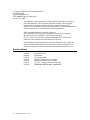 2
2
-
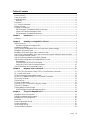 3
3
-
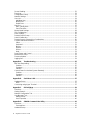 4
4
-
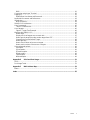 5
5
-
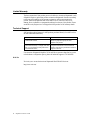 6
6
-
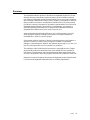 7
7
-
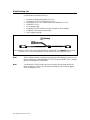 8
8
-
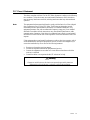 9
9
-
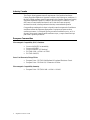 10
10
-
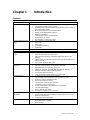 11
11
-
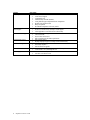 12
12
-
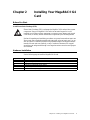 13
13
-
 14
14
-
 15
15
-
 16
16
-
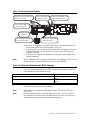 17
17
-
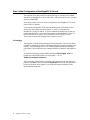 18
18
-
 19
19
-
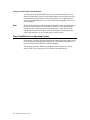 20
20
-
 21
21
-
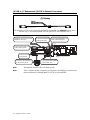 22
22
-
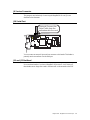 23
23
-
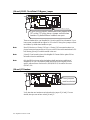 24
24
-
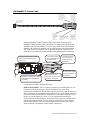 25
25
-
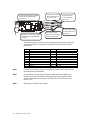 26
26
-
 27
27
-
 28
28
-
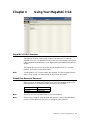 29
29
-
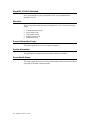 30
30
-
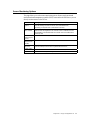 31
31
-
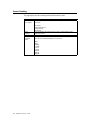 32
32
-
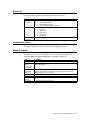 33
33
-
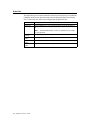 34
34
-
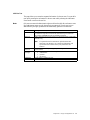 35
35
-
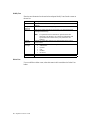 36
36
-
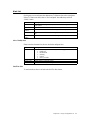 37
37
-
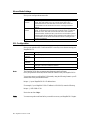 38
38
-
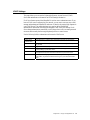 39
39
-
 40
40
-
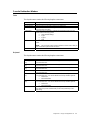 41
41
-
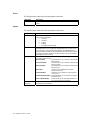 42
42
-
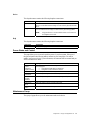 43
43
-
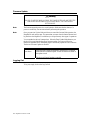 44
44
-
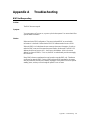 45
45
-
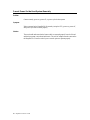 46
46
-
 47
47
-
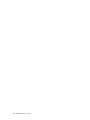 48
48
-
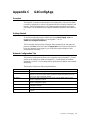 49
49
-
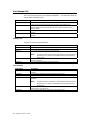 50
50
-
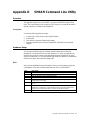 51
51
-
 52
52
-
 53
53
-
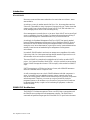 54
54
-
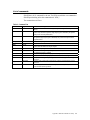 55
55
-
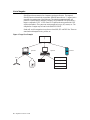 56
56
-
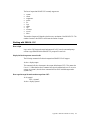 57
57
-
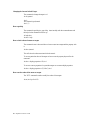 58
58
-
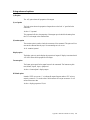 59
59
-
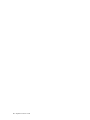 60
60
-
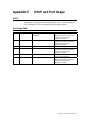 61
61
-
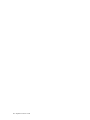 62
62
-
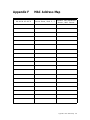 63
63
-
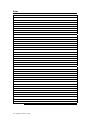 64
64
-
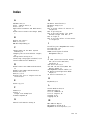 65
65
-
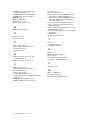 66
66
American Megatrends MegaRAC G4 User manual
- Type
- User manual
- This manual is also suitable for
Ask a question and I''ll find the answer in the document
Finding information in a document is now easier with AI
Related papers
-
American Megatrends Video Gaming Accessories MAN-940-QH User manual
-
American Megatrends MegaRAC K1 User manual
-
American Megatrends MegaRAC Express S788 Software User guide
-
American Megatrends MegaRAC S780 Software User guide
-
American Megatrends MegaRAC G3 User manual
-
American Megatrends MegaRAC S780 Hardware User guide
-
American Megatrends MegaRAC G2 User manual
-
American Megatrends MegaRAC SP-X User guide
-
American Megatrends MegaRAC G2 S929 Lite User guide
-
American Megatrends MegaRAC G2 Lite Features
Other documents
-
 StarTech.com USBMBADAPT2 Datasheet
StarTech.com USBMBADAPT2 Datasheet
-
AIC Apollo User manual
-
 QUANTA STRATOS S200 Series S200-X12TS Technical Manual
QUANTA STRATOS S200 Series S200-X12TS Technical Manual
-
 QUANTA STRATOS S210 Series S210-X12RS Technical Manual
QUANTA STRATOS S210 Series S210-X12RS Technical Manual
-
AIC HA201-AP User manual
-
AIC Aidos-I User manual
-
 QUANTA STRATOS S210 Series S210-X12MS Technical Manual
QUANTA STRATOS S210 Series S210-X12MS Technical Manual
-
AIC Grus User manual
-
 QUANTA W Mainboard Series S210-MBT2W Technical Manual
QUANTA W Mainboard Series S210-MBT2W Technical Manual
-
 QUANTA QuantaGrid S31A-1U User manual
QUANTA QuantaGrid S31A-1U User manual