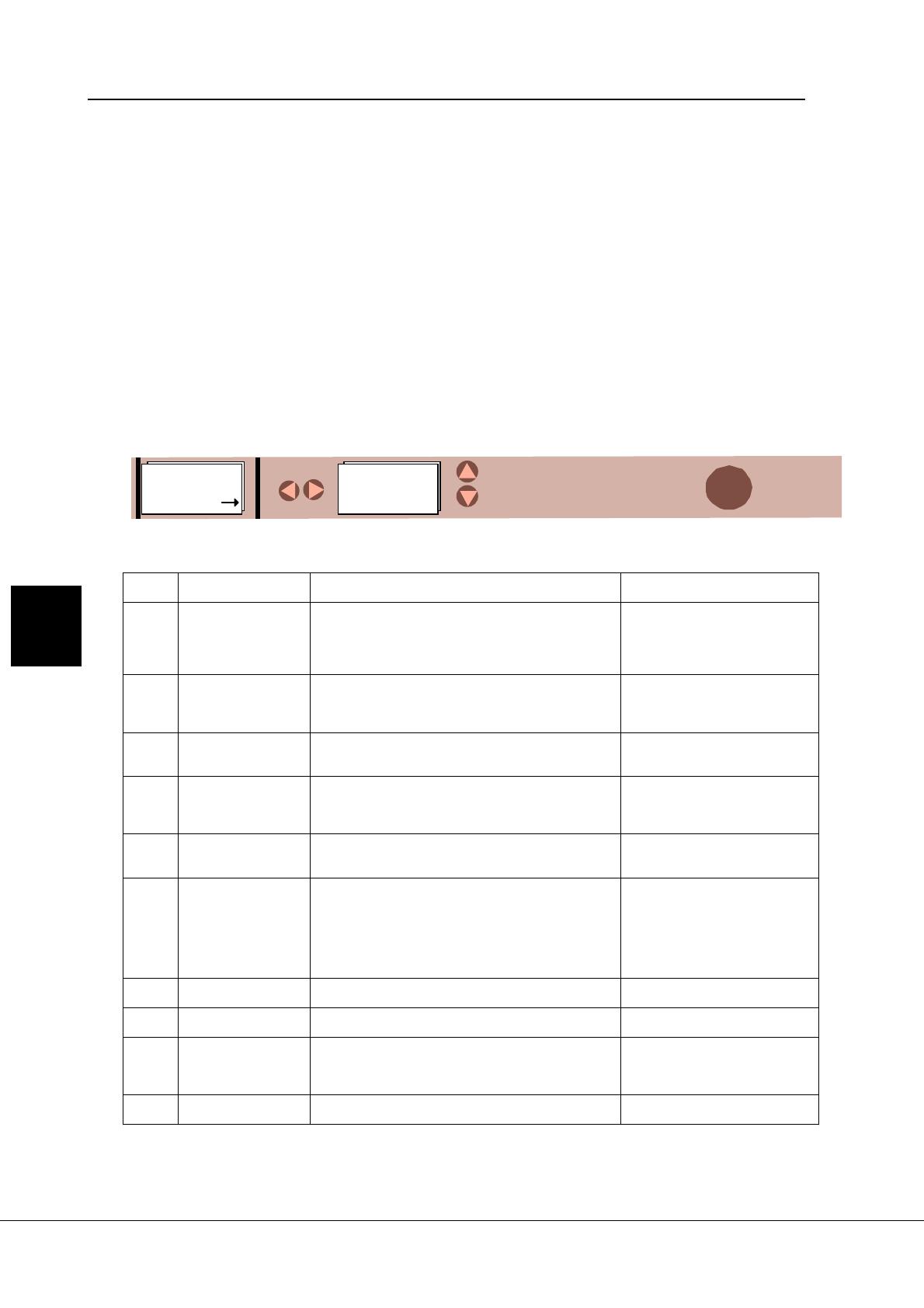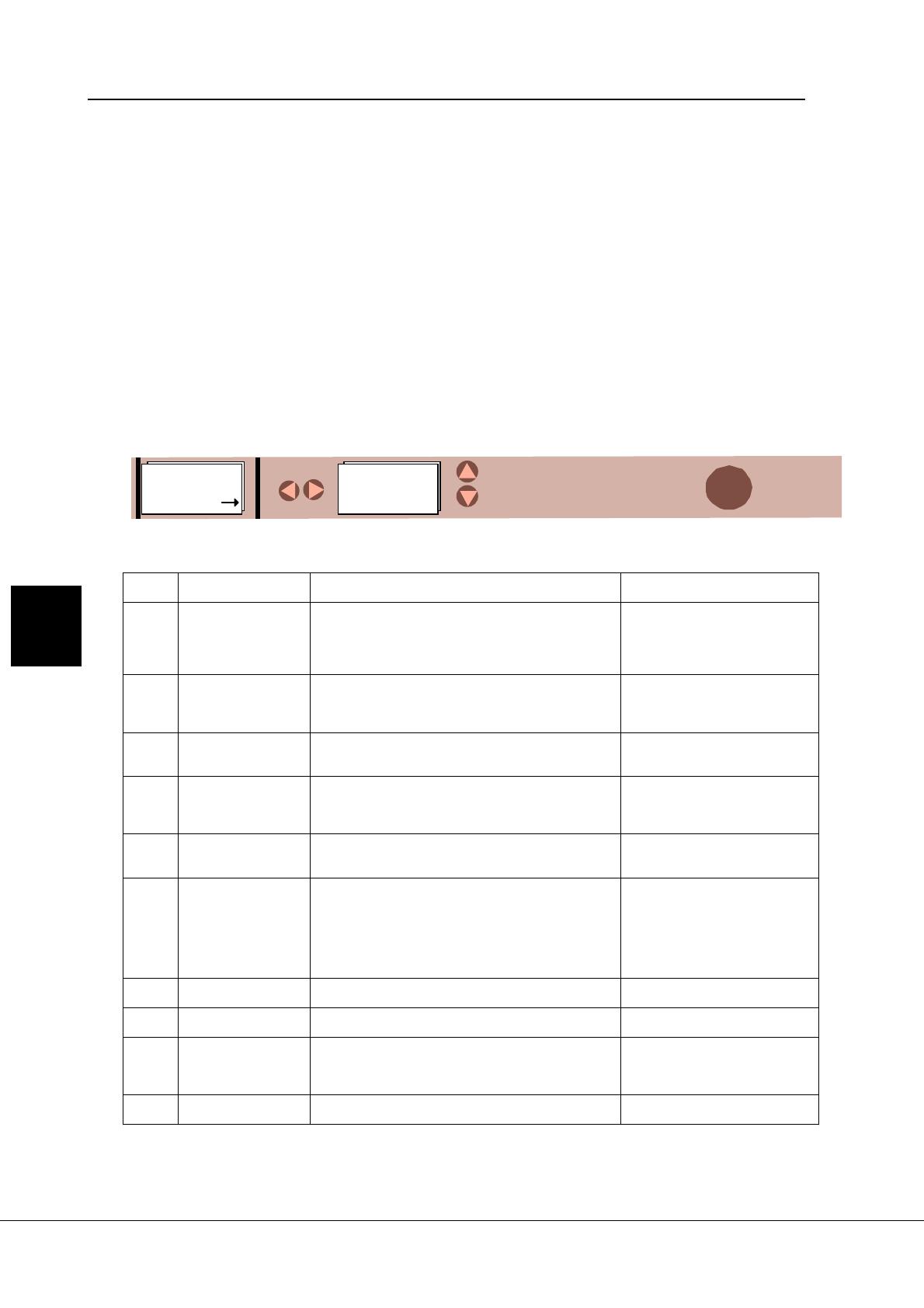
Page 68 (90) Vacon
Vacon Plc Tel: +358-201-2121 Fax: +358-201-212 205
Control panel
Figure 7-10. Active faults menu
Fault
codes
Fault Possible cause Checking
F1 Overcurrent The frequency converter has measured too high a
current (>4*In) in the motor output:
- sudden heavy load increase
- short circuit in the motor cables
- unsuitable motor
Check loading
Check motor size
Check cables
F2 Overvoltage The voltage of the internal DC-link of the frequency
converter has exceeded the nominal voltage by 35%
- deceleration time is too fast
- high overvoltage spikes at utility
Adjust the deceleration time
F3 Ground fault Current measurement detected that the sum of the
motor phase current is not zero
- insulation failure in the motor or the cables
Check the motor cables
F4 Inverter fault The frequency converter has detected faulty opera-
tion in the gate drivers or IGBT bridge
- interference fault
- component failure
Reset the fault and restart again.
If the fault occurs again contact
your Vacon distributor.
F5 Charging switch Charging switch open when START command active
- interference fault
- component failure
Reset the fault and restart again.
If the fault occurs again contact
your Vacon distributor.
F9 Undervoltage DC-bus voltage has gone below 65% of the nominal
voltage
- most common reason is failure of the utility supply
- internal failure of the frequency converter can also
cause an undervoltage trip
In case of temporary supply
voltage break, reset the fault and
start again.
Check utility input.
If utility supply is correct and
internal failure has occurred.
Contact your Vacon distributor.
F10 Input line supervi-
sion
Input line phase is missing Check the utility connection
F11 Output phase su-
pervision
Current measurement has detected that there is no
current in one motor phase
Check motor cables
F12 Brake chopper su-
pervision
- brake resistor not installed
- brake resistor broken
- brake chopper broken
Check brake resistor
- If resistor is OK the chopper is
broken. Contact your Vacon
distributor
F13 Drive undertem-
perature
Temperature of heat sink below -10”C
7
Table 7-3. Fault codes (continues on next page)
7.7 Active faults menu
The Active faults menu can be entered from
the main menu by pushing the
Menu button
(right)
when the symbol M5 is visible on the
first line of the alpha-numeric display as
shown in Figure 7-10.
When a fault brings the frequency converter
to a stop, the fault symbol F, the ordinal
number of the fault, the fault code and a short
description of the fault are displayed. In
addition, the indication FAULT will appear
on the first line of the display. If there are
several faults at the same time, the list of
active faults can be browsed with the
Browser buttons.
The display can be cleared with the
Reset
button
and the read-out will return to the
same display it had before the fault trip.
The fault remains active until it is cleared with
the Reset button or with a reset signal from
the I/O terminal.
Note! Remove external Start signal before
resetting the fault to prevent unintended re-
start of the drive.
RESET
M5
Active faults
F 1-9
F1
1. Overcurrent
Browse active
fault list
RESET:
7_10.fh8