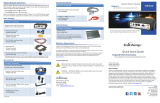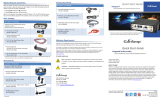Page is loading ...

MTN Sh
@
reLink.
One Internet link, your network,
shared your way.
43772MTNShareLinkONLINECheatSheetA4.indd 1 2011/01/12 2:54 PM

Getting started.
Power LED
WLAN LED
Signal LED
Mode LED
Power LED Signal LED WLAN LED Mode LED
Yellow constant
Data card power on
Red flashing
SIM card error
Yellow constant
WLAN enabled
Green flashing
GPRS (GSM/GPRS/EDGE)
registration
Red constant
Weak signal
Yellow flashing
Active WLAN connection
Blue flashing
3G (WCDMA/HSDPA)
registration
Yellow constant
Medium signal strength
Green constant
GPRS (GSM/GPRS/EDGE)
connection
Green constant
Strong signal strength
Blue constant
WCDMA connection
Cyan constant
HSPA connection
V
Operating frequency:
HSPA/UMTS 2100 MHz, GSM/GPRS/
EDGE 850/900/1800/1900 MHz
Speed: 7.2 downlink, 2 uplink
Ethernet: 4 Ports (RJ45) 10/100a
Telephony:
1 Port (RJ11) for attaching
an analogue phone
Wi-Fi:
802.11g
Specifications
43772MTNShareLinkONLINECheatSheetA4.indd 2 2011/01/12 2:55 PM

Setting up MTN Sh
@
reLink in 10 steps:
Insert the SIM card.
Remove the card slot from MTN Sh
@
reLink. Slide the SIM card into the card slot with the golden contact facing upward.
Insert the card slot into the MTN Sh
@
reLink device.
Caution: Before inserting or removing the SIM card,
you must disconnect the MTN Sh
@
reLink device.
Connect to the power adapter.
Use a power adapter that is compatible with MTN Sh
@
reLink,
otherwise the device may be damaged.
Connect to a PC.
If the indicator of the Ethernet interface
connecting with a network cable is on,
the connection is successful. The network
cable cannot be longer than 100 metres
(328 feet). To achieve a better effect, use
a shielded cable.
Connect to a telephone set.
The communication quality of the
telephone set can be interfered with by
the wireless signal. Place the telephone
set one metre away from the
MTN Sh
@
reLink device.
1
STEP
2
STEP
Internal
External
3
STEP
4
STEP
43772MTNShareLinkONLINECheatSheetA4.indd 3 2011/01/12 2:55 PM

Placing MTN Sh
@
reLink.
MTN Sh
@
reLink can be placed horizontally on a table, hanging against
the wall, or leaning against the pedestal. Place the device on a higher
surface or near the window, so it can receive stronger signals. Press
the bayonet of the pedestal and place the MTN Sh
@
reLink device into
the pedestal as shown in the figure. Thus, the MTN Sh
@
reLink device can
lean against the pedestal.
Caution: To avoid electrical devices from interfering with the
wireless signal, place electrical devices one metre away from the
MTN Sh
@
reLink device.
Connect the external antenna (optional).
Connect the external antenna cable with the antenna jack to the main unit. Screw in the antenna
to make sure that the antenna is tightly connected with the antenna jack.
Note: You can choose whether to use the external antenna. In
an area covered by strong signal strength, you can switch to the
internal antenna and uninstall the external antenna. In an area
covered by weak signal strength, you can install the external
antenna and switch to the external antenna. For details of antenna
selection, consult your local dealer.
Power on MTN Sh
@
reLink:
Power on MTN Sh
@
reLink.
Press and hold the ON/OFF button to power the MTN Sh
@
reLink device on or off.
Make a call.
When you hear the dial tone after picking up the handset, you can make a call.
Dial-up access.
By default, MTN Sh
@
reLink dials up to access the Internet as required. You can directly use network services such as web
browsing and receiving or sending emails.
Log in to MTN Sh
@
reLink Web management.
If you need to configure the WLAN or other gateway-related settings, you need to access the gateway management page by
typing http://192.168.1.1 in your Internet browser’s address bar. For detailed operations, refer to the MTN Sh
@
reLink user guide.
Admin: Has the right to view and modify configurations, and the default password is “Admin”.
User: Has the right to view only the basic information and the default password is “User”. Note: To avoid conflicting configurations,
only one user is allowed to log in to the gateway management page at a time.
5
STEP
6
STEP
8
STEP
7
STEP
9
STEP
10
STEP
43772MTNShareLinkONLINECheatSheetA4.indd 4 2011/01/12 2:55 PM

Understanding the gateway running status via the indicators.
Power indicator: Steady on and in yellow, MTN Sh@reLink is switched on successfully.
WLAN indicator: Steady on and in yellow, the WLAN is enabled. Blinking, data is transmitting.
Signal strength indicator: Fast blinking in red: SIM card faults (SIM card does not exist or the PIN code is not verified).
Steady on and in red: Signal strength at level one (weak).
Steady on and in yellow: Signal strength at level two or three (middle).
Steady on and in green: Signal strength at level four or five (strong).
Support.
MTN Customer Services.
Both MTN Customer Services and the Service Provider Customer Services (SPCS) can assist the customer with value-added
services and MTN specials. MTN Service Provider Helpdesk will assist the Service Provider (SP) with voice, data and SMS
usage queries.
Service Provider Customer Services.
SPCS will assist the customer with contract details, suspensions, activations/deactivations, subscription fees, price plan migrations,
loading and cancelling products/services, SIM swaps and invoices. SPCS may also escalate credit requests to MTN SP Helpdesk.
MTN Business Solutions Helpdesk.
For technical assistance, which includes setting up of an MTN Sh@reLink device, assistance with firmware upgrades, as well as
troubleshooting and fault-finding, please contact the MTN Business Helpdesk on 1555.
Contact information:
For further information, visit www.mtn4sme.co.za
or visit your nearest MTN outlet.
43772MTNShareLinkONLINECheatSheetA4.indd 5 2011/01/12 2:55 PM
/