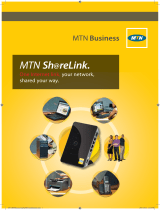Page is loading ...

OA58XX Router
Installation Manual
Copyright© ALU-DM693-I Version 13.1 05/2016 Alcatel-Lucent Enterprise
Alcatel-Lucent Enterprise
Manual
OA58XX Router 1

Legal Notice
Warranty
This publication is subject to change.
Alcatel-Lucent Enterprise offers no warranty whatsoever for information contained in this manual.
Alcatel-Lucent Enterprise is not liable for any direct, indirect, collateral, consequential or any other damage connec-
ted to the delivery, supply or use of this manual.
Manual Alcatel-Lucent Enterprise
2 OA58XX Router

Table of Contents
I Related Documents. . . . . . . . . . . . . . . . . . . . . . . . . . . . . . . . . 1
Chapter 1 About This Guide . . . . . . . . . . . . . . . . . . . . . . . . . . . . . . . . . . 2
1.1 Supported Devices . . . . . . . . . . . . . . . . . . . . . . . . . . . . . . . . . . . 2
1.2 Who should read this manual? . . . . . . . . . . . . . . . . . . . . . . . . . . . . . . 2
1.3 When should this manual be read? . . . . . . . . . . . . . . . . . . . . . . . . . . . . 2
1.4 What is in this manual? . . . . . . . . . . . . . . . . . . . . . . . . . . . . . . . . . 2
1.5 What is not in this manual? . . . . . . . . . . . . . . . . . . . . . . . . . . . . . . . 2
1.6 How is the information organized? . . . . . . . . . . . . . . . . . . . . . . . . . . . . 2
1.7 Technical Support . . . . . . . . . . . . . . . . . . . . . . . . . . . . . . . . . . . 2
Chapter 2 OA58XX Routers . . . . . . . . . . . . . . . . . . . . . . . . . . . . . . . . . . 4
2.1 Characteristics . . . . . . . . . . . . . . . . . . . . . . . . . . . . . . . . . . . . . 4
2.1.1 Power supply . . . . . . . . . . . . . . . . . . . . . . . . . . . . . . . . . . . . . 4
2.1.2 Hardware Monitoring . . . . . . . . . . . . . . . . . . . . . . . . . . . . . . . . . . 4
Chapter 3 Components and Power Supply . . . . . . . . . . . . . . . . . . . . . . . . . . 5
3.1 Components . . . . . . . . . . . . . . . . . . . . . . . . . . . . . . . . . . . . . . 5
3.1.1 Front Panel . . . . . . . . . . . . . . . . . . . . . . . . . . . . . . . . . . . . . . 5
3.1.2 Rear Panel . . . . . . . . . . . . . . . . . . . . . . . . . . . . . . . . . . . . . . 7
3.1.3 Top Panel . . . . . . . . . . . . . . . . . . . . . . . . . . . . . . . . . . . . . . . 8
3.1.4 Side Panel . . . . . . . . . . . . . . . . . . . . . . . . . . . . . . . . . . . . . . . 9
3.2 Expansion Slots . . . . . . . . . . . . . . . . . . . . . . . . . . . . . . . . . . . . 9
3.2.1 SLOT 1 - Expansion Slot . . . . . . . . . . . . . . . . . . . . . . . . . . . . . . . . 9
3.2.2 SLOT 2 - Expansion Slot . . . . . . . . . . . . . . . . . . . . . . . . . . . . . . . 12
3.2.3 SLOT 3 – Expansion Slot . . . . . . . . . . . . . . . . . . . . . . . . . . . . . . . 15
3.3 Installation in a rack . . . . . . . . . . . . . . . . . . . . . . . . . . . . . . . . . . 17
3.4 Power Source . . . . . . . . . . . . . . . . . . . . . . . . . . . . . . . . . . . . 18
3.4.1 Internal Power Source. . . . . . . . . . . . . . . . . . . . . . . . . . . . . . . . . 18
3.4.2 PoE Source . . . . . . . . . . . . . . . . . . . . . . . . . . . . . . . . . . . . . 19
3.5 Microswitches . . . . . . . . . . . . . . . . . . . . . . . . . . . . . . . . . . . . 21
3.5.1 Procedure to ignore the configuration . . . . . . . . . . . . . . . . . . . . . . . . . . 22
3.6 Data Connection . . . . . . . . . . . . . . . . . . . . . . . . . . . . . . . . . . . 23
3.6.1 8-port Ethernet Switch. . . . . . . . . . . . . . . . . . . . . . . . . . . . . . . . . 23
3.6.2 GE0/GE1Connections. . . . . . . . . . . . . . . . . . . . . . . . . . . . . . . . . 23
3.6.3 Connecting an USB 3G device (USB connector) . . . . . . . . . . . . . . . . . . . . . 24
3.6.4 Connecting for Configuration . . . . . . . . . . . . . . . . . . . . . . . . . . . . . . 24
Alcatel-Lucent Enterprise
Table of Contents
OA58XX Router i

3.6.5 Connecting the Wireless WAN Antenna*. . . . . . . . . . . . . . . . . . . . . . . . . 24
3.6.6 Connecting the Wireless LAN Antenna . . . . . . . . . . . . . . . . . . . . . . . . . 25
3.7 Installing the SIM card. . . . . . . . . . . . . . . . . . . . . . . . . . . . . . . . . 26
3.7.1 Procedure to install the internal SIM . . . . . . . . . . . . . . . . . . . . . . . . . . . 26
3.8 Optional Storage . . . . . . . . . . . . . . . . . . . . . . . . . . . . . . . . . . . 27
3.8.1 Procedure to install a hard disk . . . . . . . . . . . . . . . . . . . . . . . . . . . . . 27
3.8.2 Procedure to install a flash memory expansion USB . . . . . . . . . . . . . . . . . . . . 28
Chapter 4 Compliance . . . . . . . . . . . . . . . . . . . . . . . . . . . . . . . . . . . . 30
4.1 Manufacturer Information . . . . . . . . . . . . . . . . . . . . . . . . . . . . . . . 30
4.2 Safety Warnings . . . . . . . . . . . . . . . . . . . . . . . . . . . . . . . . . . . 34
4.3 WEEE Information . . . . . . . . . . . . . . . . . . . . . . . . . . . . . . . . . . 34
4.4 REACH . . . . . . . . . . . . . . . . . . . . . . . . . . . . . . . . . . . . . . . 34
4.5 China RoHS . . . . . . . . . . . . . . . . . . . . . . . . . . . . . . . . . . . . . 35
4.6 EC Declaration of Conformity. . . . . . . . . . . . . . . . . . . . . . . . . . . . . . 36
4.7 CE Marking . . . . . . . . . . . . . . . . . . . . . . . . . . . . . . . . . . . . . 36
4.8 National Restrictions . . . . . . . . . . . . . . . . . . . . . . . . . . . . . . . . . 36
4.9 Operating Frequency . . . . . . . . . . . . . . . . . . . . . . . . . . . . . . . . . 37
4.10 FCC Statement. . . . . . . . . . . . . . . . . . . . . . . . . . . . . . . . . . . . 37
4.10.1 Federal Communications Commission Interference . . . . . . . . . . . . . . . . . . . . 37
4.10.2 FCC Radiation Exposure Statement. . . . . . . . . . . . . . . . . . . . . . . . . . . 37
4.10.3 Radio Frequency Interference Requirements . . . . . . . . . . . . . . . . . . . . . . . 37
4.11 IC Statement . . . . . . . . . . . . . . . . . . . . . . . . . . . . . . . . . . . . . 37
4.11.1 Industry Canada – Class A. . . . . . . . . . . . . . . . . . . . . . . . . . . . . . . 37
Appendix A Technical Information . . . . . . . . . . . . . . . . . . . . . . . . . . . . . . 38
A.1 Troubleshooting . . . . . . . . . . . . . . . . . . . . . . . . . . . . . . . . . . . 38
A.2 Updating the software . . . . . . . . . . . . . . . . . . . . . . . . . . . . . . . . . 38
A.3 Connecting to the device . . . . . . . . . . . . . . . . . . . . . . . . . . . . . . . 39
A.3.1 Connecting using the local console (Conf connector) . . . . . . . . . . . . . . . . . . . 39
A.4 Connectors . . . . . . . . . . . . . . . . . . . . . . . . . . . . . . . . . . . . . 39
A.4.1 LAN (GE x) Connector . . . . . . . . . . . . . . . . . . . . . . . . . . . . . . . . 40
A.4.2 WWAN Connectors** Not available in all models. . . . . . . . . . . . . . . . . . . . . . 40
A.4.3 WLAN Connectors . . . . . . . . . . . . . . . . . . . . . . . . . . . . . . . . . . 40
A.4.4 Configuration Connector . . . . . . . . . . . . . . . . . . . . . . . . . . . . . . . . 41
A.5 Technical Specifications . . . . . . . . . . . . . . . . . . . . . . . . . . . . . . . . 41
A.5.1 Hardware Architecture. . . . . . . . . . . . . . . . . . . . . . . . . . . . . . . . . 41
A.5.2 LAN Interfaces . . . . . . . . . . . . . . . . . . . . . . . . . . . . . . . . . . . . 41
Table of Contents Alcatel-Lucent Enterprise
ii OA58XX Router

A.5.3 Wireless WAN Interface** Not available in all models. . . . . . . . . . . . . . . . . . . . 42
A.5.4 Wireless LAN Interface . . . . . . . . . . . . . . . . . . . . . . . . . . . . . . . . 42
A.5.5 Configuration Interface . . . . . . . . . . . . . . . . . . . . . . . . . . . . . . . . 42
A.5.6 Power Supply . . . . . . . . . . . . . . . . . . . . . . . . . . . . . . . . . . . . 42
A.5.7 Dimensions and weight . . . . . . . . . . . . . . . . . . . . . . . . . . . . . . . . 43
A.5.8 Environmental Specifications. . . . . . . . . . . . . . . . . . . . . . . . . . . . . . 43
Appendix B Radio Information. . . . . . . . . . . . . . . . . . . . . . . . . . . . . . . . . 44
B.1 WIFI Specifications . . . . . . . . . . . . . . . . . . . . . . . . . . . . . . . . . . 44
Alcatel-Lucent Enterprise
Table of Contents
OA58XX Router iii

Table of Contents Alcatel-Lucent Enterprise
iv OA58XX Router

I Related Documents
ALU-Dm748-I Software Updating
ALU-Dm781-I Cellular Interface.
ALU-Dm776-I Power Over Ethernet.
Alcatel-Lucent Enterprise
Related Documents
OA58XX Router 1

Chapter 1 About This Guide
This is the installation guide for the OA58XX router family and contains information on how to correctly install this
device in a working environment.
1.1 Supported Devices
The information provided in this installation guide only applies to the OA58XX router family.
1.2 Who should read this manual?
This manual should be read by the support personnel who need to install, configure, maintain and monitor the
device.
1.3 When should this manual be read?
Read this guide as soon as you are ready to familiarize yourself with the device and its components.
This manual will help you understand your new device in greater depth.
1.4 What is in this manual?
This installation guide contains the following information:
• A description of the available features in the OA58XX family.
• Technical specifications.
• Power supply requirements.
• Description of the device LEDs and the connectors.
• Troubleshooting.
1.5 What is not in this manual?
This manual does not contain information relative to the device software or its configuration. For information on how
to configure this device, please see the relevant protocol manuals, to be found on the following website: ht-
tp://enterprise.alcatel-lucent.com/UserGuides .
1.6 How is the information organized?
Each chapter focuses on a specific part of the hardware and its components. All descriptive, technical specifications
and information on a component can be found in the relevant chapter.
1.7 Technical Support
Alcatel-Lucent Enterprise technical support is committed to resolving our customer’s technical issues in a timely
manner. Customers with inquiries should contact us at:
Contact information:
North America 800-995-2696
Latin America 877-919-9526
EMEA +800 00200100 (Toll Free) or +1(650)385-2193
1 About This Guide Alcatel-Lucent Enterprise
2 OA58XX Router

Asia Pacific +65 6240 8484
Web: http://service.esd.alcatel-lucent.com
Email: esd.suppor[email protected]
Alcatel-Lucent Enterprise
1 About This Guide
OA58XX Router 3

Chapter 2 OA58XX Routers
The OA58XX router family consists of the following devices:
• OmniAccess 5840
OA5840 ESR modular chassis base model has 2 x GigE WAN, 8 x GigE LAN, 1 x DSL slot, 1 x AIC slot. HW ready
for 802.11bgn (activated by license). Use external WWAN enabler for LTE/3G backup interfaces. See SW licenses
available. See part number suffix for power cord plug type.
• OmniAccess 5850
OA5850 ESR modular chassis base model has 2 x GigE WAN, 8 x GigE LAN, 1 DSL slot, 2 x AIC slots. HW ready
for 802.11bgn (act by license). Use external WWAN enabler for LTE/3G backup interfaces. See SW licenses avail-
able. See part number suffix for power cord plug type.
• OmniAccess 5850D
OA5850 ESR modular chassis with 250 GB HD memory storage for applications. See base model for ports. HW
ready for 802.11bgn (act by license). Use external WWAN enabler for LTE/3G backup interfaces. See SW licenses
available. See part number suffix for power cord plug type.
2.1 Characteristics
The OA58XX routers are modular devices that combine router and switch functions in a single device. They have
been designed for a corporate environment and include advanced security among their characteristics. The OA58XX
routers incorporate encryption hardware and wireless LAN and WAN features. Consequently, they have internal slots
for 802.11/b/g/n and 3G/4G* connectivity.
The OA58XX executes the ALU ESR-OS, which runs over all our router families and is characterized by a wide vari-
ety of functionalities. It is especially deigned to satisfy the access requirements to corporate data networks. ESR-OS
offers management capabilities, the possibility of implementing Quality of Service mechanisms (both at the link layer
as well as at the network layer) and security mechanisms, the potential to create Virtual Private Networks through
IPSec or L2TP, plus an extensive range of protocols and IP routing functionalities.
The OA58XX router family can be expanded by means of a AIC card, allowing you to increase the range of inter-
faces in the device.
This manual shows you how to install and connect these devices.
* Not available in all models
2.1.1 Power supply
For further information on the different OA58XX power supplies, please see Components and Power Supply on
page 5, section Power Source on page 18.
2.1.2 Hardware Monitoring
The only way to monitor the OA58XX router family hardware is through the LEDs on the front panel. The LEDs
provide visual information on what is happening in the device. They indicate the state of the hardware components, if
there is connectivity, data flow, etc.
For further information on the LEDs panel, please see Components on page 5.
2 OA58XX Routers Alcatel-Lucent Enterprise
4 OA58XX Router

Chapter 3 Components and Power Supply
The following chapter provides detailed information on the chassis of the OA58XX router family and its components.
This information includes:
• Components.
• Expansion modules.
• Information on assembly.
• Power supply.
• Micro-switches.
• Data connection.
• SIM card installation.
3.1 Components
3.1.1 Front Panel
The following figure shows the front panel.
Fig. 1: Front Panel
The front panel elements are as follows:
Front panel elements table
Item Description
A Conf. RJ45 Connector, which provides access to the device’s local console for
configuration and monitoring purposes.
B USB. Slot to take an USB device.
C GE0/GE1. GigaEthernet Interfaces.
D PoE. Connector for power supply through Ethernet (Power over Ethernet).
E 8-port Switch Ethernet.
F SLOT 1. Expansion slot for 8-port Switch Ethernet expansion boards or AIC cards.
For further information, please see section SLOT 1 - Expansion Slot on page 9.
In addition to the connections, the front panel has several LEDs that provide information on the state of the router.
The following figure shows the front panel LEDs:
Fig. 2: Front panel LEDs
Alcatel-Lucent Enterprise
3 Components and Power Supply
OA58XX Router 5

Below, you can find a description of each LED:
Front panel LEDs table
LED Description State
On Power-on indicator. It lights up when connected to the
power.
USB Shows the state of the device con-
nected to the USB connector
Off -> Device not connected, not de-
tected or incompatible.
Green -> Compatible device detec-
ted.
HD Indicates the activity on the internal
Hard Disk.
Off -> Hard disk is not connected or is
inactive.
Green -> There is activity on the hard
disk if flashing.
3G Shows the cellular interface status
(3G)*
* Not available in all models
Off -> Interface not available or not
installed (not supported).
Red -> Interface not found, no data
connection.
Amber -> Connecting.
Green -> Communications estab-
lished. Flashes depending on the
activity
WiFi Shows the state of the WLAN inter-
face.
Off -> Interface not available or not
installed (not supported).
Red -> Interface not found, no data
connection.
Yellow -> Connecting.
Green -> Communications estab-
lished. Flashes depending on the
activity
SLOT Depends on the card installed in the
PCI slot.
Off -> Interface not available or not
installed (not supported).
Red -> Interface not found, no data
connection.
Yellow -> Connecting.
Green -> Communications estab-
lished.
xDSL Shows the status of the xDSL inter-
face.
Off -> Interface not available or not
installed (not supported).
Red -> Interface not found, no data
connection.
Yellow -> Connecting.
Green -> Communications estab-
3 Components and Power Supply Alcatel-Lucent Enterprise
6 OA58XX Router

lished.
In addition to the LEDs described in the above table, the front panel also has the LEDs for the Gigabit and Switch
Ethernet interfaces.
Fig. 3: Gigabit ethernet interface LEDs
Below, you will find information on the LEDs associated to the Gigabit Ethernet interfaces:
Gigabit ethernet interface LEDs table
LED Description State
Orange Ethernet connection speed Off -> Link has not been detected
Orange ->
10 Mbps: Flashes once
100 Mbps: Flashes twice
1000 Mbps: Flashes three times
Green Ethernet (link) connection established Off -> Link has not been detected
Green -> Flashes depending on the
activity.
Fig. 4: Switch Ethernet interface LEDs
Below, you will find information on the LEDs associated to the Switch Ethernet interface:
Switch ethernet interface LEDs table
LED Description State
Orange PoE activity
Please see manual "ALU-Dm776-I
Power Over Ethernet" .
Green Ethernet (link) connection established Off -> Link has not been detected
Green -> Link detected. Blinking: con-
nection data activity.
3.1.2 Rear Panel
The following figure shows the rear panel.
Alcatel-Lucent Enterprise
3 Components and Power Supply
OA58XX Router 7

Fig. 5: Rear panel
The rear panel elements are as follows:
Rear panel connectors table
Item Description
A WWAN Diversity. Auxiliary antenna for the OA58XX cellular module. This module
is optional, so your device may not have any antennas.
B SLOT 2. Expansion slot for AIC cards. For further information, please see section
SLOT 2 - Expansion Slot on page 12.
C WLAN Diversity. Auxiliary WiFi antenna for the Wireless LAN module.
D SLOT 3. Expansion slot for xDSL cards. For further information, please see sec-
tion SLOT 3 – Expansion Slot on page 15.
E WWAN Main. Main antenna for the OA58XX cellular module. This module is op-
tional, so your device may not have any antennas.
F WLAN Main. Main WiFi antenna for the Wireless LAN module.
G ON/OFF switch.
H Power cable connection.
3.1.3 Top Panel
The following figure shows the top panel.
Fig. 6: Top panel
The top panel elements are as follows:
Top panel elements table
Item Description
A Flap that provides access to the expansion cards.
3 Components and Power Supply Alcatel-Lucent Enterprise
8 OA58XX Router

3.1.4 Side Panel
The following figure shows the side panel.
Fig. 7: Side panel
The side panel elements are as follows:
Side panel elements table
Item Description
A Slots for the screws to assemble this in rack.
B Securing screws for the flap on the top panel.
C Securing screws for the top panel
3.2 Expansion Slots
The OA58XX has three expansion slots (SLOT 1, SLOT 2 and SLOT 3), allowing you to increase its features and in-
terfaces by inserting different cards or boards.
3.2.1 SLOT 1 - Expansion Slot
SLOT 1 is located on the right hand side of the device’s Front Panel on page 5. In this case, we insert an eight-port
Switch expansion card.
Fig. 8: SLOT 1 Expansion Slot
SLOT 1 expansion slot elements table
Item Description
A Screws to hold the cover of the expansion module in SLOT 1.
B 8-port Switch Ethernet expansion module.
In order to correctly insert the card, please follow the steps given below:
(1) Switch off the device and remove the cables, as described in section Disconnecting on page 19.
(2) Remove the device from the workplace and place it in a stable, safe location where it can be easily accessed
and handled.
(3) Remove the screws from the side panel in order to be able to dismantle the flap that gives access to the expan-
sion cards. Please see Fig. 9 on page 10.
Alcatel-Lucent Enterprise
3 Components and Power Supply
OA58XX Router 9

Fig. 9: Remove the flap’s screws from the top panel
(4) Once the screws have been removed, slide the flap and lift it (making sure no grooves attach the flap to the top
panel) to remove it. Place it in a safe location.
Fig. 10: Top panel without flap
(5) Find the place where the expansion board needs to be located. Look for the lateral connector of the card con-
nection and the card standoff posts to the chassis.
Fig. 11: Location of the lateral connector for SLOT 1 expansion module
(6) Using a screwdriver, remove the cover over the expansion slot. This cover is located on the front panel. Please
see Fig. 12 on page 10.
Fig. 12: Remove the cover from SLOT 1
(7) Insert the expansion board and connect it. This operation must be carried out carefully, without forcing any
piece or part of the device.
(8) Screw in the board. Firmly tighten the screws without damaging the board.
(9) Reposition the expansion slot cover and screw it down. Please see Fig. 13 on page 11.
3 Components and Power Supply Alcatel-Lucent Enterprise
10 OA58XX Router

Fig. 13: Reposition the cover on SLOT 1
(10) Reposition the top panel flap and screw it into place using the screws. Please see Fig. 14 on page 11.
Fig. 14: Rearrange the screws on the top panel flap
(11) Connect and switch on the device, as described in section Connecting on page 19. Should you detect any prob-
lems, switch off the device and make sure that the above steps have been carried out correctly. If the problem
persists, please contact your usual supplier.
(12) Connect a terminal to the console and check that the device detects the expansion board.
**************************************************
**************************************************
**************************************************
BIOS CODE DUMP....................
BIOS DATA DUMP.....
End of BIOS dump
FLASH BIOS CODE VERSION: 02.01 Mar 6 2013 17:59:56 L1
Current date: Mar 27 2013, Wednesday Current time: 12:56:57
System Info:
PCB:0x128 GPPORCR:0x00280000 PVR:0x80212051 SVR:0x80EC0011
CLKs(KHz): CCB=393216 CPU0=786432 CPU1=786432 DDR(clk)=327680 LBUS=49152
Watchdog: Enabled
MMU Mode: Dynamic
ICache: ON; DCache: ON Write-Back; L2Cache: ON
Mem Info:
DRAM size: 512 Megabytes
BANK 0: 512 Megabytes (detected)
FLASH: 65024 KB.
NVRAM: 128 KB.
EEPROM: 2048 Bytes.
Devices:
GIGABIT ETHERNET 1
GIGABIT ETHERNET 2
LAN OVER SWITCH
SWITCH(16) 10/100 CARD 0x18
POE CARD 1
SECURITY ENGINE
Slot 1 - PCI device: PowerPC processor, Host
(Bus: 10, Device: 0, Function: 0)
(Vendor: 0x1957, Device: 0x0100)
(Subs. Vendor: 0x0000, Subs. Device: 0x0000)
Slot 1 - PCI device: PCI-to-PCI bridge
(Bus: 11, Device: 0, Function: 0)
(Vendor: 0x10B5, Device: 0x8112)
(Subs. Vendor: 0x0000, Subs. Device: 0x0000)
Slot 1 - PCI device: bridge
(Bus: 12, Device: 14, Function: 0)
(Vendor: 0x1057, Device: 0x18C1)
(Subs. Vendor: 0x5444, Subs. Device: 0x1700)
Alcatel-Lucent Enterprise
3 Components and Power Supply
OA58XX Router 11

Current production date: 11 23
Current software license: 28 60
S/N: 754/00111
BIOS MAC Add: 00-a0-26-a2-00-2c
>>.....
....
TRYING APP DUMP
(CONFIGURED) appcode1.bin ver.: 0.11.0.1 0.0.0.0
APP0 CODE DUMP. Mode:0.....................................
APP0 DATA DUMP.............................................
APP CODE DUMP..............................................
APP DATA DUMP..............................................
Running application at: 0x00200140
Flash configuration read
Parsing text mode configuration ...
Configuration parsed
Initializing
Press any key to get started
3.2.2 SLOT 2 - Expansion Slot
SLOT 2 is located on the left hand side of the device’s Rear Panel on page 7. In this case, we insert an AIC (Add-In
card) in the SLOT.
Fig. 15: SLOT 2
SLOT 2 elements
Item Description
A Screws to hold the cover of the expansion module in SLOT 2.
B AIC expansion module.
To correctly insert the card, please follow these steps:
(1) Switch off the device and remove the cables, as described in section Disconnecting on page 19.
(2) Remove the device from the workplace and place it in a stable, safe location where it can be easily accessed
and handled.
(3) Remove the screws from the side panel in order to be able to dismantle the flap that gives access to the expan-
sion cards. Please see Fig. 9 on page 10.
(4) Once the screws have been removed, slide the flap and lift it (making sure no grooves attach the flap to the top
panel) to remove it. Place it in a safe location.
(5) Find the place where the expansion board needs to be located. This slot has a set of elevated connectors with
gold contacts and a pair of standoffs.
3 Components and Power Supply Alcatel-Lucent Enterprise
12 OA58XX Router

Fig. 16: AIC Expansion board: Location
(6) Using a screwdriver, remove the cover covering the expansion slot. This cover is located on the rear panel.
Push this out.
Fig. 17: Removing the SLOT 2 cover
(7) Place the AIC board standoff posts over the securing screws. Secure these firmly.
(8) Place the AIC card in the slot so that this firstly adjusts to the space on the device rear panel and subsequently
to the two AIC connections. This operation must be carried out carefully, without forcing any piece or part of the
device. Check that the board is clearly settled over the AIC connectors. Please see Fig. 18 on page 13.
Fig. 18: Inserting the AIC expansion card
(9) Screw the AIC board to the standoff posts using two screws and their corresponding washers. Firmly tighten the
screws without damaging the board.
Fig. 19: Screwing down the AIC expansion card
(10) Reposition the expansion slot cover and screw it down
Fig. 20: Repositioning the SLOT 2 cover
(11) Rearrange the top panel flap and screw it into place using the screws. Please see Fig. 14 on page 11.
(12) Connect and switch on the device, as described in section Connecting on page 19. Should you detect any prob-
lems, switch off the device and make sure that the above steps have been carried out correctly. If the problem
Alcatel-Lucent Enterprise
3 Components and Power Supply
OA58XX Router 13

persists, please contact your usual supplier.
(13) Connect a terminal to the console and check that the device detects the AIC board:
**************************************************
**************************************************
**************************************************
BIOS CODE DUMP....................
BIOS DATA DUMP.....
End of BIOS dump
FLASH BIOS CODE VERSION: 02.01 Mar 6 2013 17:59:56 L1
Current date: Mar 27 2013, Wednesday Current time: 12:56:57
System Info:
PCB:0x128 GPPORCR:0x00280000 PVR:0x80212051 SVR:0x80EC0011
CLKs(KHz): CCB=393216 CPU0=786432 CPU1=786432 DDR(clk)=327680 LBUS=49152
Watchdog: Enabled
MMU Mode: Dynamic
ICache: ON; DCache: ON Write-Back; L2Cache: ON
Mem Info:
DRAM size: 512 Megabytes
BANK 0: 512 Megabytes (detected)
FLASH: 65024 KB.
NVRAM: 128 KB.
EEPROM: 2048 Bytes.
Devices:
GIGABIT ETHERNET 1
GIGABIT ETHERNET 2
LAN OVER SWITCH
SWITCH(8) 10/100 CARD 0x18
POE CARD 1
SECURITY ENGINE
Slot 1 - PCI device: PowerPC processor, Host
(Bus: 10, Device: 0, Function: 0)
(Vendor: 0x1957, Device: 0x0100)
(Subs. Vendor: 0x0000, Subs. Device: 0x0000)
Slot 1 - PCI device: PCI-to-PCI bridge
(Bus: 11, Device: 0, Function: 0)
(Vendor: 0x10B5, Device: 0x8112)
(Subs. Vendor: 0x0000, Subs. Device: 0x0000)
Slot 1 - PCI device: bridge
(Bus: 12, Device: 14, Function: 0)
(Vendor: 0x1057, Device: 0x18C1)
(Subs. Vendor: 0x5444, Subs. Device: 0x1700)
Current production date: 11 23
Current software license: 28 60
S/N: 754/00111
BIOS MAC Add: 00-a0-26-a2-00-2c
>>
.....
....
TRYING APP DUMP
(CONFIGURED) appcode1.bin ver.: 0.11.0.1 0.0.0.0
APP0 CODE DUMP. Mode: 0....................................
APP0 DATA DUMP.............................................
APP CODE DUMP..............................................
APP DATA DUMP..............................................
Running application at: 0x00200140
Flash configuration read
Parsing text mode configuration ...
Configuration parsed
Initializing
3 Components and Power Supply Alcatel-Lucent Enterprise
14 OA58XX Router
/