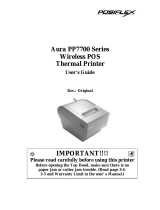Page is loading ...

FCC Notes:
This equipment generates, uses, and can radiate radio frequency energy and, if not
installed and used in accordance with the instructions manual, may cause interference
to radio communications. It has been tested an found to comply with limits for a Class
A digital device pursuant to subpart J of Part 15 of FCC Rules, which are designed to
provide reasonable protection against interference when operated in a commercial
environment. Operation of this equipment in a residential area is likely to cause
interference in which case the user at his own expense will be required to take whatever
measures to correct the interference.
Warranty Limits:
Warranty terminates automatically when any person other than the authorized
technicians opens the machine. The user should consult his/her dealer for the problem
happened. Warranty voids if the user does not follow the instructions in application of
this merchandise. The manufacturer is by no means responsible for any damage or
hazard caused by improper application.
About This Manual:
Posiflex has made every effort for the accuracy of the content in this manual. However,
Posiflex will assume no liability for any technical inaccuracies or editorial or other
errors or omissions contained herein, nor for direct, indirect, incidental, consequential
or otherwise damages, including without limitation loss of data or profits, resulting
from the furnishing, performance, or use of this material.
This information is provided “as is” and Posiflex Technology, Inc. expressly disclaims
any warranties, expressed, implied or statutory, including without limitation implied
warranties of merchantability or fitness for particular purpose, good title and against
infringement.
The information in this manual contains only essential hardware concerns for general
user and is subject to change without notice. Posiflex reserves the right to alter product
designs, layouts or drivers without notification. The system integrator shall provide
applicative notices and arrangement for special options utilizing this product. The user
may find the most up to date information of the hardware from web sites:
http://www.posiflex.com or http://www.posiflex.com.tw
All data should be backed-up prior to the installation of any drive unit or storage
peripheral. Posiflex will not be responsible for any loss of data resulting from the use,
disuse or misuse of this or any other Posiflex product.
All rights are strictly reserved. No part of this documentation may be reproduced,
stored in a retrieval system, or transmitted in any form or by any means, electronic,
mechanical, photocopying, or otherwise, without prior express written consent from
Posiflex Technology, Inc. the publisher of this documentation.
© Copyright Posiflex Technology, Inc. 2010
All brand and product names and trademark are the property of their respective
holders.
PD – 330 / 2606 Series
User’s Manual
Rev. A0
P/N: 19430902020

Page 1
BRIEF INTRODUCTION
THE PRODUCT
The PD-330/ PD-2606 is a rear mount customer display designed for Posiflex
XP-2000/3000 series POS terminals. It is delivered in separate carton for XP-
2000/3000 series and shall be installed per instructions in this manual.
FEATURES
• LCD (Liquid crystal display) with dark blue character and yellow
green back-light for PD-330
• Bright VFD (vacuum fluorescent display) with green or blue filter
for PD-2606
• Two-line display with 20 characters per line
• Easy viewing characters (6.0 mm by 9.66 mm for PD-330 / 9.03
mm by 5.25 mm for PD-2606)
• Long life and trouble free operation
• Simple installation
• USB or Serial interface model
• Selectable command emulation modes including PST and EPSON
command emulation modes for PD-330
• Various command emulation modes selectable by DIP switch for
PD-2606
• Support 13 Code Pages of 128 characters each for PD-2606
• Support 12 international character sets of 12 characters each for
PD-2606
• Supports UPOS 1.8 and is WEPOS ready for PD-2606
INSTALLATION GUIDES
HOST SYSTEM PREPARAION
This adjustment has to be done by a qualified electronic technician to follow
the guide from relevant technical manual. The power for the USB or Serial
interface type pole display is supported through the USB or Serial connection.
Please contact local dealer for more information.

Page 2
INSTALLATION
To fix the rear mount upgrade kit like PD-330 or PD-2606 on the back of XP-
2000/3000 series, please apply carefully the 5 small fixation shoulder screws
that come along with PD-330 or PD-2606. Before fix the upgrade kits, there is
one step needs to do. Please release the cable exit cover as following steps:
A: Please find the back of cable cover which just near the I/O plate.
B: Please uses the Fingertip to release compression lock locate inside of back
cover.
C: after the cable cover released, please cut the circle part which show in the
picture C.
After finish this step, the cable cover can be use when the rear mount upgrade
kits fixed.
In addition, please take out the bracket, screws and the main item of display
from the package, and fix these items as following steps:
A: Please take the bracket and find the side of two screws holes which with
mistake-proofing holes and aim to the PD main unit.
B: Fix the bracket and PD unit item then turn the screen face to you.
C: Please route the PD’s cable into the cannelure which is between fins and
near the screw hole.
D: Please aim the three screws holes to the back cover of XP-2000/3000 series
main unit and fasten them to fix PD on the XP-2000/3000 series.
After fix the customer pole display, it may use the cable cover to manage the
cable.
B
A
C
A
C
B
D

Page 3
COMMAND EMULATION MODE SETUP
(FOR PD-2606)
Now please check the back of PD-2606 display head as in the picture below.
There is a small piece of plastic cover for the “DIP switch window”.
Slide the cover downward but don’t pull it off otherwise you may have to
practice for inserting it back. You can find 6 positions of DIP switches in this
window. Adjust for the appropriate command mode used by the application
program according to below table. Switch position counts from left to right and
“ON” means pushed up as indicated in the right part picture below.
Switch Position
1 2 3 4 5 6
Command Mode
ON
OFF
OFF
ON
OFF
OFF
ADM
ON
OFF
ON
ON
OFF
OFF
Aedex
ON
OFF
ON
OFF
OFF
OFF
Epson
ON
OFF
OFF
ON
ON
OFF
Futaba
ON
OFF
ON
OFF
ON
OFF
Noritake
ON
OFF
ON
ON
ON
OFF
UTC
The factory default command mode is set to Noritake mode for normal
delivery. Please change it to Epson mode if OPOS or UPOS driver is used for
the application program.
POWER ON SIGN
With interface cable connection well installed, turn on the XP-2000/3000
series terminal, a firmware identifier as power on sign will appear on the pole
display screen for a while to indicate that pole display is self-tested O.K. and
ready to work.
DIP
switch
window

Page 4
USING THE CUSTOMER DISPLAY
COMMAND MODE SELECTION GUIDE
The below table provides some comparison for selection on command mode to
be used in the application program for PD-2606 if it is not yet determined.
Mode ADM Aedex Epson Futaba
Noritake
UTC
Cursor N.A. N.A. Invisible
Blinking
Block
Blinking
Block
Blinking
Block (DP)
Default mode N.A. N.A. Over/W
V. scroll
Over/W
PT
User defined font N.A. N.A. 2 chars
N.A. 2 chars
2 chars
(PT)
Brightness control NO NO YES YES YES YES (DP)
Leading code change
NO YES NO YES YES YES (PT)
Code page select NO NO YES YES YES YES
Auto scroll message
NO NO NO YES YES YES (PT)
Timer clock NO NO YES NO NO YES (PT)
For PD-330 it is always the Epson command mode at power on. It can enter or
exit the PST command mode through software command.
DRIVER INSTALLATION
Copy the driver and library from Posiflex Product Information CD or DVD
under \Drivers\PD23_26U to your system or download from web site
http://www.posiflex.com.tw/Download%20list.asp?Status=1&Series_Name=P
D%20Series&Model_Name=PD-2300U. Follow instructions given in the file
“README.TXT” to send commands (listed later in this manual) and data to
the customer display under the programming language.
FOR OPOS APPLICATION:
Find the subfolder \Drivers\UPOS\OPOS of
the Posiflex Product Information CD or DVD
or download it from web site
http://www.posiflex.com.tw/Download%20list.
asp?Status=1&Series_Name=UPOS&Model_
Name=OPOS and execute the file
“SETUP.EXE” to install the OPOS Control
Manager. To add the customer display under

Page 5
OPOS control please set in OPOS Control Manager device name “PD3x-Line
Display” in the top row.
SPECIFICATION
OPTICAL
Number of digits 20 digits/row, 2 rows
Dot matrix 5 X 7 dots
Digit height 9.66 mm (PD-330) / 9.03 mm (PD-2606)
Digit width 6.0 mm (PD-330) / 5.25 mm (PD-2606)
Display color Dark blue (PD-330) / Green (PD-2606)
MECHANICAL
Display Head Height 57.5 mm
Display Head Width 196.6 mm
Display Head Depth 39.5 mm
Case color Black
ELECTRICAL
Power from interface port of XP system: + 5VDC 1A max.
ENVIRONMENTAL
Operating temperature 0° to + 40°C
Storage temperature -10° to + 60°C
Operating humidity 20% to 85%, non-condensing
Storage humidity 5% to 90%, non-condensing
WARNING: If the user opens the pole display housing to make any
modification, all the product warranty will be voided.
NOTE: Please refer to Posiflex Product Information CD or DVD or visit
our web http://www/posiflex.com.tw for further information when
needed.

Page 6
APPENDIX
APPLICABLE COMMANDS
(FOR PD-330)
EPSON COMMAND MODE (POWER ON DEFAULT):
NAME
HEX CODES
FUNCTION
BS <08> Move Cursor Left
HT <09> Move Cursor Right
LF <0A> Move Cursor Down
HOM <0B> Move Cursor To Home Position
CLR <0C> Clear Display Screen
CR <0D> Move Cursor To Left Most Position
CAN <18> Clear Cursor Line
ESC = <1B><3D><n>
Select Peripheral Device / Command Mode
n=1 pass through (should not be used)
n=2, 3 (not required)
n=4 switch to PST command mode
ESC @
<1B><40> Initialize Display
ESC t <1B><74><n>
Disable / Enable Euro Dollar Sign
n = 0, 19
US MD1
<1F><01> Specify Overwrite Mode
US MD2
<1F><02> Specify Vertical Scroll Mode
US MD3
<1F><03> Specify Horizontal Scroll Mode
US LF <1F><0A> Move Cursor Up
US CR
<1F><0D> Move Cursor To Right Most Position
US $
<1F><24><n><
m>
Move Cursor To Specified Position
n = 1 ~ 20
m = 1, 2
US @ <1F><40> Show Version
US B <1F><42> Move Cursor To Bottom Position
US C <1F><43><n>
Cursor On / Off, n = 1, 0
US E <1F><45><n>
Blink Display Screen
n = 0 ~ 255
PST COMMAND MODE:
HEX CODES FUNCTION
<01> Set Pass Through Flag (should not be used)
<06> <N
1
> <N
2
> Change Leading Code
<14> <01> Wraparound Mode (Default)
<14> <02> Vertical Scroll Mode

Page 7
<14> <03> Insert Mode
<14> <04> Overwrite Mode (Default)
<14> <08> Back Space
<14> <09> Move Cursor Right
<14> <0A> Move Cursor Down
<14> <0B> Move Cursor Left
<14> <0C> Delete Character
<14> <0D> Move Cursor To Left Most Position
<14> <0E> Clear Display
<14> <10> Clear Line 1
<14> <11> Clear Line 2
<14> <12> Cursor Block Mode
<14> <13> Cursor Under Line Mode
<14> <15> <02> Clear Pass Through Flag
<14> <16> Switch To Epson Mode
<14> <17> Cursor On
<14> <18> Cursor Off
<14> <19> Reset
<14> <1A> <P> Move Cursor To Position P (P=0~13,14~27h)
<14> <1B> Move Cursor To Rightmost Position Of Line 1
<14> <1C> Move Cursor To Rightmost Position Of Line 2
The Euro Dollar Sign is designated at code <D5>h.
COMMAND CODES SUMMARY
(FOR PD-2606)
Command Function Command
Function
ADM mode
0C Clear Display 10 Write Decimal Point
0D Carriage Return 1E Write Field 1
0E Write Line 1 1F Write Field 2
0F Write Line 2
AEDEX mode
Attention code + Function code + data + CR
1 Display top 7 Stop trapping
2 Display bottom 8 Change attention code
4 On going scroll 9 Display whole area
6 One time scroll
EPSON mode
BS
Move cursor left US ; Mark semicolon
HT
Move cursor right US < Clear mark

Page 8
LF
Move cursor down US E Set/cancel blinking
HOM
Move cursor home US T Set and display counter
CLR
Clear display screen
US X Brightness adjustment
CR
Move cursor left-
most
ESC %
Set/cancel user-
defined
char.
CAN
Clear cursor line ESC &
Define user-defined
char.
US MD1
Overwrite mode ESC ?
Delete user-defined
char.
US MD2
Vertical scroll mode
US @ Show firmware version
US MD3
Horizontal scroll
mode
ESC =
Select peripheral
device
US LF
Move cursor up ESC t Select code page table
US CR
Move cursor right-
most
US B Move cursor to bottom
US $
Move cursor
specified
ESC @ Initialize display
US , Mark comma ESC R
International character
set
US . Mark period US U Display counter
FUTABA mode
1F Reset 10 pp Digit select
04 bb Brightness control 13 Cursor on
1E pp Change code page 14 Cursor off
1C 0i
International
character set
08 Back space
05 · · · 0D
Moving sign 11 09 Horizontal tab
06 x1 x2 Change leading code
12 09 Vertical scroll up
01 Set pass through flag
11 0A Cursor up/down
x1 x2 02
Clear pass through
flag
12 0A Line feed
0D Carriage return
NORIRAKE mode
1B 49 Reset 1B 54 nn Cursor blinking Rate
0E Clear 15 Cursor on
1B 4C bb Brightness control 16 Cursor off
1E pp Change code page 08 Back space

Page 9
1C 0i
International
character set
11 09 Horizontal tab
05 · · · 0D
Moving sign 12 09 Vertical scroll up
06 x1 x2 Change leading code
11 0A Cursor up/down
01 Set pass through flag
12 0A Line feed
x1 x2 02
Clear pass through
flag
0C Form feed
1B 48 pp Digit select 0D Carriage return
1B 43 ad x1
~ x5
User defined fonts
UTC Pass through mode
Command [+data] [+CR]
ESC uA Top line message ESC uH Redefine graphic
ESC uA CR
Clear top line ESC uIx Display fonts
ESC uB CR
Clear bottom line ESC uE Set/Display time
ESC uB Bottom line message
ESC utcEx
Change d mode
ESC uD Continuous scrolling
ESC utcFx
Change RS mode
ESC uF Top line scroll once ESC RS *
Direct to pole mode
UTC Direct to pole mode
EOT x
Brightness
DC4
Cursor off
BS
Back spacing
CAN
Clear to end of line
HT
Horizontal tab
EM
Clear to end of display
LF
Line feed
SUB x
Display fonts
CR
Carriage return ESC d * Pass thru mode
DLE
Display position
FS
Flashing text start
DC1
Normal display mode
GS
Flashing text end
DC2
Vertical scroll mode
RS
Clear display
DC3
Cursor on
US
Reset display
INTERNATIONAL CHARACTER SETS
(FOR PD-2606)
Hex code Country Hex code Country
0 USA 6 Italy
1 France 7 Spain
2 Germany 8 Japan
3 United Kingdom 9 Norway
4 Denmark I A Denmark II
5 Sweden B Ex-Jugoslavia
T31454
/