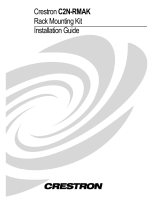Page is loading ...

Crestron CLS-C6RF
iLux
™
Integrated Lighting System
w/infiNET
™
Operations Guide

This document was prepared and written by the Technical Documentation department at:
Crestron Electronics, Inc.
15 Volvo Drive
Rockleigh, NJ 07647
1-888-CRESTRON
All brand names, product names and trademarks are the property of their respective owners.
©2008 Crestron Electronics, Inc.

Crestron CLS-C6RF iLux
™
Integrated Lighting System w/infiNET
™
Contents
iLux
™
Integrated Lighting System w/infiNET
™
: CLS-C6RF 1
Introduction ...............................................................................................................................1
Features and Functions................................................................................................ 1
Specifications ..............................................................................................................3
Physical Description....................................................................................................5
Industry Compliance ................................................................................................... 8
Setup .......................................................................................................................................... 9
Network Wiring........................................................................................................... 9
Identity Code ............................................................................................................... 9
Installation................................................................................................................... 9
Hardware Hookup .....................................................................................................11
Adding External Power Supplies............................................................................... 11
Configuring the CLS-C6RF..................................................................................................... 12
Configuring With Front Panel Controls .................................................................... 12
Configuring With iLux Designer...............................................................................23
Console Command Settings ......................................................................................25
Replacing the Function Button Label........................................................................26
Programming Software............................................................................................................28
Earliest Version Software Requirements for the PC ................................................. 28
Programming with Crestron SystemBuilder/D3 Pro .................................................28
Programming with SIMPL Windows ........................................................................ 28
Example Program...................................................................................................... 30
Uploading and Upgrading........................................................................................................ 31
Establishing Communication.....................................................................................31
Programs and Firmware ............................................................................................32
Operation .................................................................................................................................33
Button Types ............................................................................................................. 33
IR Receiver................................................................................................................ 35
Occupancy Sensing ...................................................................................................36
Problem Solving ......................................................................................................................39
Troubleshooting......................................................................................................... 39
Check Network Wiring..............................................................................................39
Reference Documents................................................................................................40
Further Inquiries ........................................................................................................40
Future Updates ..........................................................................................................41
Appendix A: Supported Devices ............................................................................................. 42
Keypads.....................................................................................................................42
Shade Controllers ......................................................................................................42
Appendix B: Console Commands............................................................................................ 43
Appendix C: Factory Default Values....................................................................................... 47
Appendix D: Button Functions ................................................................................................48
Software License Agreement...................................................................................................55
Return and Warranty Policies .................................................................................................. 57
Merchandise Returns / Repair Service ...................................................................... 57
CRESTRON Limited Warranty.................................................................................57
Operations Guide - DOC. 6418A Contents • i


Crestron CLS-C6RF iLux
™
Integrated Lighting System w/infiNET
™
iLux
™
Integrated Lighting System
w/infiNET
™
: CLS-C6RF
Introduction
Features and Functions
• Wall-mounted integrated lighting and shade control
• Six channels of dimming or switching
• Six groups of shade or drape control
• Linkable for up to 54 lighting channels and 54 shade groups
• Up to 16 user-settable scenes | Large ON and OFF buttons
• Seven configurable “rocker” buttons with customizable label strip
• Flip-up front cover reveals setup controls and programming port
• Six bargraphs show lighting levels and shade positions
• Easy setup from front panel or iLux Designer software
• Built-in motion detector (CLS/CLSI-C6MRF)
• Optional IR remote
• Supports multipoint control using up to 16 keypads
• Master air-gap relay | 230V AC version available
• Integrates with 2-Series control systems via infiNET
™
RF wireless
technology
• Energy saving ASHRAE 90.1/LEEDS compliant
• Available in almond, black, or white
The CLS-C6RF series of iLux
™
units are complete, integrated wall-mounted lighting
systems that can function as standalone devices and/or be part of a Crestron
®
solution total control system network. The units are intended for installation in
boardrooms, auditoriums, home theaters, or anywhere versatile and cost-effective
control of lighting and shades is required. The CLS-C6RF and CLS-C6MRF are
Operations Guide - DOC. 6418A iLux
™
Integrated Lighting System w/infiNET
™
: CLS-C6RF • 1

iLux
™
Integrated Lighting System w/infiNET
™
Crestron CLS-C6RF
designed for 120 VAC 50/60 Hz installations; the CLSI-C6RF and CLSI-C6MRF are
designed for 230 VAC 50/60 Hz installations. The units are functionally identical,
except that the CLS/CLSI-C6MRF units include a built-in motion sensor. For
simplicity in this guide, references to the CLS-C6RF unit apply equally to all, except
where noted.
Six Channel Dimming
The CLS-C6RF features six channels of dimming for incandescent, magnetic low-
voltage, neon/cold cathode, and two-wire dimmable fluorescent loads. Each channel
can also support switching of many non-dimmable lighting loads. Each channel will
handle up to 800 watts individually, with a total rating for the complete unit of 1920
watts at 120 VAC for CLS-C6RF/C6MRF (2300 watts at 230 VAC for
CLSI-C6RF/C6MRF). Larger loads and additional load types can also be supported
using Crestron CLS-EXP Series expansion modules (sold separately).
Six Group Shade Control
Using Crestron’s networked shade and drape controllers (sold separately), the
CLS-C6RF enables versatile control of a roomful of motorized window treatments,
screens, and lifts in up to six shade groups. Each controller is connected to the
CLS-C6RF via the four-wire Cresnet
®
bus.
Versatile Front Panel Controls
The deceptively clean front panel actually affords an extensive amount of control
and customization to suit each unique room application. Large ON and OFF buttons
provide instant access to the “On” and “All Off” scenes, while the six main buttons
can be set up to recall additional scene presets, adjust shades, or perform a host of
other functions. The buttons' “rocker” action enables intuitive control for adjusting
lighting levels and shade positions. An additional “up/down” button is configurable
for a variety of functions, including use as a master lighting or shade control, or as a
“shift” button to expand the capabilities of the six main buttons.
With each new scene selection, window shades reposition and lights fade elegantly
to their new settings. The selected scene is indicated by a white LED beside each
button, and the customizable label strip allows each button to be clearly labeled
using Crestron Engraver software or standard 3/8” tape labels. Dimming levels and
shade positions are displayed graphically on six green LED bargraphs accessible
behind the flip-up front cover. Additional controls and a numeric display hidden
beneath the cover enable setup without requiring a PC. Enhanced customization is
provided via the PC programming port using iLux Designer software.
Built-in Motion Detector (CLS/CLSI-C6MRF)
The CLS/CLSI-C6MRF model features a built-in motion detector, enabling
automated control based on room occupancy. Lights can be programmed to turn on
and shades open automatically when someone enters the room, or turn off and close
when the room is left empty.
Multipoint Keypad Control
Up to 16 Crestron keypads (sold separately) may be connected to a single
CLS-C6RF, providing versatile multipoint control for rooms with several entrances
or work areas.
• iLux
™
Integrated Lighting System w/infiNET
™
: CLS-C6RF Operations Guide - DOC. 6418A
2

Crestron CLS-C6RF iLux
™
Integrated Lighting System w/infiNET
™
Multi-Unit Expansion
A single CLS-C6RF master will support up to eight additional units, enabling
systems of up to 54 lighting zones and 54 shade groups. Scene recall, master
dimming, and occupancy status are shared between the units. Each individual unit
can still support a complete assortment of local devices including keypads, shade
controllers, and sensors.
Control System Integration via infiNET
™
The CLS-C6RF employs Crestron's infiNET technology to enable a wireless link to a
2-Series control system. A single C2N-MNETGW gateway (sold separately)
connected to the control system enables 2-way wireless communications between the
iLux system and the central control system, allowing iLux's functions to be
controlled from touchpanels, RF wireless remotes, and even computers. The control
system interface also enables extensive flexibility for integration with other systems
such as security, HVAC and energy management, plus remote monitoring via SNMP
and Crestron RoomView
®
applications.
Several infiNET-based iLux systems can coexist on one infiNET wireless network
along with other infiNET dimmers, switches, and thermostats. For a solution using a
wired Cresnet connection instead of infiNET, use the CLS/CLSI-C6/C6M.
Available Models
MODEL DESCRIPTION
CLS/CLSI-C6RFA iLux Integrated Lighting System w/infiNET
™
, Almond
CLS/CLSI-C6RFB iLux Integrated Lighting System w/infiNET
™
, Black
CLS/CLSI-C6RFW iLux Integrated Lighting System w/infiNET
™
, White
CLS/CLSI-
C6MRFA
iLux Integrated Lighting System w/Motion Detector & infiNET
™
,
Almond
CLS/CLSI-
C6MRFB
iLux Integrated Lighting System w/Motion Detector & infiNET
™
, Black
CLS/CLSI-
C6MRFW
iLux Integrated Lighting System w/Motion Detector & infiNET
™
, White
Specifications
The following table provides specifications for the CLS-C6RF.
CLS-C6RF Specifications
SPECIFICATION
DETAILS
Load Ratings
CLS-C6RF/C6MRF
Max load per channel:
Min load per channel
Max load per unit:
CLSI-C6RF/C6MRF
Max load per channel:
Min load per channel
Max load per unit:
800 W/VA (6.6 Amps @ 120 VAC)
1
15 W/VA (0.125 Amps @ 120 VAC)
1920 W/VA (16 Amps @ 120 VAC)
800 W/VA (3.5 Amps @ 230 VAC)
1
25 W/VA (0.108 Amps @ 230 VAC)
2200 W/VA (10 Amps @ 220 VAC)
2300 W/VA (10 Amps @ 230 VAC)
2400 W/VA (10 Amps @ 240 VAC)
Load Types Incandescent, magnetic low voltage, neon/cold
cathode, dimmable 2-wire fluorescent, and non-dim
lighting (also: electronic low voltage, 3-wire and
4-wire fluorescent, high inrush switching, & 277V via
CLS-EXP Series expansion modules
1
)
(Continued on following page)
Operations Guide - DOC. 6418A iLux
™
Integrated Lighting System w/infiNET
™
: CLS-C6RF • 3

iLux
™
Integrated Lighting System w/infiNET
™
Crestron CLS-C6RF
CLS-C6RF Specifications (Continued)
SPECIFICATION
DETAILS
Power Requirements CLS-C6RF Line Power, 100 –127 VAC, 50 / 60Hz
CLSI-C6RF Line Power, 220 – 240 VAC, 50 / 60Hz
Default MNET ID 1F
Control System Update Files
2, 3
2-Series Control System
Version 2.004.CUZ or later
IR Receiver
Reception Frequency
36 kHz
Requires Crestron IR remote (sold separately).
RF Wireless
RF Transceiver
Range (typical)
Gateway
2-way RF, 2.4 GHz ISM Channels 11-26 (2400 to
2483.6 MHz), IEEE 802.15.4 compliant
150 feet indoor, 250 feet outdoor; subject to site-
specific conditions; range is increased by adding
additional devices or C2NI-MNETRPT repeater;
Requires a C2N-MNETGW RF gateway
Motion Detector
(CLS/CLSI-C6MRF only)
Type
Range
Infrared
20 to 30 feet at 4-foot elevation
(6 to 9 meters at 1.2 meter elevation)
Firmware clsi-c6_clsi-c6m_1.01.02.upg or later
Environmental Temperature 32° to 104°F (0° to 40°C)
Humidity 10% to 90% RH (non-condensing)
Overall Dimensions:
Height
Width
Depth
4.48 in (11.38 cm)
8.89 in (22.58 cm)
2.47 in (6.25 cm) for CLS/CLSI-C6RF
2.60 in (6.61 cm) for CLS/CLSI-C6MRF
Weight 1.43 lbs (0.65 kg)
Available Accessories
C2N-DB
C2N-MNETGW
C2N-MNETRPT
C2N-SDC
C2N-SDC-DC
C2N-SSC-2
C2NX-B
CLS-EXP-DIM
CLS-EXP-DIMFDB
CLS-EXP-DIMFLV
CLS-EXP-DIMU
CLS-IRHT8
CNPWS-75
Decorator Series Keypad
infiNET Gateway
infiNET Repeater
Shade and Drape Controller (120V AC)
Shade and Drape Controller (24V DC)
Somfy
®
Shade Controller
Designer Series Keypad
iLux Dimmer Expansion Module
iLux 3-Wire Fluorescent Dimmer Expansion Module
iLux 0-10V Fluorescent Dimmer Expansion Module
iLux Universal Dimmer Expansion Module
iLux IR Handheld Remote
Cresnet Power Supply
1. Larger loads and additional load types can also be supported using Crestron CLS-EXP Series expansion
modules (sold separately).
2. The latest versions can be obtained from the Crestron website. Refer to NOTE after last footnote.
3. Crestron 2-Series control systems include the AV2 and PRO2. Consult the latest Crestron Product
Catalog for a complete list of 2-Series control systems.
• iLux
™
Integrated Lighting System w/infiNET
™
: CLS-C6RF Operations Guide - DOC. 6418A
4

Crestron CLS-C6RF iLux
™
Integrated Lighting System w/infiNET
™
NOTE: Crestron software and any files on the website are for Authorized Crestron
dealers and Crestron Authorized Independent Programmers (CAIP) only. New users may
be required to register to obtain access to certain areas of the site (including the FTP site).
Physical Description
All controls and indicators for the CLS-C6RF are located on the front of the unit.
The front panel also contains a mini phone jack, under the flip-up cover, used for
programming functions, and an IR port for control via an IR remote device. All other
ports and connectors are located on the rear panel. Refer to the table “Connectors,
Controls, & Indicators” on page 6 for details.
CLS-C6RF (Cover Open)
CLS-C6RF Overall Dimensions
Operations Guide - DOC. 6418A iLux
™
Integrated Lighting System w/infiNET
™
: CLS-C6RF • 5

iLux
™
Integrated Lighting System w/infiNET
™
Crestron CLS-C6RF
CLS-C6RF Front Panel
CLS-C6RF Rear Panel
Connectors, Controls, & Indicators
# CONNECTORS,
CONTROLS, &
INDICATORS
DESCRIPTION
1 Bargraphs In Standard mode and Lights mode, the bargraphs,
each a series of seven LEDs, indicate the current
light intensity for the six lighting loads. In Shades
mode, they indicate the shade position for each of
the shade groups. The bargraphs have other
functions in Setup mode.
2 Label Strip Customizable label for the six scenes.
3 Function Buttons and LEDs In Standard mode, these buttons are typically used
to select/recall scenes. In Lights mode, they are
used to make temporary adjustments to the six
lighting loads. In Shades mode they are used to
make temporary adjustments to the shade groups.
They can also be programmed to perform other
functions.
4 IR Detector The IR detector responds to commands from the
optional Crestron remote control. The remote
control can be used to recall Scenes 1 – 4, the On
and Off scenes, and perform master raise and lower
of the lighting loads.
(Continued on following page)
• iLux
™
Integrated Lighting System w/infiNET
™
: CLS-C6RF Operations Guide - DOC. 6418A
6

Crestron CLS-C6RF iLux
™
Integrated Lighting System w/infiNET
™
Connectors, Controls, & Indicators (Continued)
# CONNECTORS,
CONTROLS, &
INDICATORS
DESCRIPTION
5 Motion Detector (CLS/CLSI-
C6MRF only)
The built-in motion detector can be used to activate
a particular scene when there is activity in the room,
and/or to activate a particular scene (typically Off)
when there is no activity for a specified period. A
limited number of actions are available when
programmed locally; more are available using the
iLux Designer software program.
6 Mini Phone Jack Use this 3.5mm TRS mini-phone jack, located on
the front panel, as an RS-232 programming port, to
communicate with the iLux Designer and Crestron
Toolbox
™
to configure the unit, and to upgrade the
unit’s firmware.
7 Two-Digit Display In Standard mode, the display is normally blank,
except when showing scene fade time. The Min and
Sec LEDs illuminate when the display is indicating
time in minutes or in seconds, respectively. In Setup
mode, the display uses a two-character mnemonic
to indicate which specific aspect of the CLS-C6RF
you are changing. As these are being adjusted, the
display may indicate values. (Refer to “Setup Mode”
on page 13 for details.)
8 Lights Pushbutton and LED Use this switch to select the Lights mode. The LED
illuminates when the mode is selected. Refer to
“Lights Mode” on page 36 for details.
9 Shades Pushbutton and
LED
Use this switch to select the Shades mode. The
LED illuminates when the mode is selected. Refer
to “Shades mode” on page 37 for details.
10
^, v, Save, and Cancel
Pushbuttons
Use these pushbuttons to navigate and execute
setup functions. The Save and Cancel LEDs
indicate when these functions are active. Refer to
“Setup Mode” on page 13 for details.
11 Reset Button If the unit stops functioning and does not respond to
button pushes, use a thin object such as a paperclip
to activate this switch. The unit reboots (all lighting
loads go off, the two-digit display shows “– –,” and
all lighting loads go to their previous state).
12 Shift LEDs These LEDs are covered by the label strip, but are
easily visible through the strip when they are
illuminated. When the Shift mode is enabled via
programming, there can be two functions defined for
each of the six function buttons. The unit will always
be in “upper” or “lower” shift mode as indicated by
the state of the LEDs.
13 Up/Down Pushbutton This three position “rocker” switch is programmable
for master lights control (all lights or last scene),
master shade control, or as a “shift” button to allow
a second set of functions for the six function
buttons.
14 ON Button The ON button always acts as a recall scene button
for the “On” scene. Refer to “Standard mode” on
page 33 for details.
15 OFF Button The OFF button always acts as a recall scene
button for the Off scene, which will always turn all
lighting loads off and open the air-gap relay. Refer
to “Standard mode” on page 33 for details.
(Continued on following page)
Operations Guide - DOC. 6418A iLux
™
Integrated Lighting System w/infiNET
™
: CLS-C6RF • 7

iLux
™
Integrated Lighting System w/infiNET
™
Crestron CLS-C6RF
Connectors, Controls, & Indicators (Continued)
# CONNECTORS,
CONTROLS, &
INDICATORS
CONTROLS, &
INDICATORS
DESCRIPTION DESCRIPTION
16 LOAD1 – LOAD6 Use these terminals to connect the CLS-C6RF
dimmer channel outputs to the appropriate lighting
loads.
17 HOT, NEUTRAL, ((Ground) Use these terminals to connect the unit to the 120V
(CLS-C6RF/MRF) or 230V (CLSI-C6RF/MRF) AC
power source.
18 NOT USED This 4-pin terminal block is not used on the
CLS/CLSI-C6RF & CLS/CLSI-C6MRF.
19 LOCAL DEVICES
G Z Y 24
Use this 4-pin terminal block to connect the
CLS-C6RF, using standard Cresnet wiring, to local
devices. In this configuration, the CLS-C6RF acts
as the Cresnet Master.
Industry Compliance
This product is listed to applicable UL Standards and requirements by Underwriters
Laboratories Inc.
(E103692)
As of the date of manufacture, the CLS-C6RF has been tested and found to comply
with specifications for CE marking and standards per EMC and
Radiocommunications Compliance Labelling.
NOTE: This device complies with part 15 of the FCC rules. Operation is subject to
the following two conditions: (1) this device may not cause harmful interference, and
(2) this device must accept any interference received, including interference that may
cause undesired operation.
This equipment has been tested and found to comply with the limits for a Class B
digital device, pursuant to part 15 of the FCC Rules. These limits are designed to
provide reasonable protection against harmful interference in a residential
installation. This equipment generates, uses and can radiate radio frequency energy
and, if not installed and used in accordance with the instructions, may cause harmful
interference to radio communications. However, there is no guarantee that
interference will not occur in a particular installation. If this equipment does cause
harmful interference to radio or television reception, which can be determined by
turning the equipment off and on, the user is encouraged to try to correct the
interference by one or more of the following measures:
Reorient or relocate the receiving antenna.
Increase the separation between the equipment and receiver.
Connect the equipment into an outlet on a circuit different from that to
which the receiver is connected.
Consult the dealer or an experienced radio/TV technician for help.
• iLux
™
Integrated Lighting System w/infiNET
™
: CLS-C6RF Operations Guide - DOC. 6418A
8

Crestron CLS-C6RF iLux
™
Integrated Lighting System w/infiNET
™
Setup
Network Wiring
When wiring the network, consider the following:
• Use Crestron Certified Wire.
• Use Crestron power supplies for Crestron equipment.
• Provide sufficient power to the system.
CAUTION: Insufficient power can lead to unpredictable results or damage
to the equipment. Please use the Crestron Power Calculator to help calculate
how much power is needed for the system
(http://www.crestron.com/calculators
).
• For larger networks, Use a Cresnet Hub/Repeater (CNXHUB) to maintain
signal quality.
For more details, refer to “Check Network Wiring” on page 39.
Identity Code
The MNET ID of the CLS-C6RF has been factory set to 1F. After an infiNET device
is added to an infiNET network, its MNET ID must be changed to a value that can be
addressed by the control system program (03 to 20). The MNET IDs of multiple
CLS-C6RF devices in the same system must be unique. MNET IDs are changed
from a personal computer (PC) via the Crestron Toolbox™ or iLux Designer
software programs. (Refer to “Establishing Communication” on page 31)
When setting the MNET ID, consider the following:
• The MNET ID of each unit must match an ID code specified in the SIMPL
Windows or D3 Pro
™
/Crestron SystemBuilder
™
program..
• Each network device on the same gateway must have a unique MNET ID.
For more details, refer to the Crestron Toolbox or iLux Designer help files.
Installation
Detailed installation procedures are provided in the latest version of the Crestron
iLux Lighting Systems Installation Guide (Doc. 6416 for CLS-C6RF/C6MRF;
Doc. 6417 for CLSI-C6RF/C6MRF).
The figure on the following page illustrates five installation configurations and
includes brief descriptions of the rationale behind each one.
NOTE: The power usage requirements on the local devices network is different
from that described above. The CLS-C6RF provides 24VDC power for up to four
keypads and/or shade controllers on the local devices network. An additional power
supply is required to support more than four devices. Also, each C2N-SDC-DC
shade controller requires its own additional power supply.
Operations Guide - DOC. 6418A iLux
™
Integrated Lighting System w/infiNET
™
: CLS-C6RF • 9

Crestron CLS-C6RF iLux
™
Integrated Lighting System w/infiNET
™
Hardware Hookup
Refer to the following diagram for connection of the AC wiring. Connect each load
wire to the corresponding LOAD terminals on the unit, connect the power line hot
wire from the circuit breaker to the HOT terminal on the unit, connect all neutral
wires to the NEUTRAL terminal on the unit, and connect all ground wires to the
(ground) terminal on the unit. For details, refer to the iLux Lighting System
Installation Guide, Doc. 6416 for CLS-C6RF/C6MRF units, and Doc. 6417, for
CLSI-C6RF/C6MRF units.
Refer to the configuration diagram on the previous page for typical connections to
the LOCAL DEVICES connector.
Adding External Power Supplies
Additional power supplies are required to support more than four keypads or shade
controllers on the local devices network. Also, each C2N-SDC-DC shade controller
requires its own additional power supply. The following diagram illustrates a
scenario where an external power supply is required to add keypads and shade
controllers to a network that already contains four shade controllers. The actual
quantity of external power supplies required depends on your system configuration.
Operations Guide - DOC. 6418A iLux
™
Integrated Lighting System w/infiNET
™
: CLS-C6RF • 11

iLux
™
Integrated Lighting System w/infiNET
™
Crestron CLS-C6RF
Configuring the CLS-C6RF
The overall configuration of the CLS-C6RF can be accomplished in two ways: using
the front panel controls, or using the supplied iLux
™
Designer application software,
which can be downloaded from the Crestron website.
Configuring via the front panel controls is not as extensive as what can be done using
the iLux Designer, but permits basic functional setup without having to use a PC.
In addition, some aspects of the CLS-C6’s operation can be modified only
via certain
Crestron Toolbox console commands. (Refer to “Console Command Settings” on
page 25 for details. Refer also to “Appendix B: Console Commands” on page 43 for
details on all applicable console commands.)
NOTE: Toolbox does not distinguish between the CLS-C6RF and CLSI-C6RF
devices. All report as CLS units.
Configuring With Front Panel Controls
You can make temporary changes to accommodate a particular circumstance, or
change scene presets and replace the originals, as described below. To make more
extensive changes in the configuration of the CLS-C6RF without using the iLux
Designer software, use the Setup Mode, as described beginning on page 13.
Temporary Changes/Adjustments
Temporary changes/adjustments to the lighting levels or shade presets can be
accomplished as discussed in “Lights Mode” on page 36 and “Shades Mode” on
page 37.
Changing Scene Presets
The CLS-C6RF scene settings can be modified via the front panel controls without
having to use a PC. Changes to the lighting load levels and shade presets for one or
more scenes can be accomplished as follows:
NOTE: The iLux Designer or SIMPL programs can lock a scene to prevent it from
being changed using the front panel controls. If the selected scene is “locked” in the
configuration, when you try to make any adjustment, “Er” will display for three
seconds, and the scene will remain in its existing state.
1. In Standard mode, press the function button of the scene you wish to
modify and hold it for five seconds. (Make sure you press the center of the
button so both sides make contact.)
2. The two-digit display will first count down as the lighting loads fade to their
preset levels for that scene; it will then begin flashing between Sc. and the
scene number; the Lights LED will be lit, and the Save and Cancel LEDs
will flash.
3. Use the six function buttons to adjust the levels of the lighting loads for that
scene. Press the left side of the buttons to lower the lighting loads; press the
right side of the buttons to raise the lighting loads.
• iLux
™
Integrated Lighting System w/infiNET
™
: CLS-C6RF Operations Guide - DOC. 6418A
12

Crestron CLS-C6RF iLux
™
Integrated Lighting System w/infiNET
™
4. If you would like a certain lighting load to be unaffected by that scene
recall, press and hold the center of the button (so both sides make contact)
for three seconds. The top two and the bottom two LEDs of the associated
bargraph will be lit (and the display will show - -) to indicate that the level
of the lighting load will not change when that scene is recalled.
5. To change the shade presets for that scene press the Shades button; the
Shades LED will be lit.
6. Use the six function buttons to adjust the levels of the shade groups for that
scene. Press the right side to raise the shades; press the left side to lower
them. While the shades are moving, press any part of the button to stop.
Note that for shades that are not “presettable,” only full open or full closed
positions can be recalled as part of a scene.
7. If you would like a certain shade group to be unaffected by that scene recall,
press and hold the center of the button (so both side make contact) for three
seconds. The top two and the bottom two LEDs of the associated bargraph
will be lit (and the display will show - - ) to indicate that the level of that
shade group will not change when that scene is recalled.
8. To adjust the fade time, press the ^ and v buttons. When going up, the value
will go from 0 seconds to 59 seconds, and then 1 minute to 99 minutes.
When going down, the value will go from 99 minutes to 1 minute, and then
59 seconds to 0 seconds. The Min and Sec LEDs light as appropriate.
Adjustment to fade time can be made when either Lights mode or Shades
mode is active.
9. When all the lighting loads are at the desired level and shades are at the
desired position, press Save to save these settings as the new preset for that
scene. If you make a mistake while changing a setting, press Cancel to
discard changes and return to Standard mode before pressing Save.
10. Repeat the above procedures for all scenes that require changes.
Setup Mode
The Setup mode is used to change internal settings on the CLS-C6RF, including the
scene presets as discussed in the previous paragraph.
• To enter Setup mode
, press and hold the Save and Cancel buttons for five
seconds. The Cancel button LED will blink, and the first setup option (Sc) will
be displayed, to indicate that the unit is now in Setup mode.
Note that while scrolling through the list of setup options, before an option is
“locked”, the Save button is not functional and its LED is off. However, the
Cancel button LED will blink - since the button can be pressed to return the unit
to Standard mode.
• If the unit is connected to a Cresnet control system and you are in the process of
adjusting scene settings, you cannot enter Setup mode.
• When the unit is in Setup mode, the two-digit display uses a two-character
mnemonic to indicate which specific aspect of the CLS-C6RF you are changing.
As these are being adjusted, the display may indicate values. The following is a
list of the different Setup modes, and the corresponding mnemonic codes.
Operations Guide - DOC. 6418A iLux
™
Integrated Lighting System w/infiNET
™
: CLS-C6RF • 13

iLux
™
Integrated Lighting System w/infiNET
™
Crestron CLS-C6RF
Setup Mode Mnemonics
TWO-DIGIT
DISPLAY
DESCRIPTION
Sc Scene Programming
Ld Setup lighting load Load types
LE Setup lighting load Low-End limits
HE Setup lighting load High-End limits
bF button Functions (i.e. recall scene, toggle scene, shades control, etc.)
ud Set function of up/down button
oc Setup occupancy Sensing
Ad Run Auto-discovery
AS Assign Shade groups
id Display or set the MNET id of this unit
Ac Acquire gateway
UA UnAcquire Gateway
Ch Display or set the RF Channel
Fd Restore Factory default
Er Error
• Press the ^ or v buttons to scroll through this list of available setup options.
Once the desired setup option appears in the display, use the various buttons on
the CLS-C6RF to make adjustments, as described on the following pages.
• Once any adjustment is made, Setup mode is now “locked” into that particular
option (this is indicated by lighting the period at the end of the mnemonic).
Once locked in an option, the ^ and v buttons will no longer scroll through the
options; you must exit setup before you can choose another option.
When the adjustments are complete, press Save to store the changes permanently,
and exit Setup mode, or press Cancel to exit Setup mode without saving the changes.
The unit reverts to Standard mode.
Scene Programming (Sc)
This setup option allows the user to adjust the scene parameters. This is another way
to accomplish scene changes as discussed in “Changing Scene Presets” on page 12.
This method also allows you to change the settings for scenes greater than scene 6.
Scenes can be turned off in addition to being recalled. When a scene is turned off,
only the lighting loads are turned off. If the scene contains any shades, they are not
affected. The fade time for turning the scene lights off is the same as for recalling the
scene. Therefore, no additional parameters need to be set to define the off behavior.
Select the scene to be changed using the up/down button. As you cycle through the
list of scenes, the lights and shades will not change, and the bargraphs will be off.
Set the lighting loads and shade positions for the scenes as discussed in “Changing
Scene Presets” on page 12. As you set the scenes, note the following:
• When a lighting load reaches the HE (high end) limit, the lights will stop. The
two-digit display will continue to rise. If lights reach the LE (low end) limit, the
two-digit display will continue to go down, but lights will stay at the LE limit
until they reach Off—at which point they will turn off. If you save the scene
setting while the display is at a level below the LE limit, or above the HE limit,
the displayed value will be saved, but the light level will be limited to the
programmed limits.
• iLux
™
Integrated Lighting System w/infiNET
™
: CLS-C6RF Operations Guide - DOC. 6418A
14

Crestron CLS-C6RF iLux
™
Integrated Lighting System w/infiNET
™
• If a lighting load is defined as an “unused” load type, the bargraph for that
lighting load will have all LEDs off. If you try to adjust that lighting load, the
two-digit display will show “Er.”
• To mark a lighting load as "not affected" (i.e., the lighting load’s current state
will not be changed by recalling the scene), press and hold the center of the
corresponding button for three seconds. Adjustments made to such lighting
loads will cancel the “not affected” condition, and start adjusting from the
current light level.
• While adjustments are being made to the lights or shades, the two-digit display
will show the level, just like in Manual mode. The level for loads that are not
affected will be shown as “—.” In Manual mode, the display goes blank after
three seconds; in this mode, it returns to the “Sc. ##” display.
• For SDC (or SDC-DC) shades, when you press the left or right side of the
button, the two-digit display will immediately show full open or full closed as
soon as the shade starts moving, and the preset will be set to this full open or
closed position even if the shade is stopped before reaching the full open or full
close position.
• The iLux Designer or SIMPL programs can lock a scene to prevent it from being
changed using the front panel controls. If the selected scene is “locked” in the
configuration, when you try to make any adjustment, “Er” will display for three
seconds, and the scene will remain in its existing state.
• To adjust the fade time, while “Sc. ##” is displayed, press the ^ and v buttons to
adjust the time. The first time a button is pressed, current fade time will be
shown, but not changed. Subsequent presses will change the displayed value.
Adjustment to fade time can be made when either Lights mode or Shades mode
is active.
When going up, the value will go from 0 seconds to 59 seconds, and then one
minute to 99 minutes. When going down, the value will go from 99 minutes to
one minute, and then 59 seconds to 0 seconds.
• To save/cancel levels, press the Save button to save the new values and return to
Standard mode. Press the Cancel button to return to Standard mode without
saving – old scene parameters will be remembered.
Setup Lighting Load Types (Ld)
To set the load types for each lighting load, first enter Setup mode and scroll to the
“Ld” option. The bargraphs immediately indicate the currently selected load type for
each lighting load. Use the function buttons to change the load type, each load type
indicated by a pattern of bargraph segments and a number on the two-digit display,
as shown in the following table. Press the right and left side of the buttons to cycle
through the available load types.
Lighting Load Type Setup
Load Type Number LEDs Default LowEnd
/ HighEnd
Unused 0 all off 0 / 100
Incandescent – default 1 top 1 on 0 / 100
MLV 2 top 2 on 0 / 100
NCC 3 top 3 on 0 / 100
(Continued on following page)
Operations Guide - DOC. 6418A iLux
™
Integrated Lighting System w/infiNET
™
: CLS-C6RF • 15

iLux
™
Integrated Lighting System w/infiNET
™
Crestron CLS-C6RF
Lighting Load Type Setup (Continued)
Load Type Number LEDs Default LowEnd
/ HighEnd
Fluorescent (2-wire) 4 top 4 on 10 / 100
Non-dim (On at start/Off at start)¹ 5 top 5 on 0 / 100
Non-dim (On at end/Off at start)² 6 top 6 on 0 / 100
1. Whether going on or off, this load type will switch at the start of the fade.
2. If going off, this load type will switch at the start of the fade; if going on, it will switch at the end.
NOTE: When using an expansion module for dimmed loads, choose the
Incandescent load type; for non-dimmed loads, choose Non-dim.
NOTE: For some expansion modules, low-end levels can be set either on the iLux
unit or directly on the expansion module.
• When changing the load type using the rocker buttons, the two-digit display will
change to reflect the current load type. It will show “L#.” where # is the number
from the table above. Whenever the two-digit display is showing a load type, the
corresponding front panel LED is lit.
• During adjustment of this value, the lights will not change. If setup is exited
without pressing the Save button, the original values will be retained. When the
Save button is pressed, Setup mode will be exited, the new values will be saved,
and the lights will be updated to reflect the new curve type.
If the load type was changed, the LE and HE limits are automatically changed to the
default value for the new load type, listed in the above table.
Setup Low-End Levels (LE)
Some lights can flicker at very low levels. To avoid this, you can specify the low-end
limit accordingly. Whenever you try to adjust lights to a level below this value, they
will stay at the low-end limit until they are turned off. To set the low-end levels for
the six lighting loads:
• First enter Setup mode and scroll to the “LE” option (using the ^ and v buttons).
At this point the lights will not change, but the bargraphs should immediately
indicate the low-end levels for each lighting load. (In most cases this will be 0%,
which is indicated by all bargraph segments being off.) To set the low-end level,
use the rocker button corresponding to that lighting load to adjust the level up or
down. When the first adjustment is made, the light being adjusted will jump to
the current low-end level, and start adjusting from there.
• The low-end level cannot be adjusted above 33%.
• Note that for non-dim and “unused” lighting loads, the low-end level cannot be
adjusted (always at 0%). If you try to adjust this, the light and bargraph will not
change, and the two-digit display will show “Er.” to indicate an error.
If setup is exited without pressing the Save button, the original values will be
retained. For lighting loads where adjustment has been made, lights will jump to the
original low-end level. Light levels will not change on lighting loads where no
adjustment was made. When the Save button is pressed, Setup mode will be exited,
the new values will be saved, and the lights will not change.
• iLux
™
Integrated Lighting System w/infiNET
™
: CLS-C6RF Operations Guide - DOC. 6418A
16
/