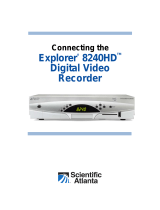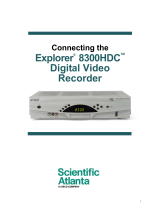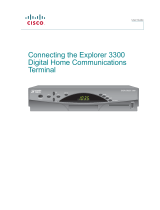Page is loading ...

Explorer
4250HD Home Gateway
User’s Guide

Notice to Installers
The servicing instructions in this notice are for use by qualifi ed service personnel only. To reduce the risk of electric shock, do not
perform any servicing other than that contained in the operating instructions, unless you are qualifi ed to do so.
Note to System Installer
For this apparatus, the coaxial cable shield/
screen shall be grounded as close as practical
to the point of entry of the cable into the building.
For products sold in the US and Canada, this
reminder is provided to call the system installer's
attention to Article 820-93 and Article 820-100 of
the NEC (or Canadian Electrical Code Part 1),
which provides guidelines for proper grounding
of the coaxial cable shield.
CAUTION: To reduce the risk of electric
shock, do not remove cover (or back).
No user-serviceable parts inside. Refer
servicing to qualified service personnel.
This symbol is intended to alert you of
the presence of important operating and
maintenance (servicing) instructions in
the literature accompanying this product.
This symbol is intended to alert you that
uninsulated voltage within this product may
have sufficient magnitude to cause electric shock.
Therefore, it is dangerous to make any kind of
contact with any inside part of this product.
WARNING
TO PREVENT FIRE OR ELECTRIC SHOCK,
DO NOT EXPOSE THIS UNIT TO RAIN OR
MOISTURE.
20070112 SysInstaller 820 English
U.S. Patents
A patent notice is affi xed to this product. In addition, the product may also be covered by one or more of the following patents:
4,498,169, 4,692,919, 4,748,667; 4,829,569; 4,866,770; 4,885,775; 4,888,799; 4,890,319; 4,922,456; 4,922,532; 4,924,498; 4,965,534; 4,991,011; 5,003,384;
5,012,510; 5,029,207; 5,045,816; 5,053,883; 5,054,071; 5,058,160; 5,142,575; 5,142,690; 5,146,526; 5,155,590; 5,214,390; 5,225,902; 5,225,925; 5,235,619;
5,237,610; 5,239,540; 5,241,610; 5,247,364; 5,255,086; 5,257,403; 5,267,071; 5,270,809; 5,271,041; 5,272,752; 5,282,028; 5,285,497; 5,287,351; 5,301,028;
5,309,514; 5,317,391; 5,319,709; 5,341,425; 5,347,388; 5,347,389; 5,357,276; 5,359,601; 5,361,156; 5,367,571; 5,379,141; 5,379,145; 5,381,481; 5,390,337;
5,400,401; 5,406,558; 5,418,782; 5,420,866; 5,420,923; 5,425,101; 5,428,404; 5,430,568; 5,434,610; 5,436,749; 5,438,370; 5,440,632; 5,442,472; 5,455,570;
5,457,701; 5,471,492; 5,477,199; 5,477,262; 5,477,282 5,477,370; 5,481,389; 5,481,542; 5,485,221; 5,493,339; 5,497,187; 5,500,758; 5,502,499; 5,506,904;
5,519,780; 5,539,822; 5,550,825; 5,579,055; 5,579,057; 5,583,562; 5,592,551; 5,596,606; 5,600,378; 5,602,933; 5,640,388; 5,657,414; 5,675,575; 5,684,876;
5,715,515; 5,724,525; 5,734,822; 5,740,300; 5,742,677; 5,754,940; 5,757,416; 5,771,064; 5,774,859; 5,825,829; 5,826,167; 5,850,305; 5,854,703; 5,870,474;
5,892,607; 5,920,626; 5,923,755; 5,930,024; 5,930,515; 5,937,067; 5,963,352; 5,966,163; 5,982,424; 5,991,139; 5,999,207; 6,005,631; 6,005,938; 6,016,163;
6,028,941; 6,029,046; 6,052,384; 6,055,244; 6,072,532; 6,105,134; 6,148,039; 6,157,719; 6,188,729; 6,195,389; 6,212,278; 6,215,530; 6,219,358; 6,240,103;
6,243,145; 6,246,767; 6,252,964; 6,272,226; 6,292,081; 6,292,568; 6,320,131; 6,374,275; 6,405,239; 6,411,602; 6,417,949; 6,424,714; 6,424,717; 6,433,906;
6,438,139; 6,463,586; 6,467,091; 6,476,878; 6,493,876; 6,510,519; 6,516,002; 6,516,412; 6,526,508; 6,538,595; 6,546,013; 6,560,340; 6,567,118; 6,570,888;
6,622,308; 6,629,227; 6,664,984; 6,667,994; 6,671,879; 6,674,967; 6,678,891; 6,714,598; 6,721,352; 6,721,956; 6,725,459; 6,738,982; 6,744,892; 6,744,967;
6,751,271; 6,760,918; 6,795,972; 6,802,077; 6,804,708; 6,811,447; 6,817,028; 6,822,972; 6,823,385; 6,832,386; 6,845,106; 6,868,473; 6,874,075; 6,889,191;
6,909,471; 6,917,622; 6,917,628; 6,922,412; 6,927,806; 6,928,656; 6,931,058; 6,937,729; 6,969,279; 6,971,008; 6,971,121; 6,978,310; 6,986,156; 6,988,900;
6,996,838; 7,010,801; 7,053,960; 7,065,213; 7,069,578; 7,069572; D348065; D354959; D359737; D363932; D390217; D434753; D507240; D507535; D513407;
D516518; RE36368; RE36988
20070417 Patents

1
Contents
Important Safety Instructions .................................................................................................................................2
Welcome to the Explorer 4250HD .....................................................................................................................4
Safety First ..............................................................................................................................................................................4
Explorer 4250HD Home Gateway Serial Number ................................................................................4
Front Panel Features .....................................................................................................................................................5
Back Panel Connectors ...............................................................................................................................................6
Connecting the 4250HD .............................................................................................................................................7
Connections for a HDTV and VCR .....................................................................................................................8
Connections for a Standard-Defi nition TV and VCR ...................................................................... 10
Performance Tips ......................................................................................................................................................... 11
Automatic Software Updates ............................................................................................................................. 11
Watching TV ...................................................................................................................................................................... 12
Connection Diagrams ............................................................................................................................................... 13
Frequently Asked Questions About HDTV and Digital TV ........................................................ 19
Picture Formats .............................................................................................................................................................. 20
Compliance Information ......................................................................................................................................... 21

2
IMPORTANT SAFETY INSTRUCTIONS
Read These Instructions
Keep These Instructions
Heed All Warnings
Follow All Instructions
Power Source Warning
A label on this product indicates the correct power source
for this product. Operate this product only from an electrical
outlet with the voltage and frequency indicated on the product
label. If you are uncertain of the type of power supply to your
home or business, consult your service provider or your local
power company.
The AC inlet on the unit must remain accessible and operable
at all times.
Ground the Product
WARNING: Avoid electric shock and fire
hazard! Do not defeat the safety purpose of the
polarized or grounding-type plug. A polarized plug
has two blades with one wider than the other. A
grounding-type plug has two blades and a third
grounding prong. The wide blade or the third prong
is provided for your safety. If the provided plug does
not fi t into your outlet, consult an electrician for
replacement of the obsolete outlet.
If this product connects to coaxial cable wiring, be sure the
cable system is grounded (earthed). Grounding provides
some protection against voltage surges and built-up static
charges.
Outdoor Grounding System
If this product connects to an outdoor antenna or cable system,
be sure the antenna or cable system is grounded (earthed).
This provides some protection against voltage surges and
built-up static charges.
Article 810 of the National Electric Code (NEC) ANSI/NFPA
No. 70-1990, provides the following information:
• Grounding of the mast and supporting structure
• Grounding the lead-in wire to an antenna discharge unit
• Size of the grounding conductors
• Location of the antenna-discharge unit
• Connection to grounding electrodes
• Requirements for the grounding electrodes (see the
following antenna grounding diagram as recommended
by NEC ANSI/NFPA 70)
WARNING: Avoid electric shock and fire
hazard! Do not locate an outside antenna system in
the vicinity of overhead power lines or power circuits.
Touching power lines or circuits might be fatal.
Protect the Product from Lightning
For added protection, unplug this apparatus during lightning
storms or when unused for long periods of time. In addition to
disconnecting the AC power from the wall outlet, disconnect
the signal inputs.
Verify the Power Source from the On/Off
Power Light
When the on/off power light is not illuminated, the apparatus
may still be connected to the power source. The light goes
out when the apparatus is turned off, regardless of whether it
is still plugged into an AC power source.
Eliminate AC Mains Overloads
WARNING: Avoid electric shock and fire
hazard! Do not overload AC mains, outlets, extension
cords, or integral convenience receptacles. For
products that require battery power or other power
sources to operate them, refer to the operating
instructions for those products.

3
IMPORTANT SAFETY INSTRUCTIONS, continued
Prevent Power Cord Damage
Protect the power cord from being walked on or pinched,
particularly at plugs, convenience receptacles, and the point
where the cord exits from the apparatus.
Provide Ventilation and Select a Location
• Do not block any ventilation openings. Install in accordance
with the manufacturer’s instructions.
• Do not place this apparatus on a bed, sofa, rug, or similar
surface.
• Do not place this apparatus on an unstable surface.
• Do not install near any heat sources such as radiators, heat
registers, stoves, or other apparatus (including amplifi ers)
that produce heat.
• Do not install this apparatus in an enclosure, such as a
bookcase or rack, unless the installation provides proper
ventilation.
• Do not place entertainment devices (such as VCRs or DVDs),
lamps, books, vases with liquids, or other objects on top of
this product.
Protect from Exposure to Moisture and
Foreign Objects
Do not use this apparatus near water.
WARNING: Avoid electric shock and fire
hazard! Do not expose this product to liquids, rain,
or moisture.
WARNING: Avoid electric shock and fire
hazard! Unplug this product before cleaning. Clean
only with a dry cloth. Do not use a liquid cleaner or
an aerosol cleaner. Do not use a magnetic/static
cleaning device (dust remover) to clean this
product.
WARNING: Avoid electric shock and fire
hazard! Never push objects through the openings
in this product. Foreign objects can cause electrical
shorts that can result in electric shock or fi re.
Accessories Warning
WARNING: Avoid electric shock and fire
hazard! Only use attachments/accessories specifi ed
by your service provider or the manufacturer.
Service Warnings
WARNING: Avoid electric shock! Do not open
the cover of this product. Opening or removing the
cover may expose you to dangerous voltages. If
you open the cover, your warranty will be void. This
product contains no user-serviceable parts. Refer all
servicing to qualifi ed service personnel.
Servicing is required when the apparatus has been damaged
in any way, such as a power-supply cord or plug is damaged,
liquid has been spilled or objects have fallen into the apparatus,
the apparatus has been exposed to rain or moisture, does not
operate normally, or has been dropped.
Check Product Safety
Upon completion of any service or repairs to this product, the
service technician must perform safety checks to determine
that this product is in proper operating condition.
Protect the Product when Moving It
Always disconnect the power source when moving the
apparatus or connecting or disconnecting cables.
WARNING: Avoid personal injury and
damage to this product! Use only with
the cart, stand, tripod, bracket, or
table specified by the manufacturer
or sold with the apparatus. When a
cart is used, use caution when moving
the cart / apparatus combination to
avoid injury from tip-over.
20070802 Set-Top Cable US & Canada

4
Welcome to the Explorer 4250HD
Follow the instructions in this guide to install the Explorer
®
4250HD
™
Home Gateway, to become familiar with
the buttons on the front panel, and to access your cable services. Then, enjoy the features of the 4250HD.
Safety First
Before using the 4250HD, read the IMPORTANT SAFETY INSTRUCTIONS section of this guide.
For more information about this product, visit our website:
www.scientifi catlanta.com/products/consumers/new_cableboxes.htm
Explorer 4250HD Home Gateway Serial Number
To fi nd the serial number for your 4250HD, look on the back for a label that is similar to the example shown
here. The serial number begins with SA and is located in the lower left corner of the bar code.
If the 4250HD requires troubleshooting in the future, your cable service provider or Scientifi c-Atlanta may
ask for this serial number.
Use the space provided here to record the 4250HD serial
number: ______________________________________
0003B4287797
SABDQXTL N0006246618

5
Front Panel Features
1 2 3 124 5 6 98710
T11486
11
1 POWER Provides power to the 4250HD. A light in the LED display illuminates when the
power is on
Note: When not watching TV, turn off the 4250HD to help conserve energy
2 VOL-, VOL+ Decreases and increases volume
3 CH+, CH- Scrolls up and down through the channels
4 SELECT Accesses your on-screen selection
5 IR Sensor Receives the infrared signal from the remote control
6 LED Display Displays the selected channel number and time of day. The LED also displays
the following:
• Message (
)
• HDTV
• Power (
)
• Output Resolution (1080i, 720p, 480p, 480i)
• AUTO - Automatically outputs native scan rates that your TV can accept
7 GUIDE Accesses on-screen services, such as the on-screen guide, video-on-demand,
or pay-per-view
8 INFO Displays a description of the selected program. Available from the on-screen
guide and while viewing a program
9 EXIT Exits menus, on-screen guide, and program information
10 SETTINGS Accesses list of recorded programs displayed on the TV screen
11 Smart Card Slot Allows Smart Card access
(Reserved for future use and may not be available on all 4250HD models)
12 USB Port Connects to external equipment, such as a keyboard
(Reserved for future use and may not be available on all 4250HD models)
Safety Tip: Keep the top of the 4250HD free of all objects and electronic devices, including your TV.

6
Back Panel Connectors
1394 1394
1 2 735 12119 108
T11487
4 6 13
1 Cable In Connects to the coaxial cable that delivers the signal from your cable service
provider
2 Cable Out Connects to a coaxial cable to send analog audio and video signals to a TV or
VCR. These signals are standard-defi nition TV (SDTV) video and stereo audio
3 Audio Out (L/R) Connects to left/right (L/R) audio inputs of TV or A/V receiver
4 Y/V Video Out (HD Component Video Out) Connects to HDTV input of TV (high defi nition). If you
are not using the HDMIm
™
connection, the component video cables (YPbPr) must
be connected here to provide HD signals to your HDTV
Note: Do not use these cables if you are using the HDMI connection
5 Digital Audio Out Connects to the coaxial digital audio input of an A/V receiver
6 Video Out and Connects to a standard TV or VCR with an RCA cable to send analog video and
Audio Out audio signals to a standard TV or VCR. This signal is SDTV
7 S-Video Out Connects an S-Video cable to send an S-Video signal to your TV or VCR. This
signal is standard defi nition but higher quality than other SD connections
8 IR Port Connects to optional VCR Commander™ service
(May not be available on all 4250HD models)
9 HDMI (High-Defi nition Multimedia Interface) Connects to devices that have an HDMI input,
such as a DVD player or a digital television set
10 USB Port Connects to external equipment, such as a keyboard
(May not be available on all 4250 models)
11 1394 Connects to display devices equipped with a 1394 input
(Reserved for future use and may not be available on all 4250HD models)
12 AC Outlet Connects the AC power cord from another device, such as a TV
13 AC Power Input Connects the 4250 to an AC electrical outlet using the cord provided

7
Connecting the 4250HD
To connect your 4250HD to your entertainment devices, complete these steps.
Identify the additional devices you will
connect to the 4250HD and TV. See
pages 13 through 18 and the related
user’s guides for more information.
Do not turn on the 4250HD or TV yet.
It may take several minutes for the 4250HD to receive the latest software, programming, and
service information. Wait until one of the following appears on the front panel of the 4250HD
to indicate that the update is complete:
• Current time • Four dashes (- - - -)
Note: If four dashes appear, your 4250HD is not authorized. Call your cable service provider.
Determine if your TV is HD or SD and
whether it is wide screen (16:9) or
standard screen (4:3). See page 20
for more information.
Make the connections for your TV and VCR as follows:
• If you are using an HDTV, see page 8 for a description of the connectors, and see the end
of this guide for connection diagrams.
• If you are using an SDTV, see page 10 for a description of the connectors, and see the end
of this guide for connection diagrams.
Plug the 4250HD and the TV into an AC power source that is not controlled by a switch.
Important: To protect the set-top from power surge damage, ground (earth) your cable
product to provide some protection against voltage surges and built-up static charges.
To avoid these voltage surges that can be caused by lightning storms and power outages,
plug the set-top into a surge protector to reduce the risk of damage.
5
POWE
R
4
6
D
3
2
Set up your 4250HD for HDTV or SDTV by completing the following steps:
• Make sure the 4250HD is Off and the TV is On.
• On the front panel of the 4250HD, press GUIDE and INFO at the same time.
• Follow the on-screen instructions to choose HD or SD mode and wide screen (16:9) or
standard screen (4:3) depending upon your TV type. See page 20 for more information
on the scan rate.
DVD
VCR
Home Theater
Other
4
3
16
9
or
1
7

8
Connections for an HDTV and VCR
To use the 4250HD with an HDTV, you must make one of the following connections to view the HD content.
Refer to your TV and VCR user’s guides and the cabling diagrams in this guide for more detailed connection
information. The following table lists the connections in order of performance, beginning with the connection
that would yield the best overall performance.
Note: The labeling on your 4250HD may vary from the labels shown in the following table.
Required Connections to an HDTV (choose one)
The PrPbY/V connectors can provide high-
defi nition component video signals to an HDTV.
See page 15 for an example.
Note: You can use the HD Setup Wizard on the
4250HD to set the HD mode and select the output
video format (480i, 480p, 720p, 1080i) that will
match the full capabilities of your HDTV.
Some HDTVs have only RGB connectors. If you
have one of these HDTVs, you need an RGB
adaptor. Check with your cable service provider
for information about acquiring an RGB adaptor,
or you can purchase the adaptor at your local
electronics supplier.
Some HDTVs have a High-Defi nition Multimedia
Interface (HDMI) connector. The HDMI connector
provides both a digital video and audio connection.
See page 13 for an example.
The HDMI connector can provide the connection
to an HDTV with a DVI input. If your HDTV has a
Digital Visual Interface (DVI) connector, you will
need an HDMI-to-DVI adaptor. You will also need
to connect a separate audio connection.
See page 14 for an example.
PrPbY/VRGB HDMIDVI
4250HD Connections
HDTV Connections
DVI
Adaptor Needed
AUDIO OUT
L
R
Adaptor Needed
AUDIO IN
L
R
AUDIO OUT
L
R
AUDIO IN
L
R
AUDIO OUT
L
R
HDTV
Pr
Pb
Y
AUDIO IN
L
R
Pr
Pb
Y
HDTV
Pr
Pb
Y
R
G
B
H
V

9
Optional Connections to a VCR (choose one)
For VCRs that have a Video and Left and Right
audio connectors, you can use the Out 2
connectors (Video, Left, and Right) on the
4250HD. See page 16 for an example.
For VCRs that have an S-Video and Left and Right
audio connectors, you can use the S-Video Out
and the Out 2 Left and Right connectors on the
4250HD.
VCR
4250HD Connections
VCR Connections
L
R
S-VIDEO
OUT
AUDIO IN
L
R
S-VIDEO
IN
VIDEO
OUT
L
R
AUDIO IN
L
R
VIDEO
IN
Connections for an HDTV and VCR, continued

10
Optional Connection to a VCR
4250HD Connections VCR Connections
Connections for a Standard-Definition TV and VCR
To use the 4250HD with an SDTV, you must make one of the following connections to view content. Some
SDTVs may not have all these connections. Refer to your TV and VCR user’s guides and the cabling diagrams
in this guide for more detailed information. The following table lists the connections in order of performance,
beginning with the connection that would yield the best overall performance.
Note: The labeling on your 4250HD may vary from the labels shown in the following table.
Required Connections to an SDTV (choose one)
The PrPbY/V connectors can provide standard-
defi nition component video signals to an SDTV.
See page 18 for an example.
Note: To connect PrPbY/V to an SDTV, you must
set the HD Setup Wizard on the 4250HD to HD-
Mode, and select the output video format (typically
only 480i) that will match the capabilities of your
SDTV.
PrPbY/V
4250HD Connections
SDTV Connections
AUDIO OUT
L
R
HDTV
Pr
Pb
Y
AUDIO IN
L
R
Pr
Pb
Y
The S-Video Out connection provides an optimal
video connection to SDTVs.
S-Video
L
R
S-VIDEO
OUT
AUDIO IN
L
R
S-VIDEO
IN
Composite
When you set up the 4250HD in SD mode, the
Y/V connector on the 4250HD is confi gured as a
composite video out connector (V). See page 18
for an example.
AUDIO IN
L
R
VIDEO
IN
AUDIO OUT
L
R
HDTV
Pr
Pb
Y
Pr
P
b
Cable Out
The Cable Out connector provides a video and
audio connection to an SDTV.
CABLE
OUT
CABLE/
ANTENNA
VCR
For VCRs that have a Video and Left and Right
audio connectors, you can use the Out 2
connectors (Video, Left, and Right) on the
4250HD.
L
R
S-VIDEO
OUT
AUDIO IN
L
R
S-VIDEO
IN

11
Performance Tips
If the 4250HD does not perform as expected, the following tips may help. If you need further assistance,
contact your cable service provider.
No Picture
• Verify that the power to your TV is turned on.
• If the 4250HD is plugged into a wall switch, verify the wall switch is in the ON position.
Note: You should avoid plugging the 4250HD into an outlet that is controlled by a wall switch.
• Verify that all cables are properly connected.
• If your system includes a VCR or stereo, verify that you have properly connected them to the 4250HD.
• Verify that the 4250HD is set to the proper screen type and resolution.
• The current channel may not be available in your service package. Try selecting another channel to see if
video is available.
No Color
• Verify that the current TV program is broadcast in color.
• Adjust the TV color controls.
• If you are using a component video connection (PrPbY/V), check that all connectors are completely
plugged into the 4250HD and TV.
No Sound
• If your setup includes a VCR or stereo, verify that you have properly connected it to the 4250HD.
• Verify that the volume is turned up.
• Verify that the mute function is not engaged.
• Check your secondary audio programming (SAP) settings.
Automatic Software Updates
The TV screen displays a message that indicates the 4250HD is automatically updating its software.
Wait for the current time to appear on the front panel of your 4250HD before continuing. When the time
appers, the update is complete.

12
Watching TV
Access Services and Programs
Access cable services and programs by pressing the following keys on the remote control:
• Guide – Access the on-screen guide. The on-screen guide displays schedules of TV programs and other
services available from your cable service provider, such as video-on-demand and pay-per-view programs.
• Arrows – Highlight a program in the schedule.
• Info – Display a specifi c program description (either from the on-screen guide or while viewing a program).
• Select – View a specifi c program in the guide.
Avoid Screen Burn-In
Images such as letterbox bars or side bars, bright closed-captioning backgrounds, station logos, or any other
stationary images may cause the picture tubes in your HDTV to age unevenly and cause damage to your
HDTV. Refer to the user’s guide that came with your HDTV for more information about screen burn-in.
WARNING: To avoid screen burn-in, do not display the same fi xed images on your HDTV screen for
extended periods of time.

13
Connection Diagrams
Connecting the 4250HD to an HDTV With an HDMI Connector
WARNING: Electric
shock hazard! Unplug
all electronic devices
before connecting or
disconnecting any
device cables for the
4250HD.
1394 1394
T11835
4250HD
DVI/HDCP
IN
DVI/HDCP
IN
AUDIO IN
DVI/HDCP
AUDIO IN
DVI/HDCP
LL
RR
HDMIHDMI
Back of HDTV
Cable
Input
Important Note Regarding the HDMI Interface on the 4250HD
The HDMI interface will automatically confi gure the audio output for a format supported by the television.
Because not all TVs support a Dolby
Digital™ input, the HDMI interface may automatically select a 2-channel
stereo audio confi guration instead of Dolby Digital. When the output is confi gured for 2-channel audio, this
confi guration is carried over to the other digital audio outputs of the 4250HD. This confi guration prevents your
home theater system or Dolby Digital decoder from providing the full Dolby Digital surround sound effect.
On the 4250HD, you may override the automatic selection of audio by the HDMI interface by completing the
following steps.
1. Press SETTINGS twice on the remote control to open the General Settings menu.
2. Press MOVE UP or MOVE DOWN to select the option Audio: Digital Out.
3. Press MOVE RIGHT to select Dolby Digital. This setting will send Dolby Digital audio to the HDMI,
DIGITAL AUDIO OUT, and OPTICAL AUDIO OUT connectors on the 4250HD.
Note: If the TV (video/audio monitor) connected to the 4250HD using HDMI is not Dolby Digital capable, it may
not produce audio through its speakers when the Audio: Digital Out setting on the 4250HD is set to Dolby Digital.
You can either switch the Audio: Digital Out setting back to HDMI when you are not using the home theater or
Dolby Digital decoder, or you can connect the baseband audio outputs (OUT 1 Audio Left and Right) to the TV.

14
Connecting the 4250HD to an HDTV With a DVI Connector
Note: When connecting the HDMI connector to the DVI connector on your HDTV, you need an HDMI-to-DVI
adaptor. You also need a separate audio connection for the left/right analog ports or the digital audio out,
whichever matches the input formats that your TV accepts.
WARNING: Electric
shock hazard! Unplug
all electronic devices
before connecting or
disconnecting any
device cables for the
4250HD.
1394 1394
T11837
4250HD
DVI/HDCP
IN
DVI/HDCP
IN
AUDIO IN
DVI/HDCP
AUDIO IN
DVI/HDCP
LL
RR
HDMIHDMI
Back of HDTV
Cable
Input

15
Connecting the 4250HD to an HDTV With Component Input (PrPbY/V)
WARNING: Electric
shock hazard! Unplug
all electronic devices
before connecting or
disconnecting any
device cables for the
4250HD.
1394 1394
4250HD
DVIDVI
Back of
Typical HDTV
T11488
Cable
Input

16
1394 1394
4250HD
DVIDVI
OUT
TO TV
IN
FROM ANT.
Back of
Typical VCR
Back of Typical HDTV
Back
of
HDTV
INPUT 2
VIDEO
IN 2
DIGITAL
AUDIO
IN 2
L
R
AUDIO
IN 2
INPUT 1
VIDEO
IN 1
DIGITAL
AUDIO
IN 1
MONITOR/
TV OUT
RECORD
VIDEO
OUT
L
R
AUDIO
IN 1
VIDEO
FROM VCR
L
R
AUDIO
FROM VCR
L
R
MONITOR
AUDIO OUT
L
R
RECORD
AUDIO OUT
LOUDSPEAKER OUTPUTS
Back of Home
Theater Receiver
T11490
Cable
Input
Connecting the 4250HD to a Home Theater System
With Component Input (PrPbY/V)
Note: This connection assumes that audio is provided by the home theater speakers.
WARNING: Electric
shock hazard! Unplug
all electronic devices
before connecting or
disconnecting any
device cables for the
4250HD.

17
1394 1394
4250HD
RIGHT
INOUT
LEFT
AUDIO 1
INOUT
CABLE/
ANTENNA
VIDEO 1
INOUT
Back of
Stereo
TV
RIGHT
INOUT
LEFT
AUDIO 2
INOUT
VIDEO 2
INOUT
Back of
Stereo VCR
RF OUT
RF IN
RL
AUDIO
IN
VIDEO
IN
RL
AUDIO
OUT
VIDEO
OUT
Back of
DVD Player
L
R
VIDEO
OUT
AUDIO
OUT
DIGITAL
AUDIO
OUT
T11832
Cable
Input
Connecting the 4250HD to a Stereo VCR, DVD Player, and HDTV (optional)
WARNING: Electric
shock hazard! Unplug
all electronic devices
before connecting or
disconnecting any
device cables for the
4250HD.

18
Connecting the 4250HD in SD Mode to an SDTV
Connecting the 4250HD in HD Mode to an SDTV With Component Input
(PrPbY/V)
1394 1394
4250HD Set to HD Mode
CABLE/
ANTENNA
Back of
SDTV
RIGHT
INOUT
LEFT
AUDIO
INOUT
VIDEO
Pr
Pb
Y
INOUT
T11836
Cable
Input
1394 1394
4250HD Set to SD Mode
CABLE/
ANTENNA
Back of
SDTV
RIGHT
INOUT
LEFT
AUDIO
INOUT
VIDEO
INOUT
T11838
Cable
Input
WARNING: Electric
shock hazard! Unplug
all electronic devices
before connecting or
disconnecting any
device cables for the
4250HD.
WARNING: Electric
shock hazard! Unplug
all electronic devices
before connecting or
disconnecting any
device cables for the
4250HD.
Note: See Connections for a Standard-Defi nition TV
and VCR on page 10 regarding setting the 4250HD to
SD mode.
Note: Note: The 4250HD must be set to the proper
output mode, typically 480i.
/