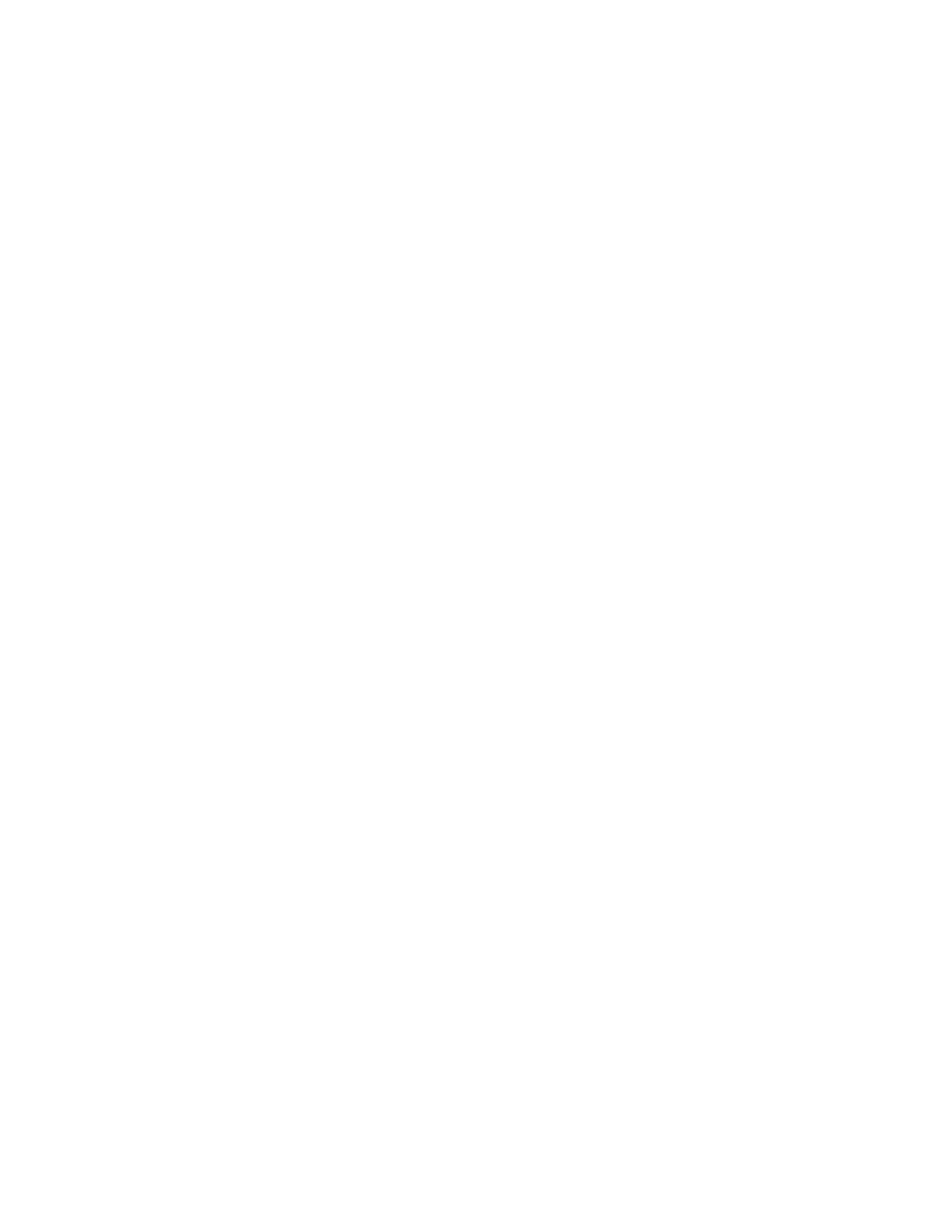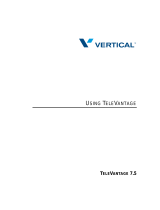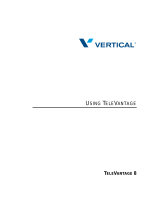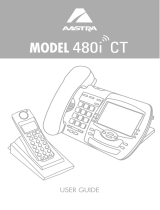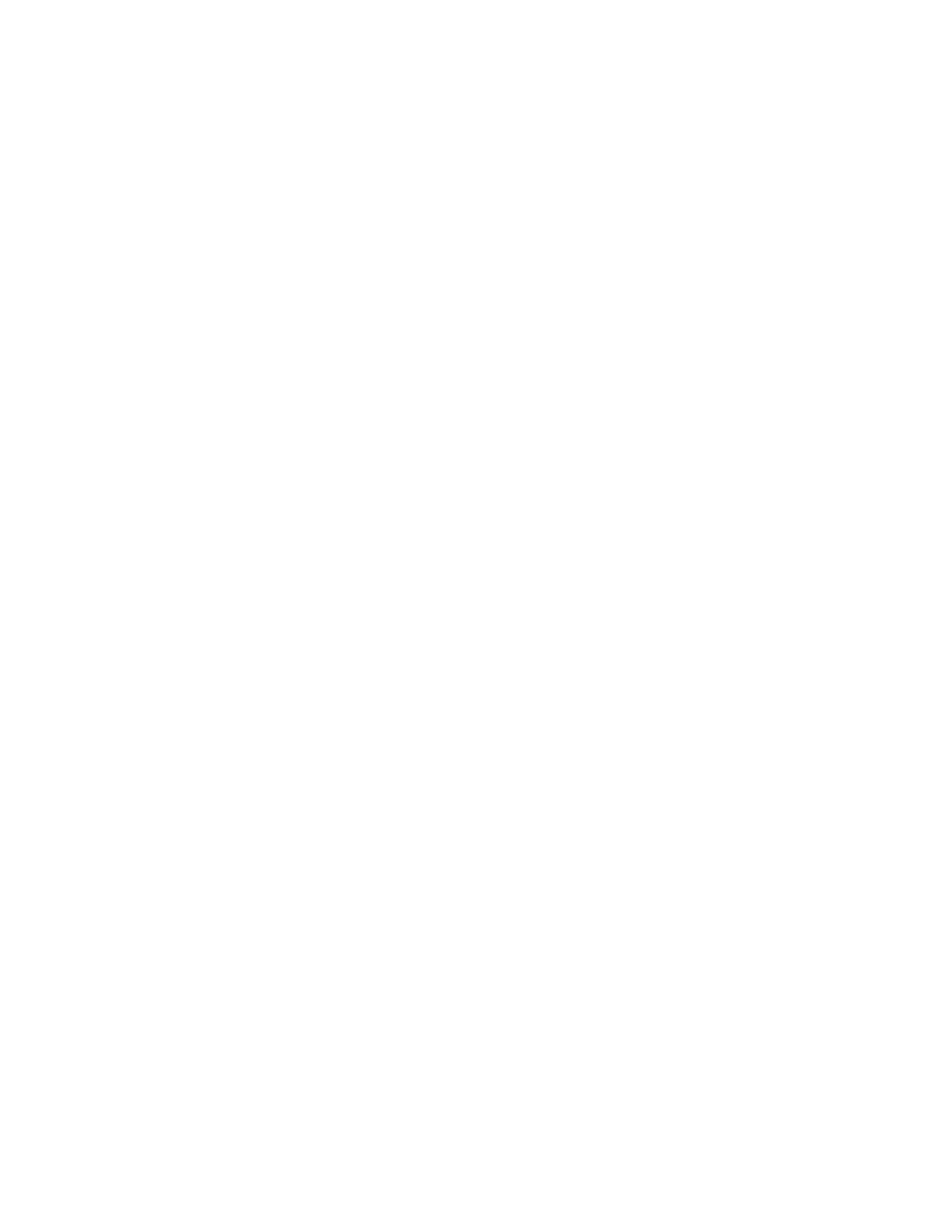
Methods of Installation
The firmware set up and installation for
the 480i can be done through the
Options List available directly from the
phone or through the Vertical 480i Web
Client web interface. When the 480i is
initialized for the first time, DHCP is
enabled by default. The DHCP server
passes information to the 480i so that it
can configure itself for subsequent IP
PBX addresses and normal runtime
operations.
The following considerations must be
made before connecting the 480i phone
to the network:
• If you are planning on using
Dynamic IP addresses, make sure
a DHCP server is running on your
network.
• If you are not planning on using
Dynamic IP addresses, refer to
the section “Configuring the 480i
IP Phone” on how to set up an IP
address manually.
• Make sure a TFTP server is set
up on your network and can
accept connections anonymously.
• Every PBX system that interacts
with the 480i phones requires
adherence to the SIP Standard.
To find out how to hook up the cabling
to your 480i phone, please refer to the
Vertical 480i IP Phone Installation
Guide.
480i IP Phone Set up
When the 480i is first plugged in or reset
it will automatically download any
firmware updates for the phone. The
binary and configuration files that are
required for the 480i are: “firmware.st”,
“aastra.cfg” and “<mac>.cfg”. The
settings of the 480i phone, as well as the
softkeys and the additional line keys, can
be configured through the configuration
files. Please refer to Appendix A for
details on the parameters that can be set
for the 480i phone. Please refer to
Appendix B for sample configuration
files with all the basic parameters that
need to be set in order to register the IP
phone at the PBX.
The following steps illustrate a typical
480i phone setup:
1. If DHCP is disabled, manually
enter the TFTP server’s IP
address. For details on how to set
the TFTP server setting for the
480i, please refer to the section
“Configuring the 480i IP Phone”.
2. Copy the firmware file
“firmware.st” to the root
directory of the TFTP server.
This firmware file is downloaded
only when it is different than the
one the phone is currently using.
3. Copy the configuration files
“aastra.cfg” and “<mac>.cfg” file
to the root directory of the TFTP
server.
NOTE: <mac> represents the actual MAC
address of your phone which must
be input; i.e. 00085D030996.cfg
2 SIP 480i IP Phone Admin Guide