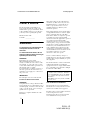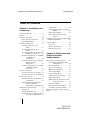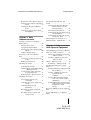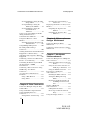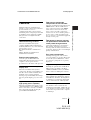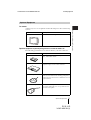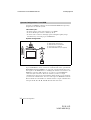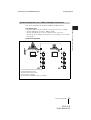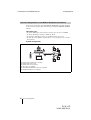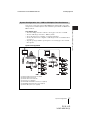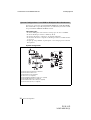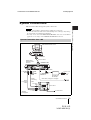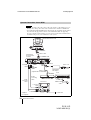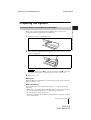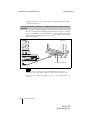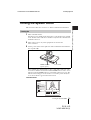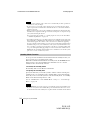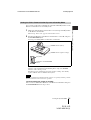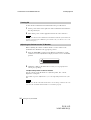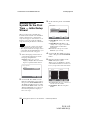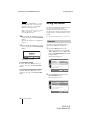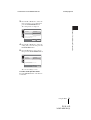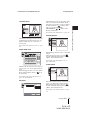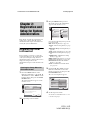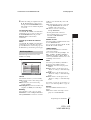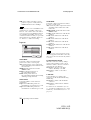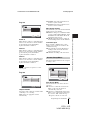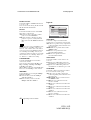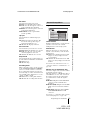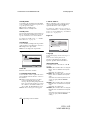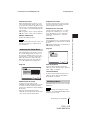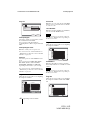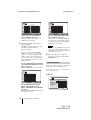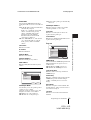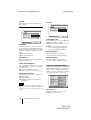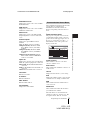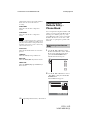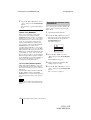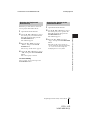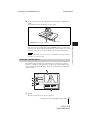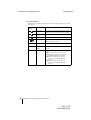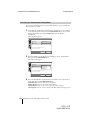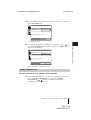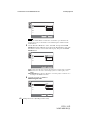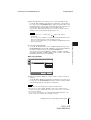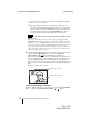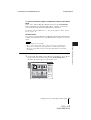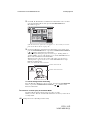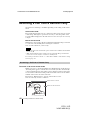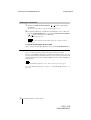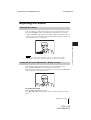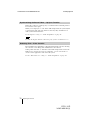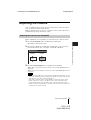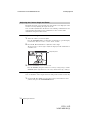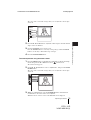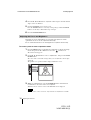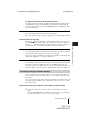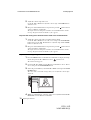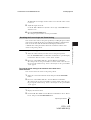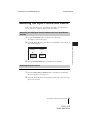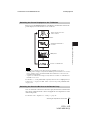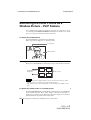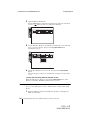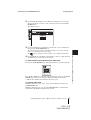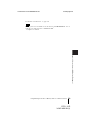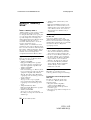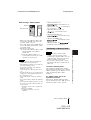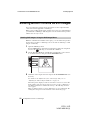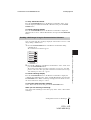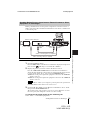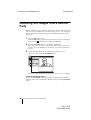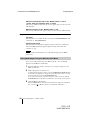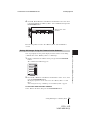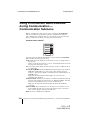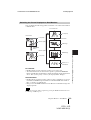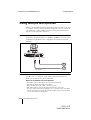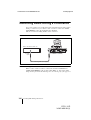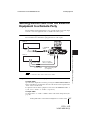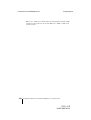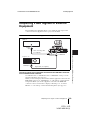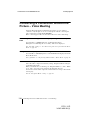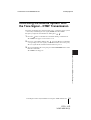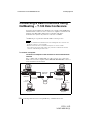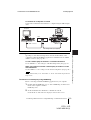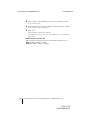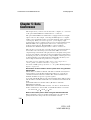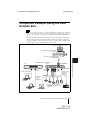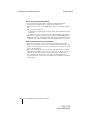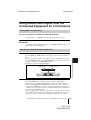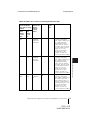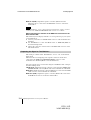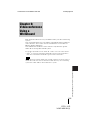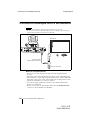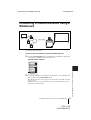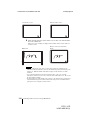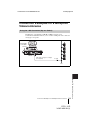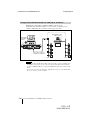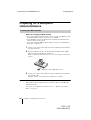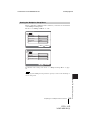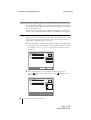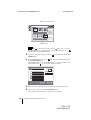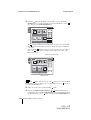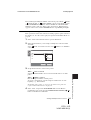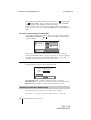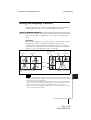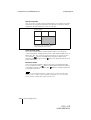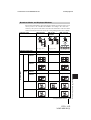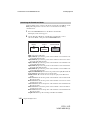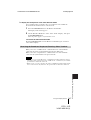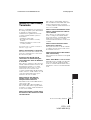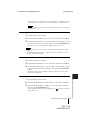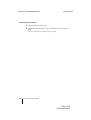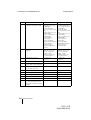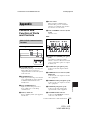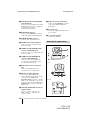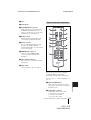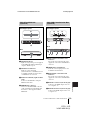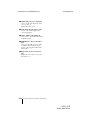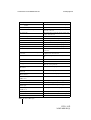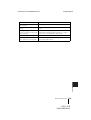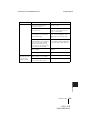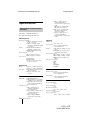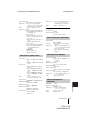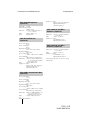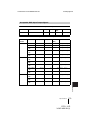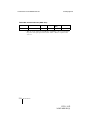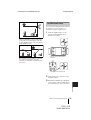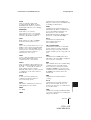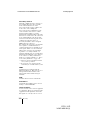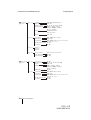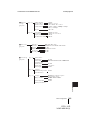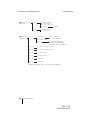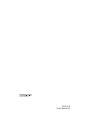Toshiba PCS-1P User manual
- Category
- Video conferencing systems
- Type
- User manual
This manual is also suitable for

PCS-1/1P
3-207-456-12 (1)
I:\3207456121PCS1WW\01COV.FM
masterpage:Sinistra
© 2003 Sony Corporation
3-207-456-12 (1)
Video
Communication
System
Operating Instructions
Before operating the unit, please read this manual thoroughly and retain it for
future reference.
PCS-1/1P

2
PCS-1-1P
3-207-456-12 (1)
I:\3207456121PCS1WW\02REG.FM
masterpage:Left
Owner’s Record
The model and the serial numbers are
located at the bottom. Record the serial
number in the space provided below. Refer
to these numbers whenever you call upon
your Sony dealer regarding this product.
Model No. PCS-1/1P
Serial No. ______________
WARNING
To prevent fire or shock hazard, do
not expose the unit to rain or
moisture.
To avoid electrical shock, do not
open the cabinet. Refer servicing to
qualified personnel only.
WARNING
This unit has no power switch.
When installing the unit, incorporate a
readily accessible disconnect device in the
fixed wiring, or connect the power cord to
socket-outlet which must be provided near
the unit and easily accessible.
If a fault should occur during operation of
the unit, operate the disconnect device to
switch the power supply off, or disconnect
the power cord.
IMPORTANT
The nameplate is located on the bottom.
For the customers in the USA
WARNING
Using this unit at a voltage other than 120 V
may require the use of a different line cord or
attachment plug, or both. To reduce the risk
of fire or electric shock, refer servicing to
qualified service personnel.
This device complies with Part 15 of the
FCC Rules.
Operation is subject to the following two
conditions: (1) This device may not cause
harmful interference, and (2) this device
must accept any interference received,
including interference that may cause
undesired operation.
This equipment has been tested and found to
comply with the limits for a Class A digital
device, pursuant to Part 15 of the FCC
Rules. These limits are designed to provide
reasonable protection against harmful
interference when the equipment is operated
in a commercial environment. This
equipment generates, uses and can radiate
radio frequency energy and, if not installed
and used in accordance with the instruction
manual, may cause harmful interference to
radio communications. Operation of this
equipment in a residential area is likely to
cause harmful interference in which case the
user will be required to correct the
interference at his own expense.
You are cautioned that any changes or
modifications not expressly approved in this
manual could void your authority to operate
this equipment.
The shielded interface cable recommended
in this manual must be used with this
equipment in order to comply with the limits
for a computing device pursuant to Subpart
B of Part 15 of FCC Rules.
Voor de klanten in Nederland
Dit apparaat bevat een vast ingebouwde
batterij die niet vervangen hoeft te worden
tijdens de levensduur van het apparaat.
Raadpleeg uw leverancier indien de batterij
toch vervangen moet worden.
De batterij mag alleen vervangen worden
door vakbekwaam servicepersoneel.
This manual focuses on using ISDN lines
to conduct a videoconference, but it also
covers non-ISDN lines. If you use ISDN
lines, consult your Sony dealer for more
information.
• The ISDN service may not be available
in some areas.

PCS-1-1P
3-207-456-12 (1)
I:\3207456121PCS1WW\02REG.FM
masterpage:Left
3
Gooi de batterij niet weg maar lever deze in
als klein chemisch afval (KCA).
Lever het apparaat aan het einde van de
levensduur in voor recycling, de batterij zal
dan op correcte wijze verwerkt worden.
If you dispose the unit, consult your nearest
Sony Service Center. The built-in battery
must be treated as a chemical waste.
For the customers in Canada
This Class A digital apparatus complies with
Canadian ICES-003.

4
PCS-1/1P
3-207-456-12 (1)
I:\3207456121PCS1WW\01COVTOC.FM
masterpage:Left
Table of Contents
Chapter 1: Installation and
Preparation
Using This Manual .............................8
Features ..............................................9
System Components ........................ 10
Basic System Components .........10
Optional Equipment ...................11
System Configuration ......................13
System Configuration via a
LAN ................................ 13
System Configuration via an
ISDN ............................... 14
System Configuration via a LAN for
Multipoint Conference ....15
System Configuration via an ISDN
for Multipoint
Conference ...................... 16
System Configuration via a LAN for
Multipoint Data
Conference ...................... 17
System Configuration via an ISDN
for Multipoint Data
Conference ...................... 18
System Connections .........................19
System Connection via a LAN ... 19
System Connection via an ISDN 20
Preparing the System .......................21
Inserting Batteries into the Remote
Commander ..................... 21
Turning On/Off the TV Monitor
Together With the
Communication Terminal 22
Turning the System On/Off .............23
Turning On .................................23
Standby Mode Function .............24
Setting the Video Communication
System to Standby Mode. 25
Turning Off .................................26
Adjusting the Volume on the TV
Monitor ............................26
Displaying the Help ....................27
Displaying the Versions and
Options ............................27
Setting Up the System for the First Time
— Initial Setup Wizard .....................28
Using the Menu ................................30
Operation ....................................30
Menu Configurations ..................32
Entering Characters ....................35
Chapter 2: Registration and
Setup for System
Administrators
Registering Local Information .........36
Opening the Setup Menu for the
Administrator ...................36
Dial Setup Menu .........................37
Answer Setup Menu ...................39
Multipoint Setup Menu ...............41
Audio Setup Menu ......................42
General Setup Menu ...................43
Administrator Setup Menu .........45
ISDN Setup Menu .......................45
SPID Setting for Customers in the
USA and Canada .............47
LAN Setup Menu ........................48
Machine Information Menu ........50
Communication Status Menu .....51
Registering a Remote Party – Phone
Book ................................................52

PCS-1/1P
3-207-456-12 (1)
I:\3207456121PCS1WW\01COVTOC.FM
masterpage:Left
5
Registering a New Remote Party 52
Changing the Contents of the Phone
Book ................................54
Deleting the Registered Remote
Party ................................55
Copying the Setting of the Phone
Book Menu ......................55
Chapter 3: Daily
Videoconference
Starting a Conference by Calling a
Remote Party ....................................56
Turning on the Power .................56
Using the Launcher Menu ..........57
Selecting the Video/Audio Quality
Mode ...............................60
Calling a Remote Party ...............61
Receiving a Call from a Remote
Party ...............................................68
Answering a Call from a Remote
Party ................................68
Ending the Conference ...............70
Adjusting the Sound .........................71
Adjusting the Volume ................71
Cutting Off the Sound Momentarily
– Muting Function ...........71
Synchronizing Audio and Video –
Lip Sync Function ...........72
Reducing Echo – Echo Canceler 72
Adjusting the Camera .......................73
Selecting the Camera to be
Controlled .......................73
Adjusting the Camera Angle and
Zoom ...............................74
Adjusting the Focus and
Brightness .......................76
Presetting the Angle and Zoom
Settings ............................77
Recalling the Preset Angle and
Zoom Setting ...................79
Selecting the Input Picture and
Sound ............................................... 81
Switching the Displayed Picture
Between the Local and
Remote Pictures .............. 81
Selecting the Input Picture ......... 81
Switching the Picture Displayed on
the TV Monitor ............... 83
Switching the Sound to Be Sent to
the Remote Party ............ 83
Monitoring the Local Picture as a
Window Picture – PinP Feature ...... 84
Chapter 4: Videoconference
With Optional Equipment
Using Still Images Stored in a “Memory
Stick” for a Videoconference .......... 85
Displaying a Still Image Stored in a
“Memory Stick” .............. 85
Sending a Still Image Stored in a
“Memory Stick” .............. 88
About a “Memory Stick” ................. 90
Formatting a “Memory Stick” ... 91
Sending Motion Pictures as Still
Images .............................................. 92
Sending Still Images Using the Still
Image Menu .................... 92
Sending a Still Image Using the
Communication
Submenu ......................... 93
Sending Motion Pictures Output
from a Document Stand as
Still Images ..................... 94
Sending Motion Pictures Input from
an External Camera or Other
Equipment as Still
Images ............................. 95
Receiving Still Images from a Remote
Party ............................................... 96
Saving Still Images to a “Memory
Stick” ............................................... 97

6
PCS-1/1P
3-207-456-12 (1)
I:\3207456121PCS1WW\01COVTOC.FM
masterpage:Left
Saving Still Images Using the Still
Image Menu .................... 97
Saving Still Images Using the
Memory Stick Menu .......98
Saving Still Images Using the
Communication
Submenu ......................... 99
Using a Convenient Menu Available
during Communication —
Communication Submenu ..............100
Using Two Monitors – Dual
Monitor ..........................................101
Switching the Picture Displayed on
Dual Monitors ...............103
Using Multiple Microphones .........104
Recording Audio During a
Conference .....................................106
Sending Audio/Video from the External
Equipment to a Remote Party ........ 107
Outputting Video Signals to External
Equipment ......................................109
Conducting a Conference Without the
Picture – Voice Meeting ................110
Controlling the Remote System With
the Tone Signal – DTMF
Transmission ..................................111
Conducting a Data Conference Using
NetMeeting – T.120 Data
Conference .....................................112
Accessing the Communication
Terminal .........................................115
Using a Web Browser ..............115
Using Telnet .............................115
Chapter 5: Data Conference
Connection Example Using the Data
Solution Box ..................................117
Using Audio/Video Signal from the
Connected Equipment for a
Conference .....................................119
Setting Before Conferencing .... 119
Operating the System During a
Conference .....................119
Displaying the Picture on a Projector or
Monitor ...........................................123
Outputting the Signal to One
Monitor ..........................123
Outputting the Signal to Two
Monitors ........................124
Chapter 6: Videoconference
Using a Whiteboard
Connection Example With a
Whiteboard .....................................126
Conducting a Videoconference Using a
Whiteboard .....................................127
Chapter 7: Multipoint
Videoconference
Connection Examples for a Multipoint
Videoconference .............................131
Using the LAN Connection (Up to 6
Points) ............................131
Using the Cascade Connection via
LAN (Up to 10 Points) ..132
Using the ISDN Connection .....133
Preparing for a multipoint
videoconference ..............................134
Installing the MCU software ....134
Setting the Multipoint Setup
Menu ..............................135
Registering the Remote Parties in
the Multipoint Connection
List .................................136
Starting a Multipoint
Videoconference .............................139
Calling Remote Parties .............139
Receiving a Call from a Remote
Party ...............................142
Using the Display Control ..............143

PCS-1/1P
3-207-456-12 (1)
I:\3207456121PCS1WW\01COVTOC.FM
masterpage:Left
7
What is “Broadcast Mode”? .....143
Broadcast Modes and Displayed
Windows .......................145
Switching the Broadcast Mode .146
Receiving the Broadcast Requested
From Any Other
Terminal ........................147
Ending the Multipoint
Videoconference ............................148
Notes on Secondary Terminals ......149
Connecting the External MCU .......150
Activating the Chair Control ....150
Multipoint Attribute .......................153
Appendix
Location and Function of Parts and
Controls ..........................................155
PCS-P1/P1P Communication
Terminal ........................155
PCS-C1/C1P Camera Unit .......156
PCS-R1 Remote Commander ...157
PCS-B768 ISDN Unit
(Optional) ......................159
PCS-DSB1 Data Solution Box
(Optional) ......................159
On Screen Messages ......................161
Troubleshooting .............................166
Specifications .................................170
PCS-P1/P1P Communication
Terminal ........................170
PCS-C1/C1P Camera Unit .......171
PCS-R1 Remote Commander ...171
PCS-AC195 AC Adaptor .........171
PCS-A1 Microphone
(Optional) ......................171
PCS-A300 Microphone
(Optional) ......................172
PCS-B768 ISDN Unit
(Optional) ......................172
PCS-DSB1 Data Solution Box
(Optional) ..................... 172
PCS-320M1 H.320 MCU Software
(Optional) ..................... 172
PCS-323M1 H.323 MCU Software
(Optional) ..................... 172
Acceptable RGB Input/Output
Signals .......................... 173
Pin Assignment ........................ 175
Pin Assignment on Optional Board
Connectors .................... 177
Videoconferencing Room Layout . 178
Camera Range .......................... 178
Installing the Communication
Terminal and Camera ... 179
Glossary ......................................... 180
Menu Configuration ...................... 183

8 Using This Manual
Using This Manual
The chapters cover the following contents;
please read the chapters that may be required
for your type of videoconference.
Chapter 1: Installation and
Preparation
This chapter guides you through the system
configuration and information required to
use your Video Communication System for
the first time. It shows you how to install and
connect your Video Communication
System, to turn the system on/off and how to
access basic on-screen menus.
Chapter 2: Registration and Setup for
System Administrator
This chapter describes how to register and
set up all the necessary items for system
administrators, using the on-screen menus.
Chapter 3: Daily Videoconference
This chapter guides you through the basic
operations and settings to conduct a
videoconference. You will learn how to
conduct a conference from start to finish. It
is recommended that this chapter be read by
participants in the videoconference.
Chapter 4: Videoconference With
Optional Equipment
This chapter shows advanced
videoconferencing using the optional
equipment.
Chapter 5: Data Conference
This chapter shows you how to use the data
from a computer for the conference by using
the optional Data Solution Box.
Chapter 6: Videoconference Using a
Whiteboard
This chapter shows how to use a whiteboard
with the mimio Xi* attached for a
videoconference.
* mimio
®
is a registered trademark of Virtual
Ink Corporation of the United States.
minio Xi is a trademark of Virtual Ink
Corporation of the United States.
Chapter 7: Multipoint
Videoconference
This chapter shows you how to use the
Video Communication System to hold a
multipoint videoconference.
You need to install MCU software in this
System for a multipoint videoconference.
Appendix
This chapter contains description of the
controls and connectors on the components
of the Video Communication System,
message and troubleshooting lists,
specifications and glossaries.
Chapter 1:
Installation and
Preparation

PCS-1/1P
3-207-456-12 (1)
I:\3207456121PCS1WW\03OVR.FM
masterpage:Left
9Features
Chapter 1: Installation and Preparation
Features
The PCS-1/1P Video Communication
System is a videoconferencing system that
provides natural, face-to-face
communications with a remote party by
transmitting and receiving images and sound
via LAN (Local Area Network) or ISDN
(Integrated Services Digital Network)
connections.
Supports ITU-T international
videoconferencing standard
The Video Communication System
complies with ITU-T Recommendations
defined by WTSC for easy connection with
remote parties overseas.
ITU: International Telecommunication
Union
WTSC: World Telecommunications
Standardization Committee
Supports data conferences
Use of the optional PCS-DSB1 Data
Solution Box allows the data from a personal
computer to be incorporated in the
presentation or to be shown on the projector.
Versatile use with a variety of
display units
The Video Communication System is
compact size, allowing easy installation on a
TV. The camera and the Communication
Terminal can be separately installed,
allowing for greater flexibility when using a
large-size plasma display, projector screen,
etc.
High transmission speeds and
high-quality picture capability
The Video Communication System accepts
a LAN bandwidth of up to 1920 Kbps. It also
allows connection to as many as six ISDN
lines; 12B channels usable by using the
optional PCS-B768 ISDN Unit.
Wide range of video/audio
compression format selectable
The Video Communication System supports
MPEG4, H.263+, H.263 and H.261 for
video compression format, and MPEG4
Audio, G.722.1, G.722, G.729, G.728,
G.723.1, G.711 for audio compression
format. You can choose whether priority is
given to video or audio depending on the
type of conference or video/audio equipment
used by a remote party.
QoS (Quality of Service) function
for optimization of bandwidth and
traffic packet through network
“Packet Resend Request” and “Adaptive
Rate Control” functions incorporated,
allowing solution for busy network traffic or
packet loss, which provides consistent high-
quality communication.
Easy setup and operation
The Help menu appears on the monitor
screen for guidance of operation. The menus
used for the system administrator or those
for conference participants are separately
displayed.
Supports multipoint conference
Installing the optional PCS-323M1 H.323
MCU software (for LAN) or the PCS-
320M1 H.320 MCU software (for ISDN)
allows conduct of a multipoint conference.
Memory Stick slot equipped
The Communication Terminal is equipped
with a Memory Stick slot, allowing the use
of still images recorded with a digital still
camera and stored in the “Memory Stick”.
Dual monitor system
Two monitors can be connected to the
Communication Terminal, enabling the use
of one monitor for motion pictures, and the
other monitor for pictures from a computer
or still images.

10 System Components
PCS-1/1P
3-207-456-12 (1)
I:\3207456121PCS1WW\03OVR.FM
masterpage:Left
System Components
The PCS-1/1P Video Communication System is composed of basic system
components for a basic videoconference, and optional equipment for an
enhanced videoconference.
The PCS-1/1P Video Communication System is the basic system of the PCS-
1/1P Videoconferencing System. It contains the following components:
Basic System Components
Unit Description
PCS-P1/P1P Communication
Terminal
Contains the video codec, audio codec, echo
canceler, network interfaces and system controller.
PCS-C1/C1P Camera Unit Composed of the camera and an integrated
microphone.
PCS-R1 Remote Commander Used to operate the Communication Terminal and
Camera Unit.
PCS-AC195 AC adaptor Supplies power to the Communication Terminal.

PCS-1/1P
3-207-456-12 (1)
I:\3207456121PCS1WW\03OVR.FM
masterpage:Left
11System Components
Chapter 1: Installation and Preparation
TV monitor
A TV or projector, etc. is required to monitor the images for videoconferencing
system.
Optional equipment especially designed for use with the PCS-1/1P
The following optional devices are used to enhance your videoconference.
Optional Equipment
Unit Description
TV, Projector, etc. Used as a monitor and speakers.
Unit Description
PCS-B768 ISDN Unit Used to connect to an ISDN line. Up to six ISDN
lines; 12B channels usable.
PCS-DSB1 Data Solution Box Use of this device allows easy connection with a
computer or projector for a data conference.
PCS-A1 Microphone Omni-directional microphone that picks up sound
relatively from all directions, allowing participants to
speak from any location. It is recommended to use in
a quiet situation.
PCS-A300 Microphone Unidirectional microphone. It is recommended when
you want to pick up the voice of a speaker directed
toward the microphone.

12 System Components
PCS-1/1P
3-207-456-12 (1)
I:\3207456121PCS1WW\03OVR.FM
masterpage:Left
Connecting cables
Use the following connecting cables to connect devices in this system.
PCS-1/1P Video Communication System
Camera cable
S-video connecting cable
Audio connecting cable
PCS-DS150/DS150P
Document Stand
Allows transmission of pictures to the
Communication Terminal by infrared signals without
connecting a cable.
PCS-323M1 H.323 MCU
Software
Allows use for a multipoint videoconference over
LAN connection.
PCS-320M1 H.320 MCU
Software
Allows use for a multipoint videoconference over
ISDN connection.
Cable Part No. Number
Camera cable (0.25 m (0.8 feet)) 1-827-376-11 1
S-video connecting cable (1.5 m (4.9 feet)) 1-776-078-42 1
Audio connecting cable (1 m (3.3 feet)) 1-765-258-31 1
Unit Description

PCS-1/1P
3-207-456-12 (1)
I:\3207456121PCS1WW\03OVR.FM
masterpage:Left
13System Configuration
Chapter 1: Installation and Preparation
System Configuration
The PCS-1/1P Video Communication System has various system
configuration capabilities using the basic components and optional equipment.
This section describes six typical examples.
This allows you:
• To hold a point-to-point videoconference over LAN.
• To show still images stored in a “Memory Stick”.
System configuration
System Configuration via a LAN
ON LINE POWER LAN ALERT
ON LINE POWER LAN ALERT
1 PCS-P1/P1P Communication Terminal
2 PCS-C1/C1P Camera Unit
3 PCS-R1 Remote Commander
4 TV monitor (not supplied)

14 System Configuration
PCS-1/1P
3-207-456-12 (1)
I:\3207456121PCS1WW\03OVR.FM
masterpage:Left
Connection to ISDN is required to use the PCS-B768 ISDN Unit especially
designed for use with this system.
This allows you:
• To hold a point-to-point videoconference over ISDN.
• To show still images stored in a “Memory Stick”.
• To hold a videoconference with high speeds and highest quality image
transmission by connecting up to six ISDN lines.
System configuration
About the number of ISDN lines and B (bearer) channel
Up to six ISDN lines can be connected to one PCS-1/1P via the optional PCS-
B768 ISDN Unit. Each ISDN line is composed of two B channels that carry
data signals on the ISDN interface, enabling both channels to be used for one
ISDN line connection (2B connection), or each for a separate ISDN line
connection (1B connection). The more channels you use for a single
communication, the faster speeds and higher-quality picture you can obtain for
your network communication. You can connect up to six ISDN lines with the
PCS-1/1P and select the number of channels used for a single communication
among from 1B, 2B, 3B, 4B, 5B, 6B, 8B and 12B connections.
System Configuration via an ISDN
ON LINE POWER LAN ALERT
ON LINE POWER LAN ALERT
1 PCS-P1/P1P Communication Terminal
2 PCS-C1/C1P Camera Unit
3 PCS-R1 Remote Commander
4 TV monitor (not supplied)
5 PCS-B768 ISDN Unit (not supplied)

PCS-1/1P
3-207-456-12 (1)
I:\3207456121PCS1WW\03OVR.FM
masterpage:Left
15System Configuration
Chapter 1: Installation and Preparation
You need to install the optional PCS-323M1 H.323 MCU software.
This allows you:
• To hold a multipoint videoconference among up to ten sites over LAN.
• To show still images stored in a “Memory Stick”.
• To show the still images on the second TV monitor or projector.
• To pick up a large number of participants’ voices using up to two external
microphones.
System configuration
System Configuration via a LAN for Multipoint Conference
ON LINE POWERLAN ALERT
ON LINE POWERLAN ALERT
ON LINE POWERLAN ALERT
ON LINE POWERLAN ALERT
ON LINE POWER LAN ALERT
ON LINE POWERLAN ALERT
ON LINE POWERLAN ALERT
ON LINE POWERLAN ALERT
ON LINE POWERLAN ALERT
ON LINE POWER LAN ALERT
1 PCS-P1/P1P Communication Terminal
2 PCS-C1/C1P Camera Unit
3 PCS-R1 Remote Commander
4 TV monitor (not supplied)
5 PCS-323M1 H.323 MCU software (not supplied)

16 System Configuration
PCS-1/1P
3-207-456-12 (1)
I:\3207456121PCS1WW\03OVR.FM
masterpage:Left
You need to connect the optional PCS-B768 ISDN Unit especially designed
for use with this System and to install the optional PCS-320M1 H.320 MCU
software.
This allows you:
• To hold a multipoint videoconference among up to six sites over ISDN.
• To show still images stored in a “Memory Stick”.
• To show the still images on the second TV monitor or projector.
• To pick up a large number of participants’ voices using up to two external
microphones.
System configuration
System Configuration via an ISDN for Multipoint Conference
ON LINE POWERLAN ALERT
ON LINE POWERLAN ALERT
ON LINE POWERLAN ALERT
ON LINE POWERLAN ALERT
ON LINE POWERLAN ALERT
12 3 4 5 6
ON LINE POWER LAN ALERT
1 PCS-P1/P1P Communication Terminal
2 PCS-C1/C1P Camera Unit
3 PCS-R1 Remote Commander
4 TV monitor (not supplied)
5 PCS-320M1 H.320 MCU software (not supplied)
6 PCS-B768 ISDN Unit (not supplied)

PCS-1/1P
3-207-456-12 (1)
I:\3207456121PCS1WW\03OVR.FM
masterpage:Left
17System Configuration
Chapter 1: Installation and Preparation
You need to connect the optional PCS-DSB1 Data Solution Box especially
designed to use with this System and to install the optional PCS-323M1 H.323
MCU software.
This allows you:
• To hold a multipoint videoconference among up to ten sites over LAN.
• To show still images stored in a “Memory Stick”.
• To use the data from a computer or external equipment.
• To show the data from a computer or still images on the second TV monitor
or projector.
• To pick up a large number of participants’ voices using up to five external
microphones.
System configuration
System Configuration via a LAN for Multipoint Data Conference
ON LINE POWERLAN ALERT
ON LINE POWERLAN ALERT
ON LINE POWERLAN ALERT
ON LINE POWERLAN ALERT
ON LINE POWER LAN ALERT
ON LINE POWERLAN ALERT
ON LINE POWERLAN ALERT
ON LINE POWERLAN ALERT
ON LINE POWERLAN ALERT
ON LINE POWER LAN ALERT
1 PCS-P1/P1P Communication Terminal
2 PCS-C1/C1P Camera Unit
3 PCS-R1 Remote Commander
4 TV monitor (not supplied)
5 PCS-323M1 H.323 MCU software (not supplied)
6 PCS-DSB1 Data Solution Box (not supplied)
7 PCS-A1 Microphone (not supplied)

18 System Configuration
PCS-1/1P
3-207-456-12 (1)
I:\3207456121PCS1WW\03OVR.FM
masterpage:Left
You need to connect the optional PCS-B768 ISDN Unit and the PCS-DSB1
Data Solution Box especially designed for use with this System and to install
the optional PCS-320M1 H.320 MCU software.
This allows you:
• To hold a multipoint videoconference among up to six sites over ISDN.
• To show still images stored in a “Memory Stick”.
• To use the data from a computer or an external equipment.
• To show the data from a computer or still images on the second TV monitor
or projector.
• To pick up a large number of participants’ voices using up to five external
microphones.
System configuration
System Configuration via an ISDN for Multipoint Data Conference
ON LINE POWER LAN ALERT
ON LINE POWERLAN ALERT
ON LINE POWERLAN ALERT
ON LINE POWERLAN ALERT
ON LINE POWERLAN ALERT
ON LINE POWERLAN ALERT
12 3 4 5 6
1 PCS-P1/P1P Communication Terminal
2 PCS-C1/C1P Camera Unit
3 PCS-R1 Remote Commander
4 TV monitor (not supplied)
5 PCS-320M1 H.320 MCU software (not supplied)
6 PCS-B768 ISDN Unit (not supplied)
7 PCS-DSB1 Data Solution Box (not supplied)
8 PCS-A1 Microphone (not supplied)

PCS-1/1P
3-207-456-12 (1)
I:\3207456121PCS1WW\03OVR.FM
masterpage:Left
19System Connections
Chapter 1: Installation and Preparation
System Connections
This section describes the typical system connections.
• Be sure to turn off all the equipment before making any connections.
• Do not connect/disconnect the camera cable with the power on. Doing so may damage
the Camera Unit or Communication Terminal.
• For safety, do not connect the 100BASE-TX/10BASE-T connector to a network that
applies an excess voltage via the 100BASE-TX/10BASE-T connector.
Notes
System Connection via a LAN
DC 19.5V
AUDIO OUT
AUDIO IN
AUX1–
VIDEO IN
–AUX2
CAMERA UNIT MIC
(PLUG IN POWER)
ISDN UNIT WHITE
BOARD
(MIXED)
AUX
MAIN
–
MONITOR
–
SUB
VIDEO OUT
RGB OUT DSB
IR OUT
100BASE-TX
10BASE-T
12
1 2
TERMINAL VISCA OUT
PCS-C1/C1P Camera Unit
to TERMINAL
PCS-P1/P1P
Communication
Terminal
Camera cable*
Audio
connecting
cable*
S-video
connecting
cable*
Power cord*
to CAMERA UNIT
to AUDIO
OUT
to VIDEO
OUT
MONITOR
MAIN
to S-video
input
to audio input
to 100BASE-TX/
10BASE-T
to LAN
TV monitor**
to a wall outlet
to DC19.5V
PCS-AC195
AC adaptor
to a wall outlet
* supplied
** not supplied
UTP cable (category 5, straight)**

20 System Connections
PCS-1/1P
3-207-456-12 (1)
I:\3207456121PCS1WW\03OVR.FM
masterpage:Left
• Do not connect/disconnect the camera cable or the interface cable with the power on.
Doing so may damage the Camera Unit, Communication Terminal or ISDN Unit.
• Used with the PCS-B768 ISDN Unit for the first time, the Communication Terminal
may automatically upgrade the software of the ISDN Unit. While the upgrading
message is displayed on the monitor screen, be sure not to turn off the Communication
Terminal. Doing so may cause malfunction of the system.
System Connection via an ISDN
Notes
12 3 4 5 6
DC 19.5V
AUDIO OUT
AUDIO IN
AUX1–
VIDEO IN
–AUX2
CAMERA UNIT MIC
(PLUG IN POWER)
ISDN UNIT WHITE
BOARD
(MIXED)
AUX
MAIN
–
MONITOR
–
SUB
VIDEO OUT
RGB OUT DSB
IR OUT
100BASE-TX
10BASE-T
12
1 2
TERMINAL VISCA OUT
PCS-C1/C1P Camera Unit
to TERMINAL
PCS-P1/P1P
Communication
Terminal
Camera cable*
Audio
connecting
cable*
S-video
connecting
cable*
Power cord*
to CAMERA UNIT
to AUDIO
OUT
to VIDEO
OUT
MONITOR
MAIN
to S-video
input
to audio input
TV monitor**
to a wall outlet
to DC19.5V
PCS-AC195
AC adaptor
to a wall outlet
* supplied
** not supplied
Interface cable
(supplied with the PCS-B768)
to ISDN
UNIT
to
TERMINAL
PCS-B768 ISDN Unit**
to ISDN
Front
to ISDN 1-6
ISDN modular
cable**
Page is loading ...
Page is loading ...
Page is loading ...
Page is loading ...
Page is loading ...
Page is loading ...
Page is loading ...
Page is loading ...
Page is loading ...
Page is loading ...
Page is loading ...
Page is loading ...
Page is loading ...
Page is loading ...
Page is loading ...
Page is loading ...
Page is loading ...
Page is loading ...
Page is loading ...
Page is loading ...
Page is loading ...
Page is loading ...
Page is loading ...
Page is loading ...
Page is loading ...
Page is loading ...
Page is loading ...
Page is loading ...
Page is loading ...
Page is loading ...
Page is loading ...
Page is loading ...
Page is loading ...
Page is loading ...
Page is loading ...
Page is loading ...
Page is loading ...
Page is loading ...
Page is loading ...
Page is loading ...
Page is loading ...
Page is loading ...
Page is loading ...
Page is loading ...
Page is loading ...
Page is loading ...
Page is loading ...
Page is loading ...
Page is loading ...
Page is loading ...
Page is loading ...
Page is loading ...
Page is loading ...
Page is loading ...
Page is loading ...
Page is loading ...
Page is loading ...
Page is loading ...
Page is loading ...
Page is loading ...
Page is loading ...
Page is loading ...
Page is loading ...
Page is loading ...
Page is loading ...
Page is loading ...
Page is loading ...
Page is loading ...
Page is loading ...
Page is loading ...
Page is loading ...
Page is loading ...
Page is loading ...
Page is loading ...
Page is loading ...
Page is loading ...
Page is loading ...
Page is loading ...
Page is loading ...
Page is loading ...
Page is loading ...
Page is loading ...
Page is loading ...
Page is loading ...
Page is loading ...
Page is loading ...
Page is loading ...
Page is loading ...
Page is loading ...
Page is loading ...
Page is loading ...
Page is loading ...
Page is loading ...
Page is loading ...
Page is loading ...
Page is loading ...
Page is loading ...
Page is loading ...
Page is loading ...
Page is loading ...
Page is loading ...
Page is loading ...
Page is loading ...
Page is loading ...
Page is loading ...
Page is loading ...
Page is loading ...
Page is loading ...
Page is loading ...
Page is loading ...
Page is loading ...
Page is loading ...
Page is loading ...
Page is loading ...
Page is loading ...
Page is loading ...
Page is loading ...
Page is loading ...
Page is loading ...
Page is loading ...
Page is loading ...
Page is loading ...
Page is loading ...
Page is loading ...
Page is loading ...
Page is loading ...
Page is loading ...
Page is loading ...
Page is loading ...
Page is loading ...
Page is loading ...
Page is loading ...
Page is loading ...
Page is loading ...
Page is loading ...
Page is loading ...
Page is loading ...
Page is loading ...
Page is loading ...
Page is loading ...
Page is loading ...
Page is loading ...
Page is loading ...
Page is loading ...
Page is loading ...
Page is loading ...
Page is loading ...
Page is loading ...
Page is loading ...
Page is loading ...
Page is loading ...
Page is loading ...
Page is loading ...
Page is loading ...
Page is loading ...
Page is loading ...
Page is loading ...
Page is loading ...
Page is loading ...
Page is loading ...
Page is loading ...
Page is loading ...
Page is loading ...
Page is loading ...
Page is loading ...
Page is loading ...
Page is loading ...
Page is loading ...
Page is loading ...
-
 1
1
-
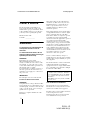 2
2
-
 3
3
-
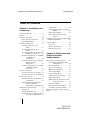 4
4
-
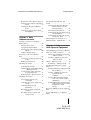 5
5
-
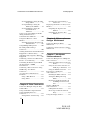 6
6
-
 7
7
-
 8
8
-
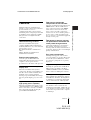 9
9
-
 10
10
-
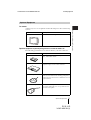 11
11
-
 12
12
-
 13
13
-
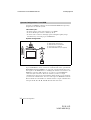 14
14
-
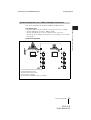 15
15
-
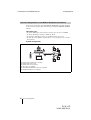 16
16
-
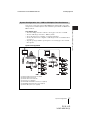 17
17
-
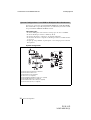 18
18
-
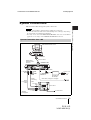 19
19
-
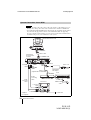 20
20
-
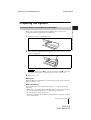 21
21
-
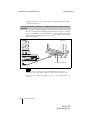 22
22
-
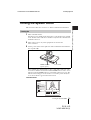 23
23
-
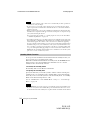 24
24
-
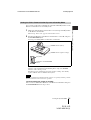 25
25
-
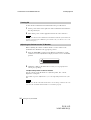 26
26
-
 27
27
-
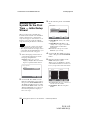 28
28
-
 29
29
-
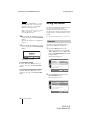 30
30
-
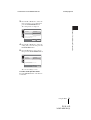 31
31
-
 32
32
-
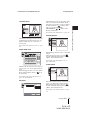 33
33
-
 34
34
-
 35
35
-
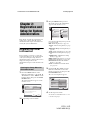 36
36
-
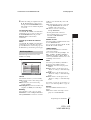 37
37
-
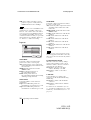 38
38
-
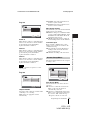 39
39
-
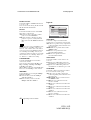 40
40
-
 41
41
-
 42
42
-
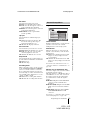 43
43
-
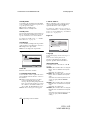 44
44
-
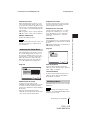 45
45
-
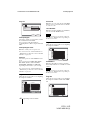 46
46
-
 47
47
-
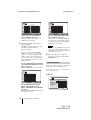 48
48
-
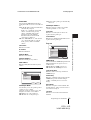 49
49
-
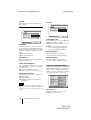 50
50
-
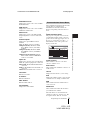 51
51
-
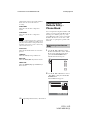 52
52
-
 53
53
-
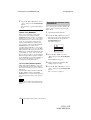 54
54
-
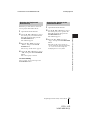 55
55
-
 56
56
-
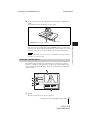 57
57
-
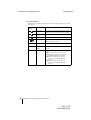 58
58
-
 59
59
-
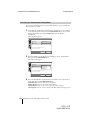 60
60
-
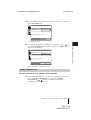 61
61
-
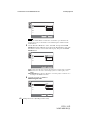 62
62
-
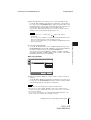 63
63
-
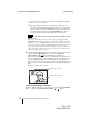 64
64
-
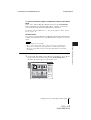 65
65
-
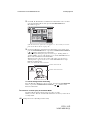 66
66
-
 67
67
-
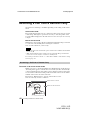 68
68
-
 69
69
-
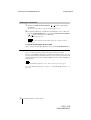 70
70
-
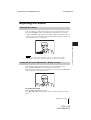 71
71
-
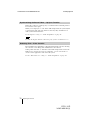 72
72
-
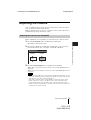 73
73
-
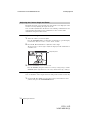 74
74
-
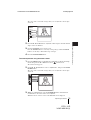 75
75
-
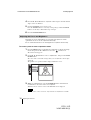 76
76
-
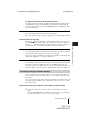 77
77
-
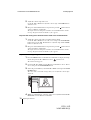 78
78
-
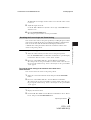 79
79
-
 80
80
-
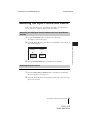 81
81
-
 82
82
-
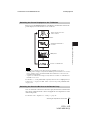 83
83
-
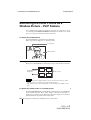 84
84
-
 85
85
-
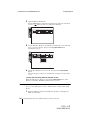 86
86
-
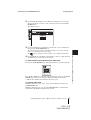 87
87
-
 88
88
-
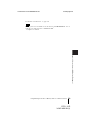 89
89
-
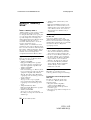 90
90
-
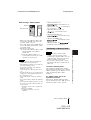 91
91
-
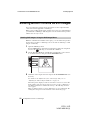 92
92
-
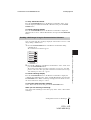 93
93
-
 94
94
-
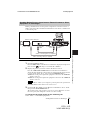 95
95
-
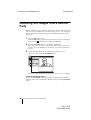 96
96
-
 97
97
-
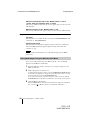 98
98
-
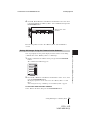 99
99
-
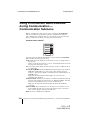 100
100
-
 101
101
-
 102
102
-
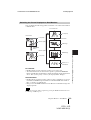 103
103
-
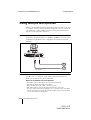 104
104
-
 105
105
-
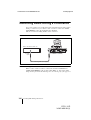 106
106
-
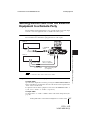 107
107
-
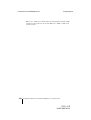 108
108
-
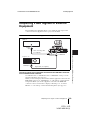 109
109
-
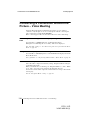 110
110
-
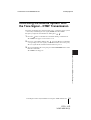 111
111
-
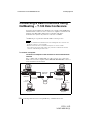 112
112
-
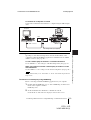 113
113
-
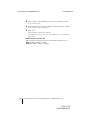 114
114
-
 115
115
-
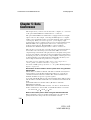 116
116
-
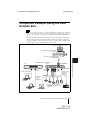 117
117
-
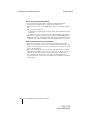 118
118
-
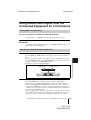 119
119
-
 120
120
-
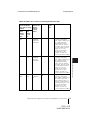 121
121
-
 122
122
-
 123
123
-
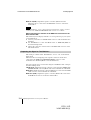 124
124
-
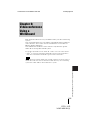 125
125
-
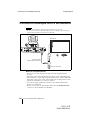 126
126
-
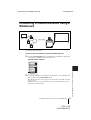 127
127
-
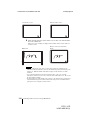 128
128
-
 129
129
-
 130
130
-
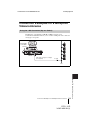 131
131
-
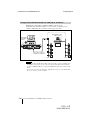 132
132
-
 133
133
-
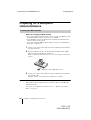 134
134
-
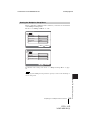 135
135
-
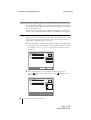 136
136
-
 137
137
-
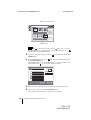 138
138
-
 139
139
-
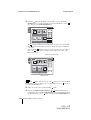 140
140
-
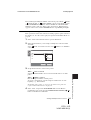 141
141
-
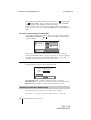 142
142
-
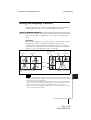 143
143
-
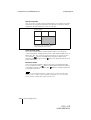 144
144
-
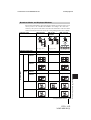 145
145
-
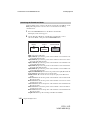 146
146
-
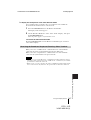 147
147
-
 148
148
-
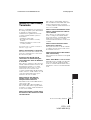 149
149
-
 150
150
-
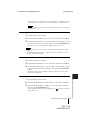 151
151
-
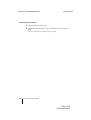 152
152
-
 153
153
-
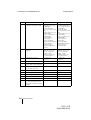 154
154
-
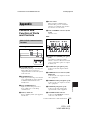 155
155
-
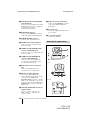 156
156
-
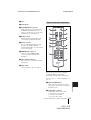 157
157
-
 158
158
-
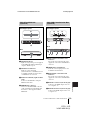 159
159
-
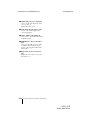 160
160
-
 161
161
-
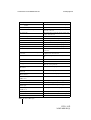 162
162
-
 163
163
-
 164
164
-
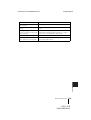 165
165
-
 166
166
-
 167
167
-
 168
168
-
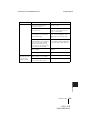 169
169
-
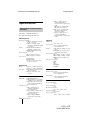 170
170
-
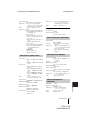 171
171
-
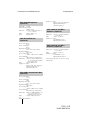 172
172
-
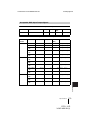 173
173
-
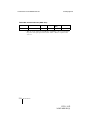 174
174
-
 175
175
-
 176
176
-
 177
177
-
 178
178
-
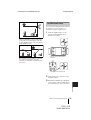 179
179
-
 180
180
-
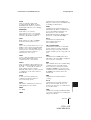 181
181
-
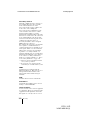 182
182
-
 183
183
-
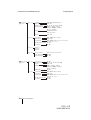 184
184
-
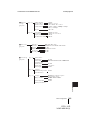 185
185
-
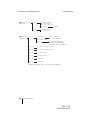 186
186
-
 187
187
-
 188
188
-
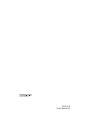 189
189
Toshiba PCS-1P User manual
- Category
- Video conferencing systems
- Type
- User manual
- This manual is also suitable for
Ask a question and I''ll find the answer in the document
Finding information in a document is now easier with AI