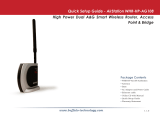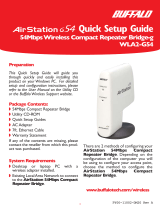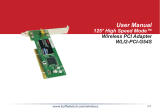Page is loading ...

User Manual for User-friendly Firmware
Nniti High Power Wireless N Router & Access Point
WZR-HP-G300NH
www.bualotech.com
35011575ver.01

WZR-HP-G300NH User Manual 1
Contents
Chapter 1 Product Overview ...........................................5
Features .................................................................................. 5
Air Navigator CD Requirements .............................................. 7
300 Mbps High Speed Mode ................................................... 7
Package Contents ................................................................... 7
Hardware Overview ................................................................. 8
Front Panel LEDs ........................................................................... 8
Back Panel ..................................................................................... 10
Bottom ............................................................................................ 12
Right Side ...................................................................................... 12
Chapter 2 Placing Your AirStation ..................................13
Vertical Placement .................................................................. 13
Horizontal Placement .............................................................. 13
Wall-Mounting ......................................................................... 14
Chapter 3 Installation .......................................................15
CD Setup ................................................................................. 15
Manual Setup .......................................................................... 15
Chapter 4 Conguration ..................................................20
How to Access the Web-Based Conguration Utility ............... 20
Conguration Utility Menus in Router Mode ............................ 22
Conguration Utility Menus in Bridge Mode ............................ 24
Setup ....................................................................................... 26
Internet/LAN (LAN Cong) ...................................................... 28
Internet (Router Mode only) ........................................................... 28

WZR-HP-G300NH User Manual 2
PPPoE (Router Mode only) ............................................................ 29
DDNS (Router Mode only) ............................................................. 32
VPN server (Router Mode Only) .................................................... 34
LAN ................................................................................................ 36
DHCP Lease (Router Mode only) .................................................. 38
NAT (Router Mode only) ................................................................ 39
Route ............................................................................................. 40
Wireless Cong ....................................................................... 41
WPS ............................................................................................... 41
AOSS ............................................................................................. 42
Basic .............................................................................................. 44
Advanced ....................................................................................... 48
WMM .............................................................................................. 49
MAC Filter ...................................................................................... 51
Multicast Control ............................................................................ 52
WDS ............................................................................................... 53
Security (Router Mode only) ................................................... 55
Firewall (Router Mode only) ........................................................... 55
IP Filter (Router Mode only) ........................................................... 57
VPN Pass Through (Router Mode only) ........................................ 58
LAN Cong (QoS) ................................................................... 59
Port Forwarding (Router Mode only) .............................................. 59
DMZ (Router Mode only) ............................................................... 61
UPnP (Router Mode only) .............................................................. 62
QoS (Router Mode only) ................................................................ 63
Movie Engine (QoS) ....................................................................... 65
NAS ......................................................................................... 67
Disk management .......................................................................... 67
Shared Folder ................................................................................ 69
User Management ......................................................................... 71
Shared Service .............................................................................. 72
Web Access ................................................................................... 74
Media Server .................................................................................. 76
BitTorrent ........................................................................................ 77

WZR-HP-G300NH User Manual 3
Admin Cong ........................................................................... 79
Name ............................................................................................. 79
Password ....................................................................................... 80
Time/Date ...................................................................................... 81
NTP ................................................................................................ 82
ECO ............................................................................................... 83
Access ........................................................................................... 85
Log ................................................................................................. 86
Save/Restore ................................................................................. 87
Initialize/Restart ............................................................................. 88
Update ........................................................................................... 89
Diagnostic ............................................................................... 90
System Info .................................................................................... 90
Logs ............................................................................................... 92
Packet Info ..................................................................................... 93
Client Monitor ................................................................................. 94
Ping ................................................................................................ 95
Chapter 5 Connect to a Wireless Network .....................96
Automatic Secure Setup (AOSS/WPS) ................................... 96
Windows 7/Vista (Client Manager V) ............................................. 97
Windows XP (Client Manager 3) .................................................... 98
Other Devices (e.g. Game Console) .............................................. 99
Manual Setup .......................................................................... 99
Windows 7 (WLAN AutoCong) ..................................................... 99
Windows Vista (WLAN AutoCong) ............................................... 100
Windows XP (Wireless Zero Conguration) ................................... 103
Chapter 6 Trouble Shooting ............................................104
Cannot connect to the Internet over wired connection. ........... 104
Cannot access the web-based conguration utility. ................ 104
Cannot connect to the network wirelessly. .............................. 105

WZR-HP-G300NH User Manual 4
You forgot AirStation’s SSID, Encryption Key, or Password. ... 105
The link speed is slower than 300 Mbps (Maximum link speed is
only 150Mbps). ........................................................................ 105
Other Tips ................................................................................ 106
Appendix A Specications ..............................................109
Appendix B Default Conguration Settings ...................111
Appendix C TCP/IP Settings in Windows .......................118
Appendix D Restoring the Default Conguration ..........121
Appendix E Shared Folders and the USB Port ..............122
Appendix F Regulatory Compliance Information ..........124
Appendix G Environmental Information .........................130
Appendix H GPL Information ..........................................131
Appendix I Warranty Information ....................................132

WZR-HP-G300NH User Manual 5
Chapter 1 Product Overview
Installing Your AirStation
To install your AirStation, insert the software CD from your package into your computer and follow
the directions on the screen. For more infomation about installation, turn to chapter 3 of this
manual.
Professional or User-friendly?
This AirStation wireless router comes with two dierent rmware packages. You may use either the
dd-wrt-based Professional rmware or the simple User-friendly rmware. By default, the Professional
firmware is installed. Turn to page 26 for instructions on switching between the two firmware
packages.
Note : Most of this manual documents the User-friendly firmware. For more information on the
dd-wrt-based Professional firmware, consult the help files in its web-based configuration
interface or go to www.dd-wrt.com/wiki.
Features
Supports IEEE802.11n and IEEE802.11b/g
With support for current Wireless-N, Wireless-G, and Wireless-B standards, the AirStation can transfer
data to and from all standard 2.4 GHz wireless clients.
Dual speed mode
Dual speed mode makes wireless transmission faster by using 2 channels, allowing 300 Mbps data
transmission.
Support AOSS and WPS
Both AOSS (AirStation One-touch Secure System) and WPS (Wi-Fi Protected Setup) are supported.
These automatic connection standards make connection with compatible wireless devices easier.
Security Features
The AirStation is equipped with following security features:
• AOSS
• WPS
• WPA-PSK (TKIP/AES)
• WPA2-PSK(TKIP/AES)
• WPA/WPA2 mixed PSK

WZR-HP-G300NH User Manual 6
Chapter 1 Product Overview
• WEP (128/64 bit)
• Privacy Separator
• MAC address access restriction
• Deny Any Connection/Stealth SSID
• Password protection for settings
• Firewall with easy rules
Automatic Channel Selection
Monitors wireless interference and automatically assigns the clearest, best channel.
Roaming
You can use multiple AirStations to cover a large area. Wireless clients can automatically switch
AirStations for the best signal.
Initialization
To restore settings back to the factory defaults, hold down the reset button on the bottom of the
unit.
Browser Based Administration
This unit can be easily congured from a web browser on your computer.
Auto Mode (Router/Bridge Automatic Recognition)
In Auto mode, the AirStation will detect whether or not your network has a router and automatically
switch to the appropriate router or bridge mode. You can also manually switch between modes.
(See page 10.)
MovieEngine
MovieEngine uses QoS to optimise your network for mutimedia streaming. This can reduce jumps,
distorted audio, and dropped frames while watching streamed video.
NAS (Network Attached Storage)
Attach a USB hard drive to the AirStation and share it on the network as a NAS. All connected clients
can access it.
Gigabit Ethernet
This unit supports gigabit Ethernet, allowing transmission rates of up to a billion bits per second.

Chapter 1 Product Overview
WZR-HP-G300NH User Manual 7
Package Contents
The following items are included in your AirStation package. If any of the items are missing, please
contact your vender.
• WZR-HP-G300NH ........................................................................................................................1
• AC adapter .....................................................................................................................................1
• Stand for vertical/wall-mounting .......................................................................................... 1
• Screws for wall-mounting ........................................................................................................2
• LAN cable .......................................................................................................................................1
• Air Navigator CD .......................................................................................................................... 1
• Quick Setup Guide ...................................................................................................................... 1
Air Navigator CD Requirements
The AirStation wireless router and access point works with most wired and wireless devices.
However, the automatic installation program on the CD requires a connected Windows 7, Vista or
XP computer to run. If you use the AirStation with a dierent operating system, you will have to
congure your network settings manually from a browser window.
300 Mbps High Speed Mode
300 Mbps is the link speed when using Wireless-N mode. It represents actual wireless data speeds,
including overhead. Because the overhead is not available for user data transfer, usable wireless
throughput will be substantially slower.

1
2
3
4
7
5
8
6
9
WZR-HP-G300NH User Manual 8
Chapter 1 Product Overview
Hardware Overview
Front Panel LEDs
1
AOSS Button
To initiate AOSS, hold down this button until the Security
LED ashes (about 1 second). Then, push or click the AOSS
button on your wireless client device to complete the
connection. Both devices must be powered on for this to
work.
2
Power LED (Green)
On: The AC adapter is connected.
O: The AC adapter is not connected.
3
Security LED (Amber)
Indicates security status.
O: AOSS or Encryption is not set.
On: AOSS/WPS activated; accessed to exchange
security keys.
Encryption has been set.
2 blinks: The unit is waiting for an AOSS or WPS security
key.
Blinking: AOSS/WPS error; failed to exchange security
keys.
Note: The Security LED is lit if an encryption key has been
set.
4
Wireless LED (Green)
Indicates wireless LAN status.
On: Wireless LAN is transmitting.
O: Wireless LAN is connected but not active.
5
Router LED (Green)
On: Router functionality is enabled.
O: Router functionality is disabled.

Chapter 1 Product Overview
WZR-HP-G300NH User Manual 9
6
Diag LED (Red) This indicates the status of this unit depending on the number of blinks
per cycle.
Note: When the unit is rst turned on or restarted, the Diag LED will blink
for almost a minute during boot. This is normal.
Diag LED
status
Meaning Status
2 blinks *
1
Flash ROM error Cannot read or write to the ash memory.
3 blinks *
1
Ethernet (wired) LAN
error
Ethernet LAN controller is malfunctioning.
4 blinks *
1
Wireless LAN error Wireless LAN controller is malfunctioning.
5 blinks IP address setting error Because the network addresses of both the Internet port (WAN
port) and the LAN port are the same, it is not possible to establish
communication. Change the LAN side IP address of this unit.
Continuously
blinking
*2
Updating the rmware
Saving settings
Initializing settings
Updating the rmware.
Saving the settings.
Initializing the settings.
*1 Unplug the AC adapter from the wall socket, wait for a few seconds, and then plug it again. If the
light still ashes, please contact technical support.
*2 Never unplug the AC adapter while the Diag LED is blinking.
7
Movie Engine On LED (Blue)
On: Movie Engine functionality is enabled.
O: Movie Engine functionality is disabled.
8
Movie Engine O LED (Blue)
On: Movie Engine functionality is disabled.
O: Movie Engine functionality is enabled.
9
Movie Engine Switch
Switches the movie engine function between enabled and disabled.
On: Movie Engine functionality is enabled.
O: Movie Engine functionality is disabled.

LAN
USB
USB
EJECT
ON
OFF
AUTO
ROUTER
1
2
3
4
POWER
INTERNET
16
11
18
14
15
17
12
10
13
WZR-HP-G300NH User Manual 10
Chapter 1 Product Overview
Back Panel
10
Router Switch
Switches router mode between enabled, disabled, and auto.
On: Router functionality is enabled (router mode).
O: Router functionality is disabled (bridge/AP
mode).
Auto: This switches between modes automatically
based on whether or not another router is
detected on the Internet port. The default setting
for this switch is Auto.
11
USB Eject Button
To dismount a USB hard drive, hold down this button until
the USB LED ashes (about 3 seconds). The USB drive can
then be unplugged safely.
12
USB LED (Blue)
On: The USB disk is connected.
Flashing: The USB disk can be removed.
O: The USB disk is not connected.
Note: Never disconnect the USB disk or turn o the unit,
while the USB LED lights up.
13
USB Port
Connect the USB drive.
Note: Refer to the technical restriction on page 122.
14
LAN Port Connect your computer, hub, or other Ethernet devices to these
ports. This switching hub supports 10Mbps,100Mbps, and 1000Mbps
connections.
15
LAN LED (Green)
On: An Ethernet device is connected.
Flashing: An Ethernet device is communicating.

Chapter 1 Product Overview
WZR-HP-G300NH User Manual 11
16
Internet Port 10Mbps, 100Mbps, and 1000Mbps connections are supported.
Note: In bridge/AP mode (router switch o), the Internet port becomes a
regular LAN port, for a total of 5 usable LAN ports.
17
Internet LED (Green)
On: The Internet port is connected.
Flashing: The Internet port is transmitting data.
18
DC Connector Connect the included AC adapter here.

14
WZR-HP-G300NH User Manual 12
Chapter 1 Product Overview
Right Side
14
Factory Default Settings This sticker shows the AirStation’s SSID, default encryption
key, and WPS PIN code. Encryption key is blank if encryption is
disabled in default settings.
13
Bottom
13
Reset Button To reset all settings, hold down this button until the Diag LED comes on
(about 3 seconds). Power must be on.
Note: The right side of the unit may become
hot. Please be careful not to place
anything next to it that could be
damaged by heat.

1
2
AO SS
ON
OFF
MOVIE
ENGINE
WZR-HP-G300NH User Manual 13
Chapter 2 Placing Your AirStation
Vertical Placement
If the AirStation is to be placed vertically, attach the stand as shown.
Horizontal Placement
The stand is not used if the AirStation is placed horizontally.
stand

FRONT
WZR-HP-G300NH User Manual 14
Chapter 2 Placing Your AirStation
Wall-Mounting
1
To wall-mount the AirStation, attach
the stand to the wall with the two
screws (included).
8.6 cm
(~3.4 inches)
2
Snap the center of the AirStation to the stand as shown.
FRONT
stand

WZR-HP-G300NH User Manual 15
Chapter 3 Installation
CD Setup
The AirNavigator CD can step you through installing your AirStation. To step through the setup
program, insert the CD into your Windows 7/Vista/XP PC and follow the instructions on the screen.
If your computer uses a dierent operating system, use manual setup instead.
Manual Setup
To congure your AirStation manually, follow the procedure below.
1
Turn o your computer and modem.
2
Unplug the LAN cable which connects
your computer and modem.
3
Make sure the mode switch on the back of
the AirStation is in the [AUTO] position.
4
Plug one end of the LAN cable into your modem and the other side to the Internet port of the
AirStation. Turn on your modem.
Conrm that the
switch is positioned to
[AUTO].
2) disconnect
modem
2) disconnect 1) turn o the computer
computer
modem
LAN cable
1) connect
2) connect
Wireless Router
INTERNET port
OFF

WZR-HP-G300NH User Manual 16
Chapter 3 Installation
5
Connect your computer to one of the AirStation’s LAN ports with the LAN cable.
6
Turn on the AirStation, wait one minute, and then turn on your computer.
7
Once your computer has booted, the AirStation’s LEDs should be lit as described below:
POWER Green light on.
WIRELESS Green light on or blinking.
ROUTER Green light on or o depending on your network.
DIAG O
LAN Green light on or blinking.
INTERNET Green light on or blinking.
For LED locations, refer to chapter 1.
8
Launch a web browser. If the [home] setup screen is displayed, setup is complete.
If a user name and password screen is displayed, enter [root] (in lower case) for the user
name, leave the password blank, and click [OK]. Step through the wizard to complete setup.
You’ve completed initial setup of your AirStation. Refer to Chapter 4 for advanced settings.
Wireless Router
(rear side)
power outlet
1) Connect the power supply
Wireless Router
1) connect
2) connect
LAN cable
computer
OFF

Chapter 3 Installation
WZR-HP-G300NH User Manual 17
Firmware Differences
You can choose between two dierent rmwares for your AirStation. By default, the Professional
rmware (DD-WRT) is installed. If you prefer, you may install the User-friendly rmware instead. the
two rmwares have slightly dierent features, as shown in the chart below.
Function Professional rmware (DD-WRT) User-friendly rmware
Router switch function
─
a
Default administrator name root root (xed)
Default administrator password admin none
AOSS
a a
WPS
─
a
WDS
a a
Changing Firmware
To change between the Professional rmware (DD-WRT) and the User-friendly rmware, follow the
steps below.
1
Insert the AirNavigator CD into your computer. The setup wizard will automatically launch.
Note: If the Setup Wizard does not launch, open the CD and double-click [ASSetWiz.exe] to launch manually.
2
Click [Change Firmware].

WZR-HP-G300NH User Manual 18
Chapter 3 Installation
3
The procedure for wiring will be displayed.
Step through the wizard to connect your
AirStation.
4
When this screen is displayed, click
[Change Firmware].
5
If requested, enter the AirStation’s username
and password.
Note: By default, the Professional rmware doesn’t have
a username and a password congured. Set them
before you go to the next step.

Chapter 3 Installation
WZR-HP-G300NH User Manual 19
6
When the following screen is displayed, make sure that the rmware le name is displayed,
click [Update] or [Update Firmware], and follow the instructions on the screen.
Note: If the rmware name is not displayed on the screen, click [Browse...] and select the desired rmware.
Firmware les are in the root directory on the AirNavigator CD.
Professional rmware (DD-WRT) update screen:
User-friendly rmware update screen:
About this User Manual
This user manual is primarily for AirStations with the User-friendly rmware. For more information
on the Professional rmware (DD-WRT), refer to the WZR-HP-G300NH Professional Firmware user
manual or to www.dd-wrt.com/wiki.
/