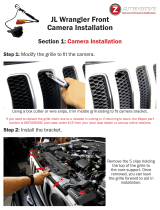Page is loading ...

NOTICE: Automotive Data Solutions Inc. (ADS) recommends having this installation performed by a certifi ed technician. Logos and trademarks used here in
are the properties of their respective owners.
WARNING
Pressing the printer icon or “quick printing” this document will print
all of the guides in this compilation.
Open the Bookmarks menu and find your vehicle OR scroll
down until you find the install guide for your vehicle.
Print only the pages for your vehicle using the advanced
options in the Print menu.
Install your Maestro RR according to the guide for your vehicle.
HOW TO USE THIS INSTALL GUIDE
1
2
3
SELECT VEHICLE
PRINT PAGES NEEDED

ELECTRONICS
Click here for:
Radar Installation Guides
2020-2022
Jeep Gladiator
INSTALL GUIDE
RETAINS STEERING WHEEL CONTROLS AND MORE!
NOTICE: Automotive Data Solutions Inc. (ADS) recommends having this installation performed by a certified technician. Logos and trademarks used here
in are the properties of their respective owners.
OR
OPTIONAL ACCESSORIES
ACC-SP1
HRN-ANT- SAT1, HRN-ANT- SAT2
ACC-NAV1, ACC-NAV2, ACC-NAV3
PRODUCTS REQUIRED
iDatalink Maestro RR Radio Replacement Interface
iDatalink Maestro KIT-WJL1
PROGRAMMED FIRMWARE
ADS-RR(SR)-CHR03-DS
ADDITIONAL RESOURCES
Maestro RR2 Programmable Outputs Guide
iDatalink Maestro WJL1 - Installation tutorial for 2018+ Jeep Wrangler
2020+ Jeep Gladiator

ADS-RR(SR)-WJL1-DS-IG-EN maestro.idatalink.com
Jeep Gladiator 2020-2022
Automotive Data Solutions Inc. © 2022 2
WELCOME
NEED HELP?
Congratulations on the purchase
of your iDatalink Maestro RR Radio
replacement solution. You are
now a few simple steps away from
enjoying your new car radio with
enhanced features.
Before starting your installation,
please ensure that your iDatalink
Maestro module is programmed
with the correct fi rmware for your
vehicle and that you carefully review
the install guide.
Please note that Maestro RR will
only retain functionalities that
were originally available in the
vehicle.
TABLE OF CONTENTS
Installation Instructions 3
Wiring Diagram 5
Radio Wire Reference Chart 6
Module Diagnostics 7
Troubleshooting Table 8
1 866 427-2999
maestro.idatalink.com/support
www.12voltdata.com/forum

ADS-RR(SR)-WJL1-DS-IG-EN maestro.idatalink.com
Jeep Gladiator 2020-2022
Automotive Data Solutions Inc. © 2022 3
Fig. 1.3
Fig. 1.5
Fig. 1.4
Fig. 1.6
Fig. 1.1 Fig. 1.2
Fig. 1.9
Fig. 1.8Fig. 1.7
NOTE: Shallow mount radio required.
Backup camera is NOT retained.
DASH DISASSEMBLY
1. Using a panel tool, carefully pry outward on the climate
control panel to release the clips securing it in place. Then
disconnect the wiring harnesses from the back. (Fig. 1.1)
2. Remove the two (2) Phillips screws at the base of the radio
trim. Then, using a panel tool, pry outward to release the
clips securing it in place. (Fig. 1.2)
3. Remove the four (4) Phillips screws securing the radio
into the dash. Remove the factory radio from the dash.
Disconnect the main wiring harness, antenna connections,
and USB from the back. (Fig. 1.3)
4. Remove the one (1) Phillips screw securing the lower dash
panel. Then, using a panel tool, pry outward to release the
clips securing it in place. Disconnect the wiring harnesses
and USB connections from the back. (Fig. 1.4)
5. Open the glove box, press the upper stop up to allow the
glove box to pass it. (Fig. 1.5)
Then slide the control arm forward and out to release it
from the left side of the glove box. (Fig. 1.6)
Firmly pull outward on the glove box to release the lower
clips securing it to the vehicle.
1
DASH KIT ASSEMBLY
6. Secure the metal mounting brackets to the radio using the
hardware supplied with the aftermarket radio. (Fig. 1.7)
Ensure radio lines up fl ush with the front WJL1 bezel by
temporarily placing it over the radio/brackets.
7. Remove the factory media hub by pressing down on the
four (4) clips holding it into the lower dash panel. Slide it
out the front of the panel. (Fig. 1.8)
8. Install the media hub adapter into the lower dash panel,
making sure the clips snap into place. (Fig. 1.9)
INSTALLATION INSTRUCTIONS P1 /2

ADS-RR(SR)-WJL1-DS-IG-EN maestro.idatalink.com
Jeep Gladiator 2020-2022
Automotive Data Solutions Inc. © 2022 4
MAKE CONNECTIONS (refer to wiring diagram)
STEP 1
• Connect the wires shown from aftermarket radio main
harness to the WJL1 T-harness and match the wire
functions.
Note: only connect purple/white wire to radio reverse input or
module damage will occur.
STEP 2
• Determine if the vehicle has a factory amplifi er. Look for
badges on the door panels and dash that indicate the
presence of an amplifi er (ex: Alpine).
If the vehicle DOES NOT have a factory amplifi er:
• Plug the female GREEN connector to the male GREEN
connector of your WJL1 T-harness.
• Plug the female WHITE connector to the male WHITE
connector of your WJL1 T-harness.
If the vehicle DOES have a factory amplifi er:
• Plug the female GREEN connector to the male WHITE
connector of your WJL1 T-harness.
• Plug the female WHITE connector to the male GREEN
connector of your WJL1 T-harness.
Connect the factory harness to the WJL1 T-harness.
STEP 3
• Route the 2-pin OBD2 connector from the glove box to the
radio location and connect it to the WJL1 T-harness.
• Locate the green CAN junction block in the glove box cavity.
Disconnect any of the 2-pin connectors and connect it to
the 2-pin female plug on the extension harness. Then
connect the male end back into the green CAN junction
block
STEP 4
• Connect the supplied antenna adapter to the factory
antenna connection. Make sure the blue wire of the
antenna adapter is connected to the blue or blue/white
from the aftermarket radio.
STEP 5
• Route the media adapter connections through the dash to
the radio cavity.
• Reconnect the harnesses to the back of the lower dash
panel. Snap it into place and secure it with the one (1)
Phillips screw.
STEP 6
• Plug the aftermarket radio harnesses into the aftermarket
radio.
• Plug the antenna adapter cable into the aftermarket radio.
• Plug the media hub cables into the aftermarket radio.
• Plug the 4-pin Data cable to the data port of the
aftermarket radio.
• Insert the Audio cable into the iDatalink 3.5 mm audio jack
of the aftermarket radio.
Note: When using a Pioneer radio, connect the 3-pin black
audio cable to the radio’s AUX input. Do NOT connect
anything to the W/R port on the radio.
STEP 7
• Connect all the harnesses to the Maestro RR module.
STEP 8
Install the aftermarket radio and WJL1 kit into the dash,
then test your installation:
• Secure the aftermarket radio into the dash cavity using the
four (4) Phillips screws removed earlier.
• Install the WJL1 bezel into the dash, making sure the clips
snap into place. Secure it with the two (2) Phillips screws
removed earlier.
• Reconnect the climate control panel harnesses and snap
it into place.
• Reinstall the glove box, making sure the two lower clips
are snapped in place. Then, reconnect the control arm
and lift the glove box back in place.
1
INSTALLATION INSTRUCTIONS P2 /2

ADS-RR(SR)-WJL1-DS-IG-EN maestro.idatalink.com
Jeep Gladiator 2020-2022
Automotive Data Solutions Inc. © 2022 5
1
* ONLY CONNECT TO RADIO REVERSE INPUT OR MODULE DAMAGE
WILL OCCUR. ONLY CONNECT IF USING AN AFTERMARKET CAMERA
OR INTERFACE TO RETAIN THE FACTORY CAMERA.
STEP 6
STEP 7
BLACK
STEP 3
STEP 5
STEP 8
CAN JUNCTION CONNECTOR (GREEN)
BEHIND GLOVE BOX
RIGHT SIDE OF DASH BELOW RADIO
MEDIA HUB
WIRING DIAGRAM
STEP 1
STEP 2
STEP 4
MAESTRO RR MODULE
WHITE - LF SPEAKER (+)
WHITE/BLACK - LF SPEAKER (-)
GRAY - RF SPEAKER (+)
GRAY/BLACK - RF SPEAKER (-)
GREEN - LR SPEAKER (+)
GREEN/BLACK - LR SPEAKER (-)
PURPLE/BLACK - RR SPEAKER (-)
YELLOW - 12V (+)
BLACK - GROUND
RED - ACCESSORY (+)
GREEN WHITE
WHITE GREEN
CONNECTIONS WITH AMP
CONNECTIONS WITHOUT AMP
ORANGE - ILLUMINATION (+)
PURPLE/WHITE - REVERSE LIGHT (+) *
LTGREEN - E-BRAKE (-)
BLUE/WHITE - AMP. TURN ON (+)
MAIN
HARNESS
DATA
CABLE
AUDIO
CABLE
PURPLE - RR SPEAKER (+)
CONNECT TO
AFTERMARKET RADIO
PAC1 T-HARNESS
FACTORY RADIO HARNESS
WIRES
FROM
VEHICLE
PINK - VEHICLE SPEED
YELLOW/BLACK (NC)
BROWN (NC)
GREEN GREEN
WHITEWHITE
SPEAKER*
*REQUIRED ACCESSORY
READ NOTE IN
INSTALLATION
INSTRUCTIONS
SECTION
STEERING WHEEL
CONTROL CABLE
NOT REQUIRED
BLUE
ANTENNA ADAPTER
ANTENNA ADAPTER
When using an Alpine radio in
non-amplified vehicles
PIONEER RADIO:
ENSURE THAT NOTHINGIS PLUGGED IN W/R PORT.
(CONNECT THE 3.5mm FROM AUDIO CABLE TO
AUX IN OF THE RADIO)

ADS-RR(SR)-WJL1-DS-IG-EN maestro.idatalink.com
Jeep Gladiator 2020-2022
Automotive Data Solutions Inc. © 2022 6
RADIO WIRE REFERENCE CHART
Wire
Description Polarity Wire Color on Maestro
T-Harness
Wire Color on Alpine
cable
Wire Color on Kenwood
cable
Wire Color on Pioneer
cable
Wire Color on Sony
cable
Illumination (+) Orange N/A Orange/White Orange/White Orange
Reverse Light (+) Purple/White Orange/White Purple/White Purple/White Purple/White
E-Brake (-) Lt Green Yellow/Blue Lt Green Lt Green Lt Green
VSS (vehicle speed sensor) (DATA) Pink Green/White Pink Pink N/A
Antenna Adapter (+) Blue Blue Blue Blue/White Blue

ADS-RR(SR)-WJL1-DS-IG-EN maestro.idatalink.com
Jeep Gladiator 2020-2022
Automotive Data Solutions Inc. © 2022 7
MODULE DIAGNOSTICS
VIDEO HELP Installation, product information, vehicle specific videos.
VERIFY FLASH Last flash information, steering control configuration, vehicle information.
WEBLINK Software to program module.
LED 1 LED 2
LED 1
PROGRAMMING BUTTON
LED 1
Module/Firmware
status
LED 2 (RR2)
Bluetooth activity
LED STATUS DIAGNOSTIC
• or •RED or GREEN
flashing
LED flashes 1 or more times, either red or green, when a steering wheel
button is pressed : normal operation.
•1 RED flash Module has no firmware.
Flash module using Weblink Desktop and log in. Do NOT use DEMO MODE.
•2 RED flashes Problem detected. Consult troubleshooting table.
•1 GREEN flash After radio boots up : Normal operation.
•3 GREEN flashes Bluetooth is activated.
Turns off after one minute: Normal operation.
• • OFF Normal operation (inactive).

ADS-RR(SR)-WJL1-DS-IG-EN maestro.idatalink.com
Jeep Gladiator 2020-2022
Automotive Data Solutions Inc. © 2022 8
TROUBLESHOOTING TABLE
PROBLEM SOLUTION
Gauges do not work, radio shows OBD2 Error 1 or Error 2. Ensure the 2-pin CAN extension harness is securely attached to the green
CAN junction block behind glove box.
Reset the RR.
When making a phone call you cannot hear the call, but the caller can hear
you.
Make sure that the 4-pin green and white connectors in the harness are
plugged in correctly as stated in step 2.
The radio doesn’t turn ON at all. If you have a multimeter, turn the key on and check for DC voltage at the
maestro’s heavy gauge 3-pin plug (red, yellow, and black wires). The Maestro
must be plugged in to get an accurate measurement. If there is 12 volts on
the red and yellow, the Maestro is working correctly and sending power out
to turn on the radio. If no voltage on either, check the inline fuse and then
the vehicle’s fuse for the radio circuit.
If front speakers have been replaced, ensure the wiring harness on the left
front speaker assembly has been reconnected. CAN passes through this
connector to get to the radio.
The radio illumination or other functionality isn’t working. Ensure the 2-pin CAN extension harness is securely attached to the green
CAN junction block behind glove box.
The light on the Maestro is blinking RED TWICE and the radio IS turning ON. Ensure the 4-pin data cable is connected between the radio and the RR, and
that it is plugged into the black port on the Maestro RR. The red and blue
ports on the RR should be empty.
Make sure the correct radio model and serial number were entered during
the fl ash. Verify the radio’s serial number entered during the fl ash matches
what is listed on the radio screen. This can be found in the settings of the
radio, listed as Device Id, Device Number, or Serial Number.
The light on the Maestro is blinking RED TWICE but the radio is NOT turning
on.
If installing a fl oating screen type radio and it is not turning on, ensure the
screen is secured and any trim pieces on the radio have been installed fully.
Not installing these fully will prevent radio from powering up and show a 2x
red error.
The light on the Maestro is fl ashing RED ONCE. There is no fi rmware on the module; fl ash the RR module.
MAESTRO RR RESET PROCEDURE:
Turn the key to the OFF position, then disconnect all connectors from the module.
Press and hold the module’s programming button and connect all the connectors back to the module. Wait, the module’s LED will fl ash RED rapidly (this may
take up to 10 seconds).
Release the programming button. Wait, the LED will turn solid GREEN for 2 seconds to show the reset was successful.
TECHNICAL ASSISTANCE
Phone: 1-866-427-2999
Email: maestr[email protected]
Web: maestro.idatalink.com/support add www.12voltdata.com/forum/
IMPORTANT: To ensure proper operation, the aftermarket radio needs to have the latest fi rmware from the manufacturer. Please visit the radio
manufacturer’s website and look for any updates pertaining to your radio.

&maestro
QUICK
START
GUIDE
FOR
CAR
RADIO
INSTALLATION
KITS
GUIDE
DE
DEMARRAGE
RAPIDE
POUR
KITS
D'INSTALLATION
AUTORADIO
GUfA
DE
INICIO
RAPIDO
PARA
KITS
DE
INSTALACION
DE
AUTORRADIO

WEB-PROGRAMMING
STEPS
~
THIS
PRODUCT
REQUIRES
THE
INSTALLATION
OF
~
A
MAESTRO
RR
IADS
-
MRRI
MODULE
SOLD
SEPARATELY
G)
CD
G)
0
CD
INSTALL
THE
WEB
LINK
PLUGIN
(FOR
PC
ONLYI
Go
to
idatalinkmaestro.com/plugin a
nd
fo
ll
ow
the
in
sta
ll
ation steps. Review the System
Re
quirements
b
efo
re installi
ng.
Macintosh not supported.
REGISTER
A
WEB
LINK
ACCOUNT
Go
to
idatalinkmaestro.com/register
and
complete
the registration process. A confirmation email
will
be
sent
to
you
requiring validation.
CONNECT
THE
MODULE
TO
YOUR
PC
U
se
the inclu
de
d mini USB cable
to
connect your
iDatalink Maestro
RR
modu
le
to your
PC
.
WEBLINK
PROGRAMMING
Go
to
idatalinkmaestro.com/login. Enter your
use
rname
and
passwor
d,
then click OK. Follow the
installation steps
in
Weblink until your module is
flashed, th
en
download your install guid
e.
Be
sure
to
select the dash kit
as
an
accessory
in
step 4.
COMPLETE
VEHICLE-SPECIFIC
INSTALLATION
Follow the steps
in
your install guide
and
complete
the installation.
ADS
recommends having your
iDatalink Maestro products installed
by
a certified
technician.
ETAPES
DE
PROGRAMMATION
WEB
~
CE
PRODUIT
NECESSITE
L'INSTALLATION
,
D'UN
MODULE
~
MAESTRO
RR
IADS-MRRI
VENDU
SEPAREMENT
G)
CD
G)
0
CD
INSTALLEZ
LE
PLUGIN
WEB
LINK
(PC
SEULEMENTI
Allez a idatalinkmaestro.com/plugin et suivez les
etap
es
d'installation. Verifiez les
ex
igences systeme
avant ['installation. Macintosh n'est pas supporte.
INSCRIVEZ·VOUS
A
WEB
LINK
Allez a idatalinkmaestro.com/register et terminez
le
processus d'inscription.
Un
cou
r
riel
de
confirmation
vous sera
envoye
pour validation.
BRANCHEZ
LE
MODULE
A
VOTRE
PC
Utili
sez
le mini-cable USB fourni pour brancher
vo
t
re
module iDatalink Maestro
RR
a
vo
tr
e
PC
.
PROGRAMMATION
WEBLINK
Allez a idatalinkmaestro.com/login. Entrez votre
nom d'utilisateur et votre mot
de
passe, puis
cliquez
sur
OK
. Suivez les etapes d'installation dans
We
blink jusqu·a
ce
que votre
mo
dule soit flashe, puis
telechargez votre guide d'installation. Assurez-vous
de selectionner le kit de tableau de bord comme
accessoire a l'etape 4.
INSTALLATION
COMPLtTE
DU
VEHICULE
Su
ivez
les etapes
de
votre guide d'insta
ll
ation et
te
rmin
ez
['
in
stallatio
n.
ADS
recommande que
vos
iDatalink Maestro soient installes par
un
technicien
certifie.
..
~maestro
-
PASOS
DE
PROGRAMACION
WEB
~
ESTE
PROOUCTO
REOUIERE
LA
INSTALACION
OEL
MODULO
~
MAESTRO
RR
IAOS-MRR]
VENOIOO
POR
SEPARADO
G)
CD
G)
0
CD
INSTALE
EL
COMPLEMENTO
WEBLINK
(SOLO
PCI
V
aya
a idatalinkmaestro.com/plugin y siga l
os
pases
de instalacion.
Com
pruebe L
os
requisites del sistema
antes
de
la instal
ac
io
n.
Macintosh
no
es compatible.
REG[STRESE
A
WEB
LINK
V
aya
a idatalinkmaestro.com/register y com plete
el proceso de registro. Se le e
nvi
ara un correo
el
ec
tronico de
co
nf
ir
macion para
su
va
lidacion.
CONECTE
EL
MODULO
A
SU
PC
Utili
ce
el
ca
ble mini
USB
suminis
tr
ado para conectar
su
modulo iDatalink Maestro
RR
a su P
C.
PROGRAMACION
WE
BLINK
V
aya
a idatalinkmaestro.com/login. lntrodu
zca
su
nombre
de
usuar
io
y contraseiia y
ha
ga clic
en
O
K.
S
iga
los pases
de
instalaci
on
en
Enl
ace
web hasta
que
su
modulo
se
muestra, luego descarg
ue
la g
ufa
de
instalacion. Asegurese de seleccionar
el
kit del
panel de instrumentos
como
accesorio
en
el
paso
4.
INSTALACION
COMPLETA
PARA
SU
VEH[CULO
Si
ga
la
s pases de la
gu
fa
de insta
la
cion y comp
le
te
la instalacion.
ADS
recomienda que
su
productos
iDatalink Maestro sea instalado por
un
tecnico
certificado .
0

LIMITED
1-YEAR
WARRANTY
Automotive Data Solutions Inc. ["ADS")
warrants
to the
original purchaser
that
this product
shall
be
free of defects
in
material
and workmanship under
normal
use and
circumstances, for the period of one
[1
I year as of the
original date of purchase.
In
the event of any product malfunction during the Warranty
period,
the
original purchaser
must
return to the Authorized
Dealer where
it
was originally purchased with the original
proof of purchase. If a malfunction is detected, the Authorized
Dealer
will
elect to repair
or
replace the product at its
discretion. Labor costs may
be
applicable and are at the
discretion of the Authorized Dealer.
ADS
is not responsible for any damages whatsoever, including
but not
limited
to any consequential damages, incidental
damages
for
loss of time, loss of earnings, commercial loss of
economic opportunity and the like
that
may
or
may not have
resulted from the installation
or
operation of
an
iDatalink
Maestro product.
GARANTIE
LIMITEE
DE
1
AN
Automotive Data Solutions Inc.
[ADS)
garantit a l'acheteur
original que
ce
produit est exempt
de
defauts dans les
materiaux et dans la fabrication, et
ce,
dans des conditions
normales d'utilisation,
pour
une periode de un
[1
I
an
a
partir
de la date d'achat originale.
Si
le produit ne fonctionne pas correctement alors qu'
il
est
encore sous garantie, l'acheteur
original
doit
retourner
chez le detaillant autorise
ou
il
a achete son produit avec la
preuve d'achat originale.
Si
le detaillant autorise detecte une
quelconque anomalie,
il
reparera
ou
de
remplacera le produit,
et
ce,
a sa discretion.
Des
frais
de
main d'oeuvre peuvent
s'appliquer et sont a la discretion du detaillant autorise.
ADS
n·accepte aucune responsabilite pour tout dommage,
y compris, sans
s·y
limiter, aux dommages consecutifs,
dommages indirects, dommages pour pertes de temps, pour
pertes de revenus, pour pertes commerciales, pour pertes
de
possibilites economiques qui pourraient
ou
non avoir resulte
de l'installation
ou
du fonctionnement d'un produit iDatalink
Maestro.
@,ffiaestro

GARANTIA
LIMITADA
POR
1
ANO
Automotive Data Solutions
Inc
.
("ADS")
garantiza al comprador
original que
este
producto
no
presentara ningun defecto
relacionado con
sus
materiales o
su
fabricacion, bajo
condiciones normales de uso, durante
un
(1)
ano a partir
de
la
fecha original de compra.
En
caso de que el producto presente alguna falla durante el
perfodo de Garantfa, el comprador original debera remitirse
al Distribuidor Autorizado donde
lo
compro, llevando consigo
la
prueba de compra original.
Si
se
determina que el producto
presenta una falla, el Distribuidor Autorizado podra decidir si
reparara o reemplazara el producto, segun
su
criteria.
Si
esta
situacion genera costos por mano de obra,
estos
responderan
al criteria del Distribuidor Autorizado.
ADS
nose
hace responsable por ningun tipo de danos,
incluyendo, pero sin limitarse a, danos consecuenciales,
danos indirectos producto de
la
perdida de tiempo,
la
perdida
de ingresos,
la
perdida comercial de una oportunidad
economica y otros similares que puedan
haber
resultado o
no
de
la
instalacion de
un
producto iDatalink Maestro.
NEED
HELP
?
BESO
IN D'
AIDE
? l
NECESITA
AY
UD
A?
C
877.212.6169

ELECTRONICS
Click here for:
Radar Installation Guides
2018-2022
Jeep WranGler Jl
INSTALL GUIDE
RETAINS STEERING WHEEL CONTROLS AND MORE!
NOTICE: Automotive Data Solutions Inc. (ADS) recommends having this installation performed by a certified technician. Logos and trademarks used here
in are the properties of their respective owners.
OR
OPTIONAL ACCESSORIES
ACC-SP1
HRN-ANT- SAT1, HRN-ANT- SAT2
ACC-NAV1, ACC-NAV2, ACC-NAV3
PRODUCTS REQUIRED
iDatalink Maestro RR Radio Replacement Interface
iDatalink Maestro KIT-WJL1
PROGRAMMED FIRMWARE
ADS-RR(SR)-CHR03-DS
ADDITIONAL RESOURCES
Maestro RR2 Programmable Outputs Guide
iDatalink Maestro WJL1 - Installation tutorial for 2018+ Jeep Wrangler
2020+ Jeep Gladiator

ADS-RR(SR)-WJL1-DS-IG-EN maestro.idatalink.com
Jeep WranGler Jl 2018-2022
Automotive Data Solutions Inc. © 2022 2
WELCOME
NEED HELP?
Congratulations on the purchase
of your iDatalink Maestro RR Radio
replacement solution. You are
now a few simple steps away from
enjoying your new car radio with
enhanced features.
Before starting your installation,
please ensure that your iDatalink
Maestro module is programmed
with the correct fi rmware for your
vehicle and that you carefully review
the install guide.
Please note that Maestro RR will
only retain functionalities that
were originally available in the
vehicle.
TABLE OF CONTENTS
Installation Instructions 3
Wiring Diagram 5
Radio Wire Reference Chart 6
Module Diagnostics 7
Troubleshooting Table 8
1 866 427-2999
maestro.idatalink.com/support
www.12voltdata.com/forum

ADS-RR(SR)-WJL1-DS-IG-EN maestro.idatalink.com
Jeep WranGler Jl 2018-2022
Automotive Data Solutions Inc. © 2022 3
Fig. 1.3
Fig. 1.5
Fig. 1.4
Fig. 1.6
Fig. 1.1 Fig. 1.2
Fig. 1.9
Fig. 1.8Fig. 1.7
NOTE: Shallow mount radio required.
Backup camera is NOT retained.
DASH DISASSEMBLY
1. Using a panel tool, carefully pry outward on the climate
control panel to release the clips securing it in place. Then
disconnect the wiring harnesses from the back. (Fig. 1.1)
2. Remove the two (2) Phillips screws at the base of the radio
trim. Then, using a panel tool, pry outward to release the
clips securing it in place. (Fig. 1.2)
3. Remove the four (4) Phillips screws securing the radio
into the dash. Remove the factory radio from the dash.
Disconnect the main wiring harness, antenna connections,
and USB from the back. (Fig. 1.3)
4. Remove the one (1) Phillips screw securing the lower dash
panel. Then, using a panel tool, pry outward to release the
clips securing it in place. Disconnect the wiring harnesses
and USB connections from the back. (Fig. 1.4)
5. Open the glove box, press the upper stop up to allow the
glove box to pass it. (Fig. 1.5)
Then slide the control arm forward and out to release it
from the left side of the glove box. (Fig. 1.6)
Firmly pull outward on the glove box to release the lower
clips securing it to the vehicle.
1
DASH KIT ASSEMBLY
6. Secure the metal mounting brackets to the radio using the
hardware supplied with the aftermarket radio. (Fig. 1.7)
Ensure radio lines up fl ush with the front WJL1 bezel by
temporarily placing it over the radio/brackets.
7. Remove the factory media hub by pressing down on the
four (4) clips holding it into the lower dash panel. Slide it
out the front of the panel. (Fig. 1.8)
8. Install the media hub adapter into the lower dash panel,
making sure the clips snap into place. (Fig. 1.9)
INSTALLATION INSTRUCTIONS P1 /2

ADS-RR(SR)-WJL1-DS-IG-EN maestro.idatalink.com
Jeep WranGler Jl 2018-2022
Automotive Data Solutions Inc. © 2022 4
MAKE CONNECTIONS (refer to wiring diagram)
STEP 1
• Connect the wires shown from aftermarket radio main
harness to the WJL1 T-harness and match the wire
functions.
Note: only connect purple/white wire to radio reverse input or
module damage will occur.
STEP 2
• Determine if the vehicle has a factory amplifi er. Look for
badges on the door panels and dash that indicate the
presence of an amplifi er (ex: Alpine).
If the vehicle DOES NOT have a factory amplifi er:
• Plug the female GREEN connector to the male GREEN
connector of your WJL1 T-harness.
• Plug the female WHITE connector to the male WHITE
connector of your WJL1 T-harness.
If the vehicle DOES have a factory amplifi er:
• Plug the female GREEN connector to the male WHITE
connector of your WJL1 T-harness.
• Plug the female WHITE connector to the male GREEN
connector of your WJL1 T-harness.
Connect the factory harness to the WJL1 T-harness.
STEP 3
• Route the 2-pin OBD2 connector from the glove box to the
radio location and connect it to the WJL1 T-harness.
• Locate the green CAN junction block in the glove box cavity.
Disconnect any of the 2-pin connectors and connect it to
the 2-pin female plug on the extension harness. Then
connect the male end back into the green CAN junction
block
STEP 4
• Connect the supplied antenna adapter to the factory
antenna connection. Make sure the blue wire of the
antenna adapter is connected to the blue or blue/white
from the aftermarket radio.
STEP 5
• Route the media adapter connections through the dash to
the radio cavity.
• Reconnect the harnesses to the back of the lower dash
panel. Snap it into place and secure it with the one (1)
Phillips screw.
STEP 6
• Plug the aftermarket radio harnesses into the aftermarket
radio.
• Plug the antenna adapter cable into the aftermarket radio.
• Plug the media hub cables into the aftermarket radio.
• Plug the 4-pin Data cable to the data port of the
aftermarket radio.
• Insert the Audio cable into the iDatalink 3.5 mm audio jack
of the aftermarket radio.
Note: When using a Pioneer radio, connect the 3-pin black
audio cable to the radio’s AUX input. Do NOT connect
anything to the W/R port on the radio.
STEP 7
• Connect all the harnesses to the Maestro RR module.
STEP 8
Install the aftermarket radio and WJL1 kit into the dash,
then test your installation:
• Secure the aftermarket radio into the dash cavity using the
four (4) Phillips screws removed earlier.
• Install the WJL1 bezel into the dash, making sure the clips
snap into place. Secure it with the two (2) Phillips screws
removed earlier.
• Reconnect the climate control panel harnesses and snap
it into place.
• Reinstall the glove box, making sure the two lower clips
are snapped in place. Then, reconnect the control arm
and lift the glove box back in place.
1
INSTALLATION INSTRUCTIONS P2 /2

ADS-RR(SR)-WJL1-DS-IG-EN maestro.idatalink.com
Jeep WranGler Jl 2018-2022
Automotive Data Solutions Inc. © 2022 5
1
* ONLY CONNECT TO RADIO REVERSE INPUT OR MODULE DAMAGE
WILL OCCUR. ONLY CONNECT IF USING AN AFTERMARKET CAMERA
OR INTERFACE TO RETAIN THE FACTORY CAMERA.
STEP 6
STEP 7
BLACK
STEP 3
STEP 5
STEP 8
CAN JUNCTION CONNECTOR (GREEN)
BEHIND GLOVE BOX
RIGHT SIDE OF DASH BELOW RADIO
MEDIA HUB
WIRING DIAGRAM
STEP 1
STEP 2
STEP 4
MAESTRO RR MODULE
WHITE - LF SPEAKER (+)
WHITE/BLACK - LF SPEAKER (-)
GRAY - RF SPEAKER (+)
GRAY/BLACK - RF SPEAKER (-)
GREEN - LR SPEAKER (+)
GREEN/BLACK - LR SPEAKER (-)
PURPLE/BLACK - RR SPEAKER (-)
YELLOW - 12V (+)
BLACK - GROUND
RED - ACCESSORY (+)
GREEN WHITE
WHITE GREEN
CONNECTIONS WITH AMP
CONNECTIONS WITHOUT AMP
ORANGE - ILLUMINATION (+)
PURPLE/WHITE - REVERSE LIGHT (+) *
LTGREEN - E-BRAKE (-)
BLUE/WHITE - AMP. TURN ON (+)
MAIN
HARNESS
DATA
CABLE
AUDIO
CABLE
PURPLE - RR SPEAKER (+)
CONNECT TO
AFTERMARKET RADIO
PAC1 T-HARNESS
FACTORY RADIO HARNESS
WIRES
FROM
VEHICLE
PINK - VEHICLE SPEED
YELLOW/BLACK (NC)
BROWN (NC)
GREEN GREEN
WHITEWHITE
SPEAKER*
*REQUIRED ACCESSORY
READ NOTE IN
INSTALLATION
INSTRUCTIONS
SECTION
STEERING WHEEL
CONTROL CABLE
NOT REQUIRED
BLUE
ANTENNA ADAPTER
ANTENNA ADAPTER
When using an Alpine radio in
non-amplified vehicles
PIONEER RADIO:
ENSURE THAT NOTHINGIS PLUGGED IN W/R PORT.
(CONNECT THE 3.5mm FROM AUDIO CABLE TO
AUX IN OF THE RADIO)

ADS-RR(SR)-WJL1-DS-IG-EN maestro.idatalink.com
Jeep WranGler Jl 2018-2022
Automotive Data Solutions Inc. © 2022 6
RADIO WIRE REFERENCE CHART
Wire
Description Polarity Wire Color on Maestro
T-Harness
Wire Color on Alpine
cable
Wire Color on Kenwood
cable
Wire Color on Pioneer
cable
Wire Color on Sony
cable
Illumination (+) Orange N/A Orange/White Orange/White Orange
Reverse Light (+) Purple/White Orange/White Purple/White Purple/White Purple/White
E-Brake (-) Lt Green Yellow/Blue Lt Green Lt Green Lt Green
VSS (vehicle speed sensor) (DATA) Pink Green/White Pink Pink N/A
Antenna Adapter (+) Blue Blue Blue Blue/White Blue

ADS-RR(SR)-WJL1-DS-IG-EN maestro.idatalink.com
Jeep WranGler Jl 2018-2022
Automotive Data Solutions Inc. © 2022 7
MODULE DIAGNOSTICS
VIDEO HELP Installation, product information, vehicle specific videos.
VERIFY FLASH Last flash information, steering control configuration, vehicle information.
WEBLINK Software to program module.
LED 1 LED 2
LED 1
PROGRAMMING BUTTON
LED 1
Module/Firmware
status
LED 2 (RR2)
Bluetooth activity
LED STATUS DIAGNOSTIC
• or •RED or GREEN
flashing
LED flashes 1 or more times, either red or green, when a steering wheel
button is pressed : normal operation.
•1 RED flash Module has no firmware.
Flash module using Weblink Desktop and log in. Do NOT use DEMO MODE.
•2 RED flashes Problem detected. Consult troubleshooting table.
•1 GREEN flash After radio boots up : Normal operation.
•3 GREEN flashes Bluetooth is activated.
Turns off after one minute: Normal operation.
• • OFF Normal operation (inactive).
/