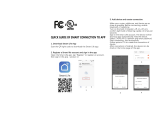Step.8
Step D:Give a name to the switch and tap”Done”. you
will find the device you’ve named is shown on the app
homepage. Tap the device to enter the setting page.
Note: The name you give to the device will be the name
for voice control on Amazon Alexa or Google Home
later. For example, the device is named”Switch” in
this user guide.
Done
Share wi tc h Fa mi ly
Switc h
Add Dev ice
1
Step.7
Smart Life-506D
Connec te d
Back
2
Done
Share witch Family
Switch
Step.6
WLAN
Install the “Smart Life”APP
Step A .Find out “Smart Life”app in Apple app store,
Google Play, or scan the QR code bellow and install it.
The free app”Smart Life” is compatible with mobile
devices the support IOS8.0 above, Android 4.4 above
Step B .Enter the register interface, input the email
address/phone number for getting the verification
code to register an account. Please just login if you
already have a Smart Life account.
Step C:Add the switch to Smart Life APP
Note: This smart switch can only support 2.4G
network and cannot work with 5.0G network. please
check if your home network is 2.4G and make sure
that your phone has been connected to your WI-FI
home network
(1)Tap”+” button on top right corner to add device, the
tap”Wall switch” to enter next page.
1
3
10
Smart Switch
Notes Before Installation
1. Wi-Fi Only support a 2.4GHz network (802.11 b/g/n)
2.Neutral wire Required.
3.basic electrical wiring knowledge or experience required , or please consult
a professional electrician
4.Never connect the neutral wire to any switch wires
5.ON/OFF Button also can be used as reset button, long press to reset your smart switch
to factory defaults. Only do this if you are sure you want to erase all your settings
Smart Home
NHE-S300
FAQ
ON OFF
ON OFF
ON OFF
Find your light’s control in your circuit breaker and
turn it off, Then make sure the power is off by flipping
your switch a few times.
Turn off circuit breaker
Installation Guide
STEP.1
In the wall cassette . look for one or more white wires
secured with a wire nut. Do you have a neutral wire?
Find the neutral wire
STEP.2
Neutral
If you can’t find neutral wire
Please change another wall cassette. to find a neutral
wire,if you really can’t find out a neutral wire in your
wall cassette. please contact professional electrician
to help you.
ON OFF
ON OFF
ON OFF
STEP.4
Tap NEXT when the Wi-Fi indicator light blinks
STEP.5
Check the Wi-Fi light
Turn on your switch’s power from the circuit breaker.
Press the switch a few times to make sure it works.
Turn on circuit breaker
45
678
After completing Part Two. you can now control the
switch with Smart Life APP on this setting page.
Try timer function to easily set up schedule to turn
on/off smart switch.
Timer functions on the app to control the switch.
Chick to enter settings
9
Step.5Step.4Step.9
Please note when adding device:
1.Confirm device is powered on.
2.Confirm device is waiting for network
configuration.
3.Confirm that device, smart phone and router
are as close to each other.
4.Make sure the network function of router and
smart phone are unblocked.
5.Confirm the entered router password is correct.
6. Confirm adding device is under 2.4G Wi-Fi
channel. Enable the broad case and not allow to
hide Wi-Fi.
7.Confirm that router’s encryption method is
WPA2-PSK and authentication type is AES, or both
are set up as automatic.
8.Confirm that Wi-Fi name contains letters only.
9. If router’s connected device reach the amount
limit. Please try to turn off some devices Wi-Fi
function and configure again.
.
Modify switch name
FCC NOTE:
This device complies with Part 15 of the FCC Rules. Operation is
subject to the following two conditions:
(1) this device may not cause harmful interference,
(2) this device must accept any interference received, including
interference that may cause undesired operation . The manufacturer
is not responsible for any radio or tv interference caused by
unauthorized modifications or change to this equipment. Such
modifications or change could void the user's authority to operate
the equipment. This equipment has been tested and found to comply
with the limits for a Class B digital device, pursuant to part 15 of the
FCC Rules. These limits are designed to provide reasonable
protection against harmful interference in a residential installation.
This equipment generates, uses and can radiate radio frequency
energy and, if not installed and used in accordance with the
instructions, may cause harmful interference to radio
communications. However, there is no guarantee that interference
will not occur in a particular installation. If this equipment does
cause harmful interference to radio or television reception, which
can be determined by turning the equipment off and on, the user is
encouraged to try to correct the interference by one or more of the
following measures:
-
Control device under 2G/3G/4G network?
Why can't I control the load after installing
the product?
1. Please check if the wiring is correct.
2. Please check if there is a neutral line in the cassette
(neutral line is required)
3. Please check if the connected load exceeds the
maximum value of the device.
.
10. If router enables MAC address filter, please try
removing the device form MAC filter list and make
sure router is allowing device to be connected.
Device and smart phone must be in the same Wi-Fi
environment when adding device. After successful
adding, device cam be control via mobile network.
How to share my device with family?
Open App, enter into “shared device”,
tap “add sharing” to share device with family.
How to add device?
Two methods to add device:” Default Mode” and
“AP Mode”.”Default Mode” is set up as default and
can switch to “AP Mode”
If you want to connect to Amazon Alexa, Google Home,IFTTT
control, please follow the instructions to find the guide in the app.
KS- 60 2S
If you have any questions, please check the FAQ in the app,
maybe you can find a solution
Indicator light
ON/OFF Button
Specifications
Type
Model
Power supply mode
Input
Output
Wireless Frequency
Wireless Standard
Smart Wi-Fi 3-Way Switch
NHES300
Neutral+Live Wire
AC110-125V~50/60Hz
400W M ax . for INC Bul b
150W M ax . for CFL&L ED B ulb
2.4GHZ
IEEE802.11 b/g/n
Safety Notice:
Cut off the power before installation
Please use it only when it’s installed with RCD or current leakage protector at home
A neutral wire is needed to power the switch.
Green
Green
Green
Indicator light meaning
(1 time every 3 S)
Ready for connection
(Default Mode Only)
Ready for connection
(AP Mode Only)
Turn the light off
Turn the light on
No Internet
Discription
StatusIndicator
Flash Rapidly
Flash Slowly
Flash Slowly
On
Off
Green light is
always on Face Plate
80mm
125mm
Red light is
always on
STEP.3
Usually:
White represents the neutral wire
Black represents the hot wire
Green or yellow or a single bare copper wire
representing the ground wire
The above is for reference only and cannot be used as a standard.
Install the 3-Way switch C in the cassette near the light
Indicator light rapidly blinks
(2 times per second)
Default Mode(Recommend)
Step 1.Make sure the indicator blinks rapidly, if not,
hold the ON/OFF button for 7 seconds for reset.
Indicator light rapidly blinks
(2 times per second)
AP Mode(Alternative)
Indicator light slowly blinks
(1 time every 3 second)
Step 1.When the indicator blinks rapidly, press and hold the
ON/OFF button for another 7 seconds. the indicator will
blinks slowly.
2
11
Traveler
Traveler
L
N
Ordinary 3-Way Switch 3-Way Switch C
G
Load
3-Way Switch Diagram
Traveler
Traveler
Common
Ground
Step.
to join your network
3.Enter Wi-Fi password Step.4.Wait till it is
successfully connected.
Step.2 Power on the
device and confirm
Power o n the device and confirm
that in dicator light slowly blinks
Power on the device and confirm
that indicator light rapidly b lin ks
Step.3
Step.2
Note: When finish the default mode
please go directly to Step.9
Enter Wi- Fi P as sw or d
Confirm indicator rapidly bl ink
Enter Wi- Fi P as sw or d
Switch
Chick to enter settings
Swit ch
Confirm indicator rapidly bl ink
Swit ch
C
3-Way Switch Diagram
Neutral Wire
Ground
Traveler
White Wire
Black Wire
Ground Wire
BOX BOX
Load
Ordinary 3-Way Switch 3-Way Switch C
Ground Wire
Black Wire
White Wire
Hot wire
Neutral Wire
Ground
Traveler
(Neutral Wire)
(Hot Wire)
Traveler
Hot wire
Traveler
1.Choose the electric box which is relatively far away
from the fuse box.Live out wire does not have voltage,
please use an electrical tester to verify it.
2.If you are still not sure, simply choose either electric
box to get start.
Which cartridge should the switch be installed in? - Reorient or relocate the receiving antenna.
-- Increase the separation between the equipment and receiver.
-- Connect the equipment into an outlet on a circuit different from
that to which the receiver is connected.
-- Consult the dealer or an experienced radio/TV technician for help.
RF warning statement:
To maintain compliance with FCC's RF exposure guidelines, this
equipment should be installed and operated with a minimum
distance of 20cm between the radiator and your body.