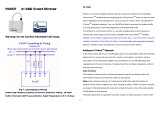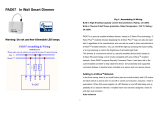Page is loading ...

1
PAD02
Z-Wave Smart Dimmer Socket
PAD02 is an E27(EU)/ E26(US) Edison screw based lamp socket, which provides
electrical connection to the E14(EU)/ E12(US) Edison screw based lamps and
support it in the lighting fixture. The use of socket allows lamps to be safely and
conveniently replaced. You can On/Off the light by pressing the button briefly,
or a long pressing to control the brightness of dimmable lightbulb.
This dimmer is a transceiver which is a security enabled device which based on
Z-Wave Plus technology. Z-Wave Plus
TM
enabled devices displaying the Z-Wave
Plus
TM
logo can also be used with it regardless of the manufacturer, and can also be
used in other manufacturer’s Z- Wave
TM
enabled networks. Remote dim level control
of the connected light is possible with other manufacturer’s wireless Controller.
Since PAD02 supports Security Command Class, it can learn with a Secured enabled
controller to fully utilize the device. Its functionality and supported command classes is
identical when included as a secure and non-secure device.
Adding to Z- Wave
TM
Network
In the front casing, there is an on/off button with LED indicator below which is used to
switch on and off, dim level, or carries out add, remove, reset or association.
When first power is applied, its LED flashes on and off alternately and repeatedly at
0.5 second intervals. It implies that it has not been assigned a node ID and start auto
inclusion.
Auto Inclusion
The function of auto inclusion will be executed as long as the dimmer does not
have Node ID and just connect the dimmer to main power.
Note: Auto inclusion timeout is 2 minute during which the node information of explorer
frame will be emitted once every several seconds. Unlike “inclusion” function as
shown in the table below, the execution of auto inclusion is free from pressing the
On/Off button on the dimmer.
The table below lists an operation summary of basic Z-Wave functions. Please refer
to the instructions for your Z- Wave
TM
certificated primary controller to access the
setup function, and to Add/Remove/Associate devices
Function Description Annotation
No node ID The Z-Wave Controller does not allocate
a node ID to the Switch. LED 2-second on, 2-second
off
Add 1. Put your Z-Wave controller into
inclusion mode by following the
instructions provided by the
controller manufacturer.
2. Pressing Include button of PAD02
three times within 2 seconds will
enter inclusion mode.
Remove 1. Put your Z-Wave controller into
exclusion mode by following the
instructions provided by the
controller manufacturer.
1.
Pressing Include button of PAD02
three times within 2 seconds will
enter exclusion mode.
Node ID has been excluded. 0.5s On, 0.5s Off (Enter
auto inclusion)

2
Reset 1. Pressing Include button of PAD02
three times within 2 seconds will
enter inclusion mode.
Use this procedure only in
the event that the primary
controller is lost or otherwise
inoperable.
2. Within 1 second, press Include button
of PAD02 again for 5 seconds.
3. IDs are excluded. 0.5s On, 0.5s Off (Enter
auto inclusion)
Association 1. The PAD02 is an always listening
Z-Wave device, so associations may
be added or removed by a controller
at any time.
Or If your controller requires to have
the PAD02 send a 'node information
frame' or NIF for associations, then
pressing the On/Off button three
times within 2 seconds will cause
the PAD02 to send its NIF.
2. There are only two groups for the
switch
Adding a node ID allocated by Z-Wave Controller means inclusion. Removing a node
ID allocated by Z-Wave Controller means exclusion.
Failed or success in including/excluding the node ID can be viewed from the Z-Wave
Controller.
LED Indication
To distinguish what mode the switch is in, view from the LED for identification.
State Type LED Indication
Normal Whenever we switch On and off of the PAD02 by On/Off button or
RF command, the LED will lights up when switch on; whereas LED
off when switch off.
No node ID Under normal operation, when the dimmer has not been allocated a
node ID, the LED flashes on and off alternately at 2-second intervals.
By pressing On/Off button, it will stop flashing temporarily.
Learning When PAD02 is in learning mode, LED flashes on and off alternately
and repeatedly at 0.5 second intervals.
Choosing a Suitable Location
1. Do not locate the dimmer facing direct sunlight, humid or dusty place.
2. The suitable ambient temperature for the dimmer is 0°C~40°C.
3. Do not locate the dimmer where exists combustible substances or any source of
heat, e.g. fires, radiators, boiler etc.
4. After putting it into use, the body of dimmer will become a little bit hot of which
phenomenon is normal.
Manual dim level control :
To manually switch on the light, press and release the On/Off button shortly when the
light is off. The light will dim from off to the level which was set before switch off. To
manually switch off the light, press and release the On/Off button shortly when the
light is on. To adjust the dim level, press and hold the On/Off button until the desired
dim level is achieved, then release.
Programming :
1. Basic Command Class / Multilevel Switch Command Class
The dim level can be set by BASIC and MULTILEVEL SWITCH commands.
1-1 BASIC_GET
Upon receipt of the following commands from a Z-Wave Controller, the dimmer
will report its dim level to the node inquired.
Basic Get Command:
[Command Class Basic, Basic Get]
Basic Report Command:
Report OFF: [Command Class Basic, Basic Report, Value = 0 ]
Report ON:[Command Class Basic, Basic Report, Value = 1~99 ]
1-2 BASIC_SET
Upon receipt of the following commands from a Z-Wave Controller, the dimmer
will be set to the dim level.
Basic Set Command:[Command Class Basic, Basic Set, Value = 1~99 ]: the light
attached to the dimmer turns on.

3
Basic Set Command:[Command Class Basic, Basic Set, Value = 0 ]: the light
attached to the dimmer turns off.
1-3 MULTILEVEL SWITCH GET
Upon receipt of the following commands from a Z-Wave Controller, the dimmer will
report its dim level to the node inquired.
Multilevel Switch Get Command:
[Command Class
Multilevel Switch
,
Multilevel
Switch Get]
Multilevel Switch Report Command:
Report OFF: [Command Class Multilevel Switch, Multilevel Switch Report,
Value = 0 ]
Report ON:[Command Class Multilevel Switch, Multilevel Switch Report, Value
= 1~99 ]
1-2 Multilevel Switch SET
Upon receipt of the following commands from a Z-Wave Controller, the dimmer
will be set to the dim level.
Multilevel Switch Set Command:
[
Command Class
Multilevel Switch
, Multilevel
Switch Set, Value = 1~99, Duration = 0~255 ]: the light attached to the dimmer
turns on.
Multilevel Switch Set Command:
[Command Class Multilevel Switch, Multilevel
Switch Set, Value = 0, Duration = 0~255 ]: the light attached to the dimmer turns
off.
2. Z-Wave’s Group
2-1 Group1 Lifeline : (Maximum 5 nodes)
The dimmer can be set to send reports to associated Z-Wave devices. It supports
one association group with one node support for Grouping 1. For group 1, the dimmer
will report ALARM_REPORT 、DEVICE_RESET_LOCALLY_NOTIFICATION and
MULTILEVEL_SWITCH_REPORT.
2-1-1 Overload alarm report
When PAD02 detects overload, it will send Alarm Report to group 1 node. After
detecting overload state and sending this alarm report, PAD02 will turn off the light
automatically and lockout the On/Off button. The only thing to do is unplug PAD02
and reduce the load. Then re-plug PAD02 and it will work again.
The content of Alarm Report
Alarm report command: [Command_Class_Alarm, Alarm_Report, Alarm Type =
0x08, Alarm Level = 0xFF]
2-1-2 Device reset locally notification :
When PAD02 is reset manually, it will send a DEVICE_RESET_LOCALLY_
NOTIFICATION to the nodes of group 1.
2-1-3 Multilevel switch report :
Whenever the level of PAD02 is changed , it will send a MULTILEVEL_SWITCH_
REPORT to the nodes of group 1.
Multilevel Switch Report Command:
Report OFF: [Command Class Multilevel Switch, Multilevel Switch Report,
Value = 0 ]
Report ON:[Command Class Multilevel Switch, Multilevel Switch Report, Value
= 1~99 ]
2-2 Group 2 Control_key1 : (Maximum 5 nodes)
When the On/Off status changes or the dim level is achieved manually, it will send
BASIC_SET command to group 2 nodes to make them unanimous.
Basic Set Command:
Dimmer Off:[Command Class Basic, Basic Set, Value = 0 ]
Dimmer On:[Command Class Basic, Basic Set, Value = 1~99 ]
3. Z-Wave’s Configuration
Configuration
Parameter Function Size
(Byte) Value Unit Default Description
1
Dimmer
Level Report
mode
1 0-1
1 0 : Disable
1 : Enable
2
LED
indication
mode
1 1-3 1 1 : Show dimmer state
2 : Show night mode
3 : One flash mode

4
4
Restore
dimmer state
1 0-2 1 0 : Dimmer off
1 : Last dimmer state
2 : Dimmer on
3-1 Dimmer level report mode :
Whenever dimmer on/off state changes, it will send MULTILEVEL_SWITCH_
REPORT to the nodes of group1. The default setting is Enable the function.
3-2 LED indication mode :
3-2-1 Show dimmer State:When dimmer is on, LED is on. When dimmer is off,
LED is off. The default setting is Show dimmer State.
3-2-2 Show Night mode:When dimmer is on, LED is off. When dimmer is off, LED
is on.
3-2-3 One flash mode : When dimmer on/off state changes, LED will light on one
second and then off.
3-3 Restore dimmer state :
Whenever the AC power return from lost, PAD02 will restore the switch state which
could be Dimmer off、Last dimmer state、Dimmer on. The default setting is Last
dimmer state.
4. Firmware update over the air (OTA)
PAD02 is based on 500 series SoC and supports Firmware Update Command
Class, it can receives the updated firmware image sent by controller via the
Z-wave RF media. It is a helpful and convenient way to improve some function if
needed.
5. Command Classes
The Switch supports Command Classes including…
* COMMAND_CLASS_ZWAVEPLUS_INFO
* COMMAND_CLASS_VERSION_V2
* COMMAND_CLASS_MANUFACTURER_SPECIFIC_V2
* COMMAND_CLASS_SECURITY
* COMMAND_CLASS_DEVICE_RESET_LOCALLY
* COMMAND_CLASS_ASSOCIATION_V2
* COMMAND_CLASS_ASSOCIATION_GRP_INFO
* COMMAND_CLASS_POWERLEVEL
* COMMAND_CLASS_BASIC
* COMMAND_CLASS_SWITCH_MULTILEVEL_V2
* COMMAND_CLASS_CONFIGURATION
* COMMAND_CLASS_ALARM
* COMMAND_CLASS_FIRMWARE_UPDATE_MD_V2
* COMMAND_CLASS_SCENE_ACTIVATION
* COMMAND_CLASS_SCENE_ACTUATOR_CONF
Screw lampholder Type:
Since the socket type for each country in Europe varies, refer to the outline for each
socket suited for each country as follows:
EU TYPE: PAD02-1

5
US TYPE: PAD02-2
Note:
Please make sure that the intensity of the screw lampholder of the electrical
device must be Maximum Load (Ampere) and have same head as the enclosed
screw lampholder before inserting to the socket.
Troubleshooting
Symptom
Cause of Failure
Recommendation
The dimmer does not
work and LED off 1.The dimmer is not
plugged into the electrical
outlet properly
2.The dimmer break down
1. Check power connections
2. Don’t open up the dimmer and send it for
repair.
The dimmer LED
illuminating, but cannot
control the ON/OFF
dimmer of the load
attached
Check if the load plugged
into the dimmer has its
own ON/OFF switch
Set the ON/OFF switch of the load attached
to ON
The dimmer LED
illuminating, but the
detector cannot control
the dimmer
1. Not carry out association
2. Same frequency
interference
1. Carry out association
2. Wait for a while to re-try
Specification
Operating Voltage 100V~240V / 50Hz~60Hz
Maximum Load (Ampere)
1A (Resistive load); ( PAD02-1; PAD02-2)
Maximum Load (Ampere)
0.1A (dimmable led bulbs) ; ( PAD02-1; PAD02-2)
Screw lampholder Type: EU type: E27 to E14; PAD02-1
US type: E26 to E12; PAD02-2
Range Minimum 40 m in door 100m outdoor line of sight
Operating Temperature 0°C ~ 40°C
Frequency Range 868.40MHz & 869.85MHz/ EU (PAD02-1);
908.4MHz & 916.0MHz/ USA (PAD02-2);
** Specifications are subject to change and improvement without notice.
FCC ID : RHHPAD02

6
Warning:
1.Plug out to disconnect from power supply; Do not plug in line.
2. Do not exceed the max rating.
Disposal
This marking indicates that this product should not be disposed with
other household wastes throughout the EU. To prevent possible harm to
the environment or human health from uncontrolled waste disposal,
recycle it responsibly to promote the sustainable reuse of material
resources. To return your used device, please use the return and
collection systems or contact the retailer where the product was
purchased. They can take this product for environmental safe recycling.
Company of License Holder:Philio Technology Corporation
Address of License Holder:8F., No.653-2, Zhongzheng Rd., Xinzhuang Dist., New Taipei City
24257, Taiwan(R.O.C)
FCC Interference Statement
FCC Interference StatementFCC Interference Statement
FCC Interference Statement
This equipment has been tested and found to comply with the limits for a Class B digital device,
pursuant to Part 15 of the FCC Rules.
These limits are designed to provide reasonable protection against harmful interference in a
residential installation.
This equipment generates, uses and can radiate radio frequency energy and, if not installed and
used in accordance with the instructions, may cause harmful interference to
radio communications.
However, there is no guarantee that interference will not occur in a particular installation.
If this equipment does cause harmful interference to radio or television reception, which
can be determined by turning the equipment off and on, the user is encouraged to try to correct
the interference by one of the following measures:
• Reorient or relocate the receiving antenna.
• Increase the separation between the equipment and receiver.
• Connect the equipment into an outlet on a circuit different from that to which the receiver is
connected.
• Consult the dealer or an experienced radio/TV technician for help.
This device complies with Part 15 of the FCC Rules. Operation is subject
to the following two conditions:
(1) This device may not cause harmful interference, and
(2) This device must accept any interference received, including interference that may cause
undesired operation.
FCC Caution: Any changes or modifications not expressly approved by the party responsible for
compliance could void the user's authority to operate this equipment.
This transmitter must not be co-located or operating in conjunction with any other antenna or
transmitter.
/