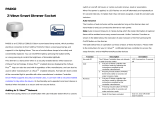Page is loading ...

1. Install App and Camera
1. Download the mCamViewZ+ app from the iOS App Store.
2. Power on the camera, connect the Z-Wave camera to the router with the
ethernet cable.
3. Connect your iPhone to the same router with WiFi.
4. Open mCamViewZ+, press "+" button
5. Type desired name
6. Press Local Search

7. Press searched camera's id
8. Type passwords, the default password is ipcam

9. Press the added home, will ask administrator username and password, the
default username is admin with no password
10. For security reason, please change default password and remember it.

11. Press Device button, now you can start using z-wave function.
2. Z-Wave
Z-Wave Device Type: Central Controller
Z-Wave Role Type: Central Static Controller
Z-Wave Function:
1. Inclusion(Add):
Pressing the "+" button will let camera into inclusion mode 30 seconds. User can
now trigger the device's node information frame to add to the camera's z-wave
network. See pictures below:

2. Exclusion(Remove):
Pressing the "Remove other device"(When no device added to camera) or "-"
button will let camera into exclusion mode 30 seconds. User can now trigger the
device's node information frame to remove device from any z-wave network.
See pictures in Inclusion section.
3. Remove/Replace Failed Node:
When an added node is judged as a inactive node(three times operation fail or
24hours got no response), fresh the device page and press button will
show Remove/Replace dialog, follow on-screen instructions.

4. Learn Mode:
Go to "Home Settings" > "Camera settings" > "Admin" > "Z-Wave
administration" page, click "Z-Wave Learn Mode" will put camera into learn
mode, it can include camera into an existing Z-Wave network.
Note that this function may let camera works as "secondary controller" or
"inclusion controller" in another existing network, just start inclusion mode or
controller shift on another controller, then start camera learn mode, after
inclusion, camera will replicate node information from another controller.
Since our design is based on "primary controller", we recommend that you just
use our camera as "primary controller".

5. Reset:
Go to "Home Settings" > "Camera settings" > "Admin" > "Z-Wave administrator"
page, click "Z-Wave Reset" will reset Z-Wave Settings. All nodes added to
camera will be removed. See pictures in Learn Mode section. See pictures in
Learn Mode section.
If this controller is the primary controller for your network, resetting it will result
in the nodes in your network being orphaned and it will be necessary after the
reset to exclude and re-include all of the nodes in the network. If this
controller is being used as a secondary controller in the network, use this
procedure to reset this controller only in the event that the network primary
controller is missing or otherwise inoperable.
Z-Wave configuration:
1. Association group:
Group Number Maximum Nodes Description
1 1 Z-Wave Plus Lifeline, report Device
Reset Locallywhen reset.
2. Device Detection:
Added device will detect automatically, users can control it(on/off, change color,
lighting, etc.) and watch information(battery, meter, etc.) via mCamViewZ+ GUI.
3. Different brands' z-wave enabled device can be added and be used normally.
Added devices will show on device list. All non-battery powered nodes can act
as repeaters regardless of manufacturers.
4. Basic Command:
Basic command is useful in a scene.
5. Replication:
Controller can transmit protocol replication data automatically.
About Security:
This controller is a security enabled Z-Wave Plus product. If necessary, it will use
encrypted Z-Wave Plus messages to communicate to other security enabled Z-Wave
Plus products.

BASIC SET
For unknown device, press device icon will show on/off icon, select on/off and
press ok will sent BASIC SET 0xff/0x0.
Supported Z-Wave Command Classes:
COMMAND_CLASS_ZWAVEPLUS_INFO
COMMAND_CLASS_VERSION_V2
COMMAND_CLASS_ASSOCIATION_GRP_INFO
COMMAND_CLASS_ASSOCIATION_V2
COMMAND_CLASS_MANUFACTURER_SPECIFIC_V2
COMMAND_CLASS_SECURITY
COMMAND_CLASS_DEVICE_RESET_LOCALLY
COMMAND_CLASS_APPLICATION_STATUS
COMMAND_CLASS_POWERLEVEL
COMMAND_CLASS_CONTROLLER_REPLICATION
COMMAND_CLASS_BASIC

Controlled Command Classes:
COMMAND_CLASS_BASIC
COMMAND_CLASS_SECURITY
COMMAND_CLASS_ASSOCIATION_GRP_INFO
COMMAND_CLASS_ASSOCIATION_V2
COMMAND_CLASS_WAKE_UP_V2
COMMAND_CLASS_MULTI_CHANNEL_V3
COMMAND_CLASS_SWITCH_BINARY
COMMAND_CLASS_SWITCH_MULTILEVEL
COMMAND_CLASS_SENSOR_BINARY
COMMAND_CLASS_SENSOR_MULTILEVEL
COMMAND_CLASS_METER
COMMAND_CLASS_COLOR_CONTROL
COMMAND_CLASS_DOOR_LOCK
COMMAND_CLASS_NOTIFICATION_V4
COMMAND_CLASS_BATTERY
COMMAND_CLASS_SENSOR_ALARM
/