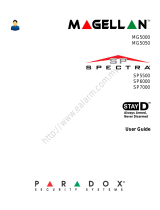Page is loading ...

Spectra 1727 1
TABLE OF CONTENTS
Introduction ............................................................................................................................................ 2
Features...................................................................................................................................................................................................2
Specifications...........................................................................................................................................................................................2
Spectra 1727 Control Panel ........................................................................................................................................................................................... 2
Spectra 1686H and 1686V 10-Zone LED Keypads ........................................................................................................................................................ 2
Programming Methods.............................................................................................................................................................................2
Single Digit Entry Method ............................................................................................................................................................................................... 2
Multiple Feature Select Programming Method ............................................................................................................................................................... 2
Installation.............................................................................................................................................. 2
Location and Mounting.............................................................................................................................................................................2
Earth Ground ...........................................................................................................................................................................................2
AC Power.................................................................................................................................................................................................3
Backup Battery.........................................................................................................................................................................................3
Auxiliary Power Terminals .......................................................................................................................................................................3
Bell Output Connections ..........................................................................................................................................................................3
Programmable Output (PGM) Connections and Programming ...............................................................................................................3
Zone Inputs..............................................................................................................................................................................................4
Keypad Installation...................................................................................................................................................................................4
Keypad Zone Installation .........................................................................................................................................................................4
Keypad Tamper .......................................................................................................................................................................................4
Zone Programming ................................................................................................................................. 5
Zone Options ...........................................................................................................................................................................................5
Entry Delay ..................................................................................................................................................................................................................... 5
Bypass Enabled Zone .................................................................................................................................................................................................... 5
Stay Zone ....................................................................................................................................................................................................................... 5
24-Hour Burglary Zone ................................................................................................................................................................................................... 5
Instant Zone.................................................................................................................................................................................................................... 5
Follow Zone .................................................................................................................................................................................................................... 5
Fire Zone Programming...........................................................................................................................................................................6
Zone Speed .............................................................................................................................................................................................6
System Options....................................................................................................................................... 6
Exit Delay Timer.......................................................................................................................................................................................6
Entry Delay Timer ....................................................................................................................................................................................6
Bell Cut-off Timer.....................................................................................................................................................................................6
Panic Alarm..............................................................................................................................................................................................6
Arming options.........................................................................................................................................................................................6
Auto Force Arming.......................................................................................................................................................................................................... 6
One-touch Arming .......................................................................................................................................................................................................... 7
Stay Arming with Delay .................................................................................................................................................................................................. 7
Reset Jumper...........................................................................................................................................................................................7
Bell Relay Option .....................................................................................................................................................................................7
Access Codes ......................................................................................................................................... 7
Access Code Length................................................................................................................................................................................7
Installer Code (Default: 0000/000000) .....................................................................................................................................................7
System Master Code (Default 1234/123400)...........................................................................................................................................7
User Access Codes .................................................................................................................................................................................8
User Operation........................................................................................................................................ 8
Disarming & Deactivating an Alarm .........................................................................................................................................................8
Regular Arming........................................................................................................................................................................................8
Stay Arming .............................................................................................................................................................................................8
Force Arming ...........................................................................................................................................................................................8
Bypass Programming...............................................................................................................................................................................8
Bypass Recall................................................................................................................................................................................................................. 9
User Access Codes .................................................................................................................................................................................9
Panic Alarms..........................................................................................................................................................................................10
Alarm Memory Display...........................................................................................................................................................................10
Programming Chime Zones ...................................................................................................................................................................10
Keypad Muting.......................................................................................................................................................................................10
Programming Guide .............................................................................................................................. 10
Hardware Connections ......................................................................................................................... 13
1

2 Complete Installation Manual
1: INTRODUCTION
1.1 FEATURES
• 6 Programmable Zones: 4 Zones, 1 Keypad Zone, 1 Fire/24Hr. Burglary Zone
• 1 Installer Code and 8 User Codes (1 System Master and 7 User Codes)
• 2 Programmable Outputs
• Regular Arming, Stay Arming, Force Arming, One-touch Arming, and Bypass Programming
•5A Relay
• Keypad Activated Panic Alarm
1.2 SPECIFICATIONS
1.2.1 SPECTRA 1727 CONTROL PANEL
AC Power: 16Vac transformer with 20VA rating, 50/60Hz
Battery: 12Vdc, 4Ah
Aux. Power: 12Vdc output, 400 mA max., shutdown at 1A (fused)
Bell Output: 1A, shutdown at 3A (fused)
Battery Output: fused at 5A
PGM1 Output: 50mA maximum, 30mA recommended
PGM2 Output: 50mA maximum, 30mA recommended
1.2.2 SPECTRA 1686H AND 1686V 10-ZONE LED KEYPADS
Power Input: 9-16Vdc
Zones: 1 Standard Keypad Zone
Current Consumption: 62 to 116mA
1.3 PROGRAMMING METHODS
Use the Programming Guide on page 10 to keep track of how the sections were programmed. We recommend that you read this entire manual
before you begin programming.
1.3.1 SINGLE DIGIT ENTRY METHOD
Single Digit Data Entry is used in sections [10], [11], [12] and [13]. After entering Programming Mode as described in the shaded box
above, in sections [10] to [12] you will enter a Decimal value from 00 to 99 representing seconds and in section [13] you will enter two
single digits each representing a PGM option. The required data will be explained in the respective sections of this manual. Once you
have entered the required data, the control panel will save and exit the section, which returns programming to STEP 3.
1.3.2 MULTIPLE FEATURE SELECT PROGRAMMING METHOD
Multiple Feature Select Programming is used in sections [14], [15], [16], [17], [18], [19], and [20].
For sections [14], [15], [16], [17], and [18] each key from [1] to [6] represents a zone from [1] to [6].
For sections [19] and [20] each key from [1] to [8] represents an option.
After entering Programming Mode as described in the shaded box above,
press the key corresponding to the desired zone or option
and the corresponding key will illuminate
†
. This means it is selected. When you press the key again, it will extinguish and it will no longer
be selected. Press the keys as many times as you need to select the desired zones or options. Press the
[
ENTER
]
key to save.
†patented. See page 15.
2: INSTALLATION
This equipment must be installed and maintained by qualified service personnel only.
2.1 LOCATION AND MOUNTING
Refer to the connection drawing on page 13. Push the four white nylon mounting studs into the back of the cabinet before mounting it to the wall.
Pull all cables into the cabinet and prepare them for connection before attaching the circuit board to the studs. The installation site should be dry,
close to an AC source and ground connection, and not easily accessible to intruders. Leave at least 2" (5cm) around the cabinet to permit
adequate ventilation and heat dissipation.
2.2 EARTH GROUND
Connect the EARTH terminal from the control panel to the cabinet and cold water pipe or grounding rod as required by local electrical codes.
How Do I Enter Control Panel Programming Mode?
STEP 1: Press [ENTER]
STEP 2: Enter your [INSTALLER CODE] (default: 0000/000000)
STEP 3: Enter the 2-digit [SECTION] you wish to program
STEP 4: Enter the required [DATA]

Spectra 1727 3
2.3 AC POWER
Do not use switch-controlled outlets to power the transformer. Connect the 16.5VAC 40VA transformer as shown in Figure 8-1: PCB Layout on
page 13.
2.4 BACKUP BATTERY
Complete all the wiring before connecting AC power and the battery. After establishing AC power, connect the 12VDC 4Ah rechargeable acid/
lead or gel cell backup battery by connecting the red battery lead to the positive battery terminal (RED) and the black battery lead to the negative
battery terminal (BLK) as shown in Figure 8-1: PCB Layout on page 13. When installing, verify proper polarity as reversed connections will blow
the fuse.
2.5 AUXILIARY POWER TERMINALS
The auxiliary power supply terminals provide 400mA and can be used to power motion detectors and keypads in the security system. A 1A fuse
protects the power supply against current overload, which must be replaced if the current exceeds 1A. Therefore, the combined current
consumption of devices connected to the auxiliary power supply should not exceed 1A.
2.6 BELL OUTPUT CONNECTIONS
Bells, sirens and other warning devices requiring a steady voltage output during alarms are powered by the bell relay and the bell output, which
is protected by a 3A fuse. Connect the siren’s positive lead to the panel’s BELL + terminal, the negative lead to the relay output NO or NC terminals,
and connect a wire from the relay’s COM terminal to the AUX - terminal (see Figure 8-1: PCB Layout on page 13). Also, see Bell Relay Option
on page 7.
2.7 PROGRAMMABLE OUTPUT (PGM) CONNECTIONS AND PROGRAMMING
Section [13]
The Spectra 1727 control panel includes two programmable outputs (PGMs) that provide a maximum of 50mA each. When a specific event
occurs in the system, a PGM can reset smoke detectors, activate strobe lights, open/close garage doors and much more. Connect the PGMs
according to Figure 8-3: PGM Connections on page 14.
In section [13] you program the event that will trigger the PGMs. The PGM will remain activated as long as the event is occurring. The first digit in
the section controls PGM 1 and the second digit controls PGM 2. The available events are listed in Table 2 on page 4. For example, if you want
to program PGM 1 to activate during the Exit Delay and PGM2 to activate during an alarm, in section [13] program [0] then [5]. The default is set
at 3/3 (PGM1 and PGM2 activate when the [PG] key is pressed.
Modules Current Consumption
Spectra 1686H and 1686V 10-zone LED Keypad†62mA typical 116mA maximum
Motion Detectors (see detector’s instructions for details)
†patented. See page 15
10 to 50mA typical

4 Complete Installation Manual
2.8 ZONE INPUTS
Detection devices such as motion detectors and door contacts are connected to the control panel's zone input terminals labelled Z1, Z2, Z3, Z4
and FIRE as shown in Figure 8-2: Zone Connections on page 14. Once the zones are connected, the associated zone's parameters must be
defined. For more information, please refer to Zone Programming on page 5.
The FIRE input, which is recognized as zone 6, can be connected as a fire zone or a 24-hour burglary zone. Fire zones must use a 1kΩ EOL
resistor. If a line short occurs or if the smoke detector becomes active, whether the system is armed or disarmed, the control panel will generate
an alarm on this zone.
2.9 KEYPAD INSTALLATION
Only the 1686V and the 1686H Spectra Keypads are compatible with the Spectra 1727 control panel. Remove the keypad’s back cover and wire
the GRN, YEL, RED, and BLK terminals to the corresponding terminals on the control panel as shown in Figure 8-1: PCB Layout on page 13.
2.10 KEYPAD ZONE INSTALLATION
The keypad has one zone input terminal that allows you to connect one motion detector or one door contact directly to the keypad. The keypad
zone is recognized as zone 5. Only one keypad zone can be used per Spectra 1727 control panel. The keypad communicates the status of the
keypad zone to the control panel once the device is connected as shown in Figure 8-1: PCB Layout on page 13 and the zone’s parameters are
defined (see section 3.2). For example, a door contact located at the front door can be wired directly to the input terminal of the keypad instead of
wiring it back to the control panel.
2.11 KEYPAD TAMPER
If the keypad has a tamper switch, the state of the tamper is displayed on zone 5. The control panel cannot differentiate between the open
keypad zone and an open keypad tamper.
Table 1: PGM Events
PGM Event Description
Exit Delay The PGM activates during the Exit Delay.
Armed The PGM activates while the system is armed.
Ready The PGM activates while the READY LED is illuminated.
“PG” Key The PGM activates when the PG key is pressed and deactivates when the key is pressed again.
Fire Alarm The PGM activates during a Fire Alarm.
Audible Alarm The PGM activates during any alarm.
Strobe The PGM activates while the ARM LED flashes in alarm.
Entry Delay/Exit Delay/Alarm The PGM activates during the Entry Delay, the Exit Delay and during an alarm.
Exit Delay/Armed The PGM activates during the Exit Delay or while the system is armed.
Entry Delay/Alarm The PGM activates during the Entry Delay or during an alarm.
Regular Armed The PGM activates while the system is Regular Armed.
Table 2: PGM Options
Option PGM 1 Events
First Digit
PGM 2 Events
Second Digit
[0] Exit Delay Exit Delay
[1] Armed Armed
[2] Ready Ready
[3] “PG” Key “PG” Key
[4] Fire Alarm Fire Alarm
[5] Alarm Alarm
[6] Strobe Strobe
[7] Entry Delay/Exit Delay/Alarm Entry Delay/Exit Delay/Alarm
[8] Exit Delay/Armed Entry Delay/Alarm
[9] Regular Arming Entry Delay/Alarm

Spectra 1727 5
3: ZONE PROGRAMMING
3.1 ZONE OPTIONS
Sections [14], [15], [16], [17], and [18]
Each section from [14] to [18] represents a specific Zone Option. Enter the desired section and use Multiple Feature Select Programming to
select the zones from 1 to 5 that will programmed with the Zone Option. Zone 6 is programmed as a 24-Hour Burglary Zone or a Fire Zone only
(see section 3.2). To select a zone press the corresponding key. Selected zones will illuminate. For example, if you want zone 2 to be a Stay
Zone, in section [18] press the [2] key to illuminate it. To remove the option from the zone, press the key corresponding to the zone so the key
extinguishes.
3.1.1 ENTRY DELAY
Zones that are not selected in sections [15] to [17] will be defined with the Entry Delay Option. For example, if you want Zone 1 to be
programmed with the Entry Delay Option, make sure key [1] is not illuminated in sections [15], [16] and [17]. The Entry Delay Timer
is programmed in section [11] (see section 4.2). All zones are Entry Delay by default.
3.1.2 BYPASS ENABLED ZONE
Section [14]
When using the Bypass Programming feature or Force Arming (see section 6.4), only zones with the option Bypass Enabled can be
bypassed. Select the zones from 1 to 5 to be Bypass Enabled. Zone 6 is a 24-Hour Zone or a Fire Zone (see section 3.2) and cannot
be Bypass Enabled.
3.1.3 STAY ZONE
Section [18]
Zones with the Stay Zone option enabled will be bypassed when the system is Stay Armed (see section 6.3). Select the zones from 1
to 6 to be Stay Zones.
The Zone Options 24-Hour Zone, Instant Zone and Follow Zone cannot be programmed on the same zone. Each zone can be
programmed with only one of these Zone Options:
3.1.4 24-HOUR BURGLARY ZONE
Section [15]
Whenever a 24-Hour Burglary Zone opens, whether the system is armed or disarmed, the control panel will immediately generate an
alarm. Select the zones from 1 to 5 to be 24-Hour Zones. Zone 6 is already a 24-Hour Zone or a Fire Zone (see section 3.2). Also,
refer to Zone Speed (see section 3.3).
3.1.5 INSTANT ZONE
Section [16]
When an armed Instant Zone opens, the control panel immediately generates an alarm. Instant Zones are commonly used for
windows, patio doors, skylights and other perimeter type zones. Select zones from 1 to 5 to be Instant Zones. Zone 6 is a 24-Hour
Zone or a Fire Zone (see section 3.2) and cannot be programmed as an Instant Zone. Also, refer to Zone Speed (see section 3.3).
3.1.6 FOLLOW ZONE
Section [17]
When an armed Follow Zone opens, the control panel will immediately generate an alarm, unless an Entry Delay zone opens first:
• If an armed Follow Zone opens after an Entry Delay zone opens, the control panel waits until the Entry Delay Timer has elapsed
before generating an alarm. If the system is disarmed during the Entry Delay, the alarm is cancelled.
• If an armed Follow Zone opens after more than one Entry Delay zone opens, the control panel will wait until the Entry Delay
Timer of the zone that opened first has elapsed before generating an alarm. If the system is disarmed during the Entry Delay, the
alarm is cancelled.
This feature is commonly used when a motion detector is protecting the area occupied by the entry point keypad. This will prevent the
motion detector from causing an alarm when a user enters through the entry point to disarm the system. Select the zones from 1 to 5
to be Follow Zones. Zone 6 is a 24-Hour Zone or a Fire Zone (see section 3.2) and cannot be programmed as a Follow Zone. Also,
refer to Zone Speed (see section 3.3).
Table 3: Zones
Control Panel Inputs Zone Number Key
Z1 Zone 1 [1]
Z2 Zone 2 [2]
Z3 Zone 3 [3]
Z4 Zone 4 [4]
Keypad Zone/Keypad Tamper Zone 5 [5]
Fire Zone 6 [6]

6 Complete Installation Manual
3.2 FIRE ZONE PROGRAMMING
Section [20] option [4]
When option [4] is disabled, the control panel will recognize the zone as a 24Hr. Burglary Zone (see section 3.1.4). When option [4] is enabled,
the control panel will recognize zone 6 as a Fire Zone, enabling smoke detectors connected as shown in Figure 8-2: Zone Connections on page
14. Fire zones must use a 1kΩ EOL resistor. If there is a line short or if the smoke detector becomes active, whether the system is armed or
disarmed, the control panel will generate an alarm. Alarms are always audible, regardless of other settings. Fire alarms will generate an
intermittent (pulsed) bell/siren output signal as demonstrated in Figure 3-1: Bell Output during Fire Alarm.
Option [4] OFF: Zone 6 is a 24Hr. Burglary Zone (default)
Option [4] ON: Zone 6 is a Fire Zone
Figure 3-1: Bell Output during Fire Alarm
3.3 ZONE SPEED
Section [19] option [1]
The Zone Speed defines how quickly the control panel will respond to an open zone. The control panel will not display an open zone on the
keypad or generate an alarm until the programmed Zone Speed has elapsed. All other zone definitions and options do not come into effect until
the Zone Speed has elapsed. This feature prevents any momentary glitches from causing an alarm.
Option [1] OFF: Zone Speed is 600ms (slow) (default)
Option [1] ON: Zone Speed is 20ms (fast)
It is recommended to avoid using option [1] ON for Keypad Zones.
4: SYSTEM OPTIONS
4.1 EXIT DELAY TIMER
Section [10]
After entering the required arming sequence (i.e. User Access code), the Exit Delay Timer determines the amount of time a user has to leave the
protected area before the control panel arms the system. The Exit Delay applies to all zones in the system. The keypad will beep rapidly and the
READY LED will flash during the Exit Delay. Key in the desired two-digit value from 00 to 99 seconds into section [10] (30 seconds by default).
4.2 ENTRY DELAY TIMER
Section [11]
When the system is armed and a zone defined with the Entry Delay Option opens (see section 3.1), the control panel will generate an alarm after
the programmed Entry Delay Timer has elapsed if the system is not disarmed. This is to provide users with enough time to enter the protected
area and disarm the system. To program the Entry Delay Timer, key in the desired 2-digit delay value (00 to 99 seconds) into section [11] (45
seconds by default). Entry Delay zones are commonly used at the entry/exit points of the protected area (i.e. front/back door, garage, etc.).
4.3 BELL CUT-OFF TIMER
Section [12]
After an audible alarm, the bell/siren output will deactivate when the system is disarmed or when the Bell Cut-off Timer has elapsed, whichever
comes first. Key in the desired two-digit value from 00 to 99 minutes into section [12] (04 minutes by default).
4.4 PANIC ALARM
Section [19] option [6]
In case of emergency, the Spectra 1727 system provides one panic alarm. This panic alarm, if enabled, will immediately generate an alarm after
pressing and holding the [1] and [3] keys for two seconds. In the Alarm Memory (see section 6.8) the [8] key will illuminate to indicate that
someone activated the Panic Alarm.
Option [6] OFF: Panic Alarm is disabled (default)
Option [6] ON: Panic Alarm is enabled
4.5 ARMING OPTIONS
4.5.1 AUTO FORCE ARMING
Section [19] option [7]
With this feature enabled, the control panel will always Force arm instead of Regular arm regardless of the User Access Code’s programming. In
installations where the user must Force arm when leaving the protected area, this feature allows users to Force arm without pressing the
[FORCE] key before entering their User Access Code.
Option [7] OFF: Auto Force Arming is disabled (default)
Option [7] ON: Auto Force Arming is enabled

Spectra 1727 7
4.5.2 ONE-TOUCH ARMING
Section [19] options [3] and [5]
The One-touch Arming Feature allows users to Regular or Stay Arm the system without having to enter access codes. To arm the system, press
and hold the [ENTER] key for approximately 2 seconds. For more information concerning Regular and Stay Arming see section 6.2 and section
6.3.
Option [3] OFF: One-touch Arming is Regular Arming (default)
Option [3] ON: One-touch Arming is Stay Arming
Option [5] OFF: One-touch Arming is disabled (default)
Option [5] ON: One-touch Arming is enabled
4.5.3 STAY ARMING WITH DELAY
Section [19] option [8]
When Stay Arming (see section 6.3) with this option enabled, all armed zones become Entry Delay zones. For example: the system is Stay
Armed and you trigger a motion detector that is not a Stay Zone. Normally the system would go into alarm, but, since all armed zones are Entry
Delay Zones, the system starts the Entry Delay Timer to allow you time to disarm the system.
Option [8] OFF: Stay Arming with Delay disabled (default)
Option [8] ON: Stay Arming with all armed zones as Entry Delay zones
4.6 RESET JUMPER
Section [20] option [1]
Performing a jumper reset will clear and reset the Installer Code. To do so:
1) Enable option [1] in section [20].
2) Remove battery and AC power from the control panel.
3) Set the RESET jumper to on by placing a jumper on the RESET pins of the control panel.
4) Re-connect AC and battery power to the control panel.
5) Wait 10 seconds and remove the jumper.
6) Disable option [1] in section [20] (Recommended).
Option [1] OFF: Reset Jumper disabled
Option [1] ON: Reset Jumper enabled (default)
As a preventive measure, we recommend that you remove the jumper, or turn off option [1] to avoid losing the Installer Code in the case
of an unexpected power loss.
4.7 BELL RELAY OPTION
Section [20] option [3]
When option [3] is enabled, the Bell Relay remains in its normal state. When an alarm occurs, it will toggle to its opposite state. When option [3]
is disabled, the Bell Relay remains in its opposite state. When an alarm occurs, it will toggle to its normal state.
Option [3] OFF: The Bell Relay deactivates upon alarm
Option [3] ON: The Bell Relay activates upon alarm (default)
5: ACCESS CODES
5.1 ACCESS CODE LENGTH
Section [19] = System Options
Option [4] OFF: 6-Digit Access Codes (default)
Option [4] ON: 4-Digit Access Codes
All the access codes can be set to lengths of 4-or 6-digits. When the 4-digit option is selected, entering a 4-digit code will allow access. If the 6-
digit option is selected, a 6-digit access code is required. If the Access Code Length is changed from four digits to six digits when access codes
have already been programmed, the control panel will automatically add 00 to the end of the code. For example, if the access code is 1234 and
you switch to 6 digits, the code will become 123400. Be sure to verify the access codes after switching from 4-digit access codes to 6-digit codes.
When switching from six digits to four digits, the control panel will simply remove the final two digits of the access code. For example, 123456 will
become 1234.
5.2 INSTALLER CODE (DEFAULT: 0000/000000)
The Installer Code is used to enter the control panel's programming mode (see section 1.3) and program section [01] and sections [10] to
[20]. The Installer Code can be 4 or 6 digits in length
(see section 5.1)
where each digit can be any value from 0 to 9. The Installer Code cannot
be used to program the Master or User Access Codes. To program the Installer Code press:
[ENTER] + [CURRENT INSTALLER CODE] + [01] + new 4- or 6-digit Installer Code
5.3 SYSTEM MASTER CODE (DEFAULT 1234/123400)
The System Master Code can program the User Access Codes in sections [02] to [09], but not the User Code Options see Table 4 on page 10
since they are pre-programmed and cannot be changed. The System Master Code can be 4 or 6 digits in length (see section 5.1), where each
digit can be any digit from 0 to 9. To change the System Master Code press:
[ENTER] + [CURRENT SYSTEM MASTER CODE] + [02] + new 4- or 6-digit System Master Code

8 Complete Installation Manual
5.4 USER ACCESS CODES
The Spectra 1727 supports 9 access codes. Eight access codes are available for the users. Programming User Access Codes is explained
in more detail in section User Access Codes on page 9.
6: USER OPERATION
6.1 DISARMING & DEACTIVATING AN ALARM
To disarm an already armed system or to deactivate an alarm simply key in a valid access code. When an entry/exit point is opened (breached),
it will set off the Entry Delay Timer. The system will not generate an alarm until the Entry Delay Timer elapses, giving users enough time to enter
the premises and disarm the system. Once the system is disarmed, the alarm is cancelled. Any user can disarm the system, except users
assigned Code 7 “Arm Only”.
6.2 REGULAR ARMING
This method, commonly used for day-to-day arming, will arm all the zones in the system. If you make a mistake, the keypad will emit a Rejection
Beep. When you have correctly armed the system, the Exit Delay Timer will start and the ARM1 LED will turn. Regular Arming can also be
activated using One-Touch Arming.
6.3 STAY ARMING
This method allows users to remain in the protected area while partially arming the system. For example, when going to sleep at night, entry/exit
points like doors and windows can be armed while other zones like motion detectors remain deactivated. Please note that Fire Zones cannot be
bypassed.
If you make a mistake, the keypad will emit a Rejection Beep. When you have correctly Stay Armed the system, the Exit Delay Timer will start.
The ARM1 LED will flash when the Exit Delay ends. Stay Arming can also be activated using One-Touch Arming. User Access Codes must
have the Stay Arming Option to Stay Arm the system.
6.4 FORCE ARMING
Force Arming arms the system without waiting for all zones to close. Any open Bypass Enabled zones at the time of arming will be ignored by the
control panel. If a zone closes while the system is armed, then the control panel will arm the zone so it will generate an alarm if breached. Force
Arming is commonly used when a motion detector is protecting the area occupied by a keypad. When Force Arming the system and the motion
detector detects movement near the keypad, the control panel will ignore the zone and arm the system even if the zone is open.
If you make a mistake, the keypad will emit a Rejection Beep. When you have correctly Force Armed the system, the Exit Delay Timer will start
and the ARM1 LED will turn on. Access Codes must have the Force Arming option to Force Arm the system.
6.5 BYPASS PROGRAMMING
Bypass Programming allows users to program the alarm system to ignore specified zones the next time the system is armed. Please note that
Fire Zones cannot be bypassed and the zones chosen must be programmed as Bypass Enabled.
How Do I Disarm the System or Deactivate an Alarm?
Key in your [ACCESS CODE]
The ARM1 LED will turn off and the keypad will emit a Confirmation Beep.
How Do I Regular Arm?
1) Green READY LED must be illuminated. All zones in the system must
be closed.
2) Key in a valid [ACCESS CODE]
How Do I Stay Arm?
1) All zones except Stay Zones must be closed.
2) Press the [STAY] button
3) Key in a valid [ACCESS CODE]
How Do I Force Arm?
1) Press the [FORCE] button
2) Key in a valid [ACCESS CODE]

Spectra 1727 9
6.5.1 BYPASS RECALL
Bypass Recall allows the user to bypass the same zones that were bypassed previously at the touch of a button.
6.6 USER ACCESS CODES
The Spectra 1727 supports 9 access codes. Eight access codes are available for the users. The User Code Options are pre-programmed as
shown in Table 4: “Pre-programmed Options for User Codes”. The options Regular Arm, Disarm, Bypass Programming, Stay Arm,
and Force Arm are explained in more detail in sections 6.1 to 6.5.
Only the Master Code can program the access code’s digits.
How do I Bypass Zones?
1) Press the [BYP] button.
2) Key in a valid [ACCESS CODE]
3) The previously bypassed zones, if any, will illuminate.
4) Press the [ENTER] key to accept these entries or press the key(s)
corresponding to the zones you want to change the press [ENTER].
How do use Bypass Recall?
1) Press the [BYP] button.
2) Key in a valid [ACCESS CODE]+
3) Press the [BYP] button.
If desired, modify entries by pressing the button(s) corresponding to
the zones that you want to change.
4) Press [ENTER].
How Do I Program Access Codes?
1) Press [ENTER]
2) Key in the [MASTER CODE] (123400 by default)
3) Key in 2-digit [SECTION] (see the Table below)
4) Key in new 4 or 6-digit [ACCESS CODE]
[ENTER] flashes. Return to step 3 to program another code.
5) Press [CLEAR] to exit
How Do I Delete Access Codes?
1) Repeat steps 1 to 3 (see above)
2) Press the [FORCE] button once for each digit in the access code
(4 or 6 times) until the keypad emits a Confirmation Beep.

10 Complete Installation Manual
6.7 PANIC ALARMS
The panic alarm, if programmed, will immediately generate an alarm after pressing and holding the [1] and [3] keys for two seconds (see section
4.4) (disabled by default).
6.8 ALARM MEMORY DISPLAY
A record of the zones that were in alarm the last time the system was armed will be stored in memory. After disarming the system, press the
[MEM] button to display the zones that were in alarm. To exit the Alarm Memory Display, press the [CLEAR] button. The control panel will erase the
contents of the alarm memory every time the system is armed.
Zone [5] will illuminate if an alarm has occurred on the keypad zone or if the keypad’s on-board tamper was triggered (see section 2.10).
The control panel cannot distinguish the difference between the two. Zone [8] will illuminate if the panic alarm keys (see section 4.4)
were pressed.
6.9 PROGRAMMING CHIME ZONES
Press and hold any key from [1] to [5] for 3 seconds to activate or deactivate Chiming for zones 1 to 6. For example, press and hold the [1] key
to enable chiming on zone 1. If after pressing and holding a key, the keypad emits a confirmation beep, the chime feature has been enabled for that
zone. If the keypad emits a rejection beep, the chime feature has been disabled for the corresponding zone.
6.10 KEYPAD MUTING
Press and hold the [CLEAR] button for 3 seconds to enable or disable keypad muting. When muted, the keypad will only beep when a key is
pressed and when the keypad emits a rejection or confirmation beep. All other beep functions are disabled.
7: PROGRAMMING GUIDE
To program the Spectra 1727 control panel, use a keypad to enter the Programming Mode as shown below.
USER CODES
Sections [02] to [09] can only be programmed by the System Master Code (see section 5.4).
Table 4: Pre-programmed Options for User Codes
Section User Codes Can
Change Code
Can
Reg. Arm
Can
Disarm
Can
Bypass Arm
Can
Stay Arm
Can
Force Arm
[01] Installer Code
[02] Master Code
[03] User Code 01
[04] User Code 02
[05] User Code 03
[06] User Code 04
[07] User Code 05
[08] User Code 06
[09] User Code 07
DEFAULT INSTALLER CODE: 0000/000000
DEFAULT SYSTEM MASTER CODE: 1234/123400
How Do I Enter Programming Mode?
STEP 1: Press [ENTER]
STEP 2: Enter your [INSTALLER CODE] (default: 0000/000000) or [SYSTEM MASTER CODE] (default: 1234/123400)
STEP 3: Enter the 2-digit [SECTION] you wish to program
STEP 4: Enter the required [DATA]
Section #
[01] Installer Code
[ENTER] + [CURRENT INSTALLER CODE] + [01] + new 4- or 6-digit Installer Code

Spectra 1727 11
SYSTEM TIMERS
Section #
[10] ____/____EXIT DELAY TIMER (00 to 99 seconds) default: 30 seconds
[11] ____/____ENTRY DELAY TIMER (00 to 99 seconds) default: 45 seconds
[12] ____/____BELL CUT-OFF (00 to 99 minutes) default: 04 minutes
PGM PROGRAMMING
[13] ____/____PGM 1 / PGM 2 (default: 3 / 3)
[02] System Master Code
[03] User Code 01
[04] User Code 02
[05] User Code 03 These sections can only be programmed with the System Master Code
[06] User Code 04 [ENTER] + [SYSTEM MASTER CODE] + [SECTION] + new 4- or 6-digit code
[07] User Code 05
[08] User Code 06
[09] User Code 07
How Do I Program the PGMs?
STEP 1: Press the [ENTER] key
STEP 2: Enter the [INSTALLER CODE] (Default: 0000/000000)
STEP 3: Enter [13]
STEP 4: Enter one digit representing the Activation/deactivation Event for PGM 1.
STEP 5: Enter one digit representing the Activation/deactivation Event for PGM 2.
Table 5: PGM Programming
Option PGM 1 Events
First Digit
PGM 2 Events
Second Digit
[0] Exit Delay Exit Delay
[1] Armed Armed
[2] Ready Ready
[3] “PG” Key “PG” Key
[4] Fire Alarm Fire Alarm
[5] Alarm Alarm
[6] Strobe Strobe
[7] Entry Delay/Exit Delay/Alarm Entry Delay/Exit Delay/Alarm
[8] Exit Delay/Armed Entry Delay/Alarm
[9] Regular Arming Entry Delay/Alarm

12 Complete Installation Manual
ZONE PROGRAMMING
*The Zone Options 24-Hour Zone, Instant Zone and Follow Zone cannot be programmed on the same zone. Each zone can
be programmed with only one of these Zone Options.
SYSTEM OPTIONS
Bold = Default Setting
How Do I Program the Zones?
STEP 1: Press the [ENTER] key
STEP 2: Enter the [INSTALLER CODE] (Default: 0000/000000)
STEP 3: Enter the 2-digit [SECTION] representing the Zone Option (all zones Entry Delay by default)
STEP 4: Select zone(s) by pressing the corresponding key. Illuminated = Zone Option enabled for zone.
STEP 5: Press the [ENTER] key
Section Zone Options
Inputs: Z1 Z2 Z3 Z4 Keypad Zone Fire
Zones: 1 2 3 4 5 6
Press Key [1] [2] [3] [4] [5] [6]
[14] Bypass Enabled NNNN N
[15] 24Hr. Burglary*NNNN N N
[16] Instant*NNNN N
[17] Follow*NNNN N
[18] Stay Zone NNNN N
Entry Delay Sections [15], [16] and [17] must be off for the selected zone.
Example: for an Entry Delay on zone 1, turn key [1] off in sections [15] to [17].
Force Zone Program the zone as Bypass Enabled (section [14]).
SECTION [19]: System Options
Option OFF ON
[1] Zone Speed N Slow (600ms) N Fast (20ms)
[2] Not used N N/A N N/A
[3] One-touch Arming (see option [5]) N Regular Arm N Stay Arm
[4] User Code Length N 6 Digits N 4 Digits
[5] One-touch Arming (see option [3]) N Disabled N Enabled
[6] Panic Keys ([1] & [3]) N Disabled N Enabled
[7] Auto Force Arming N Disabled N Enabled
[8] Stay Arming with all zones as Entry Delay zones N Disabled N Enabled
SECTION [20]: System Options
Option OFF ON
[1] Reset Jumper N Disabled N Enabled
[2] Not used N N/A N N/A
[3] Alarm Relay Output N Deactivates on Alarm N Activates on Alarm
[4] Zone 6 is defined as N 24Hr. Zone N Fire Zone
[5] Not used N N/A N N/A
[6] Not used N N/A N N/A
[7] Not used N N/A N N/A
[8] Not used N N/A N N/A

Spectra 1727 15
UL and C-UL Warnings
UL AND C-UL INSTALLATION NOTES
This equipment is UL listed in accordance with standard UL1023 (Household Burglar -- Alarm Systems Units), standard UL985 (Household Fire Warning
Units) and standard CAN/C-UL S545 (Residential Fire Warning System Control Units). This equipment has the capability of being programmed with features
not verified for use in UL installations. To stay within these standards, the installer should use the following guidelines when configuring the system:
• All components of the system should be UL listed for the intended application.
• If the system will be used for “Fire” detection, the installer should refer to NFPA Standards #72, Chapter 2. In addition, once installation is
complete, the local fire authority must be notified of the installation.
• This equipment must be verified by a qualified technician once every three years.
• All keypads must use a tamper switch.
• Maximum allowed entry delay is 45 seconds.
• Maximum allowed exit delay is 60 seconds.
• Minimum 4 minutes for bell cut-off time.
• The following features do not comply with UL requirements: Bypass Recall, Shabbat and “No AC Fail” display.
• Do not connect the primary indicating device to a relay. The installer must use the bell output.
• The metallic enclosure that houses the Spectra control panel must be grounded to the cold water pipe.
• Use a UL/C-UL listed Siren: Wheelock model# 46T-12.
• Use a UL/C-UL listed 12Vdc 4Ah rechargeable battery: YUASA model# NP7-12.
• Transformer requirements: UL listed transformer - 16VAC 40VA
• UL listed Basler Electronics Transformer - #BE156240CAA
• CSA listed Basler Electronics Transformer - #BE116240AAA
• The AUX, PGM and Keypad’s maximum current cannot exceed 200mA for UL installations.
All outputs are Class 2 or power-limited, except for the battery terminal. The Class 2 and power-limited fire alarm circuits shall be installed using CL3, CL3R,
CL3P, or substitute cable permitted by the National Electrical Code, ANSI/NFPA 70.
Warranty
The Seller warrants its products to be free from defects in materials and workmanship under normal use for a period of one year (unless otherwise
indicated). Except as specifically stated herein, all express or implied warranties whatsoever, statutory or otherwise, including without limitation, any implied
warranty of merchantability and fitness for a particular purpose, are expressly excluded. Because Seller does not install or connect the products and
because the products may be used in conjunction with products not manufactured by Seller, Seller cannot guarantee the performance of the security system.
Seller obligation and liability under this warranty is expressly limited to repairing or replacing, at Seller's option, any product not meeting the specifications. In
no event shall the Seller be liable to the buyer or any other person for any loss or damages whether direct or indirect or consequential or incidental, including
without limitation, any damages for lost profits, stolen goods, or claims by any other party caused by defective goods or otherwise arising from the improper,
incorrect or otherwise faulty installation or use of the merchandise sold.
†Legal Notice
© 2002-2003 Paradox Security Systems Ltd. All rights reserved. Specifications may change without prior notice. One or more of the following US patents
may apply: 5751803, 5721542, 5287111, 5119069, 5077549, Canadian and international patents may also apply. Spectra is a trademark or registered
trademark of Paradox Security Systems Ltd. or its affiliates in Canada, the United States and/or other countries.
/