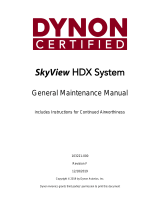Page is loading ...

SkyView Classic
SkyView Touch
Pilot’s User Guide
Document 101321-034, Revision AI
For use with software version 16.5
June 2023

ii SkyView Classic / Touch Pilot’s User Guide – Revision AI
Contact Information
Dynon Avionics, Inc.
19825 141st Place NE
Woodinville, WA 98072
Technical Support
Phone: +1 (425) 224-6736, 8:00 AM – 5:00 PM (Pacific Time) Monday – Friday
Email: support@dynon.com
Sales
Phone: +1 (425) 650-1269, 8:00 AM – 5:00 PM (Pacific Time) Monday – Friday
Email: [email protected]
Find Us on the Web
dynon.com – Dynon homepage
dynon.com/docs – Product documentation
dynon.com/download – Software updates for products
dynon.com/support – Support resources
dynon.com/register – Register your Dynon Avionics product
shop.dynon.com – Dynon’s secure online store
Stay in Touch
dynon.com/newsletter – Sign up to receive Dynon’s newsletter
forum.flydynon.com – Dynon-hosted forum for customers and pilots
preflight.dynon.com – Dynon’s blog
facebook.com/dynonavionics
instagram.com/dynonavionics
twitter.com/dynon
Videos and Training
youtube.com/DynonAvionics – Training, events, and other videos on YouTube
Copyright
©2023 Dynon Avionics, Inc. All rights reserved. No part of this manual may be reproduced, copied, transmitted, disseminated or stored
in any storage medium, for any purpose without the express written permission of Dynon Avionics. Dynon Avionics hereby grants
permission to download a single copy of this manual and of any revision to this manual onto a hard drive or other electronic storage
medium to be viewed for personal use, provided that such electronic or printed copy of this manual or revision must contain the
complete text of this copyright notice and provided further that any unauthorized commercial distribution of this manual or any
revision hereto is strictly prohibited.
Information in this document is subject to change without notice. Dynon Avionics reserves the right to change or improve its products
and to make changes in the content without obligation to notify any person or organization of such changes. Visit the Dynon Avionics
website (dynon.com) for current updates and supplemental information concerning the use and operation of this and other Dynon
Avionics products.

SkyView Classic / Touch Pilot’s User Guide – Revision AI iii
Limited Warranty
Dynon Avionics warrants this product to be free from defects in materials and workmanship for three years from date of shipment.
Dynon Avionics will, at its sole option, repair or replace any components that fail in normal use. Such repairs or replacement will be
made at no charge to the customer for parts or labor performed by Dynon Avionics. The customer is, however, responsible for any
transportation cost and any costs that are incurred while removing, reinstalling, or troubleshooting the product. This warranty does not
cover failures due to abuse, misuse, accident, improper installation or unauthorized alteration or repairs.
THE WARRANTIES AND REMEDIES CONTAINED HEREIN ARE EXCLUSIVE, AND IN LIEU OF ALL OTHER WARRANTIES EXPRESSED OR
IMPLIED, INCLUDING ANY LIABILITY ARISING UNDER WARRANTY OF MERCHANTABILITY OR FITNESS FOR A PARTICULAR PURPOSE,
STATUTORY OR OTHERWISE. THIS WARRANTY GIVES YOU SPECIFIC LEGAL RIGHTS, WHICH MAY VARY FROM STATE TO STATE AND IN
COUNTRIES OTHER THAN THE USA.
IN NO EVENT SHALL DYNON AVIONICS BE LIABLE FOR ANY INCIDENTAL, SPECIAL, INDIRECT OR CONSEQUENTIAL DAMAGES, WHETHER
RESULTING FROM THE USE, MISUSE OR INABILITY TO USE THIS PRODUCT OR FROM DEFECTS IN THE PRODUCT. SOME STATES AND
COUNTRIES DO NOT ALLOW THE EXCLUSION OF INCIDENTAL OR CONSEQUENTIAL DAMAGES, SO THE ABOVE LIMITATIONS MAY NOT
APPLY TO YOU.
Dynon Avionics retains the exclusive right to repair or replace the instrument or Software or offer a full refund of the purchase price at
its sole discretion. SUCH REMEDY SHALL BE YOUR SOLE AND EXCLUSIVE REMEDY FOR ANY BREACH OF WARRANTY.
These instruments are not intended for use in type certificated aircraft at this time. Dynon Avionics makes no claim as to the suitability
of its products in connection with FAR 91.205.
Dynon Avionics’ products incorporate a variety of precise, sensitive electronics. SkyView products do not contain any field/user-
serviceable parts. Units found to have been taken apart may not be eligible for repair under warranty. Additionally, once a Dynon
Avionics unit is opened up, it is not considered airworthy and must be serviced at the factory.
Dynon Avionics Returns and Warranty web page can be found at dynon.com/warranty.

iv SkyView Classic / Touch Pilot’s User Guide – Revision AI
Revision History
Revision
Revision Date
Description
A-AB
December 2009 –
January 2020
See Appendix C: Revision History Archive
AC
January 2021
System Software version 15.4:
• Change: Yaw Damper section
• New: Alerts for Yaw Damper/Servo
System Software version 16.0:
• Change: Color of Bearing 2 indications (Fig 32, 33)
• Change Maintenance Log section
• New: Flight ID section
• Change: ADS-B OUT Transmissions section
• Change: Features Overview (Map) section
• Change: Traffic Display on Map Page (Fig 106)
• Change: Traffic Targets (Fig 107)
• Change: Traffic Advisories (Fig 108, 109)
• Change: Proximity Advisories (Fig 110, 111)
• New: Ghost Traffic Targets section
• Change: Traffic Receiver Priority section
• Change: Weather Options Controls section
• Change: NEXRAD Precipitation Legend. (Tab 8)
• Change: Weather Data (Fig 167, 168, 169)
• Change ADS-B Receiver Status / Data Age section
• New: Lightning section
• New: PIREPS section
• Change: Top Bar Autopilot Status Area section
AD
November 2021
System Software Version 16.2:
• New: Info about Auto-Trim Control and SV-AP-TRIMAMP in
Section 2.
• New: Info about twin-engine monitoring in Section 5.
• New: Info about disabling ADS-B OUT transmissions in Section 6.
• Change: Updated Databases and Charts content in Section 7.
• New: Info about traffic filtering in Section 7.
• New: Info about Wifi ChartData download in Section 7.
• Added info about Auto-Trim Control and SV-AP-TRIMAMP in
Section 12.
AE
December 2021
• Revised document for SV-HARNESS-D37 update to remove USB
port.
AF
May 2022
System Software Version 16.3:
• Revised: Section 8: Autopilot Operation with new screen shots
and verbiage of updated AP-related alerts and messages.
• New: Bank Angle and Trim Switch Stuck alerts in Section 12.
• Revised: Table 16 – Messages, Alerts, and Audio Alert Details to
list alerts alphabetically and to include graphics for alerts that
appear on PFD, Map, and AP Info Bar.

SkyView Classic / Touch Pilot’s User Guide – Revision AI v
AG
September 2022
System Software Version 16.4:
• Revised document for inclusion of SV-COM-760 COM radio and
repackaging of the SV-COM-X25/X83 and SV-COM-C25 COM
radio kits.
• Added a note about Flight Plans being tied to HSI Nav sources in
the Flight Planning subsection of Section 7.
• Added AGL to Map Info Items in Map Menu subsection of Section
7.
• Removed Bank Angle audio alert from Messages, Alerts, and
Audio Alert Details subsection of Section 12.
• Fixed typos in Messages, Alerts, and Audio Alert Details
subsection of Section 12.
• Added Transponder Errors subsection to Section 12.
AH
January 2023
System Software Version 16.4.4:
• Added Trim Yaw Left/Right alerts to Section 8: Autopilot
Operation and Section 12: Message, Caution, and Warning
Alerting System.
AI
June 2023
System Software Version 16.5:
• Updated and renamed Rotax 912/912iS Behavior subsection of
Section 5 for 915iS engine support.
• Added ULPower 520T Behavior subsection to Section 5 for 520T
engine support.
• Updated FUEL (Fuel Computer Control) subsection of Section 5 to
include Fuel at Destination indicator.
Other changes:
• Revised verbiage of Vertical Speed Indicator and
Glideslope/VNAV Indicator subsections of Section 4.
• Revised verbiage of Map Menu and Map Info Items subsections
of Section 7 to clarify VNAV behavior.
• Revised heading, verbiage, and added new screenshot in Vertical
Navigation – Internal SkyView Flight Plan subsection of Section 7.

vi SkyView Classic / Touch Pilot’s User Guide – Revision AI
Table of Contents
1. Introduction 1-1
Before You Fly ............................................................................................................................................. 1-1
Warning....................................................................................................................................................... 1-1
Video and In-person Training ....................................................................................................................... 1-1
About this Guide.......................................................................................................................................... 1-2
Dynon Avionics Product Registration ........................................................................................................... 1-3
2. System Overview 2-1
SV-D700, SV-D1000 and SV-D1000T ............................................................................................................. 2-1
SV-ADAHRS-20X ........................................................................................................................................... 2-3
SV-MAG-236 ................................................................................................................................................ 2-4
SV-EMS-22X ................................................................................................................................................. 2-4
SV-GPS-250.................................................................................................................................................. 2-4
SV-GPS-2020................................................................................................................................................ 2-5
SV-BAT-320 Backup Battery ......................................................................................................................... 2-5
Navigation Mapping Software (SV-MAP-270) .............................................................................................. 2-5
SV-XPNDR-26X ............................................................................................................................................. 2-5
SV-ADSB-470/472 ........................................................................................................................................ 2-5
COM Radios – SV-COM-760, -T25/T8, -425 and SV-COM-PANEL .................................................................. 2-6
SV-INTERCOM-2S ......................................................................................................................................... 2-6
SV-KNOB-PANEL .......................................................................................................................................... 2-6
Autopilot Servos .......................................................................................................................................... 2-6
SV-AP-PANEL ............................................................................................................................................... 2-6
Video Input Adapter for SkyView ................................................................................................................. 2-7
SkyView Wi-Fi Adapter ................................................................................................................................ 2-7
3. SV-D700, SV-D1000 and SV-D1000T Operation 3-1
Screen Synchronization ............................................................................................................................... 3-1
Display Bezel Layout .................................................................................................................................... 3-2
Joystick and Button Operation ..................................................................................................................... 3-3
Menu Navigation ......................................................................................................................................... 3-4
Basic Display Operation Procedures ............................................................................................................ 3-6
Screen Layout Configuration ........................................................................................................................ 3-8
Backup Battery Charging and Testing......................................................................................................... 3-10
4. PFD Operation 4-1
PFD Page Layout .......................................................................................................................................... 4-1
PFD Symbology ............................................................................................................................................ 4-2
ADAHRS (Flight Instrument) Redundancy and Cross-Checking ................................................................... 4-26
PFD Menu .................................................................................................................................................. 4-29
Top Bar ...................................................................................................................................................... 4-31
Checklists .................................................................................................................................................. 4-33
SkyView Knob Control Panel Operation ..................................................................................................... 4-36
5. EMS Operation 5-1
Engine Page Layout ..................................................................................................................................... 5-1
Rotax 912/912iS/915iS Behavior.................................................................................................................. 5-4
ULPower 520T Behavior .............................................................................................................................. 5-5
Engine Menu ............................................................................................................................................... 5-6
Twin Engine Monitoring ............................................................................................................................ 5-12

SkyView Classic / Touch Pilot’s User Guide – Revision AI vii
VP-X Operation .......................................................................................................................................... 5-12
6. Transponder Operation 6-1
Transponder Status ..................................................................................................................................... 6-1
Transponder Menu ...................................................................................................................................... 6-3
Reported Pressure Altitude ......................................................................................................................... 6-4
ADS-B OUT Transmissions ............................................................................................................................ 6-4
Flight Plan Codes ......................................................................................................................................... 6-5
7. SV-MAP-270 Navigation Mapping Software 7-1
License Information ..................................................................................................................................... 7-1
Databases and Charts .................................................................................................................................. 7-3
GPS Source .................................................................................................................................................. 7-6
Moving Map Page Layout ............................................................................................................................ 7-7
Moving Map Symbology .............................................................................................................................. 7-8
MAP Menu ................................................................................................................................................ 7-30
Navigation and Flight Planning .................................................................................................................. 7-38
Weather and TFR Information ................................................................................................................... 7-67
Glide Ring .................................................................................................................................................. 7-79
8. Autopilot Operation 8-1
Autopilot Safety Features ............................................................................................................................ 8-1
Simplified or Expert Controls ....................................................................................................................... 8-2
Top Bar Autopilot Status Area ..................................................................................................................... 8-2
Other Autopilot Status Information ............................................................................................................. 8-3
Auto-Trim .................................................................................................................................................... 8-8
Yaw Damper ................................................................................................................................................ 8-8
Simplified Autopilot Operation and Controls ............................................................................................... 8-9
Expert Autopilot Operation and Controls ................................................................................................... 8-14
Missed Approach (Go around) ................................................................................................................... 8-29
SkyView Autopilot Control Panel Operation............................................................................................... 8-30
9. SkyView Touch (SV-D1000T) Operation 9-1
Menu Operations ........................................................................................................................................ 9-1
Top Bar Operations...................................................................................................................................... 9-1
PFD Operations ........................................................................................................................................... 9-2
Engine Operations ....................................................................................................................................... 9-3
Map Operations .......................................................................................................................................... 9-3
10. Video Input Operation 10-1
11. COM Radio Operation 11-1
COM Control Panel Overview .................................................................................................................... 11-1
SkyView Top Bar COM Radio Status Overview ........................................................................................... 11-2
Using your COM Radio ............................................................................................................................... 11-2
Loading Airports to the SkyView Com Radio .............................................................................................. 11-7
Using the TWR, ATIS, GND, and ATC Buttons ........................................................................................... 11-11
Other Status Information ......................................................................................................................... 11-11
External Flip/Flop .................................................................................................................................... 11-13
Dual COM Radios ..................................................................................................................................... 11-13
12. Messages and Alerts 12-1
Loss of Information .................................................................................................................................... 12-1
Message, Caution, and Warning Alerting System ....................................................................................... 12-1

viii SkyView Classic / Touch Pilot’s User Guide – Revision AI
Prompts Requiring Interaction ................................................................................................................... 12-5
Audio Alerts ............................................................................................................................................... 12-5
Inhibited Alerts .......................................................................................................................................... 12-5
Messages, Alerts, and Audio Alert Details .................................................................................................. 12-5
13. Appendix A: SkyView System Specifications 13-1
14. Appendix B: License Information 14-1
15. Appendix C: Revision History Archive 15-1

SkyView Classic / Touch Pilot’s User Guide – Revision AI 1-1
1. Introduction
Thank you for purchasing the Dynon Avionics SkyView system.
This chapter provides some important cautionary information and general usage instructions
for this guide.
The printed version of this guide is in grayscale. Some figures and diagrams contain important
color information. Reference the electronic version of this guide to view it in color.
Before You Fly
We strongly recommended that you read this entire guide before attempting to use SkyView in
an actual flying situation. Additionally, we encourage you to spend time on the ground
familiarizing yourself with the operation of the system. While first learning to use the system in
the air, we recommend you have a backup pilot with you in the aircraft. Finally, we encourage
you to keep this guide in the aircraft with you at all times. This document is designed to give
you quick access to information that might be needed in flight. In a flying situation, it is the
pilot’s responsibility to use the system and the guide prudently.
Warning
Dynon Avionics’ products incorporate a variety of precise, sensitive electronics. SkyView
products do not contain any field/user-serviceable parts. Units found to have been taken apart
may not be eligible for repair under warranty. Additionally, once a Dynon Avionics unit is
opened up, it is not considered airworthy and must be serviced at the factory.
Video and In-person Training
This guide is intended to familiarize a new SkyView pilot with the basics of operating a SkyView
system. No printed (or electronic) guide, such as this, can substitute for “seeing it in action,”
and thus Dynon Avionics provides an online collection of instructional videos; including a
complete SkyView operations course - see dynon.com/videos. These videos help new owners
quickly learn the basics so they can safely start flying with the system. Also, current SkyView
owners can gain in-depth knowledge of many of the more advanced or complex features.
Dynon Avionics provides hands-on training classes to help you in your transition to new
SkyView system. These are typically half-day courses, sitting in front of live SkyView displays
combined with in-depth instruction on how to operate SkyView. Visit our training page at
dynon.com/training for details on upcoming classes.

Introduction
1-2 SkyView Classic / Touch Pilot’s User Guide – Revision AI
About this Guide
This guide helps you configure and get acquainted with SkyView Classic‘s many functions and
facilitates quick access to vital information. If you have a SkyView SE, or SkyView HDX system,
this is not the correct guide for those products – each has its own dedicated user’s guide
available at dynon.com/docs. For detailed technical and installation information, refer to the
Installation Guide, also available at dynon.com/docs.
This guide is revised, at a minimum, several times per year, usually coinciding with the release
of a new version of SkyView software, or the introduction of new SkyView-related products
from Dynon Avionics or partner companies. This revision reflects the features available as part
of the software version stated on the cover page. If your SkyView Classic system currently has
an earlier software version, some features may not be available for use on your SkyView system
(until you update its software).
Printing This Guide
To reduce waste and confusion resulting from outdated information in print, Dynon Avionics no
longer provides this guide in printed form. The latest, most up-to-date, most complete version
of this guide (and all Dynon Avionics documentation) is always available at dynon.com/docs.
Rather than printing this guide on a home printer (typically, with relatively expensive inkjet
printing) we recommend that you take the PDF file of this guide to be printed at a large office
supply retailer that provides printing services. The statement on the cover of this guide:
Permission to print this manual is granted to third parties. should be sufficient permission to
do so.
It is also handy to have the electronic version on your tablet computer as reference, as you can
perform keyword searches, and the electronic version includes figures and diagrams that
contain important color information. We have found that the free “iBooks” application that can
be installed on Apple iPad tablet computers can import this guide’s PDF file for easy reference.
In the electronic (.PDF) version of this guide, page and section references in the Table of
Contents and elsewhere act as hyperlinks, taking you to the relevant location in the guide. The
latest electronic version (.PDF) of this guide may be downloaded from our website at
dynon.com/docs.
This guide discusses the most common operation scenarios. If you have an operational issue
that is not discussed in this guide, you can find additional operational information on Dynon
Avionics’ internet sites:
• forum.flydynon.com – Dynon Avionics’ Online Customer Forum is a resource for Dynon
Avionics customers to discuss installation and operational issues relating to Dynon
Avionics products. The Forum is especially useful for pilots with uncommon aircraft or
unusual installation issues. For customers that cannot call Dynon Technical Support
during our normal business hours, the Forum is a convenient way to interact with Dynon
Avionics Technical Support. The Forum allows online sharing of wiring diagrams, photos,
and other types of electronic files.

Introduction
SkyView Classic / Touch Pilot’s User Guide – Revision AI 1-3
Dynon Avionics Product Registration
Please take a moment to register your Dynon Avionics SkyView system at dynon.com/register.
Registering your product with Dynon ensures that your contact information is up-to-date. This
helps verify product ownership, can expedite warranty claims, and allows us to notify you in the
event a service bulletin is published for your product. You can also optionally sign up to receive
other Dynon news and product announcements. Dynon will not share your contact information
with third parties or send you announcements without your explicit consent.
The following icons are used in this guide.
This icon denotes information that merits special attention.
This icon denotes a helpful tip.

Introduction
1-4 SkyView Classic / Touch Pilot’s User Guide – Revision AI
This page intentionally left blank.

SkyView Classic / Touch Pilot’s User Guide – Revision AI 2-1
2. System Overview
This chapter provides a general overview of the various parts of SkyView, as well as the theory
of operation. The information in this chapter serves as a reference only and helps familiarize
you with the inner workings of the units. It should not be used for diagnostic or reparative
work.
Dynon Avionics provides periodic software updates that enable new functionality.
Use the contact information mentioned earlier in this guide as resources for staying
current on software availability for SkyView equipment. Reference the SkyView
Classic / SE / HDX System Installation Guide for instructions on how to update
software on SkyView equipment.
SV-D700, SV-D1000 and SV-D1000T
This guide refers to the SV-D700, SV-D1000, and SV-D1000T (SkyView Touch) as displays.
Functions
SkyView displays can act as a Primary Flight Display (PFD) with Synthetic Vision, an Engine
Monitoring System (EMS), and a Moving Map in a variety of customizable screen layouts. Data
is sourced from various connected modules and devices. Subsequent chapters in this guide
address PFD, EMS, and Moving Map functions in more detail.
Power
SkyView displays require between 10 and 30 volts DC for operation. Approximate current
consumption of a SkyView system at 12 and 24 volts DC is 3.5 amps and 1.8 amps, respectively.
SkyView’s robust power protection allows it to be powered on during engine start.
The current draw figures for the display provided do not include Autopilot servo,
COM radio, SV-ADSB-470/472, or transponder power draw as they receive power
directly from the aircraft and not from SkyView. Be sure to include these power
requirements when considering your overall power budget.
Each SkyView display supports an optional external SV-BAT-320 Backup Battery. See SV-BAT-
320 section for more information about backup battery behavior and operation.
SkyView Network
Modules such as the SV-ADAHRS-200/201 (flight instruments), SV-EMS-220/221 (engine
instruments), SV-ARINC-429 (for communication with IFR GPS/NAV/COM devices), SV-COM-
760, -T25/T8, -425 (COM Radios), SV-KNOB-PANEL, SV-AP-PANEL and Autopilot servos use
Dynon Avionics’ redundant SkyView Network to communicate with SkyView’s displays.
SkyView Network is designed to continue to work properly in the event of wiring or module
faults by utilizing multiple power pathways and a redundant data network. In fact, SkyView has

System Overview
2-2 SkyView Classic / Touch Pilot’s User Guide – Revision AI
the ability to annunciate wiring issues as they are discovered, often while preserving full system
functionality until full troubleshooting can be performed on the ground. These alerts are
presented in SkyView’s alerting system, which is described in a later chapter of this guide.
Serial I/O
SkyView displays have five RS-232 serial ports for connection to compatible equipment. All
serial ports are wired into the SkyView Display Harness (SV-HARNESS-D37). All serial ports have
configurable baud rates and data formats for use as general purpose inputs and outputs.
USB
SkyView displays have two USB ports built into the back of the display. USB ports are used for
software updates and backups, database updates, and configuration file uploads and
downloads. Each SkyView display ships with a USB flash drive for use in these instances. The
USB ports are also used for Procedure Chart, Airport Diagram and enroute chart database
storage. This requires a USB flash drive to remain plugged into the unit during use. The SkyView
Video Input and Wi-Fi Adapters also connect via USB. These devices must be plugged into the
display before power on and remain plugged in for the full flight. Reference the SkyView Classic
/ SE / HDX System Installation Guide for instructions on how to use the USB ports for the
operations mentioned above. Note that only one USB flash drive memory stick can be
connected to a SkyView display at a time. However, the Video Input and Wi-Fi Adapters can be
plugged in simultaneously and at the same time as a USB flash drive.
Display
The SV-D700 display is a 7-inch, 800 by 480 pixel, 1200+ nit TFT active matrix LCD screen. The
SV-D1000 display is a 10.2-inch, 1024 by 600 pixel, 1350+ nit TFT active matrix LCD screen. The
SV-D1000T display is a 10.2-inch, 1024 by 600 pixel, 1350+ nit TFT active matrix capacitive
multi-touch LCD screen. SkyView displays utilize LED backlighting technology for increased
lifespan, more uniform brightness, superior dimmability, and reduced power consumption.
Displays are capable of automatic screen backlight level management. Reference the SkyView
Classic / SE / HDX System Installation Guide for instructions on how to enable this feature.
Joysticks and Buttons
User interaction takes place via the two joysticks and eight buttons along the bottom of the
display’s bezel.
Data Logging
SkyView displays with software version 5.1 or later have the ability to record and store flight
information in two logs for export by the user. The User Data Log recording rate can be
configured by the user in the SkyView Setup Menu. For more information on configuration,
retrieval, and analysis see the SkyView Classic / SE / HDX System Installation Guide.

System Overview
SkyView Classic / Touch Pilot’s User Guide – Revision AI 2-3
SV-ADAHRS-20X
This guide uses SV-ADAHRS-20X to refer to both the SV-ADAHRS-200 and the SV-
ADAHRS-201. The SV-ADAHRS-200 and SV-ADAHRS-201 are identical in
performance and are designed to work together as a redundant ADAHRS solution.
An SV-ADAHRS-200 must be installed in your SkyView system in order to use an SV-
ADAHRS-201.
The primary flight instruments on your SkyView PFD are generated using a group of calibrated
sensors built into the SV-ADAHRS-20X ADAHRS module. All sensors are solid state–that is, there
are no moving parts. These sensors include accelerometers, which measure forces in all three
directions; rotational rate sensors, which sense rotation about all three axes; pressure
transducers for measuring air data; and magnetometers on all three axes for measuring
magnetic heading. These sensors form the core of Dynon Avionics’ Air Data Attitude and
Heading Reference System (ADAHRS). Additionally, in some installations the magnetic heading
is provided by the SV-MAG-236 remote magnetometer. When it is installed, it deactivates and
replaces the magnetic sensors in the ADAHRS.
Table 1 describes which inputs and sensors are used within the ADAHRS module to generate
the different displayed instruments.
GPS
Pitot
Static
AOA
Magneto
meters
Rate
Sensors
Accelerom
eters
OAT
External
magnetometer
Ball
✓
Altitude
✓
Airspeed
✓
✓
AOA
✓
✓
Turn Rate
✓
✓
✓
✓
Heading
✓
✓
✓**
✓
✓
✓
Attitude
✓*
✓
✓
✓
✓
Density
Altitude
✓
✓
TAS
✓
✓
✓
Winds
✓
✓
✓
✓**
✓
✓
Flight Path
Marker
✓
✓
✓**
✓
✓
✓
Synthetic
Vision
✓
✓
✓
✓**
✓
✓
✓
Ground
Speed
✓
Table 1 – Instruments and Sensors (*GPS only used when airspeed from pitot and static is not available)
(** ADAHRS Magnetometer deactivated when remote magnetomber installed)

System Overview
2-4 SkyView Classic / Touch Pilot’s User Guide – Revision AI
Attitude Calculation
The SkyView artificial horizon display (attitude) is generated via a complex algorithm using a
multitude of sensors as described in Table 1. In normal operation SkyView uses airspeed to
provide superior attitude accuracy. Should airspeed become unavailable due to inadvertent
pitot icing, GPS ground speed will be used as an attitude aid. You will see a GPS ASSIST
annunciation on the primary flight display when this is the case.
Compass Accuracy Effects on Synthetic Vision, Map Performance, and Autopilot
It is critical that the magnetic heading be as accurate as possible for optimal Synthetic Vision
and Moving Map performance. The ADAHRS or Remote Magnetometer must be installed
correctly, calibrated, and operating well in all attitudes. However, it is important to note that
magnetic heading is not used to aid attitude determination under any circumstance.
SV-MAG-236
Due to the sensitivity of the SkyView ADAHRS to magnetic interference, some aircraft
installations are better served by mounting the SV-ADAHRS-20X within the center of gravity box
and also installing a remote magnetometer outside the box and well away from any dynamic
magnetic interference. When installed, the SV-MAG-236 is the sole source of magnetic heading
data to the SkyView System.
SV-EMS-22X
The engine gauges on your SkyView Engine Page are generated from the data acquired by the
SV-EMS-22X Engine Monitoring module and its sensors. This module supports popular four and
six-cylinder engine installations and can measure a variety of engine and environmental
parameters such as RPM, manifold pressure, oil temperature and pressure, exhaust gas
temperature (EGT), cylinder head temperature (CHT), fuel levels for multiple tanks, voltage,
current, fuel pressure, fuel flow, carburetor air temperature, coolant pressure and
temperature, flap and trim potentiometers, external contacts, and general purpose
temperature sensors. Two SV-EMS-22X modules can be installed to monitor either extra
CHT/EGTs for large engines or dual engines.
SV-GPS-250
The SV-GPS-250 GPS Receiver module is an optional externally mounted 5 Hz WAAS enabled
GPS receiver designed specifically for use with SkyView. It supplies GPS data in NMEA format
and automatically sets the time on SkyView.
The SV-GPS-250’s WAAS capability does not allow it to be used as a primary
navigation source in an IFR environment where a TSO’d WAAS GPS may be
required. It does mean that it utilizes the WAAS GPS satellite to improve its
positional accuracy compared to a non-WAAS enabled GPS.

System Overview
SkyView Classic / Touch Pilot’s User Guide – Revision AI 2-5
SV-GPS-2020
The SV-GPS-2020 GPS Receiver module is an optional externally mounted 4 Hz WAAS enabled
GPS receiver designed specifically for use with SkyView to meet the requirements of the FAA’s
2020 ADS-B Out mandate. It supplies GPS data in NMEA format and automatically sets the time
on SkyView.
The SV-GPS-2020’s WAAS capability does not allow it to be used as a primary
navigation source in an IFR environment where a TSO’d WAAS GPS may be
required. It does mean that it utilizes the WAAS GPS satellite to improve its
positional accuracy compared to a non-WAAS enabled GPS.
SV-BAT-320 Backup Battery
The SV-BAT-320 Backup Battery is an optional backup battery for use with SkyView. It can
power a typical SkyView display and most of its connected modules for at least 60 minutes in
the event of failure of the aircraft electrical system.
Navigation Mapping Software (SV-MAP-270)
SkyView has a robust navigation mapping option that is enabled by a one-time licensing of your
SkyView system. Aviation and Obstacle data is available for free for US-based customers, and is
available via Jeppesen and PocketFMS for other customer worldwide. Additionally, when this
option is equipped, SkyView can display VFR and IFR enroute charts, procedure charts (plates),
and airport diagrams through subscriptions from either Seattle Avionics or PocketFMS. See the
SV-MAP-270 Navigation Mapping Software section of this guide for further details about
SkyView’s mapping capability. Prior to August, 2016, the SV-MAP-270 was an optional feature
of SkyView. After August, 2016 the equivalent function of the SV-MAP-270 is included with each
new SkyView display.
SV-XPNDR-26X
The SV-XPNDR-261 (Class 1) and SV-XPNDR-262 (Class 2) are TSO’d remote mounted Mode-S
transponder modules that, in addition to their transponder capability, contain ADS-B Out
capability via 1090 ES, and TIS traffic input capability (US Only).
SV-ADSB-470/472
The SV-ADSB-470 and SV-ADSB-472 receive traffic and weather information from the Automatic
Dependent Surveillance – Broadcast (ADS-B) system. ADS-B data allows integrated traffic and
NEXRAD weather data to be displayed on your SkyView display. The SV-ADSB-470 is a 978 MHz
(UAT Band) receiver, while the SV-ADSB-472 is a dual band 978 MHz/1090 MHz receiver.
Currently the UAT Band is only used in the US.

System Overview
2-6 SkyView Classic / Touch Pilot’s User Guide – Revision AI
COM Radios – SV-COM-760, -T25/T8, -425 and SV-COM-PANEL
A complete radio system consists of an SV-COM-760, SV-COM-T25/T8, or SV-COM-425
transceiver and an SV-COM-PANEL COM radio control panel. All Dynon COM radios can tune
frequencies by querying an aviation database installed in SkyView HDX.
The SV-COM-760 and SV-COM-425 transceivers have 25 kHz channel spacing and are intended
for the experimental and LSA markets in the US and other regions where 25 kHz channel
spacing is the standard. The SV-COM-760 is designed for 12V aircraft power; the SV-COM-425 is
designed for 12V and 24V aircraft power.
The SV-COM-T25 and SV-COM-T8 are TSO’d transceivers. The SV-COM-T25 is intended for use
in the in the US and other regions where 25 kHz channel spacing is the standard. The SV-COM-
T8 is intended for use in Europe where 8.33kHz channel spacing is the standard. However, the
SV-COM-T8 is configurable for 25 kHz channel spacing for use outside Europe. Both the SV-
COM-T25 and SV-Com-T8 are designed for 12V and 24V aircraft power.
SV-INTERCOM-2S
A two-place stereo intercom that is designed to pair perfectly with your SkyView System and
SkyView COM Radio. It has stereo inputs for SkyView, stereo music, and multiple other mono
muting and non-muting inputs for all the technology in your cockpit.
SV-KNOB-PANEL
The SV-KNOB-PANEL is an optional panel-mounted module for SkyView. This control panel has
three knobs dedicated to the most common SkyView bug functions. This module is particularly
useful in systems with the SkyView autopilot installed. The SV-KNOB-PANEL is available in both
horizontal and vertical versions.
Autopilot Servos
Dynon Avionics SV32, SV42, and SV52 servos enable the operation of SkyView’s integrated
autopilot system. Refer to the SkyView Classic / SE / HDX System Installation Guide for more
information about Dynon Avionics autopilot servos. SkyView can only control Dynon Avionics
servos.
SV-AP-PANEL
The SV-AP-PANEL is an optional panel-mounted module that affords dedicated controls for the
SkyView AP’s Expert Mode. The SV-AP-PANEL includes dedicated buttons for engaging the
Flight Director; Autopilot; and all modes including setting up fully-coupled approaches; VNAV;
IAS Hold; and mode sequencing (provided that the necessary IFR navigation sources are
installed in the aircraft). It also has a LEVEL button to immediately return the aircraft to straight
and level flight.

System Overview
SkyView Classic / Touch Pilot’s User Guide – Revision AI 2-7
Auto-Trim
The SkyView Autopilot Control Panel can also function as a complete electric trim controller,
replacing the conventional "relay deck". When trim motors are connected through the SV-AP-
PANEL, it can also Autopilot Auto-Trim. Auto-Trim allows the autopilot to adjust the elevator
trim system as required while the autopilot is engaged. This ensures that the airplane is always
properly trimmed when the pilot disconnects the autopilot.
If your aircraft’s trim motor(s) exceeds a current draw of 2 amps, then an SV-AP-TRIMAMP Trim
Motor Adapter is required to operate the Auto-Trim feature.
Trim Motor Adapter SV-AP-TRIMAMP
The SV-AP-TRIMAMP allows the SkyView Autopilot system to interface with trim motors
drawing up to a maximum of 5 amps.
To enhance safety, the SV-AP-TRIMAMP also monitors the elevator trim system for faults and
provides crew alerts for conditions such as a runaway trim system, an inoperative trim system,
or a system test failure during Skyview bootup. The SV-AP-TRIMAMP can provided these safety
enhancements to any electric trim system that operates at 5 amps or less.
Video Input Adapter for SkyView
The Video Input Adapter for SkyView plugs into a SkyView USB port and allows you to display
any S-Video or Composite video source on your SkyView Display in full screen or half screen
modes. The SkyView Video Input Adapter plugs into the USB port, and must be plugged into the
display before power on and remain plugged in for the full flight to view video on the
connected display.
SkyView Wi-Fi Adapter
The optional SkyView Wi-Fi Adapter allows supported devices with supported apps to exchange
data with SkyView. For example, you can compose a flight plan with a third-party app, and after
you get to your plane, send it to SkyView over Wi-Fi.
Each display in the SkyView system needs to have a SkyView Wi-Fi Adapter inserted into one of
its USB ports. A SkyView Wi-Fi Adapter needs to remain inserted in the display during system
power startup and while operating.
To connect SkyView and third-party apps via Wi-Fi:
1. Set up the Wi-Fi network on SkyView; see the SkyView Classic / SE / HDX System Installation
Guide for details.
2. From your device’s Wi-Fi menu, select your SkyView system. The network name will
contain your aircraft tail number. You will need the password you chose when you set
up your SkyView Wi-Fi network.
3. Launch your third-party app to complete the connection to SkyView and use Wi-Fi-
enabled features. Configuration, usage, and available features vary by device and app.

System Overview
2-8 SkyView Classic / Touch Pilot’s User Guide – Revision AI
Wi-Fi Features
SkyView can interface with several third-party apps running on iOS, Android, and Windows
devices to exchange flight information. See the app provider for specific model and version
requirements.
The information SkyView and a third-party app can exchange varies. For more information on
SkyView compatibility with third-party apps, go to dynon.com/docs. Flight Plans can be sent
and/or received between SkyView and the following third-party apps. Not all apps support
transfer in both directions.
• ForeFlight Mobile
• PocketFMS EasyVFR
• AvPlanEFB
• FltPlan Go
• Seattle Avionics FlyQ
• OzRunways
• iFLY GPS
• SkyDemon
Some third-party apps can receive and display additional information that SkyView sends via
Wi-Fi. This includes:
• Flight instrumentation information from SkyView like speed, attitude, altitude.
• SkyView’s high quality GPS position (useful for devices that do not have onboard GPS).
• SkyView’s ADS-B traffic and weather.
See the third-party app’s documentation for information about displaying information from
SkyView in their apps.
Aviation databases and charts can also be downloaded over Wi-Fi from some third-party apps –
such as Seattle Avionics FlyQ – directly to a USB drive inserted in SkyView display. This
eliminates the manual procedure of removing the USB drive from Skyview and downloading
updated files to it from a personal computer. More information about FlyQ Slingshot capability
can be found in the SkyView Classic / SE / HDX System Installation Guide.
SkyView Wi-Fi can also be used to connect to the network stream (TCP or UDP) of system serial
data. This allows technical users to log or otherwise receive and process SkyView’s documented
proprietary serial stream data in real time. the SkyView Classic / SE / HDX System Installation
Guide for more information.
/