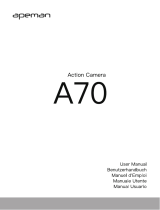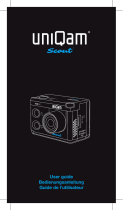Menu Setting
In standby mode, short press Up button to enter or exit menu setting. Press Down
button to select and press power button to confirm.
Video Size: 1080p 30fps/720p 30fps/WVGA 30fps/VGA 30fps
Loop Recording: OFF / 1 minute / 2 minutes /3 minutes / 5 minutes / 10 minutes
Exposure: -2.0 -5/3 -4/3 -1.0 -2/3 -1/3 +0.0 +1/3 +2/3 +1.0 +4/3 +5/3 +2.0
Record Audio: Off / On
Date Stamp: Off / On
Image Size: 12M / 10M /8M / 5M / 3M /2MHD /1.3M/VGA
Sequence: Off / On
Quality: Fine / Normal /Economy
Sharpness: Strong / Normal /Soft
White Balance: Auto / Daylight / Cloudy / Tungsten / Fluorescent
ISO: Auto /100 /200
Anti-shaking: Off / On
Delete: Delete Current/Delete All
Protect: Lock Current/Unlock Current/Lock All/Unlock All
Date/Time: 2016/05/12 11:11:11
Auto Power Off: Off/1 minutes/3 minutes
Screen Saver: Off/3 minutes/5minutes/10 minutes
Language: English/Traditional Chinese/Simplified Chinese/Japanese/German/French/
Korean/Italian/Portuguese/Russian/ Spanish /Arabic
Frequency: 50HZ/60HZ
Format: All data will be deleted: Cancel/OK
Default Setting: Return menu setting to defaults: Cancel/OK
Install and use WIFI
Search "WIFI SDV" in Google Play or APP store and download WIFI APP.
Install the APP in your smart phone.
In video mode, short press Down Button to enter WIFI, camera’s screen will
display “SSID:WSDV-......”
Find “WSDV-......”in the WIFI list of smart phone, enter password (Default
password is 99999999) to connect it.
Find the APP in smart phone, then you can control camera via smart
phone.
Short press Down Button of camera to exit WIFI setting.